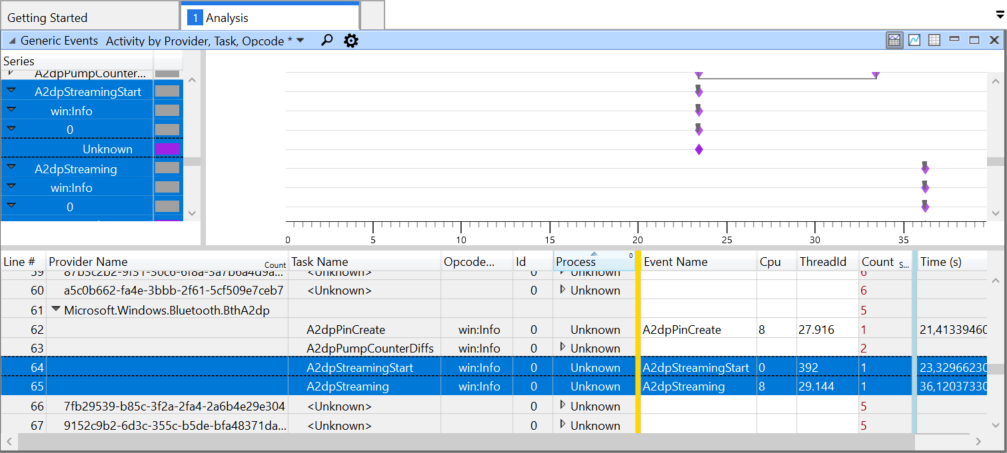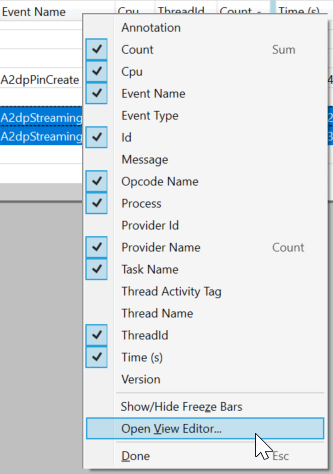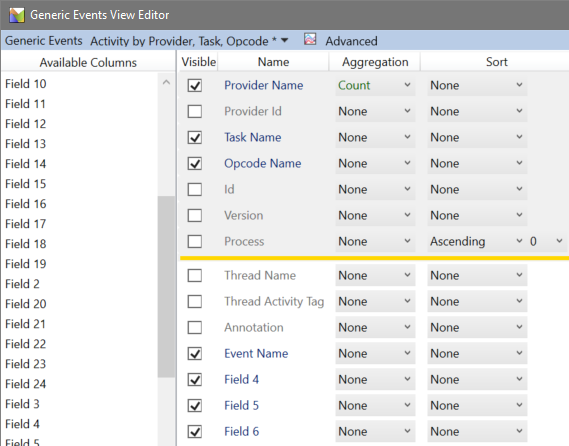- Разбираемся с аудио по Bluetooth на десктопных системах — какой кодек вам подойдет?
- How to Check Which Bluetooth A2DP Audio Codec Is Used on Windows
- The Procedure
- Collecting Bluetooth ETL Logs With WPR
- Processing Bluetooth ETL Logs With WPA
- Interpreting the Result
- Mandatory A2DP Codecs
- Optional A2DP Codecs
- Vendor-Specific A2DP Codecs
- Conclusion
- About the Author
- 24 Comments
Разбираемся с аудио по Bluetooth на десктопных системах — какой кодек вам подойдет?
Беспроводной звук становится все популярнее, и я все чаще встречаю один вопрос — а как мне получить хорошее качество аудио по Bluetooth на Windows или macOS? Разумеется, вы можете купить первый попавшийся адаптер Bluetooth или просто подключить свои наушники к ПК, если на нем уже есть поддержка «синезуба», и вы точно сможете послушать музыку в стерео. Однако на деле кодек, по которому передаются аудиоданные, все же достаточно важен, и я писал об этом в одной из предыдущих статей (рекомендую с ней ознакомиться перед прочтением материала ниже). Поэтому давайте разберемся, как добиться качественного звука или же максимально снизить его задержку.
Что умеют современные системы по умолчанию?
Любые версии Windows 10 и любая macOS за последние 5 лет умеют работать с базовым кодеком SBC и «почти Audio CD» кодеком AptX (на любых Bluetooth-адаптерах). Также macOS умеет работать с неплохим психоакустическим кодеком AAC. Выбора кодека на Windows нет, также нет функционала, чтобы узнать текущий кодек (это умеют делать сторонние программы, например Bluetooth Tweaker, но они платные). Приоритет кодеков в ОС от Microsoft следующий: AptX > SBC. То есть, если ваши наушники поддерживают AptX, система также будет его использовать. Если ваши наушники поддерживают AptX, но вы хотите SBC — этого добиться невозможно.
На macOS все интереснее: приоритет кодеков по умолчанию тут AAC > AptX > SBC. То есть, если ваши наушники поддерживают и AptX, и AAC, будет использоваться последний кодек. Однако есть бесплатная программа под названием Bluetooth Explorer, где можно как менять приоритеты (например, сделать AptX > AAC > SBC), так и вообще отключить AAC и AptX, получая только SBC. Более того, здесь можно менять как bitpool, так и bitrate кодеков, то есть потенциально улучшая качество звука. Однако на деле это могут поддерживать не все наушники, и более высокий битрейт может сказаться на задержке и «дальнобойности».
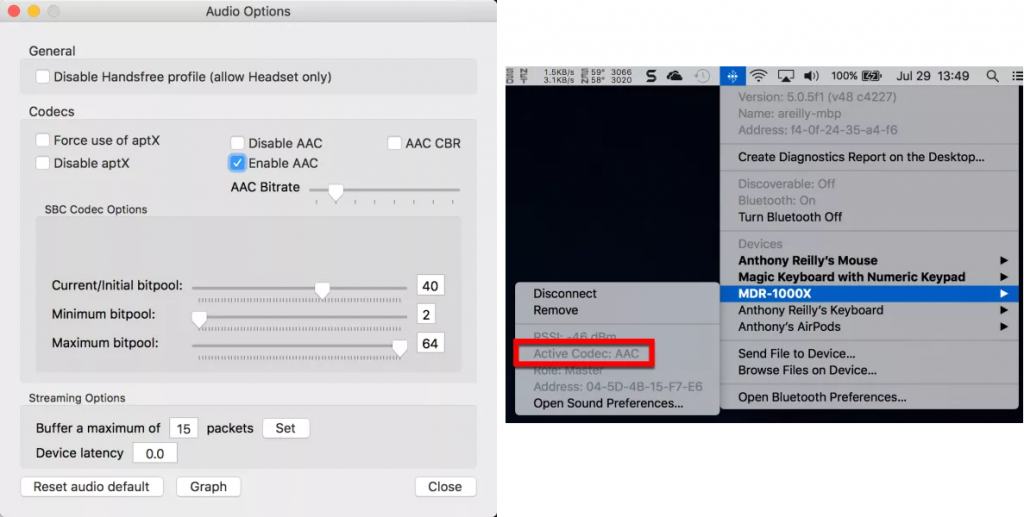
На macOS можно достаточно тонко настроить звук по Bluetooth, но доступных кодека все равно только три.
По умолчанию как на Windows, так и на macOS кодек SBC имеет битрейт 328 кбит/c при 16 бит и 44.1 КГц. Кодек AptX — 352 кбит/c и 16 бит с 44.1 КГц. Что касается AAC, то его битрейт самый низкий, до 256 кбит/c при 16 бит, зато частота дискретизации выше, 48 КГц.
Я не хочу во всем разбираться и просто хочу послушать музыку, что мне делать?
Пожалуй, это самый массовый подход — хочется просто подключить наушники и слушать музыку. В таком случае вам не нужно делать. совсем ничего: любые наушники и любой Bluetooth-адаптер обязаны поддерживать протокол A2DP и базовый кодек SBC. Поэтому стереозвук вы получите в любом случае.
Однако тут важно понимать две вещи:
- С точки зрения математики SBC неплох, но на его «раскрытие» не тратят время даже такие крупные компании, как Sony и Bose. Поэтому качество музыки с ним может быть ощутимо ниже, чем по проводу, особенно если в вашем ПК стоит нормальная аудиокарта, а не интегрированная от Realtek.
- С этим кодеком обычно максимально высокая задержка — до 300 мс. Да, для прослушивания музыки это абсолютно неважно, но вот при просмотре фильмов вы будете замечать, что резкие звуки (например, выстрелы) будут не совпадать с картинкой. В играх это будет ощущаться еще более остро.
Не-не, я все же хочу получить более-менее качественный звук, что мне делать?
В таком случае имеет смысл смотреть в сторону AptX и AAC. Да, в теории эти кодеки должны давать сравнимое с SBC качество звука, но на практике многие компании настраивают DSP-процессор в своих наушниках на лучшую работу с «продвинутыми» кодеками, как итог — звук по AptX становится «объемнее и басистее», а на AAC появляется лучшая «детальность». Поэтому в народе бытует мнение, что тот же SBC сильно хуже, чем AptX: на деле слышимая разница обусловлена скорее различными настройками наушников, а не математическими различиями между кодеками.

Да, даже такой дешевый адаптер даст вам AptX на Windows 10. Но разумеется о его долговечности и качестве говорить не приходится.
Но, в любом случае, нам, как «конечным слушателям», не особо важно, как получается хороший звук, поэтому если вы слушаете обычную музыку в lossy-кодеках с битрейтом в 200-300 кбит/c, то имеет смысл остановиться на AptX и AAC. В случае с Windows 10 выбора у вас нет — система поддерживает только первый из них. В случае с macOS я бы предложил самостоятельно сравнить: в теории AAC лучше передает музыку с широкой сценой, где есть одновременно и женский вокал, и басы. AptX же лучше справляется с тяжелой музыкой типа рока или метала. Но опять же, конечный результат сильно зависит от настройки процессора в наушниках, поэтому лучше сравнить работу этих кодеков самостоятельно.
Напомню, что в данном случае вам не нужно покупать какой-то специальный адаптер для работы с AptX: любая версия Windows 10 умеет с ним работать на абсолютно любых USB-донглах, хоть с AliExpress за 200 рублей. Основная разница здесь будет только в дальнобойности: если у вас толстые стены и вы слушаете музыку за пределами своей комнаты, имеет смысл купить более дорогой адаптер с лучшей антенной.
Однако ложка дегтя все же есть: что AptX, что AAC все еще привносят ощутимую задержку в 150-200 мс. К слову, я не знаю откуда пошел миф, что у AAC зверская задержка: даже дешевые наушники от Xiaomi при подключении к iPhone с ним давали задержку на уровне 190 мс, а дорогие Sony вообще только 170. Как итог, для музыки это опять же не важно, для фильмов тоже не особо критично (напомню, что по телевизионным стандартам задержка аудио должна лежать в диапазоне от -60 до +100 мс, так что +150 мс не особо ощущается). Пожалуй, такие кодеки плохо будут подходить только для динамичных шутеров, где лишние 150 мс вполне могут стоить жизни вашему персонажу.

По AAC нет никаких огромных задержек, все на уровне AptX.
Я хочу поиграть в наушниках без задержки, что делать?
На этом месте «компетенция» современных десктопных систем заканчивается. Получается, что придется играть по проводу? Нет. Есть кодек AptX-LL, который по качеству звука является абсолютной копией AptX, но при этом сквозная задержка не превышает 40 мс. Что забавно, это временами ощутимо ниже, чем если выводить звук по проводу с интегрированных аудиокарт от Realtek: в таком случае она нередко составляет 60-80 мс, то есть звук по Bluetooth оказывается даже лучше для игр.
Однако не все так просто. Как я уже сказал выше, современные системы не умеют работать с таким кодеком «из коробки», так что придется покупать внешние Bluetooth-адаптеры, которые десктопные ОС будут распознавать как USB-аудиокарты. Я могу выделить два неплохих: это Reiyin WT-04 и Avantree DG80. Первый дешевле, его можно найти на AliExpress за 1400 рублей. За второй придется отдать 2300, зато он дальнобойнее. Оба они имеют приоритет кодеков AptX-LL > AptX > SBC.
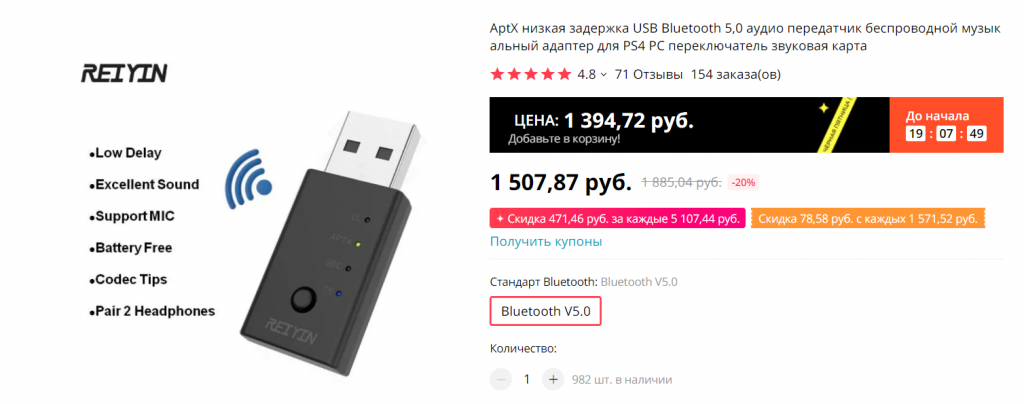
Достаточно простой китайский адаптер, который тем не менее умеет работать с AptX-LL.
Также важно понимать, что с точки зрения наушников AptX и AptX-LL это разные кодеки. Поэтому если ваше аудиоустройство поддерживает только AptX, никакой низкой задержки не будет, так что вам нужны наушники именно с поддержкой AptX-LL, а их на рынке не очень-то и много.
Я хочу получить максимально хороший беспроводной звук, что мне делать?
Начну, пожалуй, с самого главного: абсолютно все беспроводные кодеки, даже UAT с битрейтом в 1.2 мбит/c, являются lossy, то есть часть данных будет отсекаться при передаче. Да, разумеется тот же AptX с 352 кбит/c «выкинет» из музыки куда больше, чем LDAC с 990 кбит/c, но факт остается фактом: если вы хотите слушать музыку в неизменном виде, Bluetooth все еще не для вас.
Однако можно прийти к разумному компромиссу, когда реальное качество музыки при передаче снижается настолько слабо, что даже при непосредственном сравнении разница улавливаться будет далеко не всегда. И здесь можно выделить два подхода: простой и дешевый, или замороченный. Начнем с первого.
В 2016 году компания Qualcomm представила AptX HD. 24 бит, 48 КГц, битрейт 576 кбит/с — короче говоря, «почти Hi-Fi». На деле, конечно, все слегка запутаннее. Во-первых, если вы слушаете 16-битную музыку, то разницы с AptX практически не будет: остальные 8 бит просто будут забиваться нулями, и кодек по сути превратится в 16 бит/48 КГц с битрейтом 384 кбит/c. Во-вторых, большинство USB-адаптеров с поддержкой AptX HD опять же работают в режиме 16 бит/48 КГц, и мне было забавно наблюдать за их владельцами, которые при таком подключении «слышали» разницу с обычным AptX. На деле, конечно, разницу-то они слышали, но опять же не между кодеками, а между настройками DSP-процессора в наушниках для разных кодеков,
В итоге единственный USB-адаптер с честным 24-битным AptX HD — это Avantree DG60 второй версии. Стоит он без малого 3000 рублей, зато имеет действительно дальнобойную антенну. И это самый простой способ попасть в мир беспроводного «почти Hi-Fi» звука. Получаемая при таком подключении задержка колеблется на уровне 150-200 мс: для фильмов терпимо, для игр скорее нет, чем да. И тут опять же есть важный момент: этот донгл имеет приоритет AptX HD > AptX-LL > AptX > SBC, но выбора между ними нет. Так что даже если ваши наушники умеют работать и с AptX HD, и AptX-LL, включить последний для игр вы не сможете.
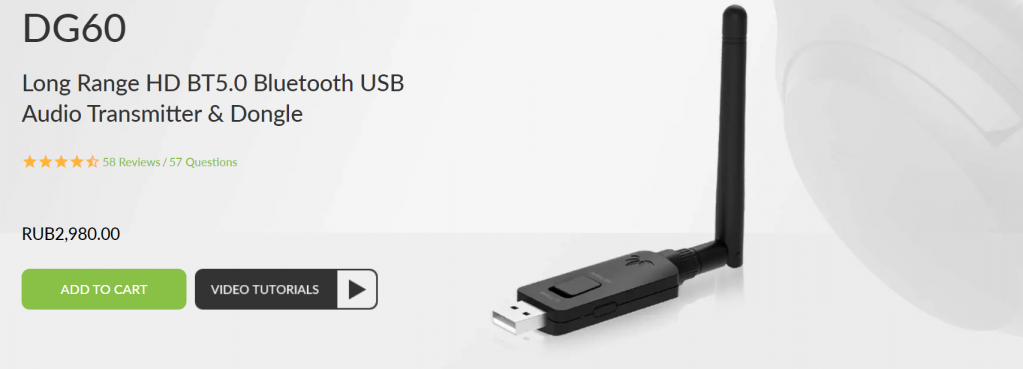
Единственный адаптер с честным AptX HD.
Следующий на очереди — LDAC от Sony. 24 бит, 96 КГц, 990 кбит/c. Наушников с его поддержкой немного, и в основном это, сюрприз, достаточно дорогие решения от Sony. А раз наушников не очень много, то и отдельно создавать USB-донгл с поддержкой LDAC смысла мало, поэтому дешевого и простого способа получить поддержку этого кодека на десктопных ОС нет.
А дорогой и сложный — это покупка отдельного аудиоплеера, умеющего работать как DAC по USB, иными словами умеющего выступать внешней аудиокартой. Проблемы тут две: во-первых, стоят плееры с поддержкой LDAC негуманных денег, за тот же HiBy W3 придется отдать $59, что с учетом доставки в РФ обойдется в тысяч 5 рублей. Стоимость плееров, которые можно купить в России напрямую, нередко еще раза в полтора-два выше. Во-вторых, получаемая задержка звука просто гигантская и доходит до 500 мс: в таком режиме разумеется без проблем можно слушать музыку, но о просмотре фильмов или об играх можно просто забыть.
Ну и самый-самый максимальный кодек, доступный для получения на десктопных ОС — это UAT. 24 бит, 192 КГц, битрейт аж до 1.2 Мбит/c — выглядит внушительно. Однако на деле проблем с ним еще больше, чем с LDAC, по той простой причине, что это собственный кодек китайской компании HiBy, и работает он только с наушниками этой же компании. С одними наушниками. Да-да, только одними — TWS HiBy WH3. И вам нужен будет плеер типа HiBy W3, чтобы передавать на них музыку с ПК. С учетом того, что это внутриканальные наушники, смысла так заморачиваться скорее всего нет, так что этот абзац написан больше для «общего развития».
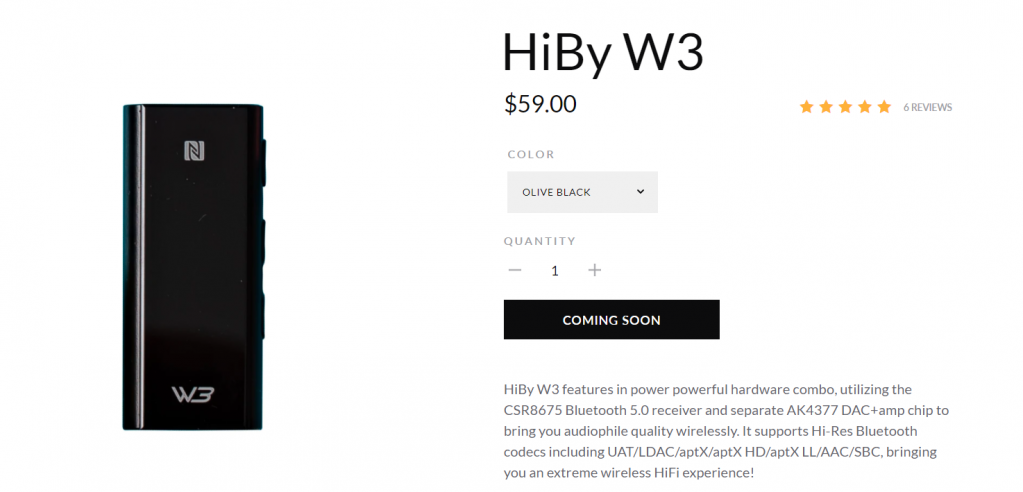
Достаточно неплохой китайский плеер, умеющий работать с LDAC и UAT, а также выступать внешней аудиокартой.
Вывод: беспроводной звук все еще остается в основном мобильным
В случае со смартфонами на Android проблем выше обычно нет совсем: даже не самые дорогие телефоны поддерживают широкий спектр кодеков от AAC до LDAC с возможностью выбрать любой из них, и вам всего лишь нужны наушники с поддержкой нужного кодека (или даже кодеков). А вот на десктопных ОС с этим все очень плохо: доступно лишь 2-3 кодека, причем на той же Windows 10 переключаться между ними нельзя.
И, что самое печальное, прогресс в этом направлении идет крайне медленно: так, например, возможность узнать заряд беспроводных наушников на ОС от Microsoft встроенными средствами появилась меньше года назад, а macOS вообще до сих пор не умеет это! Так что ожидать в ближайшее время каких-либо подвижек в этом направлении, увы, не стоит, а значит для получения качественного беспроводного звука вам все еще придется заморачиваться с донглами и DAC-плеерами.
How to Check Which Bluetooth A2DP Audio Codec Is Used on Windows
Contents
This is a follow-up to my earlier article Bluetooth Audio Quality & aptX on Windows 10, based on a comment by reader eluxe.
Windows makes it unnecessarily hard to identify the audio codec used by the Bluetooth A2DP profile, but there is a way. This post shows how to check if your connection makes use of aptX, LDAC, or some other more advanced codec, or if it falls back to SBC.
The Procedure
The process only involves two steps:
- Collecting ETL logs with Windows Performance Recorder (WPR)
- Processing the logs with Windows Performance Analyzer (WPA)
Collecting Bluetooth ETL Logs With WPR
- Open an elevated PowerShell prompt (i.e., with admin rights)
- Navigate to a temporary directory
- Download Microsoft’s custom Bluetooth tracing recording profile for WPR:
- Start the trace:
- Start playing audio via your Bluetooth device
- Stop the trace:
- You should now have a file called BthTracing.etl
Processing Bluetooth ETL Logs With WPA
Double-click the trace file BthTracing.etl to open it in Windows Performance Analyzer (WPA). You should see a window that looks similar to this:
Close all the default charts and tables in the main area by clicking the x in the upper right corner. Then double click the preview chart below System Activity in the upper left corner. The window should now look like this:
Click the loupe symbol and enter a2dpstreaming :
After clicking Find all you should see two events highlighted in the table:
We are only interested in the second event with the task name A2dpStreaming . Unfortunately, the default columns do not have any meaningful information for us, and WPA makes it really quite hard to get to the interesting fields.
Right-click the column header and select Open View Editor :
De-select the fields Id , Process , Cpu , and ThreadId . From the left column drag and drop the fields 4 through 6 ( Field 4 , Field 5 , Field 6 ) to the main area below the golden bar. It should look like this:
Rearranging the columns a bit for readability we finally see the information we need:
Interpreting the Result
All the fiddling around with WPA had the sole purpose of revealing the data of three fields:
- A2dpStandardCodecId (field 4)
- A2dpVendorId (field 5)
- A2dpVendorCodecId (field 6)
The following table shows the values from my Bluetooth connection, both in decimal (as displayed by WPA) and in hexadecimal:
| Field | Value (dec) | Value (hex) |
|---|---|---|
| A2dpStandardCodecId | 255 | 0xFF |
| A2dpVendorId | 79 | 0x004F |
| A2dpVendorCodecId | 1 | 0x01 |
A complete list of Bluetooth vendor IDs can be found on the website of the Bluetooth SIG. We should not need it, though, because, luckily, an author called ValdikSS already compiled the relevant information in their excellent article Audio over Bluetooth: most detailed information about profiles, codecs, and devices. I’ll copy just the information required to interpret the data we collected.
A2DP has three types of codecs: mandatory, optional, and vendor-specific.
Mandatory A2DP Codecs
| Standard codec ID | Vendor ID | Vendor codec ID | Codec name |
|---|---|---|---|
| 0x00 | [empty] | [empty] | SBC |
Optional A2DP Codecs
| Standard codec ID | Vendor ID | Vendor codec ID | Codec name |
|---|---|---|---|
| 0x01 | [empty] | [empty] | MPEG-1,2 (aka MP3) |
| 0x02 | [empty] | [empty] | MPEG-2,4 (aka AAC) |
| 0x04 | [empty] | [empty] | ATRAC |
Vendor-Specific A2DP Codecs
| Standard codec ID | Vendor ID | Vendor codec ID | Codec name |
|---|---|---|---|
| 0xFF | 0x004F | 0x01 | aptX |
| 0xFF | 0x00D7 | 0x24 | aptX HD |
| 0xFF | 0x000A | 0x02 | aptX Low Latency |
| 0xFF | 0x00D7 | 0x02 | aptX Low Latency |
| 0xFF | 0x000A | 0x01 | FastStream |
| 0xFF | 0x012D | 0xAA | LDAC |
| 0xFF | 0x0075 | 0x0102 | Samsung HD |
| 0xFF | 0x0075 | 0x0103 | Samsung Scalable Codec |
| 0xFF | 0x053A | 0x484C | Savitech LHDC |
| 0xFF | 0x000A | 0x0104 | The CSR True Wireless Stereo v3 Codec ID for AAC |
| 0xFF | 0x000A | 0x0105 | The CSR True Wireless Stereo v3 Codec ID for MP3 |
| 0xFF | 0x000A | 0x0106 | The CSR True Wireless Stereo v3 Codec ID for aptX |
Conclusion
Looking once again at my values, we see in the tables above that a standard codec ID of 0xFF indicates a vendor-specific code. We can learn from the corresponding table that the vendor ID 0x004F and the vendor codec ID 0x01 stand for the aptX codec. This proves what I had suspected in my original article: Windows 10 supports aptX.
About the Author
24 Comments
Hello,
I know why I end up here. Desperate to check the bluetooth codec in Windows 10.
I tried to follow your instructions and I’m stuck.
‘Collecting Bluetooth ETL Logs With WPR’ step 4. ‘Start the trace:’
Access is denied.
Profile Id: BluetoothStack.Verbose.File
Error code: 0x80070005
Access is denied.
BTW I’m no computer expert. Could you help? Have a good day.
Sounds like you ran that from a PowerShell prompt without admin rights. As the article states, you need an elevated PoSh window. I just added a clarification to that step.
Mission accomplished!
I’ve check with two bluetooth speakers, one with aptX and the other without (only supports SBC).
one with aptX : 255, 79, 1
one with only SBC : 0, 0, 0
Thank you for your work.
I followed the instructions, but the log does not contain A2dp events.
I don’t know why.
Looks like I figured it out.
I had to turn Bluetooth off. Start logging. Turn Bluetooth on. Start playing music.
Then I got some of the required events, except A2dpStreaming.
But anyway I’ve got the list of supported codecs.
Hi Victor – would you mind sharing the particular Bluetooth device you’re using there? I have a pair of Bose QC35, and they support SBS and AAC. I have not been able to identify a Blutetooth transmitter, USB or PCI, that supports AAC. It would appear from the image yours does.
I’ve currently got a SimpleCom NB409 USB Bluetooth 5 transmitter, which uses a Realtek chipset, and running the test above I see I’m getting SBC (0 for A2dpStandardCodecID under A2dpStreaming), but I don’t seem to get the A2dpAvailableRemoteCodec you’re seeing. So I’m guessing this dongle doesn’t support AAC.
I had the same problem: I only got A2dpPump Events.
Then I took you advice, started the logging first (as admin), then connected my usb bluetooth dongle, then connected the Bluetooth headphones and then played music from VLC and youtube for about a minute.
Now I also get in the log A2dpStreamingStart, but still no A2dpStreaming events!
It’s frustrating.
Ok, now I made sure to play longer periods about 3 min in total. I was switching the output device. Using different players. And then made sure to disconnect the bluetooth device and disable bluetooth before finally stopping the capturing of events.
I don’t know what finally did it, but I have now four lines of “A2dpStreaming” in the logfile and was able to determine that my headset (Sony WI-1000X) and Bluetooth USB dongle (some Realtek with high gain antenna) negotiated “AptX” on Windows 10.
I would prefer LDAC, but I guess AptX is reasonable. Thanks for the writeup!
Dear Helge,
Thank you for this article. I have the latest Windows 10 and a two month old motherboard with BT5.0 built. But my BT headphones sound horrible with Windows. They sound excellent wired in and very good via BT on my phone. Why does Windows sound glaringly horrible, and what can I do about it? Not clear how following the instructions in this article would help.
Appreciate the help.
Not sure which headphone you have, but it is most definitely a bluetooth Codec issue.
Windows 10 Support SBC (low quality), AptX( medium high quality) by default, plus any additional codec support comes with your bluetooth adapter.
Most androids support SBC, LDAC(high quality), some support AptX and AptX HD (The high quality version of AptX)
If you have a bluetooth headphone that supports SBC, AAC(Apple’s medium high Codec), and LDAC, it will sound terrible on Windows, because it will not be able to select a higher quality codec (AptX). But it will be fine with your android phone, or iPhone if you’re happy enough with a medium high quality.
There is no good solution to your problem. These codecs are often intellectual properties of their makers, and they charge money for having those supports. Your best bet would be buying a USB bluetooth adapter that supports the higher quality Codec your headphone supports.
Are you using the headphone’s integrated microphone? If so, that’s your problem. That is a Bluetooth limitation; when using the microphone, the high quality stereo audio device is disabled and only the “hands free” telephone quality device works. That is, if you use the mic, the headphones effectively become a hands free telephone headset.
In the Sound Control panel (the old-fashioned one, not the Settings app), you should be able to see two input devices for your headphones, one named “[Headphone model] (Stereo)” and another one “[Headphone model] Hands-Free AG audio”. Disable the second. You’ll also find a hands-free input device, disable it too. Now you should be able to use the stereo device at all times, but you can’t use the mic anymore.
You can always use the audio or USB cable connection with the headphones, which beats the purpose of wireless headphones, I know.
I just wanted to mention that would be good to point out where one can obtain Windows Performance Analyzer, because it is not that obvious.
You can either get it from Windows store:
https://www.microsoft.com/en-us/p/windows-performance-analyzer/9n0w1b2bxgnz?activetab=pivot:overviewtab
or as part of Windows Assessment and Deployment Kit (Windows ADK), installer you can download here:
https://go.microsoft.com/fwlink/p/?LinkId=526740
When you launch installer only choose to install Windows Performance Toolkit
You will get Windows Performance Analyzer and Windows Performance Recorder which you can use instead of CLI-based wpr.exe
You can import BluetoothStack.wprp into Windows Performance Recorder and also start and stop capture from it. After you save capture in WPR it can launch WPA directly.
I can also confirm what Pedro said – if you use your BT headset in headphone mode – sound is fine. If you use this “Hands-Free AG audio” device – sound is horrible.
Forgot to add that i checked my Windows setup and it is the same as yours: aptX : 255, 79, 1
Dear Helge,
thank you for this great article.
I have 0 in all 3 fields. Does that mean that my connection is using SBC? I am testing a pair od Sony WF-1000XM3 earbuds and was expecting APTX 🙁
Thanks,
Rob
Zero values probably mean it’s SBC.
Hey, how did you get connect the WF-1000 XM3 to windows? I am interested a lot and I would really appreciate it.
I works. aptX is used with Win10 – Dell Latitude 5591 vs Happy Plugs Air 1 Plus In-Ear Black.
The manual is very good
it doesnt show anything for me, i tried different ways, with bt first off, turned on, different audio players, browsers, nothing works
https://i.imgur.com/7D9SJah.png
This software provides this out of the box. Very helpful: https://www.bluetoothgoodies.com/tweaker/
Yes. To bad is not free. But is cheap enough.
I tried twice (had to install WPA the first time) but I only got the first event both times: “A2dpStreamingStart”.
Is there a reason why I’m not getting the second event?
The second time I waited after starting the trace to switch BT on.
I’ll try again doing something differently.
Did you solve in anyway? I have the same issue
Possible fix: I had same issue, even when cold booting with bluetooth off and turning on everything after starting logging.
Unpairing aka removing the headphones from windows settings did the trick for me. Not sure if I had to start logging before I re-paired (doubtful) but that’s what I did and it happened to work in my case
Thanks very much for the awesome guide. I think myself and a few other commenters may have bluetooth adapters/drivers/headphones that work slightly differently to yours. I’m probably talking out of my back end here, feel free to call me out. but I when I followed your guide and couldn’t get it working, I wondered if the data we’re trying to log is more of a handshake log than a live report of the codec in use (my music was playing over bluetooth as normal, but it wasn’t logging the codec via WPR).
So I removed the headphones from windows’ bluetooth menu and followed your guide, re-pairing them after starting logging. Sure enough, there’s the codec info straight away. No idea if you want to add this as a troubleshooting step to your guide or not, but before re-pairing I’d failed with several other obvious steps like re-opening my music player, restarting headphones, cold booting the PC with bluetooth off and starting logging before anything else…
I speculate that if the data we’re looking for is only a handshake log (it seems to me it is), some setups keep this data elsewhere and never/rarely check it again, so it never shows up in WPR. Meanwhile other setups may re-negotiate codecs with every new connection or something, making codecs easier to find on some PCs.
Side note:
My field names were field 3, field 4, field 5. I assume this is due to running Win10 1809 build 17763, but on the off-chance it’s a driver variation and others report it too, I’ve confirmed it now for you.