- Создание нового пользователя в Windows 10
- Графический интерфейс
- Командная строка
- Powershell
- Net user command : Manage user accounts from command line
- how to change username on pc located in c:/users in windows 10 pro?
- Replies (1)
- Hide the Switch User at Login Screen on Windows-10?
- How to hide the switch user at login screen on Windows-10, or enable, disable, remove from Login Screen!
- 1.) . Windows 10 switch user login screen! 2.) . Hide / Disable / Enable the switch user at login screen! 3.) . How to hide user accounts in windows 10 (Logon Screen ergo Lock Screen)!
- 1.) Windows 10 switch user login screen!
- 2.) Hide / Disable / Enable the switch user at login screen!
- 3.) How to hide user accounts in windows 10 (Logon Screen ergo Lock Screen)!
- 3a.) Use NET USER Activate!
- 3b.) USE wmic useraccount set disabled!
Создание нового пользователя в Windows 10
В инструкции описаны способы создания локальной учетной записи для входа в Windows 10. Методы с использованием командной строки также подойдут для Windows 8 и 7.
Графический интерфейс
Кликаем по Пуск — Параметры:
В открывшемся окне выбираем Учетные записи:
В меню слева переходим в Другие пользователи:
В разделе «Другие пользователи» кликаем по Добавить пользователя для этого компьютера:
Если откроется окно «Выберите способ входа пользователя в систему», кликаем по У меня нет данных для входа этого человека:
И в следующем окне по Добавить пользователя без учетной записи Майкрософт:
Должно открыться окно с возможностью ввода имени учетной записи и пароля — необходимо заполнить все поля:
* если поля с паролем оставить пустыми, учетная запись будет создана без пароля.
и затем нажимаем кнопку Далее. В списке пользователей появится еще один:
Кликнув по нему, появится возможность сменить тип учетной записи на администратора:
Командная строка
Для начала запускаем командную строку от имени администратора.
Для этого кликаем по значку поиска (1) и вводим cmd (2) — среди результатов в разделе «Приложения» кликаем правой кнопкой мыши по Командная строка (3) и выбираем Запустить от имени администратора (4):
Теперь вводим команду:
> net user «Дмитрий Моск» password /add
где «Дмитрий Моск» — имя учетной записи; password — пароль, который будет использоваться для входа в систему.
Чтобы выдать административные права учетной записи, вводим следующую команду:
> net localgroup Администраторы «Дмитрий Моск» /add
* в английской версии Windows группа будет назваться administrators.
Powershell
$Password = Read-Host -AsSecureString
New-LocalUser «dmosk» -Password $Password -FullName «Дмитрий Моск» -Description «Моя локальная учетная запись»
* где dmosk — логин; $Password — переменная с паролем, которую мы создали на предыдущем шаге.
В ответ должны увидеть что-то на подобие:
Name Enabled Description
—- ——- ————
dmosk True Моя локальная учетная запись
Добавляем в группу:
Add-LocalGroupMember -Group «Администраторы» -Member «dmosk»
Net user command : Manage user accounts from command line
Using Net user command, administrators can manage user accounts from windows command prompt. Below are some examples on how to use this command.
Add a domain user account:
Add new user on local computer:
Advanced options to add new user account can be read in the below article.
Add new user from windows command line.
Disable/Lock a domain user account:
To enable/unlock a domain user account:
Prevent users from changing their account password:
To allow users to change their password:
To retrieve the settings of a user:
thaaaaaaaaanx man for the precious information
One Extra Feature that might be very useful.. is to set the Password to Never Expires:
I am using the /EXPIRES:NEVER switch on the end of the command, however the Never Expires checkbow is not ticked when i check the properties
Please notice that the /expires – switch prevents the the account from expiring, but not to the password.
That’s correct. Thanks Ray for clarifying it here for the benefit of others.
Use This Command To Set “Password Never Expire”
WMIC USERACCOUNT WHERE “Name=’username_here’” SET PasswordExpires=FALSE
Is there a way to change the net user username?
My question is how to create multiple users on a network through a command in command prompt using only single command line.
with a loop for.
FOR/L %variable IN (start, step, end) DO command [Settings]
for /L %U in (10,1,20) do net user user-%U Password /add /dom
(to create 10 users named user-10, user-11 to user-20)
check FOR /F [“options”] %%parameter IN (“Text string to process”) DO command
it’s works but not secure
Very good post on windows command line. Thanks for sharing.
Your command for “Add a domain user account” is incorrect, the proper one is:
Net user domainuser domainpassword /add /domain
Gives result:
“The request will be processed at a domain controller for domain softros.local.
The command completed successfully.”
hi how can i create multiple users from cmd
but just with one command??
i know for creating a new user i can use this:
net user username password /add
and to make him an administrator i can use this:
net user username password administrator /add
correct me if i’m wrong and help me please.
Your query, [hi how can i create multiple users from cmd
but just with one command??] – did you ever get an answer to that question ?
Please let me know.
i am currently locked out of my local administrator account on my windows server 2008 r2
i am able to change user accounts and passwords how ever it still telling me that my username or password is incorrect.
i have created a new user account and password but even the new user account and password doesnt work.
Is there a way to put a number of hours logon to the guest account?
interesting stuff here .. Thanks …
hi every body…
please help me how to add users with environment variable(starting program)?
How can I know who changed password for a user on windows server 2008 R2 from CMD and OS?
How can I check from our Internal domain and not our normal /domain?
Thanks so much! However is there a line to reset a password?
Hi I have forgotten my password to get onto the two accounts set up. When I go into net user neither accounts are showing. I get a message saying
The command completed with one or more errors
Can anyone help
hello guys in my college when i type the command “net users” it shows two accounts one is “guest” and another is “administrator” but in the login screen there are two accounts one is “guest” and another is “ADMIN” .why this ‘ADMIN’ account is not showing in the cmd.
Is there a command line command to add a group or user name under the security tab option Group or user names: for a domain user?
How to check a user which was created in a different trusted domain. Not to the machine joined.
How can we check for an account creation or disablement date in cmd
How can we run a command to replace the email address in AD from powershell
I need your assistance with batch command tomake this change in my secpol.msc!
i need to set the “password policy” > Password must meet complexity….. to be DISABLED or ENABLED
Just be aware that unlocking/enabling a user account also sets it so that the password must be changed on next logon.
I limit login time with “net user time” command of our son account on W10, but when time expire … he is logout from his User account and login under Admin account WITHOUT been asked for Admin´s password!
Any idea why? Thank you.
Please help me can you find the password for profile, when you are on it.
The article seems to think these are the same things.
They are NOT:
Enabled/disable an account.
Lock/unlock an account.
why does the last logon line read “never”? i have this with my current user which i am trying to time restrict. it wont restrict because it claims to have never logged in.
How can I pull the information of a user who is the different domain in Active Directory like IN or BR or AR?
Hello,
Great read! I am hoping u can help me. I am trying to set time limits for a user. However it completed successfully and still allows user to logon when he is not supposed too! Any advice.
what command i can use get net user status in a single query ?i looking for the format
example
account status
admin enabled
how to change username on pc located in c:/users in windows 10 pro?
I have a problem that my name is «Srijan» but in users folder located in local disk c: is showing first five words .
Help me! I want my full name on that folder.
Replies (1)
I would like to ask if you are using Microsoft account or Local account.
I suggest you to follow the methods below and check if it helps.
Method 1: Please follow the steps to rename the user account.
- In the search box, type user accounts and click on User Accounts.
- Click on “Change your account name”
- If it’s prompting for password please enter and click on Yes. If you do not have password click on Yes.
- Enter the new user name.
- Click on change name.
Method 2:
Note: Before you start, please back up all you data and create a system restore point first.
- Press Windows Key + R combination and then type netplwiz in the Run dialog box. Click OK. If prompted for UAC, click Yes.
- Now in the User Accounts window, check Users must enter a user name and password to enter this computer, if it is unchecked.
- In the User Name section, select the user name to which you want to change the name and click Properties.
- In the Properties window, in the User name field, provide the desired user name. Then click Apply followed by OK.
- Reboot to see the change.
Change User Folder name: Even after you change the username using this method, your personal folder will continue to display the old username. To rename the user folder, do the following.
- Create a system restore point first. Then open Registry Editor and navigate to the following key:
HKEY_LOCAL_MACHINE\SOFTWARE\Microsoft\Windows NT\CurrentVersion\ProfileList
2. You will find several folders here like S-1-5-. Search through them till you find a ProfileImagePath pointing to your old username. Double-click on it and replace your old username with your new username.
3. Restart your computer to see the change.
Disclaimer:
Important: The System Restore restores the computer back to an earlier point in time, called a restore point. System Restore doesn’t change your personal files, but it might remove recently installed apps and drivers and also reset the recently changed settings on the computer.
Registry disclaimer: Important this section, method, or task contains steps that tell you how to modify the registry. However, serious problems might occur if you modify the registry incorrectly. Therefore, make sure that you follow these steps carefully. For added protection, back up the registry before you modify it. Then, you can restore the registry if a problem occurs. For more information about how to back up and restore the registry, click the following article number to view the article in the Microsoft Knowledge Base: 322756 ( http://support.microsoft.com/kb/322756/ )
How to back up and restore the registry in Windows
Write us back with status of the issue in regards with your account. Your reply is important to assist you further.
Hide the Switch User at Login Screen on Windows-10?
How to hide the switch user at login screen on Windows-10, or enable, disable, remove from Login Screen!
1.) . Windows 10 switch user login screen!
2.) . Hide / Disable / Enable the switch user at login screen!
3.) . How to hide user accounts in windows 10 (Logon Screen ergo Lock Screen)!
1.) Windows 10 switch user login screen!
By default is Switch User on Login screen Windows 10 has the user list at bottom left!
| (Image-1) Switch User at Login Screen Bottom Left Side! |
 |
2.) Hide / Disable / Enable the switch user at login screen!
Please Click the Windows 10 Start button, type gpedit.msc in the search box, and then press Enter.
Or via RUN-Dialog in windows, Keyboard-Shortcut Windows-Logo+R and the gpedit.msc command!
— Select Computer Configuration, Administrative Templates, System.
— And click the Logon folder.
— Open the Properties of Hide entry points for Fast User Switching via Double-Click!
And enabled, and then click Button OK. (. see Image-2 Arrow-3)
This allows the Windows-10 System Administrator to hide the Switch User interface in the Logon UI, the Start menu and the Task Manager.
Use gpupdate /force command to update the Policy or Logoff and Login in Windows-10!
| (Image-2) Hide the Switch User on Windows-10! |
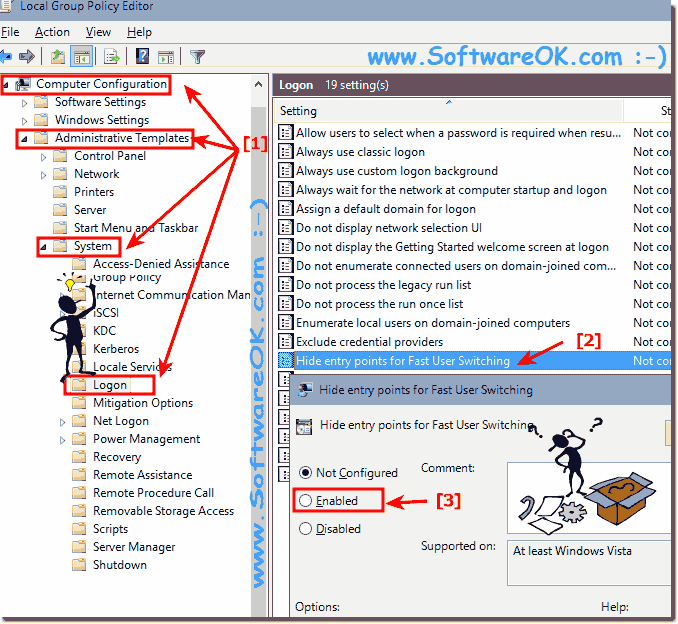 |
This Windows-10 policy setting allows you to hide the Switch User interface in the Logon UI, the Start menu and the Task Manager.
If you enable this policy setting in Windows-10, the Switch User interface is hidden from the user who is attempting to log on or is logged on to the computer that has this policy applied Windows-10.
The locations that Switch User interface appear are in the Logon UI, the Windows-10 Start menu and the Task Manager of Windows-10 .
If you disable or do not configure this policy setting, the Switch User interface is accessible to the user in the three locations.
3.) How to hide user accounts in windows 10 (Logon Screen ergo Lock Screen)!
3a.) Use NET USER Activate!
To see all W10 User, enter the command net user , then they see all Windows-10 User Accounts.
Then type in the command (in this case for the administrator account):
net User1 /active:no
And now enter the User1 is not on Logon Screen ergo Lock Screen in Windows 10!
Use the command. net User1 /active:yes to activate (enable) the account again!
3b.) USE wmic useraccount set disabled!
This fast user change solution ergo statement, is written on Windows 10, as you can see at the top under Windows 10 user change images. But you can easily switch user with this exchange example. Also easy to use on earlier and older versions of Microsoft’s Windows operating systems when using multiple user accounts. Regardless of whether it is a Home Windows desktop PC with multiple users, or whether you are working Mobile On the road for example when tweeting or facebooking on tablet, Surface Pro/Go. Or even a server operating system it has been tested under different systems and successfully verified.














