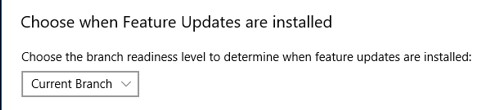- Windows 10 Branch maintenance and delivery of updates
- Windows 10 maintenance branches
- (Windows 10 update types
- April 2021 Update:
- Provide Windows 10 updates to businesses
- Windows 10 Current Branch
- Branch upgrades
- Update lifespan
- When to use
- Key takeaways
- Windows 10 Current Branch for Business
- Configuration via checkbox
- Branch upgrades
- Update lifespan
- When to use
- Key takeaways
- Настройка Центра обновления Windows для бизнеса Configure Windows Update for Business
- Первый этап— группировка устройств Start by grouping devices
- Настройка устройств для соответствующего канала обслуживания Configure devices for the appropriate service channel
- Настройка, когда устройства получают обновления функций Configure when devices receive feature updates
- Приостановка обновлений компонентов Pause feature updates
- Настройка времени получения исправлений устройствами Configure when devices receive Quality Updates
- Приостановка исправлений Pause quality updates
- Настройка, когда устройства получают сборки предварительного просмотра предварительного просмотра Windows Configure when devices receive Windows Insider Preview builds
- Исключение драйверов из обновления качества Exclude drivers from quality updates
- Сводка. Параметры MDM и групповой политики для Windows 10, версии 1703 и более поздней версии Summary: MDM and Group Policy settings for Windows 10, version 1703 and later
- Обновление устройств до более новых версий Windows Update devices to newer versions
- Как более ранние версии политик соблюдаются в более новых версиях Windows How older version policies are respected on newer versions
Windows 10 Branch maintenance and delivery of updates
This article talks about Windows 10 Servicing Branches & how the model works in terms of providing security features, options and updates to different user groups.
Microsoft would provide updates in two ways for the benefit of Windows 10 consumers. The first type of consumer set was called Current Branch (CB) and received updates as soon as updates were released. The second type of set of consumers was called Long Term Servicing Branch (LTSB) and they could defer updates to reduce downtime.
In his blog, Microsoft mentioned a third group of consumers – Current Branch for Business (CBB), which may wait a while, like 4 months, and check the adaptability of new updates of Windows 10 before they are implemented in their network. This article covers operating and maintenance options for Windows 10 updates.
Windows 10 maintenance branches
The Home User is part of Current Branch (CB) and receives Windows 10 updates as soon as they are released. Some Pro and Enterprise users will also be included in this category so that they can also receive updates when they are released. CBB (Current Branch Business) excludes the Home Edition version and allows network administrators to evaluate updates before deployment.
Updates are released after the Windows team has tested them internally and made them available to Windows insiders. Microsoft claims that over a million testers are insiders. You will receive updates as soon as the internal team is satisfied. The team then waits some time to receive comments from insiders. Based on insider experience, the update can be modified or published directly in the current industry.
Updates are also available for download for the Current Business Branch (CBB) and the Long-Term Services Branch, but you can defer updates to a corresponding date and time. This delay allows the impact of updates on their network systems to be assessed before they actually enter the network.
The advantages are that CB can receive published Windows 10 updates – feature updates or security updates – as soon as they are published in Windows Update. The advantage for CBB and LTSB is that they can try updates before actual implementation.
- For Current Branch (CB), the minimum useful life for maintenance is 4 months.
- For Current Branch for Business (CBB), the minimum update service period for CBB is 8 months.
- For the long-term service branch, the maintenance period is 10 years.
(Windows 10 update types
April 2021 Update:
We now recommend using this tool for your error. Additionally, this tool fixes common computer errors, protects you against file loss, malware, hardware failures and optimizes your PC for maximum performance. You can fix your PC problems quickly and prevent others from happening with this software:
- Step 1 : Download PC Repair & Optimizer Tool (Windows 10, 8, 7, XP, Vista – Microsoft Gold Certified).
- Step 2 : Click “Start Scan” to find Windows registry issues that could be causing PC problems.
- Step 3 : Click “Repair All” to fix all issues.
There are two types of updates – Security Updates and Feature Updates.
Security updates will be published as required and on Tuesday. Feature updates, according to Microsoft, will take a maximum of 3 per year. Any type of publication is first published to insiders and modified based on their comments or sent to other consumers: CB ; CBB ; and LTSB. Security updates can be patches for existing operating systems or additions to better protect the operating system.
Feature Updates are complete operating systems. Feature updates replace the current operating system version and can therefore be used on new computers from this point. The objective is to keep Windows 10 up to date so as not to waste time downloading all previous updates for each download and installation on an old or new machine. Feature updates contain all previous updates. s Functional and security updates. Since this means a downtime of at least five hours, feature updates are limited to two or three per year.
In Windows 10 v1703, you can pause or delay updates for up to 365 days using the settings.
Provide Windows 10 updates to businesses
The most common way to get updates is to use the Windows Update feature in the Preferences. While Current Branch – normal users – can use Windows Update to install updates, network administrators must move around and select the updates to apply to their systems.
This selective installation and delay is not possible with Windows Update because it has more control over updates than administrators.
To solve this problem, IT administrators can disable Windows updates and use the Windows Server update service. The Windows Server Update Service retrieves appropriate updates from Windows Update and makes them available to IT administrators. Administrators can then test updates on one or two machines and, if satisfied, forward the updates to the company network.
The following table summarizes the article and compares Windows 10 maintenance options for different types of users. Click on the image to see a larger version.
For more information, visit Technet.
Verify that your Windows 10 computer has the latest version and version installed and that you have the latest feature enhancements and maintenance updates.
Windows 10 Current Branch
Windows 10 Current Branch is the default servicing mode for Windows 10 providing stable updates on a regular cadence. It will update at a much faster pace (2-3 times a year) than previous versions of Windows Service Packs (every few years) and the updates are large and more disruptive.
Branch upgrades
Current Branch will release upgrades 2-3 times a year. To date, we have the GA release (1507), the November 2015 update (1511), and the next update will be known as the Anniversary Update. If it isn’t clear, the nomenclature is Year Month (YYMM) for the versioning. There are also regular (Patch Tuesday, etc.) updates that I’ll discuss in a future article.
Branch updates are large serving as both full installs and upgrades. The 1511 ISO is a whopping 3.3 GB for x86 and 4.0 GB for x64. Branch updates are more like OS upgrades that Service Packs. The other big difference is the user experience of a branch upgrade versus a service pack. Branch upgrades will reboot the computer or at least put it into an update mode where the user cannot do anything. In my testing on a virtual machine with 2 GB of RAM and 1 processor core of my 2.3 GHz i7 processor, the reboot \ update mode part of the update took just under 25 minutes from reboot to desktop usability which for most end users and businesses is an eternity of down time. The size of the upgrade and the impact to users are a big reason to use a patch management solution to optimize this process. I’ll discuss how to deploy branches in a future article.
Update lifespan
Here is one of the great mysteries of Current Branch. In Microsoft’s article on Windows 10 servicing options for updates and upgrades, one is inclined to believe that security updates will only be provided on the latest Current Branch based on Figure 5. In reality, Microsoft is providing security updates for 1507 and 1511 branches. Our understanding is that current and previous branches will continue to receive updates until the subsequent branch has been declared a Current Branch for Business. In other words, 1507 (and 1511) will be serviced until the Anniversary Update (presumed to be 1607) is declared Current Branch for Business. At that time 1507 no longer receives update. Now, we’ll see if this holds true, but if so then you should be updating your 1507 systems to 1511 today to be ready.
When to use
For many smaller businesses, Current Branch could be the preferred option for their business. For larger businesses, Current Branch may not be ideal due to the frequency of updates and potential disruption to application stability. In that case, businesses will want to consider Current Branch for Business which adds multiple updates to fix issues. That said, businesses may want to take the same approach discussed in my Windows 10 Insider Preview Branch article using Current Branch as an early indicator of desktop instability. Unlike Insider Preview, Current Branch will be far more stable and provide at lest 4 months of preview before Current Branch for Business is released.
Key takeaways
Here is a summary of Windows 10 Current Branch:
- Current Branch is the default update cadence for Windows 10.
- Expect updates 2-3 times per year.
- Current Branch upgrades are large (3-4 GB) and more like an operating system upgrade than a service pack like previous versions of Windows.
- Security updates are supported for current and previous branch once the current is declared a Current Branch for Business.
- Stability is high, but Current Branch for Business will provide additional time to assess compatibility.
Windows 10 Current Branch for Business
Windows 10 Current Branch for Business (CBB) is very similar to Current Branch, but with a slower adoption timeline and longer support life. This extended period allows Microsoft time to take feedback on new branch features and provide fixes.
To date, there have been two CBB releases. The first was the 1507, or GA release, and on April 8, 2016, Microsoft declared 1511 with the inclusion of the March 2016 cumulative update the next Current Branch for Business making it the second release. To date, the release has yet to be made available, but will be published to Windows Update as well as on the Volume Licensing Service Center and MSDN. It is a bit perplexing that it takes more than a month to publish the update, but this is the first CBB update.
Configuration via checkbox
One little checkbox switches Windows 10 to Current Branch for Business. Unlike Insider Preview which requires enrollment, all that you need to do to move to Current Branch for Business is select the Defer Upgrades checkbox found under Settings > Windows Update > Advanced Options dialog.
Using Local Policy or Group Policy Settings, you can also set the upgrade to defer for up to eight months after it has been made available. A smart strategy would be to roll out the update gradually to assess impact to your environment. I will talk more about this in a future article.
Branch upgrades
Windows 10 Current Branch for Business (CBB) is expected to upgrade in a very similar manner to Current Branch. Review my section on Branch Upgrades for Windows 10 Current Branch to understand the upgrade. As noted on the Current Branch, this is no Service Pack, this process is more like an operating system update in terms of size, time required, and impact on the user.
Update lifespan
Microsoft notes that Current Branch for Business will have a minimum servicing length of eight months. It also appears that servicing will be provided for current and previous version of Current Branch for Business. We have yet to experience a third branch and the anticipated loss of support for the oldest branch for servicing updates. This likely scenario should push you to start rolling out the newest branch to the systems on the oldest branch as soon as it is made available. This will avoid leaving those systems without support for security updates.
When to use
For any business where desktop stability is important, Current Branch for Business is a good choice. Current Branch will introduce many new features and changes that create potential risk whereas Current Branch for Business will have at least four months of fixes included.
Key takeaways
Summary for Windows 10 Current Branch for Business.
- CBB is Current Branch with some fixes typically delivered four months after the Current Branch release
- Upgrades can be deferred another eight months
- The upgrade process will be significant just like Current Branch
Настройка Центра обновления Windows для бизнеса Configure Windows Update for Business
Область применения: Applies to
- Windows 10 Windows 10
- Windows Server 2016 Windows Server 2016
- Windows Server 2019 Windows Server 2019
Ищете информацию для потребителей? Looking for consumer information? См. раздел Центр обновления Windows: вопросы и ответы See Windows Update: FAQ
Вы можете использовать групповую политику или службу управления мобильными устройствами (MDM) для настройки параметров Центра обновления Windows для бизнеса для ваших устройств. You can use Group Policy or your mobile device management (MDM) service to configure Windows Update for Business settings for your devices. В разделах этой статьи описывается групповая политика и политики MDM для Windows 10 версии 1511 и более поздних версий. The sections in this topic provide the Group Policy and MDM policies for Windows 10, version 1511 and above. Политики MDM используют параметр OMA-URI из раздела Поставщик служб конфигурации политик. The MDM policies use the OMA-URI setting from the Policy CSP.
Начиная с Windows 10 версии 1903, организации могут использовать политики обновления Windows для бизнеса независимо от выбранного уровня диагностических данных. Beginning with Windows 10, version 1903, organizations can use Windows Update for Business policies, regardless of the diagnostic data level chosen. Если уровень диагностических данных установлен до 0 (Безопасность), политики Обновления Windows для бизнеса будут по-прежнему соблюдаться. If the diagnostic data level is set to 0 (Security), Windows Update for Business policies will still be honored. Инструкции см. в разделе Настройка уровня диагностических данных операционной системы. For instructions, see Configure the operating system diagnostic data level.
Некоторые политики Центра обновления Windows для бизнеса неприменимы или ведут себя иначе на устройствах с Windows 10 Mobile Корпоративная. Some Windows Update for Business policies are not applicable or behave differently for devices running Windows 10 Mobile Enterprise. В частности, политики, относящиеся к обновлениям компонентов, не применяются к Windows 10 Mobile Корпоративная. Specifically, policies pertaining to Feature Updates will not be applied to Windows 10 Mobile Enterprise. Все обновления Windows 10 Mobile распознаются как исправления и могут быть отложены или приостановлены только с помощью параметров политики исправлений. All Windows 10 Mobile updates are recognized as Quality Updates, and can only be deferred or paused using the Quality Update policy settings. Дополнительные сведения предоставляются в этом разделе. Additional information is provided in this topic.
Первый этап— группировка устройств Start by grouping devices
Объединяя устройства в группы и назначая для них одинаковые периоды отсрочки, администраторы могут создавать кластеры устройств (группы развертывания или проверки), которые можно использовать в качестве механизма контроля качества при развертывании обновлений для Windows 10. By grouping devices with similar deferral periods, administrators are able to cluster devices into deployment or validation groups which can be as a quality control measure as updates are deployed in Windows 10. Благодаря наличию периода отсрочки и возможности приостановки обновлений администраторы могут эффективно контролировать и измерять развертывания обновлений: сначала обновление можно развернуть в небольшом пуле устройств, чтобы проверить качество, а затем продолжить на других устройствах организации. With deferral windows and the ability to pause updates, administrators can effectively control and measure update deployments, updating a small pool of devices first to verify quality, prior to a broader roll-out to their organization. Дополнительные сведения см. в разделе Построение кругов развертывания для обновлений Windows 10. For more information, see Build deployment rings for Windows 10 updates.
Помимо настройки нескольких кругов для развертывания обновлений следует также включить в стратегию развертывания устройства, зарегистрированные в программе предварительной оценки Windows. In addition to setting up multiple rings for your update deployments, also incorporate devices enrolled in the Windows Insider Program as part of your deployment strategy. Это не только позволит вам оценивать новые компоненты по мере их всеобщего выпуска, но и увеличивает время подготовки, чтобы отправить отзывы и повлиять на планы Майкрософт относительно функциональных аспектов продукта. This will provide you the chance to not only evaluate new features before they are broadly available to the public, but it also increases the lead time to provide feedback and influence Microsoft’s design on functional aspects of the product. Дополнительные сведения о программе Windows Insider https://insider.windows.com/ см. в . For more information on Windows Insider program, see https://insider.windows.com/.
Настройка устройств для соответствующего канала обслуживания Configure devices for the appropriate service channel
С помощью Обновления Windows для бизнеса можно настроить устройство для предварительного просмотра Windows или Semi-Annual канала обслуживания. With Windows Update for Business, you can set a device to be on either Windows Insider Preview or the Semi-Annual Channel servicing branch. Подробнее об этой модели обслуживания см. в разделе Варианты обслуживания Windows 10. For more information on this servicing model, see Windows 10 servicing options.
Политики ветвей выпусков Release branch policies
| Политика Policy | Устанавливает раздел реестра в HKLM\Software Sets registry key under HKLM\Software |
|---|---|
| GPO для Windows 10 версии 1607 или более поздней версии: GPO for Windows 10, version 1607 or later: Конфигурация компьютера > административных шаблонов > компонентов Windows > Обновления Windows > Обновления Windows для бизнеса > Выберите при получении обновлений компонентов Computer Configuration > Administrative Templates > Windows Components > Windows Update > Windows Update for Business > Select when Feature Updates are received | \Policies\Microsoft\Windows\WindowsUpdate\BranchReadinessLevel \Policies\Microsoft\Windows\WindowsUpdate\BranchReadinessLevel |
| GPO для Windows 10 версии 1511: GPO for Windows 10, version 1511: Конфигурация компьютера > Административные шаблоны > Компоненты Windows > Центр обновления Windows > Отложить получение обновлений компонентов Computer Configuration > Administrative Templates > Windows Components > Windows Update > Defer Upgrades and Updates | \Policies\Microsoft\Windows\WindowsUpdate\DeferUpgrade \Policies\Microsoft\Windows\WindowsUpdate\DeferUpgrade |
| MDM для Windows 10 версии 1607 или более поздней версии: MDM for Windows 10, version 1607 or later: ../Vendor/MSFT/Policy/Config/Update/ ../Vendor/MSFT/Policy/Config/Update/ BranchReadinessLevel BranchReadinessLevel | \Microsoft\PolicyManager\default\Update\BranchReadinessLevel \Microsoft\PolicyManager\default\Update\BranchReadinessLevel |
| MDM для Windows 10 версии 1511: MDM for Windows 10, version 1511: ../Vendor/MSFT/Policy/Config/Update/ ../Vendor/MSFT/Policy/Config/Update/ RequireDeferUpgrade RequireDeferUpgrade | \Microsoft\PolicyManager\default\Update\RequireDeferUpgrade \Microsoft\PolicyManager\default\Update\RequireDeferUpgrade |
Начиная с Windows 10 версии 1703 пользователи могут настроить уровень готовности филиала для своего устройства с помощью параметров > Update & > Windows Update > Advanced options. Starting with Windows 10, version 1703, users can configure the branch readiness level for their device by using Settings > Update & security > Windows Update > Advanced options.
Пользователи не могут изменять этот параметр, если он был настроен с помощью политики. Users will not be able to change this setting if it was configured by policy.
Настройка, когда устройства получают обновления функций Configure when devices receive feature updates
После настройки филиала обслуживания (предварительного просмотра windows или Semi-Annual Channel) можно определить, следует ли отложить получение обновлений функций после их доступности от Microsoft в Windows Update. After you configure the servicing branch (Windows Insider Preview or Semi-Annual Channel), you can then define if, and for how long, you would like to defer receiving Feature Updates following their availability from Microsoft on Windows Update. Вы можете отложить получение обновлений компонентов на период до 365 дней с момента их выпуска, настроив значение политики DeferFeatureUpdatesPeriodinDays . You can defer receiving these Feature Updates for a period of up to 365 days from their release by setting the DeferFeatureUpdatesPeriodinDays value.
Например, устройство на Semi-Annual канале не установит обновление функций, которое впервые доступно в Windows Update в сентябре до DeferFeatureUpdatesPeriodinDays=30 30 дней позже, в октябре. For example, a device on the Semi-Annual Channel with DeferFeatureUpdatesPeriodinDays=30 will not install a feature update that is first publicly available on Windows Update in September until 30 days later, in October.
Параметры политики для отсрочки обновлений функций Policy settings for deferring feature updates
| Политика Policy | Устанавливает раздел реестра в HKLM\Software Sets registry key under HKLM\Software |
|---|---|
| GPO для Windows 10 версии 1607 или более поздней версии: GPO for Windows 10, version 1607 or later: Конфигурация компьютера > административных шаблонов > компонентов Windows > Обновления Windows > Обновления Windows для бизнеса > Выберите при получении обновлений компонентов Computer Configuration > Administrative Templates > Windows Components > Windows Update > Windows Update for Business > Select when Feature Updates are received | \Policies\Microsoft\Windows\WindowsUpdate\DeferFeatureUpdates \Policies\Microsoft\Windows\WindowsUpdate\DeferFeatureUpdates \Policies\Microsoft\Windows\WindowsUpdate\DeferFeatureUpdatesPeriodInDays \Policies\Microsoft\Windows\WindowsUpdate\DeferFeatureUpdatesPeriodInDays |
| GPO для Windows 10 версии 1511: GPO for Windows 10, version 1511: Конфигурация компьютера > Административные шаблоны > Компоненты Windows > Центр обновления Windows > Отложить получение обновлений компонентов Computer Configuration > Administrative Templates > Windows Components > Windows Update > Defer Upgrades and Updates | \Policies\Microsoft\Windows\WindowsUpdate\DeferUpgradePeriod \Policies\Microsoft\Windows\WindowsUpdate\DeferUpgradePeriod |
| MDM для Windows 10, версии 1607 и более поздней версии: MDM for Windows 10, version 1607 and later: ../Vendor/MSFT/Policy/Config/Update/ ../Vendor/MSFT/Policy/Config/Update/ DeferFeatureUpdatesPeriodInDays DeferFeatureUpdatesPeriodInDays | \Microsoft\PolicyManager\default\Update\DeferFeatureUpdatesPeriodInDays \Microsoft\PolicyManager\default\Update\DeferFeatureUpdatesPeriodInDays |
| MDM для Windows 10 версии 1511: MDM for Windows 10, version 1511: ../Vendor/MSFT/Policy/Config/Update/ ../Vendor/MSFT/Policy/Config/Update/ DeferUpgrade DeferUpgrade | \Microsoft\PolicyManager\default\Update\RequireDeferUpgrade \Microsoft\PolicyManager\default\Update\RequireDeferUpgrade |
Если политика не настроена, отдельные пользователи могут отложить обновления функций с помощью параметров > Update & > Windows Update > Advanced options. If not configured by policy, individual users can defer feature updates by using Settings > Update & security > Windows Update > Advanced options.
Приостановка обновлений компонентов Pause feature updates
Вы также можете приостановить получение обновлений компонентов устройство на период до 35 дней с момента установки значения. You can also pause a device from receiving Feature Updates by a period of up to 35 days from when the value is set. По истечении 35 дней параметр паузы автоматически истекает, и устройство будет проверять обновление Windows для применимых обновлений функций. After 35 days has passed, the pause setting will automatically expire and the device will scan Windows Update for applicable Feature Updates. После этого сканирования можно снова приостановить обновления функций для устройства. Following this scan, you can then pause Feature Updates for the device again.
Начиная с Windows 10 версии 1703, при настройке паузы с помощью политики необходимо установить дату начала паузы. Starting with Windows 10, version 1703, when you configure a pause by using policy, you must set a start date for the pause to begin. Период паузы рассчитывается путем добавления 35 дней к этой дате начала. The pause period is calculated by adding 35 days to this start date.
В тех случаях, когда политика паузы впервые применяется после того, как была пройдена настроенная дата начала, можно продлить период паузы до 35 дней, настроив более поздний срок начала. In cases where the pause policy is first applied after the configured start date has passed, you can extend the pause period up to a total of 35 days by configuring a later start date.
В Windows 10, версии 1703 и более поздних версиях можно приостановить обновления функций до 35 дней, аналогично количеству дней для обновления качества. In Windows 10, version 1703 and later versions, you can pause feature updates to 35 days, similar to the number of days for quality updates.
Параметры политики для прио паузы обновлений функций Policy settings for pausing feature updates
| Политика Policy | Устанавливает раздел реестра в HKLM\Software Sets registry key under HKLM\Software |
|---|---|
| GPO для Windows 10 версии 1607 или более поздней версии: GPO for Windows 10, version 1607 or later: Конфигурация компьютера > административных шаблонов > компонентов Windows > Обновления Windows > Обновления Windows для бизнеса > Выберите при получении обновлений компонентов Computer Configuration > Administrative Templates > Windows Components > Windows Update > Windows Update for Business > Select when Feature Updates are received | 1607: \Policies\Microsoft\Windows\WindowsUpdate\PauseFeatureUpdates 1607: \Policies\Microsoft\Windows\WindowsUpdate\PauseFeatureUpdates 1703 и более поздний: \Policies\Microsoft\Windows\WindowsUpdate\PauseFeatureUpdatesStartTime 1703 and later: \Policies\Microsoft\Windows\WindowsUpdate\PauseFeatureUpdatesStartTime |
| GPO для Windows 10 версии 1511: GPO for Windows 10, version 1511: Конфигурация компьютера > Административные шаблоны > Компоненты Windows > Центр обновления Windows > Отложить получение обновлений компонентов Computer Configuration > Administrative Templates > Windows Components > Windows Update > Defer Upgrades and Updates | \Policies\Microsoft\Windows\WindowsUpdate\Pause \Policies\Microsoft\Windows\WindowsUpdate\Pause |
| MDM для Windows 10 версии 1607 или более поздней версии: MDM for Windows 10, version 1607 or later: ../Vendor/MSFT/Policy/Config/Update/ ../Vendor/MSFT/Policy/Config/Update/ PauseFeatureUpdates PauseFeatureUpdates | 1607: \Microsoft\PolicyManager\default\Update\PauseFeatureUpdates 1607: \Microsoft\PolicyManager\default\Update\PauseFeatureUpdates 1703 и более позднее: \Microsoft\PolicyManager\default\Update\PauseFeatureUpdatesStartTime 1703 and later: \Microsoft\PolicyManager\default\Update\PauseFeatureUpdatesStartTime |
| MDM для Windows 10 версии 1511: MDM for Windows 10, version 1511: ../Vendor/MSFT/Policy/Config/Update/ ../Vendor/MSFT/Policy/Config/Update/ DeferUpgrade DeferUpgrade | \Microsoft\PolicyManager\default\Update\Pause \Microsoft\PolicyManager\default\Update\Pause |
Вы можете проверить дату приостановки обновления функций, проверив ключ реестра PausedFeatureDate в HKLM\SOFTWARE\Microsoft\WindowsUpdate\UpdatePolicy\Settings. You can check the date that Feature Updates were paused by checking the registry key PausedFeatureDate under HKLM\SOFTWARE\Microsoft\WindowsUpdate\UpdatePolicy\Settings.
Редактор локальной групповой политики (GPEdit.msc) не будет отражать, истек ли период паузы обновления функций. The local group policy editor (GPEdit.msc) will not reflect whether the Feature Update pause period has expired. Несмотря на то, что устройство будет автоматически возобновлять обновления функций через 35 дней, почтовый ящик паузы останется выбранным в редакторе политики. Although the device will resume Feature Updates after 35 days automatically, the pause checkbox will remain selected in the policy editor. Чтобы проверить, автоматически ли устройство возобновило прием обновлений функций, проверьте ключ реестра состояния PausedFeatureStatus в HKLM\SOFTWARE\Microsoft\WindowsUpdate\UpdatePolicy\Settings для следующих значений: To check whether a device has automatically resumed taking Feature Updates, check the status registry key PausedFeatureStatus under HKLM\SOFTWARE\Microsoft\WindowsUpdate\UpdatePolicy\Settings for the following values:
| Значение Value | Состояние Status |
|---|---|
| 0 0 | Обновления компонентов не приостановлены Feature Updates not paused |
| 1 1 | Обновления компонентов приостановлены Feature Updates paused |
| 2 2 | Обновления компонентов автоматически возобновились после приостановки Feature Updates have auto-resumed after being paused |
Если политика не настроена, отдельные пользователи могут приостановить обновления функций, используя параметры > Update & безопасности > Windows Update > Расширенные параметры. If not configured by policy, individual users can pause feature updates by using Settings > Update & security > Windows Update > Advanced options.
Начиная с Windows 10, версия 1703 с помощью параметров для управления поведением паузы обеспечивает более согласованный опыт, в частности: Starting with Windows 10, version 1703, using Settings to control the pause behavior provides a more consistent experience, specifically:
- Любое активное уведомление о перезапуске очищается или закрывается. Any active restart notification are cleared or closed.
- Все ожидающих перезапусков отменяются. Any pending restarts are canceled.
- Любые ожидающих установки обновлений отменяются. Any pending update installations are canceled.
- Любая установка обновления, запущенная при активации паузы, будет пытаться откатиться. Any update installation running when pause is activated will attempt to roll back.
Настройка времени получения исправлений устройствами Configure when devices receive Quality Updates
Обновления качества обычно публикуются во второй вторник каждого месяца, хотя они могут быть выпущены в любое время. Quality updates are typically published on the second Tuesday of every month, although they can be released at any time. Вы можете определить, следует ли и как долго откладывать получение обновлений качества после их доступности. You can define if, and for how long, you would like to defer receiving Quality updates following their availability. Вы можете отложить получение этих обновлений качества на срок до 30 дней с момента их выпуска, установив значение DeferQualityUpdatesPeriodinDays. You can defer receiving these quality updates for a period of up to 30 days from their release by setting the DeferQualityUpdatesPeriodinDays value.
Вы можете настроить систему для получения обновлений для других продуктов Майкрософт, известных как обновления Майкрософт (например, Microsoft Office, Visual Studio), а также обновления Windows, задав политику AllowMUUpdateService. You can set your system to receive updates for other Microsoft products—known as Microsoft updates (such as Microsoft Office, Visual Studio)—along with Windows updates by setting the AllowMUUpdateService policy. При этом эти обновления Майкрософт будут следовать тем же правилам отсрочки и паузы, что и все другие обновления качества. When you do this, these Microsoft updates will follow the same deferral and pause rules as all other quality updates.
Эта политика откладывает обновления компонентов и исправления в Windows 10 Mobile Корпоративная. This policy defers both Feature and Quality Updates on Windows 10 Mobile Enterprise.
Параметры политики для отсрочки обновлений качества Policy settings for deferring quality updates
| Политика Policy | Устанавливает раздел реестра в HKLM\Software Sets registry key under HKLM\Software |
|---|---|
| GPO для Windows 10 версии 1607 или более поздней версии: GPO for Windows 10, version 1607 or later: Конфигурация компьютера > административных шаблонов > компонентов Windows > Обновления Windows > Windows Update для бизнеса > Выберите, когда будут получены обновления качества Computer Configuration > Administrative Templates > Windows Components > Windows Update > Windows Update for Business > Select when Quality Updates are received | \Policies\Microsoft\Windows\WindowsUpdate\DeferQualityUpdates \Policies\Microsoft\Windows\WindowsUpdate\DeferQualityUpdates \Policies\Microsoft\Windows\WindowsUpdate\DeferQualityUpdatesPeriodInDays \Policies\Microsoft\Windows\WindowsUpdate\DeferQualityUpdatesPeriodInDays |
| GPO для Windows 10 версии 1511: GPO for Windows 10, version 1511: Конфигурация компьютера > Административные шаблоны > Компоненты Windows > Центр обновления Windows > Отложить получение обновлений компонентов Computer Configuration > Administrative Templates > Windows Components > Windows Update > Defer Upgrades and Updates | \Policies\Microsoft\Windows\WindowsUpdate\DeferUpdatePeriod \Policies\Microsoft\Windows\WindowsUpdate\DeferUpdatePeriod |
| MDM для Windows 10 версии 1607 или более поздней версии: MDM for Windows 10, version 1607 or later: ../Vendor/MSFT/Policy/Config/Update/ ../Vendor/MSFT/Policy/Config/Update/ DeferQualityUpdatesPeriodInDays DeferQualityUpdatesPeriodInDays | \Microsoft\PolicyManager\default\Update\DeferQualityUpdatesPeriodInDays \Microsoft\PolicyManager\default\Update\DeferQualityUpdatesPeriodInDays |
| MDM для Windows 10 версии 1511: MDM for Windows 10, version 1511: ../Vendor/MSFT/Policy/Config/Update/ ../Vendor/MSFT/Policy/Config/Update/ DeferUpgrade DeferUpgrade | \Microsoft\PolicyManager\default\Update\RequireDeferUpdate \Microsoft\PolicyManager\default\Update\RequireDeferUpdate |
Если политика не настроена, отдельные пользователи могут откладывать обновления качества с помощью параметров > Update & > Windows Update > Advanced options. If not configured by policy, individual users can defer quality updates by using Settings > Update & security > Windows Update > Advanced options.
Приостановка исправлений Pause quality updates
Кроме того, можно приостановить получение обновлений качества в течение до 35 дней с момента заостановки значения. You can also pause a system from receiving quality updates for a period of up to 35 days from when the value is set. По истечении 35 дней параметр паузы автоматически истекает, и устройство будет проверять обновление Windows для применимых обновлений качества. After 35 days have passed, the pause setting will automatically expire and the device will scan Windows Update for applicable quality updates. После этого сканирования можно снова приостановить обновление качества для устройства. Following this scan, you can then pause quality updates for the device again.
Начиная с Windows 10 версии 1703, при настройке паузы с помощью политики необходимо установить дату начала паузы. Starting with Windows 10, version 1703, when you configure a pause by using policy, you must set a start date for the pause to begin. Период паузы рассчитывается путем добавления 35 дней к этой дате начала. The pause period is calculated by adding 35 days to this start date.
В тех случаях, когда политика паузы впервые применяется после того, как была пройдена настроенная дата начала, можно продлить период паузы до 35 дней, настроив более поздний срок начала. In cases where the pause policy is first applied after the configured start date has passed, you can extend the pause period up to a total of 35 days by configuring a later start date.
Начиная с Windows 10 версии 1809, ИТ-администраторы могут запретить отдельным пользователям прио паузу в обновлении. Starting with Windows 10, version 1809, IT administrators can prevent individual users from pausing updates.
Параметры политики для прио паузы в обновлении качества Policy settings for pausing quality updates
| Политика Policy | Устанавливает раздел реестра в HKLM\Software Sets registry key under HKLM\Software |
|---|---|
| GPO для Windows 10 версии 1607 или более поздней версии: GPO for Windows 10, version 1607 or later: Конфигурация компьютера > административных шаблонов > компонентов Windows > Обновления Windows > Windows Update для бизнеса > Выберите, когда будут получены обновления качества Computer Configuration > Administrative Templates > Windows Components > Windows Update > Windows Update for Business > Select when Quality Updates are received | 1607: \Policies\Microsoft\Windows\WindowsUpdate\PauseQualityUpdates 1607: \Policies\Microsoft\Windows\WindowsUpdate\PauseQualityUpdates 1703: \Policies\Microsoft\Windows\WindowsUpdate\PauseQualityUpdatesStartTime 1703: \Policies\Microsoft\Windows\WindowsUpdate\PauseQualityUpdatesStartTime |
| GPO для Windows 10 версии 1511: GPO for Windows 10, version 1511: Конфигурация компьютера > Административные шаблоны > Компоненты Windows > Центр обновления Windows > Отложить получение обновлений компонентов Computer Configuration > Administrative Templates > Windows Components > Windows Update > Defer Upgrades and Updates | \Policies\Microsoft\Windows\WindowsUpdate\Pause \Policies\Microsoft\Windows\WindowsUpdate\Pause |
| MDM для Windows 10 версии 1607 или более поздней версии: MDM for Windows 10, version 1607 or later: ../Vendor/MSFT/Policy/Config/Update/ ../Vendor/MSFT/Policy/Config/Update/ PauseQualityUpdates PauseQualityUpdates | 1607: \Microsoft\PolicyManager\default\Update\PauseQualityUpdates 1607: \Microsoft\PolicyManager\default\Update\PauseQualityUpdates 1703: \Microsoft\PolicyManager\default\Update\PauseQualityUpdatesStartTime 1703: \Microsoft\PolicyManager\default\Update\PauseQualityUpdatesStartTime |
| MDM для Windows 10 версии 1511: MDM for Windows 10, version 1511: ../Vendor/MSFT/Policy/Config/Update/ ../Vendor/MSFT/Policy/Config/Update/ DeferUpgrade DeferUpgrade | \Microsoft\PolicyManager\default\Update\Pause \Microsoft\PolicyManager\default\Update\Pause |
Вы можете проверить дату приостановки обновления качества, проверив ключ реестра PausedQualityDate в HKLM\SOFTWARE\Microsoft\WindowsUpdate\UpdatePolicy\Settings. You can check the date that quality Updates were paused by checking the registry key PausedQualityDate under HKLM\SOFTWARE\Microsoft\WindowsUpdate\UpdatePolicy\Settings.
Редактор локальной групповой политики (GPEdit.msc) не будет отражать, истек ли период паузы обновления качества. The local group policy editor (GPEdit.msc) will not reflect whether the quality Update pause period has expired. Несмотря на то, что устройство будет автоматически возобновлять качественные обновления через 35 дней, почтовый ящик паузы останется выбранным в редакторе политики. Although the device will resume quality Updates after 35 days automatically, the pause checkbox will remain selected in the policy editor. Чтобы проверить, автоматически ли устройство возобновило прием обновлений качества, проверьте ключ реестра состояния PausedQualityStatus в HKLM\SOFTWARE\Microsoft\WindowsUpdate\UpdatePolicy\Settings для следующих значений: To check whether a device has automatically resumed taking quality Updates, check the status registry key PausedQualityStatus under HKLM\SOFTWARE\Microsoft\WindowsUpdate\UpdatePolicy\Settings for the following values:
| Значение Value | Состояние Status |
|---|---|
| 0 0 | Исправления не приостановлены Quality Updates not paused |
| 1 1 | Исправления приостановлены Quality Updates paused |
| 2 2 | Исправления автоматически возобновились после приостановки Quality Updates have auto-resumed after being paused |
Если политика не настроена, отдельные пользователи могут приостановить обновления качества с помощью параметров > Update & > Windows Update > Advanced options. If not configured by policy, individual users can pause quality updates by using Settings > Update & security > Windows Update > Advanced options.
Начиная с Windows 10, версия 1703 с помощью параметров для управления поведением паузы обеспечивает более согласованный опыт, в частности: Starting with Windows 10, version 1703, using Settings to control the pause behavior provides a more consistent experience, specifically:
- Удаляются или закрываются все активные уведомления о перезагрузке Any active restart notification are cleared or closed
- Отменяются все отложенные перезагрузки Any pending restarts are canceled
- Отменяются все отложенные и готовые к установке обновления Any pending update installations are canceled
- После активации приостановки будет предпринята попытка отката всех запущенных обновлений Any update installation running when pause is activated will attempt to rollback
Настройка, когда устройства получают сборки предварительного просмотра предварительного просмотра Windows Configure when devices receive Windows Insider Preview builds
Начиная с Windows 10 версии 1709 можно устанавливать политики для управления предварительными сборками и их доставкой: Starting with Windows 10, version 1709, you can set policies to manage preview builds and their delivery:
Параметр Управление предварительными сборками позволяет администраторам включать и отключать установку предварительных сборок на устройстве. The Manage preview builds setting gives administrators control over enabling or disabling preview build installation on a device. Можно также остановить предварительные сборки после официального выпуска. You can also decide to stop preview builds once the release is public.
- Групповая политика: Конфигурация компьютера > Административные шаблоны > Компоненты Windows > Центр обновления Windows > Центр обновления Windows для бизнеса — Управление предварительными сборками Group Policy: Computer Configuration/Administrative Templates/Windows Components/Windows Update/Windows Update for Business — Manage preview builds
- MDM: Update/ManagePreviewBuilds MDM: Update/ManagePreviewBuilds
- Microsoft Endpoint Configuration Manager: Включить двойное сканирование, управлять с помощью политики Обновления Windows для бизнеса Microsoft Endpoint Configuration Manager: Enable dual scan, manage through Windows Update for Business policy
Эта политика заменяет политику «Переключение пользовательских элементов управления сборками для предварительной оценки», которая поддерживается только до Windows 10 версии 1703. This policy replaces the «Toggle user control over Insider builds» policy under that is only supported up to Windows 10, version 1703. Ранняя политика доступна здесь: You can find the older policy here:
- Групповая политика: Конфигурация компьютера/Административные шаблоны/Компоненты Windows/Сборки для сбора данных и предварительные сборки/Переключение пользовательских элементов управления сборками для предварительной оценки Group Policy: Computer Configuration/Administrative Templates/Windows Components/Data Collection and Preview Builds/Toggle user control over Insider builds
- MDM: System/AllowBuildPreview MDM: System/AllowBuildPreview
Параметр политики Выберите, когда следует получать обновления компонентов позволяет выбирать циклы фокус-тестирования предварительной сборки, а также откладывать и приостанавливать их доставку. The policy settings to Select when Feature Updates are received allows you to choose between preview flight rings, and allows you to defer or pause their delivery.
- Групповая политика: Конфигурация компьютера > Административные шаблоны > Компоненты Windows > Центр обновления Windows > Центр обновления Windows для бизнеса — Выберите, когда следует получать предварительные сборки и обновления компонентов Group Policy: Computer Configuration/Administrative Templates/Windows Components/Windows Update/ Windows Update for Business — Select when Preview Builds and Feature Updates are received
- MDM: Update/BranchReadinessLevel MDM: Update/BranchReadinessLevel
Исключение драйверов из обновления качества Exclude drivers from quality updates
Начиная с Windows 10 версии 1607, вы можете выборочно отказаться от получения пакетов обновлений драйверов в рамках обычного цикла обновления качества. Starting with Windows 10, version 1607, you can selectively opt out of receiving driver update packages as part of your normal quality update cycle. Эта политика не будет применяться к обновлениям для драйверов, предоставляемых операционной системой (которые будут упакованы в рамках безопасности или критического обновления) или к обновлениям, в которых драйверы могут быть динамически установлены для обеспечения выполнения процесса обновления функций. This policy will not apply to updates to drivers provided with the operating system (which will be packaged within a security or critical update) or to feature updates, where drivers might be dynamically installed to ensure the feature update process can complete.
Параметры политики для исключения драйверов Policy settings to exclude drivers
| Политика Policy | Устанавливает раздел реестра в HKLM\Software Sets registry key under HKLM\Software |
|---|---|
| GPO для Windows 10 версии 1607 или более поздней версии: GPO for Windows 10, version 1607 or later: Конфигурация компьютера > Административные шаблоны > Компоненты Windows > Центр обновления Windows > Исключать драйверы из обновлений Windows Computer Configuration > Administrative Templates > Windows Components > Windows Update > Do not include drivers with Windows Updates | \Policies\Microsoft\Windows\WindowsUpdate\ExcludeWUDriversInQualityUpdate \Policies\Microsoft\Windows\WindowsUpdate\ExcludeWUDriversInQualityUpdate |
| MDM для Windows 10, версии 1607 и более поздней версии: MDM for Windows 10, version 1607 and later: ../Vendor/MSFT/Policy/Config/Update/ ../Vendor/MSFT/Policy/Config/Update/ ExcludeWUDriversInQualityUpdate ExcludeWUDriversInQualityUpdate | \Microsoft\PolicyManager\default\Update\ExcludeWUDriversInQualityUpdate \Microsoft\PolicyManager\default\Update\ExcludeWUDriversInQualityUpdate |
Сводка. Параметры MDM и групповой политики для Windows 10, версии 1703 и более поздней версии Summary: MDM and Group Policy settings for Windows 10, version 1703 and later
Ниже приводится краткий обзор поддерживаемых значений политики для Windows Update для бизнеса в Windows 10, версии 1607 и более поздней версии. The following are quick-reference tables of the supported policy values for Windows Update for Business in Windows 10, version 1607 and later.
GPO: HKLM\Software\Policies\Microsoft\Windows\WindowsUpdate GPO: HKLM\Software\Policies\Microsoft\Windows\WindowsUpdate
| Ключ GPO GPO Key | Тип ключа Key type | Значение Value |
|---|---|---|
| BranchReadinessLevel BranchReadinessLevel | REG_DWORD REG_DWORD | 2. Системы принимают обновления функций для сборки windows Insider — Fast (добавлены в Windows 10, версия 1709) 2: systems take Feature Updates for the Windows Insider build — Fast (added in Windows 10, version 1709) 4. Системы принимают обновления функций для сборки windows Insider — Slow (добавлены в Windows 10, версия 1709) 4: systems take Feature Updates for the Windows Insider build — Slow (added in Windows 10, version 1709) 8. Системы принимают обновления функций для сборки инсайдерской версии Windows (добавлена в Windows 10, версия 1709) 8: systems take Feature Updates for the Release Windows Insider build (added in Windows 10, version 1709) 16. для Windows 10 версии 1703: системы принимают обновления функций для текущего филиала (CB); для Windows 10 версии 1709, 1803 и 1809: системы принимают обновления функций из Semi-Annual Channel (Targeted) (SAC-T); для Windows 10 версии 1903 или более поздней версии: системы принимают обновления функций из Semi-Annual Channel 16: for Windows 10, version 1703: systems take Feature Updates for the Current Branch (CB); for Windows 10, version 1709, 1803 and 1809: systems take Feature Updates from Semi-Annual Channel (Targeted) (SAC-T); for Windows 10, version 1903 or later: systems take Feature Updates from Semi-Annual Channel 32. Системы принимают обновления функций из Semi-Annual канала 32: systems take Feature Updates from Semi-Annual Channel Примечание. Другое значение или отсутствие: получение всех применимых обновлений Note: Other value or absent: receive all applicable updates |
| DeferQualityUpdates DeferQualityUpdates | REG_DWORD REG_DWORD | 1: откладывать исправления 1: defer quality updates Другое или отсутствующее значение: не откладывать исправления Other value or absent: don’t defer quality updates |
| DeferQualityUpdatesPeriodinDays DeferQualityUpdatesPeriodinDays | REG_DWORD REG_DWORD | 0-35: откладывать исправления на указанное количество дней 0-35: defer quality updates by given days |
| PauseQualityUpdatesStartTime PauseQualityUpdatesStartTime | REG_DWORD REG_DWORD | 1: приостанавливать исправления 1: pause quality updates Другое или отсутствующее значение: не приостанавливать исправления Other value or absent: don’t pause quality updates |
| DeferFeatureUpdates DeferFeatureUpdates | REG_DWORD REG_DWORD | 1: откладывать обновления компонентов 1: defer feature updates Другое или отсутствующее значение: не откладывать обновления компонентов Other value or absent: don’t defer feature updates |
| DeferFeatureUpdatesPeriodinDays DeferFeatureUpdatesPeriodinDays | REG_DWORD REG_DWORD | 0-365: откладывать обновления компонентов на указанное количество дней 0-365: defer feature updates by given days |
| PauseFeatureUpdatesStartTime PauseFeatureUpdatesStartTime | REG_DWORD REG_DWORD | 1: приостаналивать обновления компонентов 1: pause feature updates Другое или отсутствующее значение: не приостанавливать обновления компонентов Other value or absent: don’t pause feature updates |
| ExcludeWUDriversInQualityUpdate ExcludeWUDriversInQualityUpdate | REG_DWORD REG_DWORD | 1: исключать драйверы Центра обновления Windows 1: exclude Windows Update drivers Другое или отсутствующее значение: предоставлять драйверы Центра обновления Windows Other value or absent: offer Windows Update drivers |
MDM: HKEY_LOCAL_MACHINE\Software\Microsoft\PolicyManager\default\Update MDM: HKEY_LOCAL_MACHINE\Software\Microsoft\PolicyManager\default\Update
| Ключ MDM MDM Key | Тип ключа Key type | Значение Value |
|---|---|---|
| BranchReadinessLevel BranchReadinessLevel | REG_DWORD REG_DWORD | 2. Системы принимают обновления функций для сборки windows Insider — Fast (добавлены в Windows 10, версия 1709) 2: systems take Feature Updates for the Windows Insider build — Fast (added in Windows 10, version 1709) 4. Системы принимают обновления функций для сборки windows Insider — Slow (добавлены в Windows 10, версия 1709) 4: systems take Feature Updates for the Windows Insider build — Slow (added in Windows 10, version 1709) 8. Системы принимают обновления функций для сборки инсайдерской версии Windows (добавлена в Windows 10, версия 1709) 8: systems take Feature Updates for the Release Windows Insider build (added in Windows 10, version 1709) 16. для Windows 10 версии 1703: системы принимают обновления функций для текущего филиала (CB); для Windows 10 версии 1709, 1803 и 1809: системы принимают обновления функций из Semi-Annual Channel (Targeted) (SAC-T); для Windows 10 версии 1903 или более поздней версии: системы принимают обновления функций из Semi-Annual Channel 16: for Windows 10, version 1703: systems take Feature Updates for the Current Branch (CB); for Windows 10, version 1709, 1803 and 1809: systems take Feature Updates from Semi-Annual Channel (Targeted) (SAC-T); for Windows 10, version 1903 or later: systems take Feature Updates from Semi-Annual Channel 32. Системы принимают обновления функций из Semi-Annual канала 32: systems take Feature Updates from Semi-Annual Channel Примечание. Другое значение или отсутствие: получение всех применимых обновлений Note: Other value or absent: receive all applicable updates |
| DeferQualityUpdatesPeriodinDays DeferQualityUpdatesPeriodinDays | REG_DWORD REG_DWORD | 0-35: откладывать исправления на указанное количество дней 0-35: defer quality updates by given days |
| PauseQualityUpdatesStartTime PauseQualityUpdatesStartTime | REG_DWORD REG_DWORD | 1: приостанавливать исправления 1: pause quality updates Другое или отсутствующее значение: не приостанавливать исправления Other value or absent: don’t pause quality updates |
| DeferFeatureUpdatesPeriodinDays DeferFeatureUpdatesPeriodinDays | REG_DWORD REG_DWORD | 0-365: откладывать обновления компонентов на указанное количество дней 0-365: defer feature updates by given days |
| PauseFeatureUpdatesStartTime PauseFeatureUpdatesStartTime | REG_DWORD REG_DWORD | 1: приостаналивать обновления компонентов 1: pause feature updates Другое или отсутствующее значение: не приостанавливать обновления компонентов Other value or absent: don’t pause feature updates |
| ExcludeWUDriversinQualityUpdate ExcludeWUDriversinQualityUpdate | REG_DWORD REG_DWORD | 1: исключать драйверы Центра обновления Windows 1: exclude Windows Update drivers Другое или отсутствующее значение: предоставлять драйверы Центра обновления Windows Other value or absent: offer Windows Update drivers |
Обновление устройств до более новых версий Windows Update devices to newer versions
Из-за изменений в Windows Update для бизнеса в Windows 10 версия 1607 использует различные клавиши GPO и MDM, чем доступные в версии 1511. Due to the changes in Windows Update for Business, Windows 10, version 1607 uses different GPO and MDM keys than those available in version 1511. Windows 10, версия 1703 также использует несколько клавиш GPO и MDM, которые отличаются от доступных в версии 1607. Windows 10, version 1703 also uses a few GPO and MDM keys that are different from those available in version 1607. Тем не менее, устройства Windows Update для бизнеса, работающие в более старых версиях, по-прежнему будут видеть, как их политики будут соблюдаться после обновления до более новой версии; старые клавиши политики будут по-прежнему существовать с переносом их значений вперед во время обновления. However, Windows Update for Business devices running older versions will still see their policies honored after they update to a newer version; the old policy keys will continue to exist with their values ported forward during the update. После обновления до более новой версии будут заполнены только старые клавиши, а не новые, пока более новые клавиши не будут явно определены администратором на устройстве. Following the update to a newer version, only the old keys will be populated and not the new version keys, until the newer keys are explicitly defined on the device by the administrator.
Как более ранние версии политик соблюдаются в более новых версиях Windows How older version policies are respected on newer versions
Когда устройство с более новой версией видит обновление, доступное в Windows Update, устройство сначала оценивает и выполняет ключи политики Windows для бизнеса для текущей (более новой) версии. When a device running a newer version sees an update available on Windows Update, the device first evaluates and executes the Windows Updates for Business policy keys for its current (newer) version. Если их нет, он проверяет, задается ли какой-либо из старых клавиш версии соответствующим образом. If these are not present, it then checks whether any of the older version keys are set and defer accordingly. Ключи обновления для более новых версий всегда приоритетнее аналогичных ключей более старых версий. Update keys for newer versions will always supersede the older equivalent.