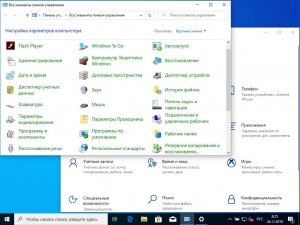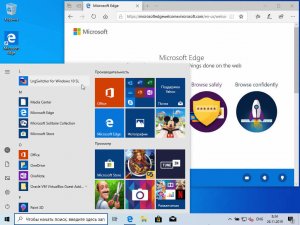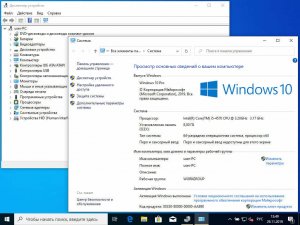Download Windows 10
Before updating, please refer to the Windows release information status for known issues to confirm your device is not impacted.
Windows 10 October 2020 Update
The Update Assistant can help you update to the latest version of Windows 10. To get started, click Update now.
Create Windows 10 installation media
To get started, you will first need to have a license to install Windows 10. You can then download and run the media creation tool. For more information on how to use the tool, see the instructions below.
Here’s when to use these instructions:
- You have a license to install Windows 10 and are upgrading this PC from Windows 7 or Windows 8.1.
- You need to reinstall Windows 10 on a PC you’ve already successfully activated Windows 10.
If you are installing Windows 10 on a PC running Windows XP or Windows Vista, or if you need to create installation media to install Windows 10 on a different PC, see Using the tool to create installation media (USB flash drive, DVD, or ISO file) to install Windows 10 on a different PC section below.
Note: Before you install Windows 10, check to make sure your PC meets the system requirements for Windows 10. We also recommend going to the PC manufacturer’s website for any additional info about updated drivers and hardware compatibility.
- Select Download tool, and select Run. You need to be an administrator to run this tool.
- On the License terms page, if you accept the license terms, select Accept.
- On the What do you want to do? page, select Upgrade this PC now, and then select Next.
After downloading and installing, the tool will walk you through how to set up Windows 10 on your PC. All Windows 10 editions are available when you select Windows 10, except for Enterprise edition. For more information on Enterprise edition, go to the Volume Licensing Service Center.
- If you don’t have a license to install Windows 10 and have not yet previously upgraded to it, you can purchase a copy here: https://www.microsoft.com/en-us/windows/get-windows-10.
- If you previously upgraded to Windows 10 on this PC and you’re reinstalling it, you don’t need to enter a product key. Your copy of Windows 10 will automatically activate later using your digital license.
Follow these steps to create installation media (USB flash drive or DVD) you can use to install a new copy of Windows 10, perform a clean installation, or reinstall Windows 10.
Before you download the tool make sure you have:
- An internet connection (internet service provider fees may apply).
- Sufficient data storage available on a computer, USB or external drive for the download.
- A blank USB flash drive with at least 8GB of space or blank DVD (and DVD burner) if you want to create media. We recommend using a blank USB or blank DVD, because any content on it will be deleted.
- When burning a DVD from an ISO file, if you are told the disc image file is too large you will need to use Dual Layer (DL) DVD Media.
Check a few things on the PC where you want to install Windows 10:
- 64-bit or 32-bit processor (CPU). You’ll create either a 64-bit or 32-bit version of Windows 10. To check this on your PC, go to PC info in PC settings or System in Control Panel, and look for System type.
- System requirements. Make sure the PC meets the system requirements for Windows 10. We also recommend going to the PC manufacturer’s website for additional info about updated drivers and hardware compatibility.
- Language in Windows. You’ll need to choose the same language when you install Windows 10. To see what language you’re currently using, go to Time and language in PC settings or Region in Control Panel.
- Edition of Windows. You should also choose the same edition of Windows. To check what edition you’re currently running, go to PC info in PC settings or System in Control Panel, and look for Windows edition. Windows 10 Enterprise isn’t available in the media creation tool. For more info, go to the Volume Licensing Service Center.
- Microsoft Office products. If you just purchased a new device that includes Office 365, we recommend redeeming (installing) Office before upgrading to Windows 10. To redeem your copy of Office, please see Download and install Office 365 Home, Personal, or University on your PC. For more information, check How to upgrade to Windows 10 on new devices that include Office 365.
If you have Office 2010 or earlier and choose to perform a clean install of Windows 10, you will need to locate your Office product key. For tips on locating your product key, check Find your Office 2010 product key or Enter the product key for your Office 2007 program.
Using the tool to create installation media:
- Select Download tool now, and select Run. You need to be an administrator to run this tool.
- If you agree to the license terms, select Accept.
- On the What do you want to do? page, select Create installation media for another PC, and then select Next.
Select the language, edition, and architecture (64-bit or 32-bit) for Windows 10. This table will help you decide which edition of Windows 10 you’ll choose:
| Your current edition of Windows | Windows 10 edition |
|---|---|
| Windows 7 Starter Windows 7 Home Basic Windows 7 Home Premium Windows 7 Professional Windows 7 Ultimate Windows 8/8.1 Windows 8.1 with Bing Windows 8 Pro Windows 8.1 Pro Windows 8/8.1 Professional with Media Center Windows 8/8.1 Single Language Windows 8 Single Language with Bing Windows 10 Home Windows 10 Pro | Windows 10 |
| Windows 8/8.1 Chinese Language Edition Windows 8 Chinese Language Edition with Bing | Windows 10 Home China |
- USB flash drive. Attach a blank USB flash drive with at least 8GB of space. Any content on the flash drive will be deleted.
- ISO file. Save an ISO file to your PC, which you can use to create a DVD. After the file is downloaded, you can go to location where the file is saved, or select Open DVD burner, and follow the instructions to burn the file to a DVD. For more info about using an ISO file, see Additional methods for using the ISO file to install Windows 10 section below.
After completing the steps to install Windows 10, please check that you have all the necessary device drivers installed. To check for updates now, select the Start button, and then go to Settings > Update & Security > Windows Update, and select Check for updates. You may also wish to visit your device manufacturer’s support site for any additional drivers that may be needed.
Note: Drivers for Surface devices may be found on the Download drivers and firmware for Surface page.
Before you install Windows 10, it’s a good idea to save any work and back up your PC before you start. If you used the media creation tool to download an ISO file for Windows 10, you’ll need to burn it to a DVD before following these steps.
- Attach the USB flash drive or insert the DVD on the PC where you want to install Windows 10.
- Restart your PC.
If your PC does not automatically boot to the USB or DVD media, you might have to open a boot menu or change the boot order in your PC’s BIOS or UEFI settings. To open a boot menu or change the boot order, you’ll typically need to press a key (such as F2, F12, Delete, or Esc) immediately after you turn on your PC. For instructions on accessing the boot menu or changing the boot order for your PC, check the documentation that came with your PC or go to the manufacturer’s website. If you do not see the USB or DVD media device listed within the boot options, you may need to reach out to the PC manufacturer for instructions for temporarily disabling Secure Boot in your BIOS settings.
If changing the boot menu or order doesn’t work, and your PC immediately boots into the OS you want to replace, it is possible the PC had not fully shut down. To ensure the PC fully shuts down, select the power button on the sign-in screen or on the Start menu and select Shut down.
If you downloaded an ISO file for Windows 10, the file is saved locally at the location you selected. If you have a third-party DVD burning program installed on your computer that you prefer to use for creating the installation DVD, that program might open by going to the location where the file is saved and double-clicking the ISO file, or right-click the ISO file, select Open with and choose your preferred DVD burning software.
If you want to use the Windows Disk Image Burner to create an installation DVD, go to the location where the ISO file is saved. Right-click the ISO file and select Properties. On the General tab, click Change and select Windows Explorer for the program you would like to use to open ISO files and select Apply. Then right-click the ISO file and select Burn disc image.
If you want to install Windows 10 directly from the ISO file without using a DVD or flash drive, you can do so by mounting the ISO file. This will perform an upgrade of your current operating system to Windows 10.
Windows 10 Профессиональная 20H2 x64 RU EN [GX 13.01.21]
Windows 10 Профессиональная 20H2 x64 RU EN [GX 13.01.21]
Сборка выполнена на основе Windows 10 Version 20H2 (UpdatedDec2020 MSDN)
Работа с образом — DISM,Powershell.
Выключена телеметрия.
Защитник по умолчанию выключен, но можно включать/выключать — меню пуск — спец.возможности (работает без перезагрузки).
Защитник обновляется только во включённом состоянии.
Поиск работает , значок скрыт.
Установка магазина по желанию (в раздаче тихий установщик).
Компьютер для системы:
Процессор: не менее 1 ГГц или SoC
ОЗУ: 1 ГБ для 32-разрядной системы или 2 ГБ для 64-разрядной системы
Место на диске: 16 ГБ для 32-разрядной ОС или 20 ГБ для 64-разрядной ОС
Видеоадаптер: DirectX 9 или более поздняя версия с драйвером WDDM 1.0
Экран: 800 x 600
Windows 10 Профессиональная 20H2 x64 RU EN [GX 13.01.21] торрент, изменения:
Вырезано
Все UWP приложения кроме Edge Chromium.
OneDrive >>>, DataCenterBridging, QuickAssist, StepsRecorder, MathRecognizer.
Твики
В параметрах — игры — выключен Xbox Game Bar (GameDVR).
Повышено качество отображения обоев.
Выключено предупреждение безопасности при запуске скачанных файлов.
Выключено оповещение UAC (для юзера в группе админов).
В настройках питания включён режим — высокая производительность.
Не отключать дисплей и не уходить в сон при питании от сети.
Выключен ContentDeliveryManager.
Использование последнего .NET Framework вместо 3,5.
В меню ПУСК кнопка [Проводник] открывает [Этот компьютер]
В контекстном меню файлов и папок добавлена команда — [копировать в папку/переместить в папку] .
Включён windows photoviewer по умолчанию для просмотра фотографий.
Белый цвет фона photo viewer изменён на тёмный.
Выключена история открытых файлов и папок.
Выключена автоматическая перезагрузка при BSOD.
Выключена автоматическая установка драйверов (через центр обновлений драйвера устанавливаются).
Выключены пользовательские папки из расположения «Этот компьютер» в проводнике 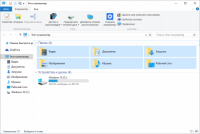
Выключен авто поиск обновлений — запускайте вручную.
Выключен аудит в журналы system и безопасность.
Выключено зарезервированное хранилище на 7 гигабайт.
Выключено самообслуживание по ночам.
Установка XBOX
Должен быть установлен магазин и выполнен вход в аккаунт майкрософт, потом устанавливаем —
Xbox Identity Provider >>>
XBOX >>>
Xbox Game Bar >>>
Отличия от GX 01.01.21
Нет авто активации, в раздаче есть W10 Digital Activation (не работает без инета.)
Не вырезан IE11.
Вырезан магазин.
Контрольные суммы
ENG
MD5: 64D65915B9F327F04BEA22F558123676
SHA-1: 12975E4D6131F7DE2F190C9B26D8C2092A8946F3
CRC32: 7F736C26
RUS
MD5: 4E6D36B6D5B4F1DF61CD8C081C29FD59
SHA-1: 39EB747857CA10EC18B2D378617A85F783A4878E
CRC32: D99FD5F0
Скриншоты Windows 10 Профессиональная 20H2 x64 RU EN [GX 13.01.21] торрент:
Windows 10 (v1909) RUS-ENG x64 -32in1- (AIO) скачать торрент бесплатно
Данная сборка создана для тех, кто имеет лицензию или же хочет воспользоваться каким-либо другим, предпочитаемым лично им, способом активации. Сборка включает в себя критические обновления по ноябрь 2019 года и содержит небольшие доработки, влияющие в большинстве своем не на устанавливаемый продукт, а лишь на процесс установки.
Компьютер для системы:
• Процессор не менее 1 ГГц или SoC
• 2 ГБ ОЗУ
• 32 ГБ свободного места на жестком диске
• Видеокарта с поддержкой DirectX версии 9 или выше и драйвером WDDM 1.0
• Дисплей с разрешением 800×600 пикселей
Windows 10 (v1909) RUS-ENG x64 -32in1- (AIO) торрент, изменения:
Сборка включает в себя 16 русских и 16 английских редакций Windows 10 для 64-битного (x64) ядра:
— Windows 10 Education x64 Russian
— Windows 10 Education x64 English
— Windows 10 Education N x64 Russian
— Windows 10 Education N x64 English
— Windows 10 Enterprise x64 Russian
— Windows 10 Enterprise x64 English
— Windows 10 Enterprise N x64 Russian
— Windows 10 Enterprise N x64 English
— Windows 10 Enterprise for Virtual Desktops x64 Russian
— Windows 10 Enterprise for Virtual Desktops x64 English
— Windows 10 IoT Enterprise x64 Russian
— Windows 10 IoT Enterprise x64 English
— Windows 10 Pro x64 Russian
— Windows 10 Pro x64 English
— Windows 10 Pro N x64 Russian
— Windows 10 Pro N x64 English
— Windows 10 Pro Education x64 Russian
— Windows 10 Pro Education x64 English
— Windows 10 Pro Education N x64 Russian
— Windows 10 Pro Education N x64 English
— Windows 10 Pro for Workstations x64 Russian
— Windows 10 Pro for Workstations x64 English
— Windows 10 Pro N for Workstations x64 Russian
— Windows 10 Pro N for Workstations x64 English
— Windows 10 Pro Single Language x64 Russian
— Windows 10 Pro Single Language x64 English
— Windows 10 Home x64 Russian
— Windows 10 Home x64 English
— Windows 10 Home N x64 Russian
— Windows 10 Home N x64 English
— Windows 10 Home Single Language x64 Russian
— Windows 10 Home Single Language x64 English
Некоторые особенности сборки
— В данную сборку не включено ничего, что дало бы возможность зарегистрировать и активировать входящие в нее операционные системы. Все подобные процедуры проводите только сторонними средствами.
— В устанавливаемые со сборки операционные системы интегрированы обновления KB4524569 и KB4524570.
— В службу восстановления системы, как в запускаемую с установочного носителя, так и во встроенную в саму систему, интегрирован модуль Microsoft Diagnostics and Recovery Toolset (MSDaRT) 10, который значительно расширяет возможности по реанимации системы (в редакции IoT Enterprise требуется единоразовая ручная активация MSDaRT).
— На системе, установленной в режиме BIOS Legacy, восстановлен функционал загрузочного меню по нажатию клавиши F8. Загрузочное меню по F8 отображается в текстовом режиме.
— В загрузочном меню по F8 восстановлен пункт «Загрузка последней удачной конфигурации».
— Система ставится сразу с русским и английским языковыми пакетами. Выбор языка при установке влияет лишь на то, какой из языков будет основным. Так что по окончании установки вы сможете легко поменять язык интерфейса стандартными средствами ОС (кроме редакций Pro Single Language и Home Single Language) без докачивания дополнительных файлов.
— В редакции Pro Single Language и Home Single Language добавлен скрипт, позволяющий переключать язык интерфейса с русского на английский и обратно без потери лицензии.
— При запуске установки Windows 10 из-под уже имеющейся системы с английским интерфейсом, пункт переноса приложений со старой системы на новую будет заблокирован. Перенести можно будет только личные файлы. Более того, язык по умолчанию установленной системы будет русским. Его можно будет переключить на английский уже после установки.
— Исправлена особенность установщика Windows 10, из-за которой в мультиязычной сборке, при запуске установки из-под уже имеющейся системы, не было выбора языка интерфейса установщика. В данной сборке язык интерфейса определяется автоматически исходя из языка запущенной ОС.
— Внесены небольшие доработки в интерфейс установщика, исправляющие огрехи программистов Майкрософт.
Размер образа и CRC
Размер образа: 3,81 ГБ (4 095 475 712 байт)
MD5-сумма образа: b0b89618585d4ad7b5ee0ea1a0941876
SHA1-сумма образа: 3930081ce6afdef1e69c30b4bbbcabd7d2aed3eb

win10_x64_rus-eng_32in1.torrent
На этой странице вы сможете скачать Windows 10 (v1909) RUS-ENG x64 -32in1- (AIO) последняя версия, без регистрации