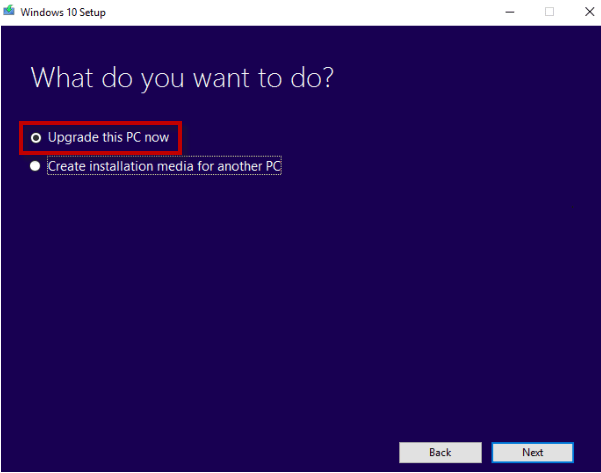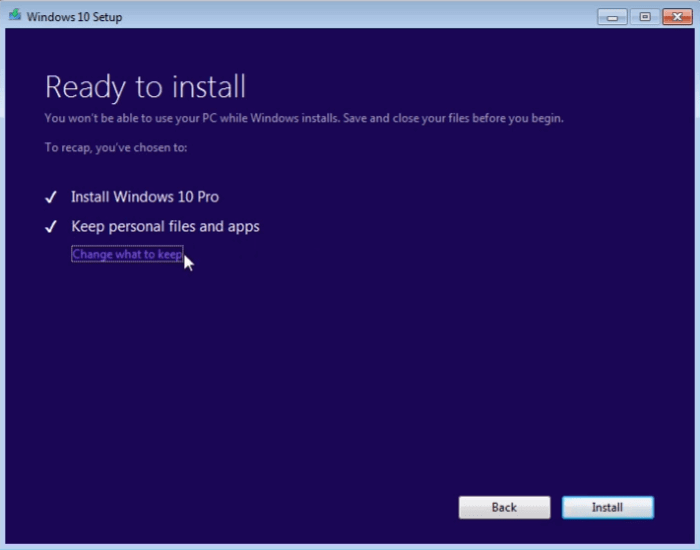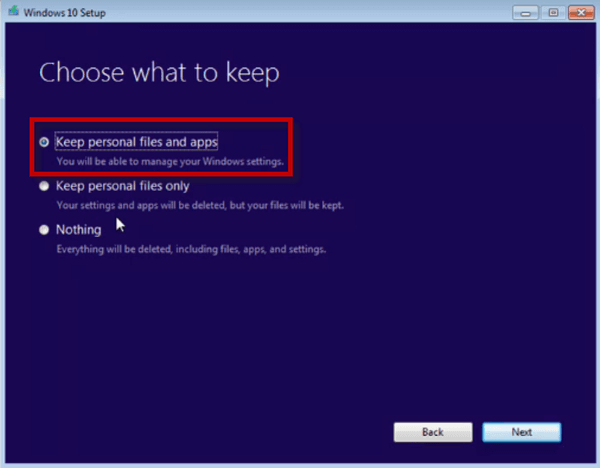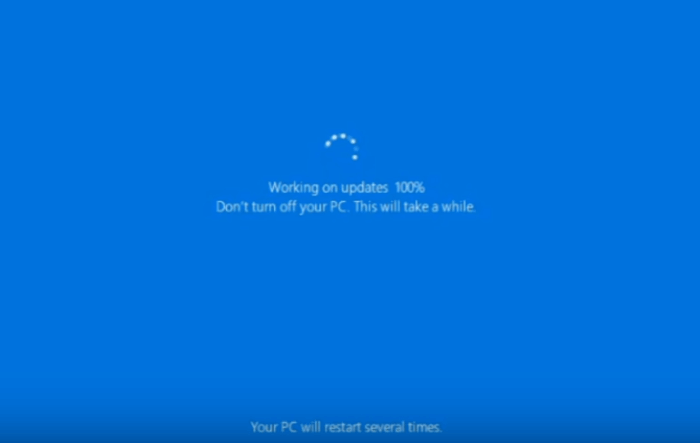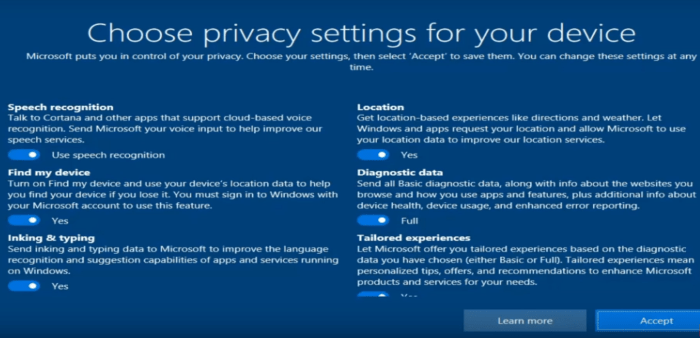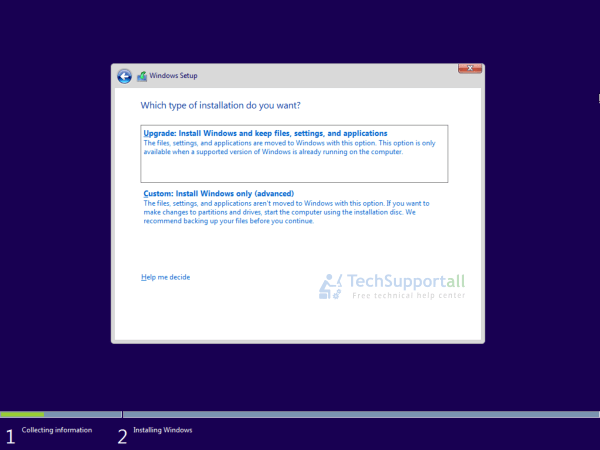- How to get the Windows 10 Free upgrade + assistive technologies free upgrade availability after July 29th 2016
- How to upgrade to Windows 10 for free in 2021
- How to Upgrade to Windows 10 for free
- How To Upgrade Windows 7 to Windows 10 for Free (Even in 2021)
- Upgrade from Windows 7 to Windows 10
- In-place Upgrade
- Video
- How to Upgrade to Windows 10 without internet
- Upgrade a PC From Windows 7 to Windows 10 by USB disk
How to get the Windows 10 Free upgrade + assistive technologies free upgrade availability after July 29th 2016
Technical Level : Basic
Microsoft will release Windows 10 its next generation operating system on July 29th 2015
Please note that after July 29th 2016 the free upgrade offer ended, however it is still active for users of assistive technologies.
Learn how Windows 10 will be distributed and what you need to do to reserve your free copy.
Windows 10 free upgrade for customers who use assistive technologies
https://www.microsoft.com/en-us/accessibility/windows10upgrade
Windows 10 Upgrade Requirements:
Windows 8 users must have Windows 8.1 with Update 1 installed.
Read the following article:
To check if the necessary Windows Updates have been installed:
First verify that you have IE11 installed? If not then download and install IE11: http://windows.microsoft.com/en-us/internet-explorer/ie-11-worldwide-languages
1) Verify that for Windows 8.1 KB3035583 and KB2976978 are installed.
(KB3035583 and KB2952664 for Windows 7)
Open Windows Update as follows:
Right click on ‘Start’ / Control Panel / Windows Updates and in the bottom left corner click on the ‘Installed Updates’ link.
In the upper right corner there is a ‘Search Installed Update’ box. Enter the appropriate pair of KB numbers (one at a time) for your version of Windows. Example: KB3035583
Note: If these updates were installed within the last week continue on to step #2, otherwise un-install both updates and re-install them and then continue to step #2.
2) Open Windows ‘Task Scheduler’ (Start / Computer / Manage) and navigate to:
Computer Management / System Tools / Task Scheduler / Task Scheduler Library / Microsoft / Windows / Application Experience
3) Right click on ‘Microsoft Compatibility Appraiser’ and select the ‘Run’ option. You may need to wait anywhere between 10 to 30 minutes or more for the task to complete and return to the ‘Ready’ Status. Press the F5 key to refresh the ‘Status’ about every 10 minutes.
4) Open File Explorer in Windows 8.1 and navigate to the C:\Windows\System32\GWX folder. Right click on the GWX.exe file and select the ‘Run as administrator’ option. Click ‘Yes’ when prompted.
5) Let the computer idle, keep your laptop connected to AC power and about 1 hour (take a good movie break), more if you have a slower computer (about 2 hours to play it safe) and if the GWX icon is still not displayed, shut you device totally down (do not hibernate or go into Sleep mode) for the night.
6) The next day power on the computer and wait about 30 minutes, the GWX icon should now be visible.
7) Click on the GWX icon in the taskbar and view the 6 slide presentation. You’re now ready to immediately make your reservation or wait a while as it’s a free upgrade for a year starting on July 29th, 2015
The Get Windows 10 app will provide with a tutorial of how the reservation works.
•Reserve your FREE upgrade to Windows 10 now. It will download* once available, and you can cancel your reservation at any time.
•You’ll get a notification after Windows 10 is downloaded to your device. Install it right away or pick a time that’s good for you.
•After it’s installed, Windows 10 is all yours.
Learn more about the new features:
Windows 10 Faqs:
Additional Wiki articles you may want to read:
How to upgrade to Windows 10 for free in 2021
By Bryan Clark 22 March 2021
Here’s how to upgrade to Windows 10 without spending a penny
Microsoft shut down its free Windows 10 upgrade program in November 2017. If you didn’t get your free version of its best operating system to date, you were pretty much out of luck. Or, so we thought. It turns out, you can still upgrade to Windows 10 without spending a dime.
It turns out there are several methods of upgrading from older versions of Windows (Windows 7, Windows 8, Windows 8.1) to Windows 10 Home without paying the $139 fee for the latest operating system.
Keep in mind that this workaround won’t necessarily work all the time. If it doesn’t, you’ll need to pay the Windows 10 Home license fee or, if your system is older than 4 years, you might want to buy a new one (all new PCs run on some version of Windows 10). You will certainly need to upgrade from Windows 7 or Windows 8 if you are still running those legacy operating systems as Microsoft no longer supports them.
How to Upgrade to Windows 10 for free
1. Ensure you’re using a genuine copy of Windows 7 or later. Anything older will not work (please, if possible, buy a new system if you’re using Window XP or Vista). If you’re using Windows 7, write down the activation key (you may need this later). A free tool like NirSoft’s ProduKey will help you find it.
2. This is a good stop to pause and back up anything you’d like to save on your current PC before continuing. Follow our Windows 10 backup instructions on how to do so.
3. Visit the Windows 10 download page. This is an official Microsoft page that may allow you to upgrade for free. Once you’re there, open the Windows 10 Media Creation Tool (press «download tool now») and choose «Upgrade this PC now.»
4. Accept the terms and choose the upgrade options that lets you keep your files and preferences. Again, having a backup ready at this point is very important so save everything to the cloud or to an SSD or USB.
5. Reboot your computer and connect it to the internet. Open Settings and choose «Update & Security» and click «Activation.» From here, you can see if the Windows 10 upgrade worked. If not, press an «Activate» button (if there is one); this will create a digital Windows 10 product key. Try using your Windows 7 or Windows 8 license key.
Now that you know how to upgrade to Windows 10 for free, be sure to check out our other Windows 10 tutorials below, including tips on how to uninstall programs on Windows 10, how to find your MAC address in Windows 10, how to create a new folder in Windows 10 and more.
How To Upgrade Windows 7 to Windows 10 for Free (Even in 2021)
Microsoft had already ended its Windows 7 free upgrade offer in 2016. But technically it is still working in 2021. Recently I have tested it personally and it is still working. I had discovered it when I performed upgrade from Windows 7 to Windows 10 on my laptop for Free using my Win 7 key. Though I can not guarantee that it will work for everyone, but there is no harm to give it a try. If you have not yet upgraded, then still you have the chance to get a Free upgrade.
If you have lost the key? Here is a guide to retrieve missing product key in Windows operating system.
Upgrade from Windows 7 to Windows 10
Users can either do an in-place upgrade on same computer or a new clean install on a new PC. In both methods simply use the Windows 7 Serial key when it ask and it will work perfectly. Make sure you have enough free disk space before upgrading. Check the minimum free disk space required for Windows 10 upgrade. Before starting up the upgrade process, I suggest you to take a backup of your important data. Find here Best backup Software.
In-place Upgrade
In place upgrade help you to upgrade your existing Windows7 or Windows8 system to the latest windows10 by keeping all your programs and data migrated to the latest version. But still we recommend you to take the backup of your data before starting the procedure.
Step 1: Download & run media creation tool.
Step 2: Select the option ‘upgrade this PC‘.
When you run the media creation tool it will give you two options. Select the first one “Upgrade this PC now”.
Step 3: Wait while it download the required files and then click ‘Install’ button.
It may take some time in downloading Windows 10 files from the internet. So it depends on your internet speed that how much time will it take. If you are using a pirated or cracked version then it may ask you to enter the product key. Otherwise it will not ask for any product / license key and upgrade process will go smoothly. After completion of download, click on the ‘Install‘ button.
Step 4: Select ‘Keep the personal files and apps’ option.
After clicking on the install button, it will ask for what to keep. You can choose data only, data & apps or nothing. By default it will select the ‘data & apps‘ option.
Step 5: Wait while upgrade process finishes.
Click on the next button and it will start the upgrade process and may restart the system several times.
Step 6: Congrats!! It done. Just set the privacy settings on first run.
If everything goes smooth you are welcome by Welcome screen of Windows 10. It will ask you to set the privacy settings first. Set the privacy settings and you are ready to go.
Video
How to Upgrade to Windows 10 without internet
If you have no internet connectivity on a PC then you can download the ISO file from another PC. By this method you don’t need the Internet connection on that PC to install a New Windows.
Step 1: Download the ISO file and create a bootable USB.
Follow the below steps to create a bootable Windows 10 disk.
1. Download the Windows media creation tool from the Microsoft website.
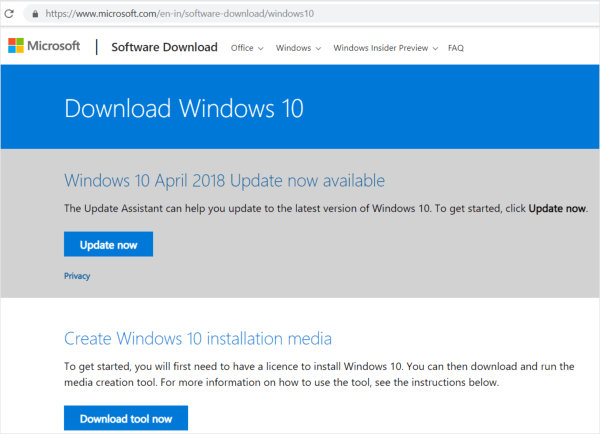
2. Download and Run this file. It is approx. 18 MB in size.
3. It will ask for two options – upgrade this PC or download for another PC. Choose second option.
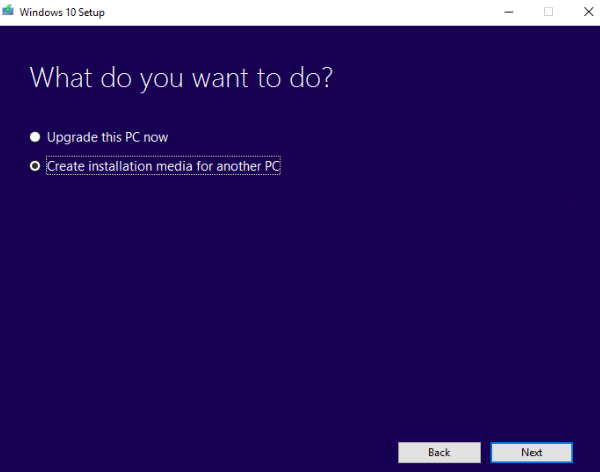
4. Choose “Create installation media for another PC”. It will ask you to make a bootable USB or download an ISO image.
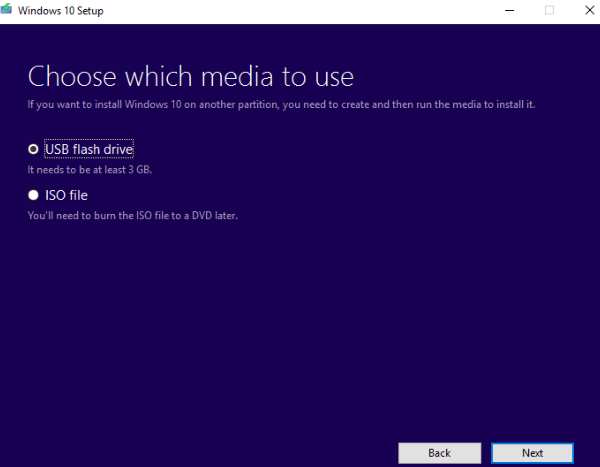
5. We prefer to use the bootable USB. It needs at least 8 GB free space in the USB Stick. After the completion of this process you have a Valid and legal official windows 10 available in your USB drive. Now you can install the Windows 10 on another PC or on a different partition without the requirement of Internet.
Upgrade a PC From Windows 7 to Windows 10 by USB disk
1. Insert bootable Windows 10 USB disk and set to boot the PC with USB by making USB as the first boot device in the BIOS Setting.
2. Windows 10 setup will initialize. Click on the ‘Install Now’ Button. After that it will ask for the Activation Key. You can either enter the Activation key here. Or simply click on the I don’t have a product key. But you need to enter the key later after installation. You can user your existing Windows 7 Key.
3. On the next step it will ask for the Upgrade or for Custom Install. Select the Upgrade if you are going to upgrade the existing Windows 7 or For new Installation you can choose the custom installation. Choosing. With custom (Advanced) installation you will loose all your data and apps and it will be a fresh new installation.
When it asks for a Serial number or Product Key. Use your Windows 7 Key and it will take without any hassle. If this does not work for you then I will recommend you to buy a valid Windows 10 product key from the Microsoft.
Buying Windows 10 is a onetime purchase process and you will get the unlimited updates / upgrades. Microsoft announces Windows 10 as the last version and provides it as a service. There will not be next version like Windows 11 etc, so now is the better time to get a license of Windows 10.
Is windows 7 serial key still works and is it really free to upgrade to Windows 10?
On the launch of the Windows 10 in 2015 Microsoft had given 1 year time to Windows 7 users to upgrade to Windows 10 for Free. Later on, they extended this time and then closed the offer. But people are still asking that is there any way to get free upgrade offer? And I can simply answer ‘Yes‘. You can get a free copy of Windows 10 if you already own a Windows 7 key.
It is asking for the product key, and my old Win 7 key is not working. What to do?
Some times it happened that if you have a genuine Windows 7 key and still Windows installer can throw message like “This product key didn’t work“. In this case you can try to re-activate Windows 7 first. And then start upgrading again, now installer will skip that step and you will be able to start the upgrade process.
Can I upgrade to Win 10 with USB in offline mode, without installing from the internet?
Yes, you can just choose “create installation media for another PC”. It will copy the files to Pen drive. Then you may run the installer from the USB.
Do I need to take the backup? Is there any option to revert to Win 7?
Taking backup of your important data is a good practice, you should do this on regular basis. There is also an option to rollback to windows 7. But we recommend you to adapt the new system instead of rolling back. There are lots of Windows 10 Tutorials available online. Always take the backup of important files before starting upgrade process for a safer side.
Can I upgrade from Win 8 to Win 10?
Yes, upgrading from Windows 8, Windows 8.1 process is almost same as of Windows 7. You can follow the above steps.
Can I upgrade from Win XP to Win 10?
Before upgrading from Windows XP to Windows 10 you should consider two things (1) First you can’t migrate all your data, programs or settings. You need to take the backup of data first. Actually it is like a New installation. (2) Secondly, Your old hardware may be not compatible or insufficient for the new Windows 10. So we advise you to upgrade Windows 10 along-with the hardware.
Can I migrate my HDD to SSD and then upgrade it to Windows 10?
Yes, you can do it easily. You just need to migrate your hard disk drive to solid state drive. After migrated to SSD, follow the above Windows 10 in-place upgrade process and rock the upgraded Windows 10. You can also move a upgraded Windows 10 to the SSD. See how to migrate Windows from HDD to SSD without loosing your data.
Why will I switch to Windows 10? I am okay with the Windows 7?
Users who still have not switched to the newer Windows 10. I advised them to switch as early as possible as Microsoft has already stop the support for Windows 7.
Can I still use Windows 7 after 2020?
You can use it as long as your antivirus works with Windows 7. Microsoft will never release the security updates for Win7. So you have to rely on your security software.
Can I upgrade without loosing my data files and programs?
In place upgrade will do this magic. It will not delete any data file but regarding software it is not guaranteed as some old software which are not updated to support the Windows 10 may not migrate properly. Otherwise all of your software will automatically be transferred to the Windows 10. Always check software compatibility before upgrading.