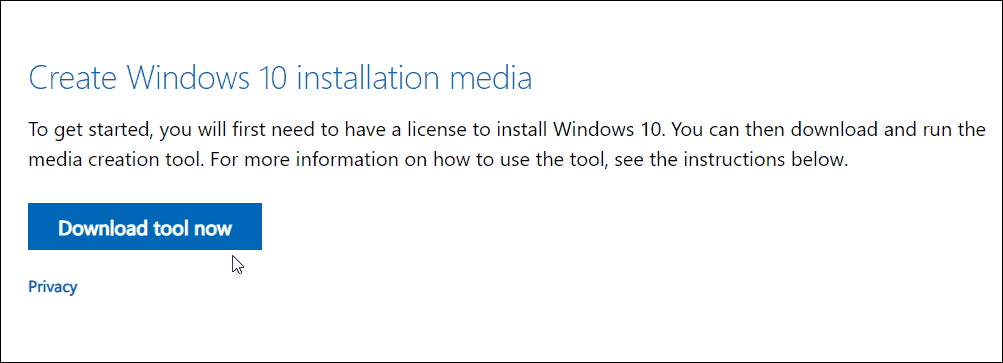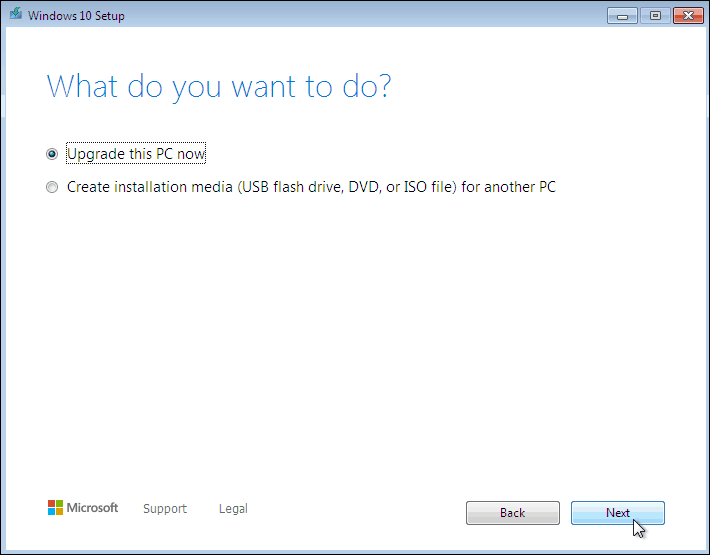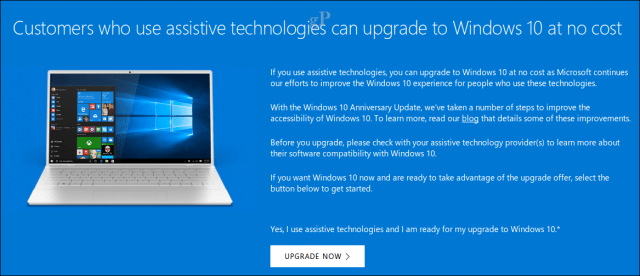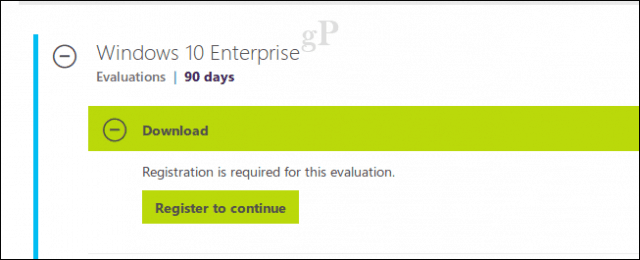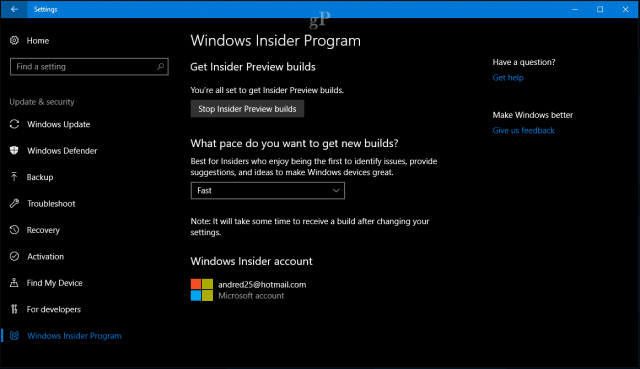- Can You Still Get Windows 10 for Free? Yes! Here’s How (Updated)
- Upgrade from Windows 7 to 10 for Free
- Important Notes:
- How You Can Still Get a Free Upgrade to Windows 10
- What if my system is not activated?
- How to Get Windows 10 for Free
- How to Get Windows 10 for Free: 9 Ways
- 1. Upgrade to Windows 10 from the Accessibility Page
- 2. Provide a Windows 7, 8, or 8.1 Key
- Things to know
- 3. Reinstall Windows 10 if You’ve Already Upgraded
- 4. Download Windows 10 ISO File
- 5. Skip the Key and Ignore the Activation Warnings
- 6. Become a Windows Insider
- 7. Change your Clock
- 8. A Pirated Upgrade
- 9. Get a Job at Microsoft
Can You Still Get Windows 10 for Free? Yes! Here’s How (Updated)
Microsoft Ended support for Windows 7 on January 14th, 2020. And while there is not an official channel to upgrade to Windows 10, there is a trick to get it. And this is not illegal. Microsoft is allowing users to do this. Here’s how.
Important: Before attempting any major upgrade, make sure all of your important data is backed up first. If something goes wrong (and it certainly could with this type of upgrade) you’re not going to be able to recover it.
Upgrade from Windows 7 to 10 for Free
Before trying the upgrade make sure to update all hardware drivers and the BIOS or firmware on your PC. Also, remember you’re current Windows 7 PC needs to have a valid and activated license.
To try it, head to the Windows 10 download page. Under the Media Creation section download the Download tool now button and run it.
Accept the EULA. Then when it asks you what to do select “Upgrade this PC Now” and continue with the wizard’s on-screen instructions.
Important Notes:
There are several caveats here that might make your upgrade attempt error out. There might be hardware block — especially on machines built before 2015. Microsoft added system compatibility blocks with Windows 10 1903. So, make sure your BIOS or firmware and all hardware drivers are up-to-date before trying the upgrade.
And just note that Microsoft can just turn this “trick” off at any time. So, depending on your system or when you try this, your mileage may vary.
Editor Note 1/15/2020: This article was originally written in 2017. It has been updated to reflect the end of support for Windows 7. You can read the original text below:
Windows 10 was first introduced to the market with a one-year free upgrade offer. From July 29th, 2015 to July 29th, 2016, users could upgrade-eligible Windows 7 and Windows 8 devices to Microsoft’s new desktop OS for free. Many users did take advantage of it, but for one reason or another, many others skipped the offer. No surprise, a day after Microsoft’s free offer ended, procrastinating users popped up all over the Internet, including our Windows 10 forums asking for information about how they could still get Windows 10 for free.
Last August, I noticed the free upgrade offer seemed to still be available and I wrote a short blog post about it. Throughout the month of August, some users were still getting notifications to upgrade for free, while others saw them disappear altogether. Eleven months have passed since the free upgrade ended; in fact, we are approaching the second anniversary of the Windows 10 upgrade.
To those of you who are coming late to the party and still want a free upgrade: where’ve you been all this time? Anyway, whatever your reasons, let’s see how we can get you a free copy of Windows 10 now that the free upgrade ship has officially sailed.
How You Can Still Get a Free Upgrade to Windows 10
According to some participants on Microsoft’s Community forums, Microsoft might be forgiving to those who skipped on the upgrade. It seems you can get a second chance to upgrade to Windows 10 by simply contacting support. A Microsoft MVP responded to a participant inquiring about getting Windows 10 for free and this is what he said:
Contact MS support to request a free upgrade from Windows 7 to Windows 10. The support agent will provide you with an exception link to allow the free upgrade to Windows 10. Source
Aside from that, you may also still be eligible for a free Windows 10 upgrade if you use Assistive Technologies. Assistive Technologies users could be broadly defined as users with a particular impairment or disability using third party software or hardware. There is no verification process for users who qualify for the Assistive Technologies upgrade. We actually mentioned this in a forum blog post last year; the option remains open and anyone it seems can use it to still snag a free copy. Of course, we urge you not to abuse this offer from Microsoft and to only exercise this option if you rely on Assistive Technologies.
If you are not interested in going through any support obstacles or loopholes, I discovered that you can upgrade without purchasing a license at all. You are probably wondering, “Well, why didn’t you just say so from the beginning?” Well, I could have, but I just wanted to provide all the options for users who wanted to go through official channels.
So, are there any legal challenges related to this? Microsoft did say the free offer ended in July of 2016. It seems that it was more of a formality or possibly marketing mumbo jumbo to create a sense of urgency.
I decided to test this out by first restoring my HP Elitebooks factory Windows 7 image. I also tried it out on my HP desktop with Windows 8.0 (you read right, Windows 8.0, not 8.1 or 8.1 with Update 1). During this experiment, the first thing I discovered is your Windows 7 or Windows 8/8.1 license must be activated. If it’s not, Windows 10 setup is going to prompt you for a product key.
You can’t use a Windows 7 or Windows 8 key if you are upgrading. What you can do though is activate it using a Windows 7 or Windows 8 key after setup is complete; if you choose to perform a clean install. If it’s activated, then setup doesn’t prompt you. That’s it, you can upgrade without any further hindrance. There you go, my system upgraded from Windows 7 to Windows 10 in 2017 for free. Check out the video below.
Editor’s Note: I’ve also done this a ton of times using my Windows 8 Pro license key that came with my installation DVD. The way I see it: I did take Microsoft up on its offer to upgrade for free when it was available. But every now and then, I like to do a clean Windows install. It makes sense that I should still be able to use the original license key that I paid for to get back to where I was before my reinstall.
What if my system is not activated?
If your Windows 7 or Windows 8 license is not activated and you are not interested in purchasing a license, then your options are limited. You do have some options though. Microsoft offers a 90 day trial of its Windows 10 Enterprise edition. Windows 10 Enterprise is normally distributed under Microsoft’s volume license program for large organizations that deploy Windows 10 in bulk. It’s a full-featured edition of the operating system but in this case, it’s really an evaluation version of the software. Users must register before they can download and install the software. This option is perfect for those users who are running Windows Vista or never had a genuine license, to begin with.
One workaround users can use to extend the usage of the Windows 10 Enterprise trial is to join the Windows Insider Preview Program. Be advised, when you sign up for Windows 10 Insider Previews, you are electing to download, install and use pre-release software still under heavy development. The risk is indeed high as evidenced by a recent unintended delivery of internal rough edge builds not even intended for users interested in bleeding edge.
Users do have the recovery options like rolling back within 10 days of upgrading – that is if you can boot the system. Regular backups such as creating system images, or storing files on OneDrive should make it safe enough to use Windows 10 Insider builds while getting a free copy of the software. But, again, use it at your own risk.
For users who already have an installed, activated copy of Windows 10, but would like a second copy setup maybe for compatibility purposes on a second drive or partition, there is a loophole available. I discovered that if you already installed and activated Windows 10 with a Digital License, you can do exactly that. Just install a second copy and it will activate without even asking questions. Previously, additional installations even on the same hardware required the purchase of an additional license in order to activate. The End User License Terms still says you do, but apparently, it is not enforced – for now.
The free upgrade situation is a bit ironic, and I mean that the same way Alanis Morisette meant it: not actually ironic, but rather unfortunate for a few individuals. Microsoft has been pushing a deadline for an entire year and I am sure many users with eligible Windows 7 and Windows 8 licenses ended up buying a full Windows 10 license – when technically, they already paid.
Anyway, those are the options still available if you still want to upgrade, let us know what you think. We are also interested to hear from the Windows Vista, 7, or 8 holdouts: what changed your mind after so long?
How to Get Windows 10 for Free
From late night homework dates with Microsoft Word or to the legendary Internet Explorer which was so slow that by the time you took a shower and have your breakfast, it will still be loading.
That being said Microsoft’s Windows has come a long way and Windows 10 brings a lot of new changes and upgrades that combines both of the best features of Microsoft Windows 7 and 8.
In this not-so-little guide, I’ll guide you step-by-step on ways on how you can get Windows 10 for free and hopefully get it up and running as soon as possible. 🙂
How to Get Windows 10 for Free: 9 Ways
1. Upgrade to Windows 10 from the Accessibility Page
Here’s how you can upgrade to Windows 10 from the Accessibility Page:
Step 1: Jump into Microsoft’s Accessibility Page where you’ll be directed to the Windows 10 free upgrade for customers who use assistive technologies page.
Step 2: Click the Upgrade Now button to get started. (The page will download the Windows 10 Upgrade Assistant program)
Step 3: Run the program, and then you’ll be brought to the license agreement page before continuing.
Step 4: Once the upgrade is complete, you’ll have your Windows 10.
You do not need to worry about Microsoft charging you later on, as they don’t really spend all their time checking and spying on you whether you are really disabled or not.
Since this offer is for people using assistive technologies you’ll find that there will be additional tools such as
- a magnifier to see the screen better
- a narrator to read text aloud
- keyboard shortcuts
- an on-screen keyboard
If you follow this method, you will also get a “digital license” that is valid for the life of the device you are using.
This means, even if you were to uninstall Windows 10 or if it were to crash at some point, you can always reinstall it and continue using Windows 10 in the future for free.
2. Provide a Windows 7, 8, or 8.1 Key
NirSoft’s Produkey is the easiest way to find your Windows product key if you don’t know where it is.
All you have to do is just download it, unzip it, and then run it. After that, you can immediately see all of your product keys.
It’s as simple as that.
(NirSoft’s Produkey is a quality tool and crapware-free, however, do note that the only issue that it has is that some antivirus will detect it as a false positive because there are some malware out there that might try to steal your product key)
How to upgrade using your Windows Key.
Before you proceed with this method, it is best if you have activated your Windows 7/8/8.1 first (by entering the product key) and then re-run this installation process for Windows 10. This way, you won’t be asked to enter the product key during the Windows 10 installation process.
If you do, however, find yourself being prompted to enter a product license key when you boot from the Windows 10 setup installation media, click the option I don’t have a product key.
Whereas if you are downloading Windows 10 out of the box, then when prompted for the product key, Click Do this Later. Complete the installation and then you will have your own Windows 10.
Here’s how you can upgrade to Windows 10 after activating your Windows 7/8/8.1 key
Step 1: Go to Download the Windows 10 media creation tool from Microsoft and Click Download tool now.
Step 2: Once downloaded, run the tool.
Step 3: Next, chooseth Upgrade this PC now option and follow the on-screen instructions
Step 4: Once done, you will be given a product key for Windows 10.
Step 5: You can always check on your digital license or if you are still having problems entering your product key then you can click Start > Settings (press Windows key + i) > Update & security > Activation then click Change product key
Things to know
The version of Windows 10 you will get depends entirely on which version of Windows 7/8/8.1 you upgraded from.
- If you are upgrading from Windows 7 Starter, Home Basic, Home Premium, Windows 8.0 Core, Windows 8.1 Core, then this will install Windows 10 Home.
- If you are upgrading from Windows 7 Professional, Windows 7 Ultimate, Windows 8.0 Pro, Windows 8.1 Pro, then this will install Windows 10 Pro
Another thing you should know is that, if you were to ever sign in into your new PC with your Microsoft account, remember that the product license key will always be associated with your Microsoft account. This makes it easy to reactivate your digital license if you ever need to reinstall Windows 10 later.
When your PC acquires a “digital license”, you can continue using it and reinstall Windows 10 on it anytime in the future. Even if Microsoft does block this trick in the future, your PC will keep its digital license and Windows 10 will remain activated.
3. Reinstall Windows 10 if You’ve Already Upgraded
You can get Windows 10 for free if you’ve already taken advantage of any free upgrade offer.
That includes if you have either went through with the original free upgrade offer during the first year, the accessibility offered, or by installing Windows 10 and providing a key for an eligible previous version of Windows.
If you did any of that, you can continue to get Windows 10 for free on the same hardware.
Here’s how you can reinstall Windows 10 if you’ve already upgraded to it before
Step 1: Download the Windows 10 installation media and install it on your computer.
Step 2: Don’t provide any key during the installation process. (Just press ‘skip‘ or ‘do this later‘)
Step 3: Your Windows 10 will automatically activate after it contacts with Microsoft’s servers. It can take a while before it gets activated.
4. Download Windows 10 ISO File
You can use the same ISO to install on any number of computers but you would need a separate license for each.
This method is ideal if you have many computers’ lying around since all you’ve got to do is download an ISO file and upgrade each computer you want to get Windows 10.
Here’s how you can download the Windows 10 ISO File
Step 1: Head over to the Windows 10 Download page and Click Download tool now and run it.
Step 2: Select Create installation media for another PC, and then click Next. Here you will be asked how do you want your installation should come in.
Step 3: Select ISO file, then click Next. You will be asked where to save the ISO file.
Step 4: Once the download is complete, you will have the ISO file on your computer’s hard drive.
Here’s how you can follow up by upgrading to Windows 10 using the ISO file you just downloaded (it’s pretty easy)
Step 1: Browse the folder where you saved the Windows 10 ISO file and right-click on it. Select Open with than Windows Explorer.
Step 2: You will be able to see the contents of the ISO file. Click on setup (setup.exe)
Step 3: The setup will begin and you will be asked if you want to download updates now or later.
Step 4: Clicking on Next will start downloading the updates.
Step 5: Once you are all set, you will be asked to Accept the license terms. Click on Accept to proceed.
Step 6: You will then see a ‘What needs your attention’ message. The setup will make sure that your PC is ready to install. If anything requires your attention, it will be highlighted here.
There are plenty of other uses for a Windows 10 ISO file.
For example, you may want to install Windows 10 on your Mac or set up Windows 10 in a virtual machine application. In either case, you would need the ISO file, as it is the preferred tool for installing Windows 10.
I am going to clarify again that the free ISO file isn’t a free Windows license. It’s just a more convenient way to get Windows 10 for free on any number of devices.
5. Skip the Key and Ignore the Activation Warnings
I’ll let you on a little secret: You don’t need to provide a product license key to install Windows 10.
But wait, isn’t that like illegal?
Well, truth is, what you can actually do is just download Windows 10 and use it (but without the perks of a licensed edition).
Step 1: Download Windows 10 installation media from Microsoft
Step 2: Install it on your PC, in Boot Camp on your Mac, or in a virtual machine
Step 3: Whenever you’re prompted to provide the key, just Skip it or Do it later and continue on with your Windows 10 without providing a product key.
This method is great for testing out Windows 10 and to find out what it can really do. Your Windows will continue to work and you can proceed to do whatever you want with it.
The only downside to doing this is, is that Windows will keep nagging you to activate it, but hey if you can bear your nagging girlfriend then you’re all good to go.
6. Become a Windows Insider
Now if you want to become a Windows Insider you have to first download Windows 10 (but you do not need the product key) which means you can go about it freely.
Truth is if you had become a Windows Insider right before when the Windows 10 was actually released, you would have got all the sneak peeks into the latest features before anyone else ever did.
That’s not all; Microsoft even gave free Windows 10 to every Windows Insider when it came out.
You can read more on about it on here .
So if you become a Windows Insider not only can you also get the latest updates, free stuff, and upgrades, you can even gain free access and get a free copy of the next version of Windows.
Here’s how you can join Microsoft’s Insider Program.
Step 1: Join the Insider program by heading to Microsoft’s Windows Insider page , Click Get Started and then sign in into your Microsoft account.
Step 2: Read the Program Agreement, and join the program. (You don’t have to select an area of interest at the bottom of the page.)
Step 3: Go to All Settings (on Windows 10)
Step 4: Select Update & Security
Step 5: In the Windows Update section, Choose Advanced Options
Step 6: Under Get Insider Preview builds, Click to Get started
Step 7: Hit Next on the information screen
Step 6: Hit Confirm on the warning
Step 7: Select Restart now (don’t worry, your PC won’t install the update yet)
Step 8: After the PC reboots, repeat the above steps to get back to the Get Insider Preview builds area. Now you can select which Insider Ring you want to join by using the slider: Release preview, Slow, or Fast
Note
After your PC reboots you could check for an OS update now. You can do this by going to Settings > Update & security > Check for updates
It can take up to 24-hours before your PC is enrolled in the Insider program. The updates will download automatically and do its thing when your PC does its regular once-a-day check.
Also, don’t worry, enrolling your PC will not affect other computers you have associated with your Microsoft Account
What you need to about Insider Rings.
In short, Insider Ring is basically like a difficulty level in a video game (Amateur, Pro, and Legendary). In this case, it is the amount of risk and issues you are willing to take on, as you’ll be one of the first people now who would get their hands on to test all of Microsoft’s Windows latest features, updates etc.
7. Change your Clock
This method was hyped up by the Reddit community, and they seem to apparently say that you can change your system clock back to July 28 and the upgrade will still work.
Now honestly speaking I haven’t really tried this but if this is a loophole by simply changing your system’s clock back to July 28th which will then re-activate the Upgrade Prompt and allow the upgrade to be started then hey, why not?
As long it is a way to get Windows 10 for free, you might as well try, right?
And besides, there is always that fun of exploration.
You can follow the Reddit guys here at:
8. A Pirated Upgrade
Is the Windows 10 upgrade really free for pirated users?
The Windows 10 upgrade is free even for pirated users but for now, there is no hack to go about to get Windows 10 for free by getting a free product key.
You can follow and be updated by the Reddit guys and join the other pirates there
If you are using a Pirated/Non-genuine Windows 7, 8, or 8.1 you can upgrade from your pirated Windows to Windows 10 (without the license key of course) by clicking here .
9. Get a Job at Microsoft
You may read up on Eric Zheng, a former employee at Microsoft for 13 years, and how he got around by getting free upgrades and software by working at Microsoft.