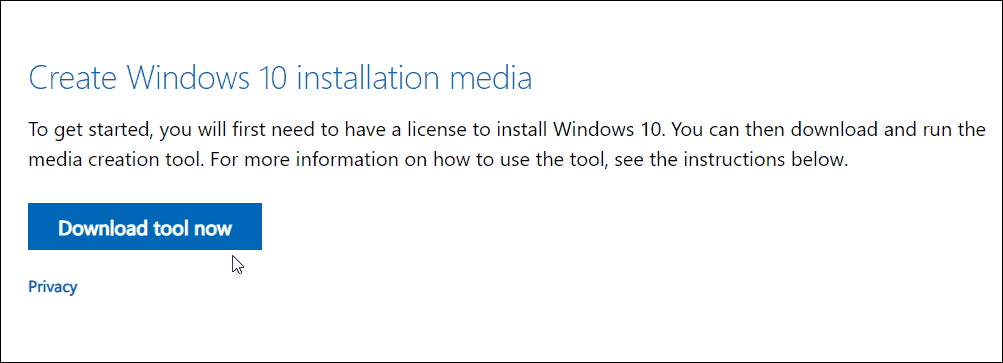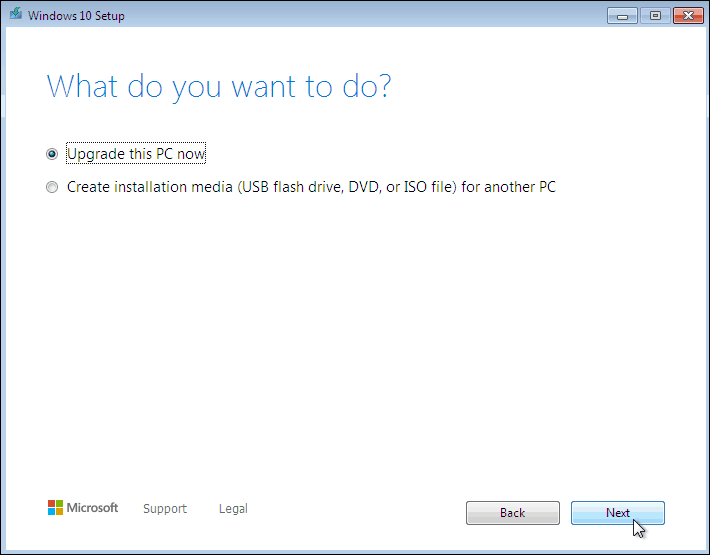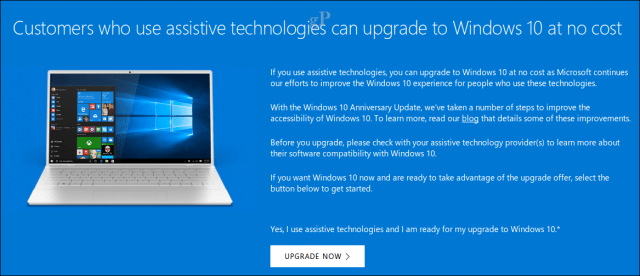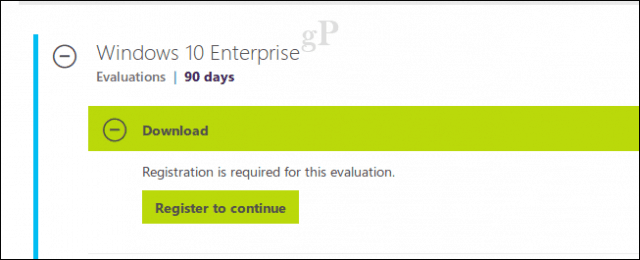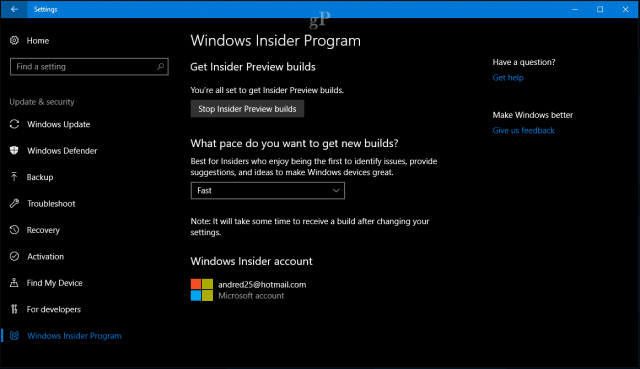- Can You Still Get Windows 10 for Free? Yes! Here’s How (Updated)
- Upgrade from Windows 7 to 10 for Free
- Important Notes:
- How You Can Still Get a Free Upgrade to Windows 10
- What if my system is not activated?
- The Best Ways to Get Windows 10 for Free
- Free: Run Windows 10 without activating it
- Free: Upgrade from a much older version of Windows
- Free: Be a student (or have an alumni email account)
- Discounted: Buy a cheap OEM key
- Regular: Buy Windows 10 from Microsoft
Can You Still Get Windows 10 for Free? Yes! Here’s How (Updated)
Microsoft Ended support for Windows 7 on January 14th, 2020. And while there is not an official channel to upgrade to Windows 10, there is a trick to get it. And this is not illegal. Microsoft is allowing users to do this. Here’s how.
Important: Before attempting any major upgrade, make sure all of your important data is backed up first. If something goes wrong (and it certainly could with this type of upgrade) you’re not going to be able to recover it.
Upgrade from Windows 7 to 10 for Free
Before trying the upgrade make sure to update all hardware drivers and the BIOS or firmware on your PC. Also, remember you’re current Windows 7 PC needs to have a valid and activated license.
To try it, head to the Windows 10 download page. Under the Media Creation section download the Download tool now button and run it.
Accept the EULA. Then when it asks you what to do select “Upgrade this PC Now” and continue with the wizard’s on-screen instructions.
Important Notes:
There are several caveats here that might make your upgrade attempt error out. There might be hardware block — especially on machines built before 2015. Microsoft added system compatibility blocks with Windows 10 1903. So, make sure your BIOS or firmware and all hardware drivers are up-to-date before trying the upgrade.
And just note that Microsoft can just turn this “trick” off at any time. So, depending on your system or when you try this, your mileage may vary.
Editor Note 1/15/2020: This article was originally written in 2017. It has been updated to reflect the end of support for Windows 7. You can read the original text below:
Windows 10 was first introduced to the market with a one-year free upgrade offer. From July 29th, 2015 to July 29th, 2016, users could upgrade-eligible Windows 7 and Windows 8 devices to Microsoft’s new desktop OS for free. Many users did take advantage of it, but for one reason or another, many others skipped the offer. No surprise, a day after Microsoft’s free offer ended, procrastinating users popped up all over the Internet, including our Windows 10 forums asking for information about how they could still get Windows 10 for free.
Last August, I noticed the free upgrade offer seemed to still be available and I wrote a short blog post about it. Throughout the month of August, some users were still getting notifications to upgrade for free, while others saw them disappear altogether. Eleven months have passed since the free upgrade ended; in fact, we are approaching the second anniversary of the Windows 10 upgrade.
To those of you who are coming late to the party and still want a free upgrade: where’ve you been all this time? Anyway, whatever your reasons, let’s see how we can get you a free copy of Windows 10 now that the free upgrade ship has officially sailed.
How You Can Still Get a Free Upgrade to Windows 10
According to some participants on Microsoft’s Community forums, Microsoft might be forgiving to those who skipped on the upgrade. It seems you can get a second chance to upgrade to Windows 10 by simply contacting support. A Microsoft MVP responded to a participant inquiring about getting Windows 10 for free and this is what he said:
Contact MS support to request a free upgrade from Windows 7 to Windows 10. The support agent will provide you with an exception link to allow the free upgrade to Windows 10. Source
Aside from that, you may also still be eligible for a free Windows 10 upgrade if you use Assistive Technologies. Assistive Technologies users could be broadly defined as users with a particular impairment or disability using third party software or hardware. There is no verification process for users who qualify for the Assistive Technologies upgrade. We actually mentioned this in a forum blog post last year; the option remains open and anyone it seems can use it to still snag a free copy. Of course, we urge you not to abuse this offer from Microsoft and to only exercise this option if you rely on Assistive Technologies.
If you are not interested in going through any support obstacles or loopholes, I discovered that you can upgrade without purchasing a license at all. You are probably wondering, “Well, why didn’t you just say so from the beginning?” Well, I could have, but I just wanted to provide all the options for users who wanted to go through official channels.
So, are there any legal challenges related to this? Microsoft did say the free offer ended in July of 2016. It seems that it was more of a formality or possibly marketing mumbo jumbo to create a sense of urgency.
I decided to test this out by first restoring my HP Elitebooks factory Windows 7 image. I also tried it out on my HP desktop with Windows 8.0 (you read right, Windows 8.0, not 8.1 or 8.1 with Update 1). During this experiment, the first thing I discovered is your Windows 7 or Windows 8/8.1 license must be activated. If it’s not, Windows 10 setup is going to prompt you for a product key.
You can’t use a Windows 7 or Windows 8 key if you are upgrading. What you can do though is activate it using a Windows 7 or Windows 8 key after setup is complete; if you choose to perform a clean install. If it’s activated, then setup doesn’t prompt you. That’s it, you can upgrade without any further hindrance. There you go, my system upgraded from Windows 7 to Windows 10 in 2017 for free. Check out the video below.
Editor’s Note: I’ve also done this a ton of times using my Windows 8 Pro license key that came with my installation DVD. The way I see it: I did take Microsoft up on its offer to upgrade for free when it was available. But every now and then, I like to do a clean Windows install. It makes sense that I should still be able to use the original license key that I paid for to get back to where I was before my reinstall.
What if my system is not activated?
If your Windows 7 or Windows 8 license is not activated and you are not interested in purchasing a license, then your options are limited. You do have some options though. Microsoft offers a 90 day trial of its Windows 10 Enterprise edition. Windows 10 Enterprise is normally distributed under Microsoft’s volume license program for large organizations that deploy Windows 10 in bulk. It’s a full-featured edition of the operating system but in this case, it’s really an evaluation version of the software. Users must register before they can download and install the software. This option is perfect for those users who are running Windows Vista or never had a genuine license, to begin with.
One workaround users can use to extend the usage of the Windows 10 Enterprise trial is to join the Windows Insider Preview Program. Be advised, when you sign up for Windows 10 Insider Previews, you are electing to download, install and use pre-release software still under heavy development. The risk is indeed high as evidenced by a recent unintended delivery of internal rough edge builds not even intended for users interested in bleeding edge.
Users do have the recovery options like rolling back within 10 days of upgrading – that is if you can boot the system. Regular backups such as creating system images, or storing files on OneDrive should make it safe enough to use Windows 10 Insider builds while getting a free copy of the software. But, again, use it at your own risk.
For users who already have an installed, activated copy of Windows 10, but would like a second copy setup maybe for compatibility purposes on a second drive or partition, there is a loophole available. I discovered that if you already installed and activated Windows 10 with a Digital License, you can do exactly that. Just install a second copy and it will activate without even asking questions. Previously, additional installations even on the same hardware required the purchase of an additional license in order to activate. The End User License Terms still says you do, but apparently, it is not enforced – for now.
The free upgrade situation is a bit ironic, and I mean that the same way Alanis Morisette meant it: not actually ironic, but rather unfortunate for a few individuals. Microsoft has been pushing a deadline for an entire year and I am sure many users with eligible Windows 7 and Windows 8 licenses ended up buying a full Windows 10 license – when technically, they already paid.
Anyway, those are the options still available if you still want to upgrade, let us know what you think. We are also interested to hear from the Windows Vista, 7, or 8 holdouts: what changed your mind after so long?
The Best Ways to Get Windows 10 for Free
Even Zune-clutching Windows loyalists have to admit that Mac owners have it pretty great—at least, they do now. Apple hasn’t charged for macOS, nor macOS updates, for years. Of course, you need to buy your computer from Apple to use macOS ( pretty much ), but at least the operating system is free.
Windows . not so much. While your new desktop or laptop computer is almost guaranteed to come with a copy of Windows 10, the price for the OS is probably factored into whatever you paid for your system. Build your own PC, and you’ll have to pay for a copy of Windows 10 yourself. And if you’re upgrading from an older operating system, the issue of whether you have to pay for a newer version of Windows gets confusing.
To ease your financial burden, here’s a roundup of all the best methods you can use to get a free or discounted version of Windows 10.
Free: Run Windows 10 without activating it
Yes, you can install and run Windows 10 without activating it. Your system won’t shut down after 30 days, nor will Microsoft lock you out of your apps or anything else crazy like that. You’ll be nagged to activate your copy of Windows 10, and you won’t be able to personalize your desktop—nor its colors—but that’s the biggest hurdle Microsoft puts in your way for running an unactivated copy of the operating system.
You’ll still get all of the latest Windows updates, though Microsoft certainly reserves the right to change this approach at some future date (or lock you out of other parts of your OS, if it feels like it).
Free: Upgrade from a much older version of Windows
Back when Windows 10 first debuted, Microsoft made a big deal about how users of its older operating systems—Windows 7 or Windows 8.1, specifically—could upgrade to Windows 10 for free. While Microsoft doesn’t talk about that expired “promotion” anymore, the trick still works for a number of people . It’s not even really that much of a trick, to be honest.
Simply run Windows Update on your older version of Windows and, if you’re prompted to update to Windows 10, do that. Otherwise, use Microsoft’s Update Assistant or Media Creation Tool to run your update:
I haven’t done this process in years, but I believe you’ll want to make sure you’re updating Windows rather than wiping your drive and clean-installing a brand-new version of Windows 10. That should ensure that Windows 10 correctly gives you a free upgrade—a digital license you can then associate with your Microsoft account—when you move to the new version of the OS.
It’s also worth writing down ( or finding ) your Windows 7/8.1 product key before you start this process, in case you need that to activate Windows 10 during or after your upgrade. You shouldn’t, but I’d have it handy just in case.
You can also try activating Windows 10 using a Windows 7 key—home for home, pro for pro, et cetera—if you’re going the clean-installation route instead of upgrading.
Free: Be a student (or have an alumni email account)
Windows 10 Education is pretty similar to Windows 10 Enterprise, which is undoubtedly overkill for what most people do during their day-to-day Windows lives. Still, if you’re a student—and you can prove it via the OnTheHub service (which Microsoft itself links to)—you might be able to score a free copy of Windows 10’s Education edition with no other strings attached.
(I tried this with my alma mater, in the hopes my alumni email address could score me some free Windows 10. Alas, I was prompted to sign into my school’s web portal to get access to the software goods, which I obviously cannot do since I no longer go there. It was worth a shot!)
Discounted: Buy a cheap OEM key
This is the ultimate “buyer beware” move. You can find super-cheap OEM keys for Windows 10 all around the web. The issues with these are numerous. First, you’re not technically supposed to be able to purchase these, but someone is making a buck by selling you (hopefully) valid keys that they acquired via some less-savory means—unused volume keys, gray-market keys purchased in places where Windows 10 costs a lot less, stolen keys, et cetera. Worst-case scenario, you’re buying a key that has already been used—or a common key found in a popular BitTorrent listing—and you’ll be out whatever paltry amount you paid.
Second, your OEM key will lock to a single machine. You’ll still be able to get away with some reasonable upgrades—a new graphics card, perhaps a different hard drive, or more memory—but if you do some drastic PC surgery like replacing your motherboard, you might find your key no longer works. Windows will think you’re trying to use the key on a different machine, and it will frown on that (as will the Microsoft customer service representative you call to try and fix this problem).
Finally, it’s possible that your key might work for a little bit of time, but Microsoft could cancel it at any moment—especially if the not-so-legit place you from tries to resell that key to someone else. You never know when you might get flagged, and even if it’s pretty soon after you purchase the key, wherever you bought it from might not be very willing to help you get your money back (given the circumstances).
Regular: Buy Windows 10 from Microsoft
Just to save you the trip, the full versions of Windows 10 —if purchased directly from Microsoft—will set you back the following:
- Windows 10 Home: Starting at $139
- Windows 10 Pro: Starting at $200
- Windows 10 Pro for Workstations: Starting at $309. (Most people will not need this version.)