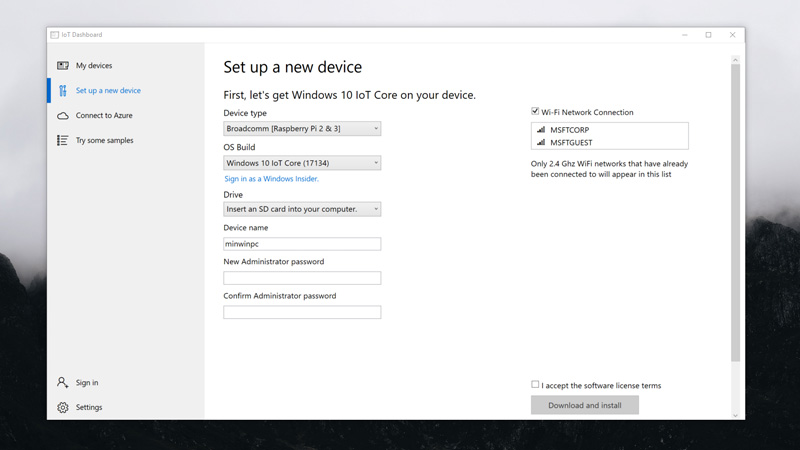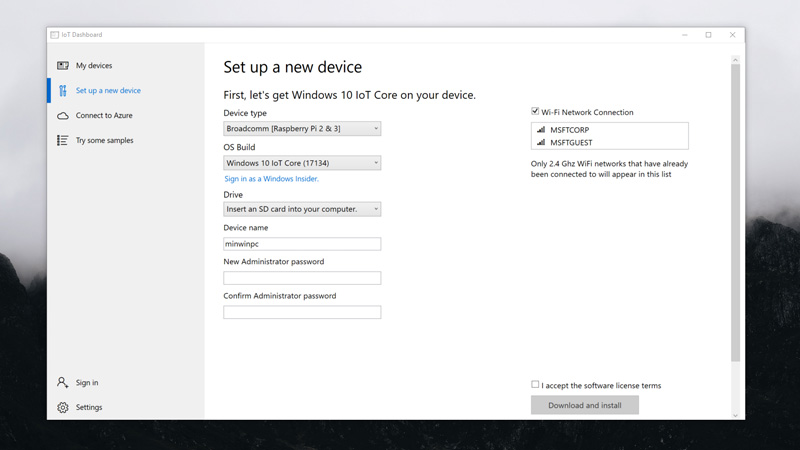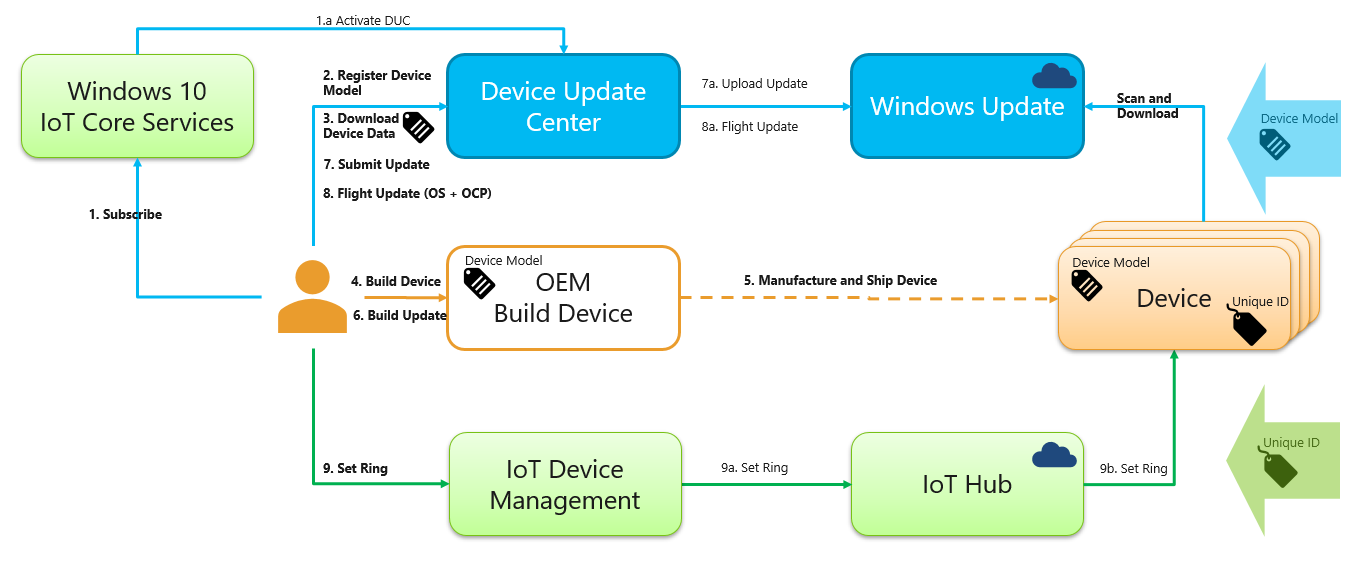- Downloads
- Windows 10 IoT Core Dashboard
- Latest Windows 10 IoT Core builds
- October 2018 Release
- Previous Windows 10 IoT Core releases
- April 2018 Update
- Fall Creators Update
- Other downloads
- mDNS Responder
- Firmware Update
- Visual Studio 2019
- Windows Driver Kit 2017
- Windows Developer Tools for Visual Studio
- Файлы для загрузки Downloads
- Панель мониторинга Windows 10 IoT Базовая Windows 10 IoT Core Dashboard
- Последние сборки Windows 10 IoT Базовая Latest Windows 10 IoT Core builds
- Выпуск за октябрь 2018 г. October 2018 Release
- Предыдущие выпуски Windows 10 IoT Базовая Previous Windows 10 IoT Core releases
- Обновление за апрель 2018 г. April 2018 Update
- Обновление Fall Creators Update Fall Creators Update
- Другие файлы для скачивания Other downloads
- Отвечающее средство mDNS mDNS Responder
- Обновление встроенного ПО Firmware Update
- Visual Studio 2019 Visual Studio 2019
- Комплект разработки драйверов для Windows 2017 Windows Driver Kit 2017
- Средства разработчика для Windows для Visual Studio Windows Developer Tools for Visual Studio
- Windows 10 IoT Core Services
- What’s included with Windows 10 IoT Core Services?
- Long Term Support
- Update Control with Device Update Center
- Commercialize with Device Health Attestation
- Is this for me?
- Getting started
- Prerequisites
- Creating a new resource
- Updating a resource
- Deleting a resource
- Using Device Update Center
Downloads
Download the tools and software you need to get started with Windows 10 IoT Core.
Windows 10 IoT Core Dashboard
The Windows 10 IoT Core Dashboard makes flashing Windows 10 IoT Core onto your device simpler with a navigable interface. Once downloaded, learn how to set up your device with the dashboard here.
By downloading and using the Windows 10 IoT Core Dashboard, you agree to the license terms and privacy statement for the Windows 10 IoT Core Dashboard.
Latest Windows 10 IoT Core builds
Do not use maker images for commercialization. If you are commercializing a device, you must use a custom FFU for optimal security. Learn more here.
When commercializing your IoT Solution, you will need to download builds from the Microsoft Software Downloads site. We’ve included releases from the past listed below as well in case you need to work with a previous build of Windows 10 IoT Core for your device.
October 2018 Release
Previous Windows 10 IoT Core releases
April 2018 Update
Fall Creators Update
Other downloads
mDNS Responder
Download the Bonjour-compatible mDNS Responder for Windows IoT (sample source). Learn more here.
Firmware Update
Download firmware components and updates for the MinnowBoard Max reference board from Intel.
Visual Studio 2019
State-of-the-art IDE, tools, and services that you can use to create great IoT apps.
Windows Driver Kit 2017
Provides an integrated development environment for creating efficient high-quality drivers for devices running Windows 10.
Windows Developer Tools for Visual Studio
Tools that integrate with Visual Studio 2017 and are required for developing for the Universal Windows App Platform.
Файлы для загрузки Downloads
Скачайте инструменты и программное обеспечение, необходимые для начала работы с Windows 10 IoT Базовая. Download the tools and software you need to get started with Windows 10 IoT Core.
Панель мониторинга Windows 10 IoT Базовая Windows 10 IoT Core Dashboard
Панель мониторинга Windows 10 IoT Базовая упрощает установку образа ОС на устройство и имеет интерфейс с возможностью навигации. The Windows 10 IoT Core Dashboard makes flashing Windows 10 IoT Core onto your device simpler with a navigable interface. После скачивания ознакомьтесь с инструкциями по настройке устройства с помощью панели мониторинга на этой странице. Once downloaded, learn how to set up your device with the dashboard here.
Чтобы скачать и использовать панель мониторинга Windows 10 IoT Базовая, нужно принять условия лицензионного соглашения и согласиться с условиями заявления о конфиденциальности для панели мониторинга Windows 10 IoT Базовая. By downloading and using the Windows 10 IoT Core Dashboard, you agree to the license terms and privacy statement for the Windows 10 IoT Core Dashboard.
Последние сборки Windows 10 IoT Базовая Latest Windows 10 IoT Core builds
Не используйте предоставляемые производителями образы в коммерческих целях. Do not use maker images for commercialization. Если вы планируете организовать производство своих устройств, используйте пользовательские образы FFU в целях безопасности. If you are commercializing a device, you must use a custom FFU for optimal security. Дополнительные сведения см. здесь. Learn more here.
При коммерческом применении решения Интернета вещей необходимо скачать сборки на сайте программного обеспечения Майкрософт. When commercializing your IoT Solution, you will need to download builds from the Microsoft Software Downloads site. Ниже мы добавили ссылки на старые выпуски на случай, если для вашего устройства требуются прежние сборки Windows 10 IoT Базовая. We’ve included releases from the past listed below as well in case you need to work with a previous build of Windows 10 IoT Core for your device.
Выпуск за октябрь 2018 г. October 2018 Release
Предыдущие выпуски Windows 10 IoT Базовая Previous Windows 10 IoT Core releases
Обновление за апрель 2018 г. April 2018 Update
Обновление Fall Creators Update Fall Creators Update
Другие файлы для скачивания Other downloads
Отвечающее средство mDNS mDNS Responder
Скачайте отвечающее средство mDNS для Windows IoT (с примером исходного кода), которое совместимо с программным модулем Bonjour. Download the Bonjour-compatible mDNS Responder for Windows IoT (sample source). Дополнительные сведения см. здесь. Learn more here.
Обновление встроенного ПО Firmware Update
Скачайте компоненты встроенного ПО и обновления для платы MinnowBoard Max от корпорации Intel. Download firmware components and updates for the MinnowBoard Max reference board from Intel.
Visual Studio 2019 Visual Studio 2019
Современная интегрированная среда разработки, средства и службы для создания приложений Интернета вещей. State-of-the-art IDE, tools, and services that you can use to create great IoT apps.
Комплект разработки драйверов для Windows 2017 Windows Driver Kit 2017
Предоставляет интегрированную среду разработки для создания эффективных высококачественных драйверов для устройств под управлением Windows 10. Provides an integrated development environment for creating efficient high-quality drivers for devices running Windows 10.
Средства разработчика для Windows для Visual Studio Windows Developer Tools for Visual Studio
Средства, интегрируемые с Visual Studio 2017 и необходимые для разработки на платформе универсальных приложений для Windows. Tools that integrate with Visual Studio 2017 and are required for developing for the Universal Windows App Platform.
Windows 10 IoT Core Services
Windows 10 IoT Core Services is a new cloud services subscription that provides the essential services needed to commercialize a device on Windows 10 IoT Core. Through this subscription, OEMs have access to long term support on Windows 10 IoT Core Long Term Servicing Channel (LTSC) releases along with services to publish device updates and assess device health.
What’s included with Windows 10 IoT Core Services?
A subscription to Windows 10 IoT Core Services comes with three main benefits:
Benefit Description Long Term Support Access to Windows 10 IoT Core LTSC releases with security and reliability updates only (no new features). Update control with Device Update Center Create and publish device updates at scale using cloud-side controls. Device Health Attestation (DHA) Rights to commercialize a device with DHA to affirm device health remotely.
Long Term Support
OEMs get long term support on Windows 10 IoT Core via access to monthly updates from the Windows Long-Term Servicing Channel (LTSC) releases. This includes security and reliability updates for the operating system to keep device security up to date. Devices using LTSC releases won’t receive feature updates, enabling OEMs to focus updates on stability by minimizing changes to the base operating system.
Update Control with Device Update Center
Update control with the newly announced Device Update Center (DUC) provides the ability to create, customize, and publish device updates. These updates are distributed by the same content distribution network (CDN) as Windows Update which is used daily by millions of Windows customers around the world. Updates can be applied to the operating system and device drivers as well as OEM-specific applications and files. Updates can be flighted to test devices prior to broader distribution.
Here’s a diagram of the update flow in Device Update Center:
Commercialize with Device Health Attestation
Device Health Attestation (DHA) enables enterprises and OEMs to raise the security bar of their organization’s assets with hardware-attested security. Evaluating the trustworthiness of a device at boot time is essential for a trusted IoT system. However, a device cannot attest to its own trustworthiness — this must be done by an external entity such as the DHA cloud service. This service evaluates device health and can be combined with a device management system, such as Azure IoT Device Management. Based on DHA report data, the device management system can take corrective actions such as re-imaging the device, denying network access, or creating a service ticket.
Is this for me?
If you work with IoT devices, you might be wondering if Windows 10 IoT Core Services is right for you or your organization. The answer depends on how you use and obtain Windows 10 IoT devices. The following information will help you decide whether this subscription service is right for you.
- If you are creating a device and you control the update and maintenance of the full software image on the device, this service is for you. If you only install apps on the device and someone else updates the full software image, such as the operating system and drivers, this service isn’t for you. If you’re not sure, contact your supplier and ask if they maintain the operating system, drivers, and other parts of the system image on the device or whether you are expected to maintain the system image. This service is designed for the party that maintains the system image for the device which is typically the ODM or OEM of the device, not the end customer purchasing or using the device.
- Your devices should be running Windows 10 IoT Core. If they are running Windows 10 IoT Enterprise, another version of Windows, or another operating system, this service isn’t for you. Services such as Azure IoT Device Management and Microsoft Intune offer cross-platform support which may be useful ingredients in configuring alternate solutions for those operating systems.
- If you want to build a device with the Long Term Servicing Channel (LTSC) releases of Windows 10 IoT Core, this service is for you. You must subscribe to Windows 10 IoT Core Services to commercialize a device with an LTSC release of Windows 10 IoT Core. If you only want to run Semi-Annual Channel releases of Windows 10 IoT Core, you aren’t required to subscribe to this service.
- If you want to use any one of the three services included in Windows 10 IoT Core Services on your devices, this service is for you. Even if you only need one of the three services included in the subscription, you need to purchase the subscription for your devices. The services are only sold together as a single product — they are not available for purchase separately.
Getting started
Windows 10 IoT Core Services is available through Azure, Cloud Solutions Provider, and OEM channels. If you already meet the prerequisites below and are familiar with creating resources in Azure, you can skip straight to the Windows 10 IoT Core Services page on Azure.com and the Create blade in the Azure Portal to get started. For more details on these steps, keep reading below.
Prerequisites
- Create or use an existing Azure Active Directory domain for registering with Windows Hardware Dev Center. You will need to sign in with an account with administrator rights to your AAD tenant domain to sign legal agreements during the registration process.
- You must have an Extended Validation (EV) code signing certificate. Please check whether your company already has an EV code signing certificate. If your company already has an EV code signing certificate, have the certificate available during the registration process. If your company doesn’t have a certificate, you will need to purchase a certificate from an authorized partner as part of the registration process.
- Register for a Windows Hardware Dev Center account to get access to Device Update Center. Make sure you sign in as an administrator with the Azure Active Directory domain you will use for Device Update Center and have your Extended Validation (EV) code signing certificate available.
Creating a new resource
After you’ve completed the prerequisites above, follow these steps when you are ready to create a resource for Windows 10 IoT Core Services with your Azure subscription.
- Log into the Azure Portal with the AAD account you will use for purchasing the resource.
- In the navigation pane on the left, click on Create a resource.
- In the Search box, search for «IoT» and select «Windows 10 IoT Core Services» from the list.
- Review in the information on the overview blade for Windows 10 IoT Core Services, including the Prerequisites information. When you’re ready, click the Create button at the bottom of the overview blade.
- On the Create blade, fill out the fields in the form. These fields can also be edited later in the resource properties.
- Name: This is a friendly name for this instance of the Windows 10 IoT Core Services resource. This name is only used in the Azure Portal. Pick something that will help you distinguish this resource instance from others you might add to your Azure subscription. For example, consider a name that describes this group of devices such as «Industrial Extraction Monitor Device — Preproduction».
- Quantity: Specify the number of devices to use with this resource. If you need to add more devices later, you can increase the quantity of devices using this resource or you can create a separate resource to track the additional devices. The minimum quantity is 10. If you have more than 500,000 devices, create separate resource instances with at most 500,000 devices per instance.
- Billing AAD domain name: This corresponds to the Azure Active Directory domain name associated with the organization that is purchasing this resource. This field is automatically populated with the AAD domain of the user currently logged into the Azure Portal.
- Admin AAD domain name: This corresponds to the Azure Active Directory domain name associated with the organization that logs into Device Update Center to publish updates for the system image for the device. By default (or if left blank), this field is populated with the AAD domain of the user currently logged into the Azure Portal. However, it can be changed to a different AAD domain, if needed.
- Notes: This is a free-form text field to attach your own custom notes to this resource instance. This optional field is only used in the Azure Portal to help you organize your resources.
- Subscription: Specify the Azure subscription to use for purchasing this resource. For more details on which subscriptions are available in your account, see the Subscriptions section of the Azure Portal in the navigation pane on the left.
- Resource group: Specify the Resource Group to use for organizing this resource. All resources in Azure are organized into Resource Groups. You can use an existing group or create a new resource group when creating this resource.
- After filling out the fields above, click the Create button at the bottom of the form. This will start the deployment process to add a new instance of the Windows 10 IoT Core Services resource to your Azure subscription.
- After the resource is successfully deployed, you can find it on the Dashboard or All Resources section of the Azure Portal. If the deployment fails, check the error message for details. Also verify that you’ve completed the Prerequisites above and specified the correct Admin AAD domain name for logging into Windows Hardware Dev Center.
Start by preparing your environment for Azure PowerShell:
- If you choose to use Azure PowerShell locally:
- Install the Az PowerShell module.
- Connect to your Azure account using the Connect-AzAccount cmdlet.
- If you choose to use Azure Cloud Shell:
- See Overview of Azure Cloud Shell for more information.
While the Az.WindowsIotServices PowerShell module is in preview, you must install it separately using the Install-Module cmdlet. After this PowerShell module becomes generally available, it will be part of future Az PowerShell module releases and available by default from within Azure Cloud Shell.
After you’ve completed the prerequisites above, you can create a resource for Windows 10 IoT Core Services using the New-AzWindowsIotServicesDevice cmdlet. The following example uses Azure PowerShell to create the specified Windows 10 IoT Core Services resource.
| Parameter | Description |
|---|---|
| Name | The name of the Windows IoT Device Service. |
| Quantity | Windows IoT Device Service device allocation. |
| BillingDomainName | Windows IoT Device Service ODM AAD domain. |
| AdminDomainName | Windows IoT Device Service OEM AAD domain. |
| Note | Windows IoT Device Service notes. |
| SubscriptionId | The subscription identifier. |
| ResourceGroupName | The name of the resource group that contains the Windows IoT Device Service. |
For more information about the parameters for New-AzWindowsIotServicesDevice , see the cmdlet reference documentation.
After you’ve created a resource for Windows 10 IoT Core Services, you can retrieve information about it using the Get-AzWindowsIotServicesDevice cmdlet. The following example retrieves information about the specified Windows 10 IoT Core Services resource.
Updating a resource
After you’ve created a resource for Windows 10 IoT Core Services, you can update the resource by editing its properties in the Azure Portal.
- Log into the Azure Portal with the AAD account you used when creating the resource.
- Find the instance of the resource you want to change by selecting it in the Dashboard or All Resources section of the navigation pane in the Azure Portal.
- On the Overview page of the resource properties, click the Edit button.
- Change the fields as needed and then click Save.
After you’ve created a resource for Windows 10 IoT Core Services, you can update the resource using the Update-AzWindowsIotServicesDevice cmdlet. The following example uses Azure PowerShell to update the specified Windows 10 IoT Core Services resource to a quantity of 10.
Deleting a resource
When you no longer need the resource for Windows 10 IoT Core Services, you can delete the resource from your Azure subscription in the Azure Portal.
- Log into the Azure Portal with the AAD account you used when creating the resource.
- Find the instance of the resource you want to delete by selecting it in the Dashboard or All Resources section of the navigation pane in the Azure Portal.
- On the Overview page of the resource properties, click the Delete button.
When you no longer need the resource for Windows 10 IoT Core Services, you can delete the resource from your Azure subscription with the Remove-AzWindowsIotServicesDevice cmdlet. The following example uses Azure PowerShell to remove the specified Windows 10 IoT Core Services resource.
Using Device Update Center
As a device manufacturer, you can maintain the security and reliability of your device by regularly updating the device image. This is accomplished by using Device Update Center to create and publish updates specific to your device model which will be offered by Windows Update when the device scans for applicable updates.
- Before creating updates, start by creating a baseline image which is applied to the device during manufacturing as described in the Build Your Image section of the Windows IoT Core docs.
- It’s critical that you correctly populate the SMBIOS fields of your device and that your build environment is set up with the same corresponding values.
- Ensure that you’ve registered for a Windows Hardware Dev Center account to get access to Device Update Center. Make sure you sign in as an administrator with the Azure Active Directory domain you will use for Device Update Center and have your Extended Validation (EV) code signing certificate available.
- Log into Device Update Center using the same AAD account you used when registering with Windows Hardware Dev Center. The AAD domain name on this account should also match the Admin AAD domain name specified when creating the resource in the Azure Portal.
- Follow the instructions in the Device Update Center User Guide to create and publish updates for your device.