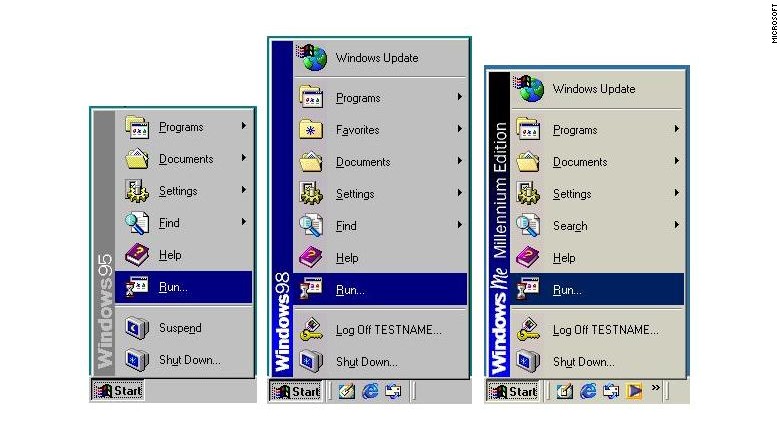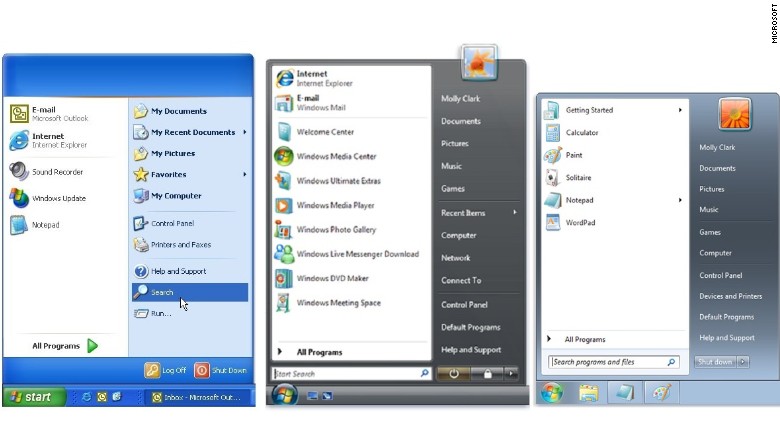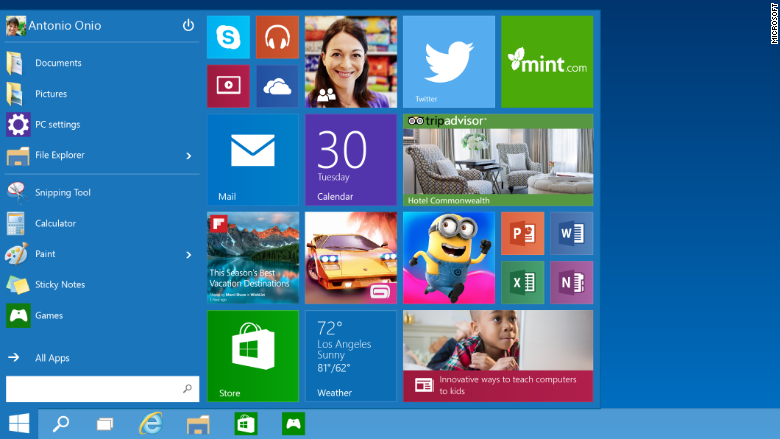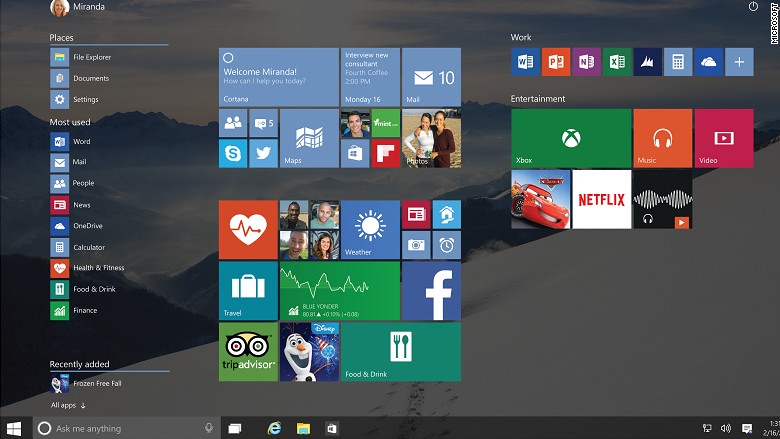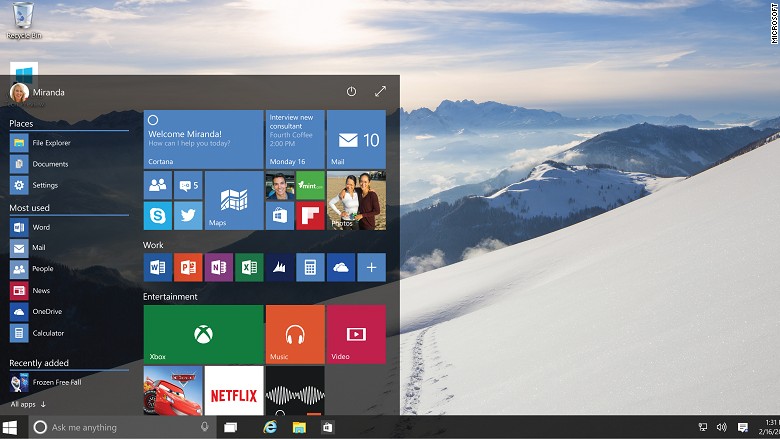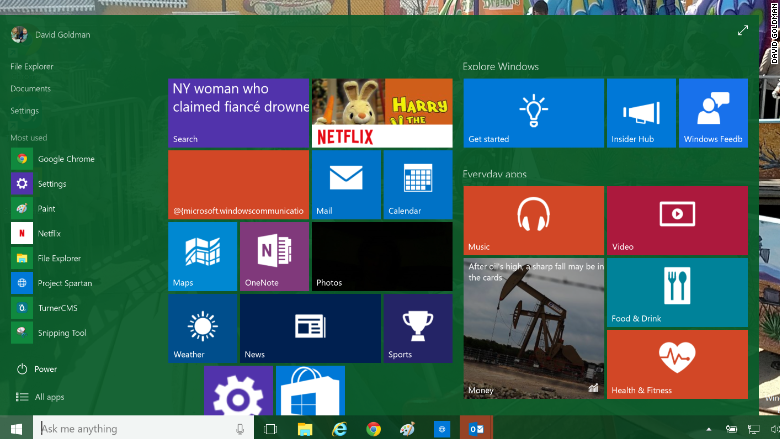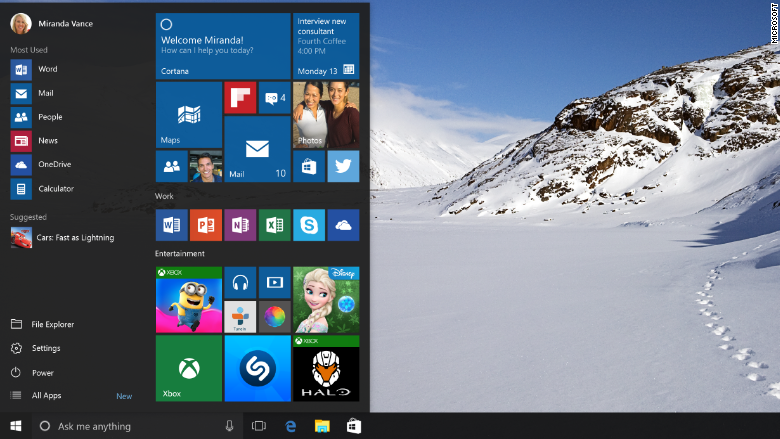Windows 10 update broke my computer?
Hello. I’m quite unhappy with my entire experience. I have had to contact support multiple times because my computer «wasn’t on the list» of computers able to run the latest updates. I find this incredibly ironic, as it has 8gb of ram, lots of disk space, and a very nice processor (
2.6ghz). I have had my agents help me as much as they could, and that wasn’t the bad part, they did great! For a day. Somehow, even after they went and did the whole thing about delaying updates for 8 months or so, The Windows 10 update installer app downloaded. It has hogged me for the past week, with me having to abort multiple updates, not wanting to lose my pc again. I am a student, and can not afford a new one, but just recently I gave up and let it update. It quit out halfway through, as usual, and went back to the same condition it was at. Nothing works.
This is not like last time, I had to get a Windows 10 system on a usb, and repair my boot loader last time. This time, Windows simply won’t do anything. It’s currently telling me the only option left is a hard reset.
I have physically tried everything besides a hard reset. I refuse. Why should I lose my personal belongings, when it’s out of my control? This is not an issue with anything except Windows. What can be done about this? I am very disappointed in the fact this has ruined my computer, I really hope you can do something about this.
Replies (154)
* Please try a lower page number.
* Please enter only numbers.
* Please try a lower page number.
* Please enter only numbers.
As a student, I understand the importance of using your computer. When an update is available, it’s automatically downloaded and installed, keeping your device up to date with the latest features. Windows updates includes quality improvements. For your reference, you may want to check the latest improvements and fixes in Windows 10.
Furthermore, we’ve got a few handy recovery options for you to try. Don’t fret, you can reset your PC to reinstall Windows 10 . You’ll get an option to remove apps and drivers you installed and changes you made to settings, but lets you choose to keep or remove your personal files.
Please post back with the status of the issue. We will be glad to assist you further.
12 people found this reply helpful
Was this reply helpful?
Sorry this didn’t help.
Great! Thanks for your feedback.
How satisfied are you with this reply?
Thanks for your feedback, it helps us improve the site.
How satisfied are you with this reply?
Thanks for your feedback.
As a student, I understand the importance of using your computer. When an update is available, it’s automatically downloaded and installed, keeping your device up to date with the latest features. Windows updates includes quality improvements. For your reference, you may want to check the latest improvements and fixes in Windows 10.
Furthermore, we’ve got a few handy recovery options for you to try. Don’t fret, you can reset your PC to reinstall Windows 10 . You’ll get an option to remove apps and drivers you installed and changes you made to settings, but lets you choose to keep or remove your personal files.
Please post back with the status of the issue. We will be glad to assist you further.
Hello, I recently turned my computer on, the asus logo appears, and then it restarts. Its been doing this for 20 minutes to no avail. I can’t reach anything on it. There needs to be an option to disable windows updates, or this happens.
14 people found this reply helpful
Was this reply helpful?
Sorry this didn’t help.
Great! Thanks for your feedback.
How satisfied are you with this reply?
Thanks for your feedback, it helps us improve the site.
How satisfied are you with this reply?
Thanks for your feedback.
One of the possible reasons why your PC fails to boot into normal mode are broken components on the boot configuration data of your system. To isolate your concern, we suggest that you perform the following steps to trigger Safe Mode through the Windows Recovery Environment (WinRE) option. To do this, follow the steps below:
- Improper shutdown process
- Turn on your computer. When the Windows logo is visible, unplug the power source of your computer. Perform this step three times.
- On the fourth time that you turn on your computer, just simply wait for the Windows Recovery Environment (WinRE) window to appear.
- On the Choose an option screen, select Troubleshoot > Advanced options > Startup Settings and click Restart.
- Once your computer restarts, you will see a list of options. Press the F4 key to start your computer in Safe Mode.
We also recommend that you perform a system restore after booting in safe mode. This option takes your PC back to an earlier point in time. Restoring won’t affect your personal files, but it will remove apps, drivers, and updates installed after the restore point was made. To do this, follow the steps below:
- In the Search box, type Control Panel and press Enter.
- On the upper-right window, under View by, click Category and select Large icons.
- Search Control Panel for Recovery.
- Select Recovery > Open System Restore > Next.
- Choose the restore point related to the problematic app, driver, or update, and then select Next > Finish.
Let us know if the solution above works for you.
5 people found this reply helpful
Was this reply helpful?
Sorry this didn’t help.
Great! Thanks for your feedback.
How satisfied are you with this reply?
Thanks for your feedback, it helps us improve the site.
How satisfied are you with this reply?
Thanks for your feedback.
I have been avoiding updating my PC’s to the latest version of windows 10 because it always seems to break some driver, or cause some startup issues on all of my computers, all of which are extremely different. I have a 2 in 1 that looses auto rotate every update, a regular laptop that ends up with bugged drivers, and now finally my desktop took the biggest hit.
After deciding to do some good PC maintenance, I updated my graphics drivers, my audio drivers and my USB drivers among other things (restarting to apply changes after every installation) I finally decided to take the plunge and run windows update. I left the update running while I went off to lunch and everything seemed fine. However, when I got back my PC was still in the middle of a restart. I thought nothing of it at first because sometimes the updates are quite large and require several restarts to complete, but after an hour I was curious how far along it had gotten and turned on my monitor to find it had not signal. In addition, it was restarting every 20 seconds or so. Only after an hour of trying to get into the BIOS menu to boot from a backup drive, I realized that none of my peripherals were active either.
I have a back-lit mechanical keyboard which was lit up, so I had assumed that it was connected and was working up until that point. So in summary, the USB ports had power but couldn’t send or receive data. After a simple windows update my computer was unable to even post, had some kind of issue with the USB drivers, was incapable of video output, and was restarting every 20 seconds. The latest 2018 windows update turned my $700 desktop workstation into a steaming potato.
I am an electrical and computer engineering major in college and am a PC enthusiast. I tried every trick I know from trying to access the BIOS, to booting from a backup drive, to draining and replacing the CMOS. I tested the RAM, the power supply, the graphics card, and the hard drive. I tried every method I could find to boot into safe mode and every method of windows installation but none of it worked.
I am deeply disappointed in the multi-billion dollar company that could, in a single update, turn my computer into a glorified desk ornament. I now have to either invest in new tools and adapters in an effort to somehow slvage my hard drive, or pay a repair shop an exorbent amount of money because I lack the tools necessary to fix this mess myself.
Windows 10’s make or break feature: The Start menu
The success or failure of Windows 10 could come down to a single button.
After taking a three-year hiatus, the Start menu is back in a big way in Windows 10, which Microsoft is set to release on July 29. Clicking the Start button in Windows 10 will provide a gateway to the most important and most-used apps on your PC.
As in every version of Windows from 95 to 7, the Start menu in Windows 10 will be where you access all of your programs, organized alphabetically. It also will have quick links to important items like settings and power.
But like Windows 8, the new Start button will also feature two columns of resizable tiles that update with the latest information about weather, social media messages, sports scores, stock prices, your latest photos and more.
First, let’s take a tour of the pre-Windows 10 history of the Start menu:
Windows 95, 98 and Me: Microsoft’s first take on the Start menu (below) grouped all the PC’s program files, documents, settings and power management in one place.
Windows XP, Vista and 7: Microsoft redesigned the Start menu in 2001 (below) — adding a second column of quick locations. It included an avatar and allowed people to pin their most-used or favorite programs to Start. That version remained in place (with a few tweaks) through Windows 7.
Windows 8: Then in 2012, Start went noticeably absent when Microsoft unveiled its latest operating system.
And customer reaction ranged from confusion to fury.
Microsoft hears you.
But Microsoft ( MSFT ) also knows that it must get the Windows 10 Start menu exactly right. So it has been sharing iterations of it with anyone who has a preview version of the program.
Microsoft says it’s getting close to the final version, but still it keeps tinkering. The latest tweak came on Friday.
Here is what how the development of the Windows 10 Start menu has evolved over the past several months.
October 1, 2014: When Microsoft first introduced the Windows 10 preview, the Start menu (below) looked like a 50/50 mashup of Windows 7 and Windows 8.
On the left was a virtual carbon copy of the Windows 7 Start menu, and on the right was a replica of the Windows 8 «Start screen» with live tiles.
The location of the power button was the top left, and search was located on the bottom left.
February 16: Microsoft added the ability to expand the Start menu full-screen (below). A diagonal expand button was added to the top right, which is where the power button migrated to.
The left-hand column (below) was more clearly divided into «places,» «most used» and «recently added» categories, and the arrow for «all apps» was changed from horizontal to vertical.
April 30: Microsoft then began to refine the look of the Start menu (below). The power settings moved again, this time to the bottom left. The «places» category and icons were eliminated, replaced with a few lines of text, including «file explorer,» «documents» and settings. The «all apps» arrow was swapped out for a new icon.
May 29: Microsoft once again fine tuned Start (below). The menu is no longer expandable with the click of a button — it’s now a setting that you toggle. The settings also allow you to customize your experience. For example, do you want recently opened apps to automatically appear there?
Microsoft also once again added buttons for file explorer and settings, moving them below the list of recent apps and above power.
So what now? The Windows 10 Start menu is a major improvement over Windows 8, for sure. But it doesn’t feel quite polished.
For example, Microsoft confusingly has put notifications in three separate locations. Want status updates and emails? That’s in your Action Center. Want your daily news briefing? That’s in Cortana. Want your latest social media updates? That’s Start.
Still, Microsoft should be lauded for listening to customer feedback and rapidly making changes. And the best part of all: Even after Windows 10 is released, Microsoft will still be noodling and tinkering, sending out frequent minor updates based on how real users like the product.
Windows 10: Make Or Break For Microsoft
It was around the final quarter of 2014 that Microsoft began openly laying the groundwork for the 2015 release of its Windows 10 operating system (it will make its official debut on July 29th this year). Since that time, the company has been steadily releasing Technical Previews after another so that users not affiliated with Microsoft could do some testing of the operating system and then provide some (hopefully) helpful feedback. Fast forward to this month and just a few days before the OS debuts, Windows 10 looks to be ready, at least based on its latest build.
Make no mistake about it — if Windows 10 manages a successful launch, it would definitely do wonders for Microsoft’s current state. The company knows that it failed big when it launched Windows 8, the predecessor of Windows 10 (there is no Windows 9), about three years ago. Many Microsoft users complained when they no longer can locate the Start menu in the Start screen. What’s worse, the Microsoft team incorporated the interface with loads of hidden features that were kinda useless and just downright confusing. During that time, sales of PCs were already dropping, and the release of Windows 8 did not help much in improving it.
But with the upcoming launch of Windows 10, Microsoft gets another chance at getting back to its game. Also, this new OS, which unifies software apps for both personal computers and mobile devices, may be the company’s best and only way to get into the mobile market.
And to do that, Microsoft will need to have a product that should be more or less fully formed by the time July 29 rolls in. This is why the Technical Previews that the company released throughout the last few months play such a crucial role. They give the Microsoft team the opportunity to further discover bugs and fix them, and at the same time, try out some new features and gauge how testers respond to them.
Interestingly, in preparing for the upcoming July 29th launch, Microsoft has ceased releasing any previews for now. Instead, the company wants testers to focus on testing the Windows 10 upgrade process, which means that new features and fixes will be delivered via Windows updates.
And despite having July 29 as its official launch date, Windows 10 will actually be deployed in multiple phases. Those who signed up under the Windows Insider Program will likely get the OS first, and then on the same day, various manufacturers of PCs will be releasing new products that have Windows 10 pre-installed. As for others, they may have to wait for a number of weeks or months. The next to receive their Windows 10 upgrade will be the users of Windows 7 and Windows 8.1 who have reserved the new OS.