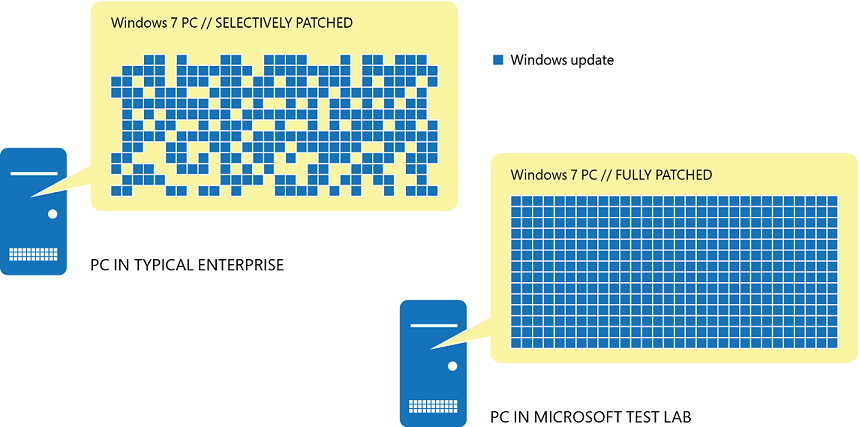- Windows 10 Корпоративная LTSC Windows 10 Enterprise LTSC
- В этом разделе In this topic
- Канал Long-Term Servicing Channel (LTSC) The Long-Term Servicing Channel (LTSC)
- См. также See Also
- How to Find Windows 10 Computer Specifications & Systems Requirements
- Table of Contents
- System requirements for installing Windows 10
- Keeping Windows 10 up-to-date
- More information on hard drive space requirements to install or update Windows 10
- Feature-specific requirements for Windows 10
- Overview of Windows as a service
- Building
- Deploying
- Application compatibility
- Device compatibility
- Servicing
- Naming changes
- Feature updates
- Quality updates
- Servicing channels
- Semi-Annual Channel
- Long-term Servicing Channel
- Windows Insider
- Servicing tools
Windows 10 Корпоративная LTSC Windows 10 Enterprise LTSC
Область применения Applies to
- Windows 10 Корпоративная LTSC Windows 10 Enterprise LTSC
В этом разделе In this topic
В этом разделе содержатся ссылки на статьи со сведениями о новых возможностях каждого выпуска Windows 10 Корпоративная LTSC и краткое описание этого канала обслуживания. This topic provides links to articles with information about what’s new in each release of Windows 10 Enterprise LTSC, and includes a short description of this servicing channel.
Канал Long-Term Servicing Channel (LTSC) The Long-Term Servicing Channel (LTSC)
В следующей таблице обобщены аналогичные версии обновления компонентов выпусков Windows 10 LTSC и канала Semi-Annual Channel (SAC). The following table summarizes equivalent feature update versions of Windows 10 LTSC and semi-annual channel (SAC) releases.
| Выпуск LTSC LTSC release | Аналогичный выпуск SAC Equivalent SAC release | Дата доступности Availability date |
|---|---|---|
| Windows 10 Корпоративная LTSC 2015 Windows 10 Enterprise LTSC 2015 | Windows 10 версии 1507 Windows 10, Version 1507 | 29.07.2015 7/29/2015 |
| Windows 10 Корпоративная LTSC 2016 Windows 10 Enterprise LTSC 2016 | Windows 10 версии 1607 Windows 10, Version 1607 | 02.08.2016 8/2/2016 |
| Windows 10 Корпоративная LTSC 2019 Windows 10 Enterprise LTSC 2019 | Windows 10 версии 1809 Windows 10, Version 1809 | 13.11.2018 11/13/2018 |
Канал Long-Term Servicing Channel ранее назывался Long-Term Servicing Branch (LTSB). The Long-Term Servicing Channel was previously called the Long-Term Servicing Branch (LTSB). Все ссылки на LTSB изменены в этой статье на LTSC для обеспечения согласованности, хотя название предыдущих версий по-прежнему может отображаться как LTSB. All references to LTSB are changed in this article to LTSC for consistency, even though the name of previous versions might still be displayed as LTSB.
С помощью режима службы LTSC клиенты могут откладывать получение обновлений компонентов и получать на устройствах только ежемесячные исправления. With the LTSC servicing model, customers can delay receiving feature updates and instead only receive monthly quality updates on devices. Кроме того, не включаются компоненты из Windows 10, в которые могут добавляться новые функции, в том числе Кортана, Microsoft Edge и все встроенные универсальные приложения Windows. Features from Windows 10 that could be updated with new functionality, including Cortana, Edge, and all in-box Universal Windows apps, are also not included. Обновления компонентов предлагаются в новых выпусках LTSC каждые 2–3 года, а не каждые 6 месяцев, и организации могут устанавливать их в качестве обновлений на месте или даже пропускать выпуски на протяжении 10-летнего жизненного цикла. Feature updates are offered in new LTSC releases every 2–3 years instead of every 6 months, and organizations can choose to install them as in-place upgrades or even skip releases over a 10-year life cycle. Корпорация Майкрософт обязуется предоставлять исправления ошибок и системы безопасности для каждого выпуска LTSC в течение этого 10-летнего периода. Microsoft is committed to providing bug fixes and security patches for each LTSC release during this 10 year period.
Канал Long-Term Servicing Channel не предназначен для развертывания на всех (или большинстве) компьютеров в организации. The Long-Term Servicing Channel is not intended for deployment on most or all the PCs in an organization. Выпуск LTSC Windows 10 предоставляет клиентам доступ к параметру развертывания для их специальных устройств и сред. The LTSC edition of Windows 10 provides customers with access to a deployment option for their special-purpose devices and environments. Эти устройства, как правило, выполняют одну важную задачу, и им не требуются обновления компонентов так часто, как другим устройствам в организации. These devices typically perform a single important task and don’t need feature updates as frequently as other devices in the organization. Кроме того, эти устройства обычно не зависят от поддержки со стороны внешних приложений и средств. These devices are also typically not heavily dependent on support from external apps and tools. Так как набор компонентов для LTSC не меняется в течение жизненного цикла выпуска, со временем некоторые внешние средства могут перестать поддерживать устаревшие версии. Since the feature set for LTSC does not change for the lifetime of the release, over time there might be some external tools that do not continue to provide legacy support. См. статью LTSC: описание и назначение. See LTSC: What is it, and when it should be used.
Подробные сведения об обслуживании Windows 10 см. в статье Обзор модели «Windows как услуга». For detailed information about Windows 10 servicing, see Overview of Windows as a service.
См. также See Also
Что нового в Windows 10— новые возможности в других версиях Windows 10. What’s New in Windows 10: See what’s new in other versions of Windows 10.
Windows 10 — сведения о выпуске: текущие версии Windows 10 по вариантам обслуживания. Windows 10 — Release information: Windows 10 current versions by servicing option.
How to Find Windows 10 Computer Specifications & Systems Requirements
Here’s an overview of how to find computer specification requirements, versions, and languages available for Windows 10.
Table of Contents
System requirements for installing Windows 10
These are the basic requirements for installing Windows 10 on a PC. If your device does not meet these requirements, you may not have the great experience intended with Windows 10 and might want to consider purchasing a new PC.
Hard drive size:
32GB or larger hard disk
Note: See below under “More information on hard drive space to install or update Windows 10” for more details.
Compatible with DirectX 9 or later with WDDM 1.0 driver
Internet connectivity is necessary to perform updates and to download and take advantage of some features. Windows 10 Pro in S mode, Windows 10 Pro Education in S mode, Windows 10 Education in S mode, and Windows 10 Enterprise in S mode require an internet connection during the initial device setup (Out of Box Experience or OOBE), as well as either a Microsoft account (MSA) or Azure Activity Directory (AAD) account. Switching a device out of Windows 10 in S mode also requires internet connectivity. Learn more about S mode here.
There may be additional requirements over time for updates, as well as requirements to turn on specific features within the OS.
Keeping Windows 10 up-to-date
Windows 10 is designed to deliver updates for the supported lifetime of the device. Two types of updates may be provided: quality updates and feature updates. Quality updates include both security and non-security updates and are typically targeted to be released once a month. Feature updates also include security and non-security fixes as well as new features to Windows 10 and are typically provided twice a year. Ensuring that your device receives these updates and is kept up-to-date is important for your device security. Windows 10 periodically checks for updates so you don’t have to. When an update is available—and sufficient free disk space is available on your device—it will be automatically installed. So that Windows 10 continues to stay updated, it’s important to ensure your device has sufficient free space. See additional applicable details in the following notes.
Important notes about updates:
- A device might not be able to receive updates if the device hardware is incompatible, if it lacks current drivers or sufficient available hard drive space, or if it’s otherwise outside of the Original Equipment Manufacturer’s (“OEM”) support period. Visit the Windows Lifecycle Fact Sheet or the Lifecycle FAQ for Windows products to learn more about the servicing timeline for each feature update.
- Some of the disk space needed for installing updates is only temporarily required. Typically, ten days after installing an update, a disk cleanup will be automatically performed to delete copies of the older, unneeded Windows files and free up space again.
- Not all features in an update will work on all devices.
- An internet connection is required to perform updates and Internet access (ISP) fees might apply.
- If you need assistance installing an update, Windows 10 Update Assistant may be able to help.
More information on hard drive space requirements to install or update Windows 10
The size of the Windows operating system that comes with your device and the amount of space needed to download and install Windows updates, are highly variable as they depend on a variety of factors. Visit here to learn why. The factors that impact the amount of free hard drive space needed to take an update include: the versions of Windows previously installed on the machine, the amount of disk space available to reuse from Windows files, such as the virtual memory pagefile or hibernation file, which applications are installed on your device and how those applications store data. Starting with the May 2019 Update, the system requirements for hard drive size for clean installs of Windows 10 as well as new PCs changed to a minimum of 32GB. The 32GB or larger drive requirement is set to leave space for users to install apps and to keep data on the device. Installing Windows or updating from a previous version of Windows on devices with less than 32GB storage will continue to work if the device has enough free space available. When updating, Windows will attempt to automatically free up enough hard drive space and guide you through freeing up even more if the automatic cleanup is not sufficient. You can also take steps to free up space on your own. For more information, see Free up space to install the latest Windows 10 update or visit the related FAQ.
Feature-specific requirements for Windows 10
In addition to the requirements above that are needed to run Windows, some features have additional requirements. In some cases, features included with updated versions of Windows 10 will be best experienced with newer processors. For specific hardware support please refer to your Original Equipment Manufacturer (OEM). Below are some additional details regarding requirements for key features:
- BitLocker Drive Encryption (available with Windows 10 Pro or Windows 10 Enterprise only) requires a Trusted Platform Module (TPM) 1.2 or higher and Trusted Computing Group (TCG)-compliant BIOS or UEFI. BitLocker can be used on devices without TPM, but you will need to save a startup key on a removable device such as a USB flash drive. TPM 2.0 and InstantGo support is required when you want to automatically encrypt the local drive when joining a device to Azure Active Directory (AAD). Check with your PC manufacturer to confirm if your device supports the correct TPM version and InstantGo for the scenario you want to enable.
- BitLocker To Go requires a USB flash drive (available in Windows 10 Pro and Windows 10 Enterprise only).
- Client Hyper-V requires a 64-bit system with second level address translation (SLAT) capabilities and additional 2 GB of RAM (available in Windows 10 Pro and Windows 10 Enterprise only).
- Cortana is only currently available on Windows 10 for the United States, United Kingdom, China, France, Italy, Germany, Brazil, Mexico, Japan, Canada, Spain, Australia and India.
- Microsoft account is required for some features.
- Miracast requires a display adapter which supports Windows Display Driver Model (WDDM) 1.3, and a Wi-Fi adapter that supports Wi-Fi Direct.
- Movies & TV application is not available in all regions. For the most up-to-date list of regions, please go to the Movies & TV information page.
- Secure boot requires firmware that supports UEFI v2.3.1 Errata B and has the Microsoft Windows Certification Authority in the UEFI signature database.
- Skype is available only in select countries and regions. Calling to select countries and regions only. Excludes special, premium and non-geographic numbers. For details, visit the Office FAQ page.
- Snap: The number of applications that can be snapped will depend upon the minimum resolution for the application with a limit of two applications in Tablet mode and four applications in Desktop mode.
- Speech recognition will vary by device microphone. For a better speech experience, you will need a:
- High fidelity microphone array
- Hardware driver with microphone array geometry exposed
- Tablet mode is available on tablets and 2-in-1s with GPIO indicators or those that have a laptop and slate indicator will be able to be configured to enter «tablet mode» automatically.
- Touch: To use touch, you need a tablet or a monitor that supports multi-touch.
- Two-factor authentication requires the use of a PIN, Biometric (finger print reader or illuminated infrared camera), or a phone with Wi-Fi or Bluetooth capabilities.
- Windows Hello requires a camera configured for near infrared (IR) imaging or fingerprint reader for biometric authentication. Devices without biometric sensors can use Windows Hello with a PIN or a portable Microsoft compatible security key.
- Xbox application requires an Xbox Live account, which is not available in all regions. For the most up-to-date list of regions, please go to Xbox Live Countries and Regions website.
- Wi-Fi Direct Printing requires a Wi-Fi adapter that supports Wi-Fi Direct and a device that supports Wi-Fi Direct Printing.
Overview of Windows as a service
Applies to
Looking for consumer information? See Windows Update: FAQ
The Windows 10 operating system introduces a new way to build, deploy, and service Windows: Windows as a service. Microsoft has reimagined each part of the process, to simplify the lives of IT pros and maintain a consistent Windows 10 experience for its customers. These improvements focus on maximizing customer involvement in Windows development, simplifying the deployment and servicing of Windows client computers, and leveling out the resources needed to deploy and maintain Windows over time.
Building
Prior to Windows 10, Microsoft released new versions of Windows every few years. This traditional deployment schedule imposed a training burden on users because the feature revisions were often significant. That schedule also meant waiting long periods without new features — a scenario that doesn’t work in today’s rapidly changing world, a world in which new security, management, and deployment capabilities are necessary to address challenges. Windows as a service will deliver smaller feature updates two times per year, around March and September, to help address these issues.
In the past, when Microsoft developed new versions of Windows, it typically released technical previews near the end of the process, when Windows was nearly ready to ship. With Windows 10, new features will be delivered to the Windows Insider community as soon as possible — during the development cycle, through a process called flighting — so that organizations can see exactly what Microsoft is developing and start their testing as soon as possible.
Microsoft also depends on receiving feedback from organizations throughout the development process so that it can make adjustments as quickly as possible rather than waiting until after release. For more information about the Windows Insider Program and how to sign up, see the section Windows Insider.
Of course Microsoft also performs extensive internal testing, with engineering teams installing new builds daily, and larger groups of employees installing builds frequently, all before those builds are ever released to the Windows Insider Program.
Deploying
Deploying Windows 10 is simpler than with previous versions of Windows. When migrating from earlier versions of Windows, an easy in-place upgrade process can be used to automatically preserve all apps, settings, and data. And once running Windows 10, deployment of Windows 10 feature updates will be equally simple.
One of the biggest challenges for organizations when it comes to deploying a new version of Windows is compatibility testing. Whereas compatibility was previously a concern for organizations upgrading to a new version of Windows, Windows 10 is compatible with most hardware and software capable of running on Windows 7 or later. Because of this high level of compatibility, the app compatibility testing process can be greatly simplified.
Application compatibility
Application compatibility testing has historically been a burden when approaching a Windows deployment or upgrade. With Windows 10, application compatibility from the perspective of desktop applications, websites, and apps built on the Universal Windows Platform (UWP) has improved tremendously. Microsoft understands the challenges organizations experienced when they migrated from the Windows XP operating system to Windows 7 and has been working to make Windows 10 upgrades a much better experience.
Most Windows 7–compatible desktop applications will be compatible with Windows 10 straight out of the box. Windows 10 achieved such high compatibility because the changes in the existing Win32 application programming interfaces were minimal. Combined with valuable feedback via the Windows Insider Program and diagnostic data, this level of compatibility can be maintained through each feature update. As for websites, Windows 10 includes Internet Explorer 11 and its backward-compatibility modes for legacy websites. Finally, UWP apps follow a compatibility story similar to desktop applications, so most of them will be compatible with Windows 10.
For the most important business-critical applications, organizations should still perform testing on a regular basis to validate compatibility with new builds. For remaining applications, consider validating them as part of a pilot deployment process to reduce the time spent on compatibility testing. Desktop Analytics is a cloud-based service that integrates with Configuration Manager. The service provides insight and intelligence for you to make more informed decisions about the update readiness of your Windows endpoints, including assessment of your existing applications. For more, see Ready for modern desktop retirement FAQ.
Device compatibility
Device compatibility in Windows 10 is also very strong; new hardware is not needed for Windows 10 as any device capable of running Windows 7 or later can run Windows 10. In fact, the minimum hardware requirements to run Windows 10 are the same as those required for Windows 7. Most hardware drivers that functioned in Windows 8.1, Windows 8, or Windows 7 will continue to function in Windows 10.
Servicing
Traditional Windows servicing has included several release types: major revisions (e.g., the Windows 8.1, Windows 8, and Windows 7 operating systems), service packs, and monthly updates. With Windows 10, there are two release types: feature updates that add new functionality twice per year, and quality updates that provide security and reliability fixes at least once a month.
With Windows 10, organizations will need to change the way they approach deploying updates. Servicing channels are the first way to separate users into deployment groups for feature and quality updates. With the introduction of servicing channels comes the concept of a deployment ring, which is simply a way to categorize the combination of a deployment group and a servicing channel to group devices for successive waves of deployment. For more information about developing a deployment strategy that leverages servicing channels and deployment rings, see Plan servicing strategy for Windows 10 updates.
For information about each servicing tool available for Windows 10, see Servicing tools.
To align with this new update delivery model, Windows 10 has three servicing channels, each of which provides different levels of flexibility over when these updates are delivered to client computers. For information about the servicing channels available in Windows 10, see Servicing channels.
Naming changes
There are currently two release channels for Windows 10:
- The Semi-Annual Channel receives feature updates twice per year.
- The Long-Term Servicing Channel, which is designed to be used only for specialized devices (which typically don’t run Office) such as those that control medical equipment or ATM machines, receives new feature releases every two to three years.
With each Semi-Annual Channel release, we recommend beginning deployment right away to devices selected for early adoption (targeted validation) and ramp up to full deployment at your discretion. This will enable you to gain access to new features, experiences, and integrated security as soon as possible. The «Semi-Annual Channel (Targeted)» designation is no longer used. For more information, see the blog post Windows 10 and the «disappearing» SAC-T.
For additional information, see the section about Servicing Channels.
You can also read the blog post Waas simplified and aligned, with details on this change.
Devices on the Semi-Annual Channel must have their diagnostic data set to 1 (Basic) or higher, in order to ensure that the service is performing at the expected quality. For instructions to set the diagnostic data level, see Configure the operating system diagnostic data level.
Feature updates
With Windows 10, Microsoft will package new features into feature updates that can be deployed using existing management tools. Because feature updates are delivered more frequently than with previous Windows releases — twice per year, around March and September, rather than every 3–5 years — changes will be in bite-sized chunks rather than all at once and end user readiness time much shorter.
Quality updates
Monthly updates in previous Windows versions were often overwhelming because of the sheer number of updates available each month. Many organizations selectively chose which updates they wanted to install and which they didn’t, and this created countless scenarios in which organizations deployed essential security updates but picked only a subset of non-security fixes.
In Windows 10, rather than receiving several updates each month and trying to figure out which the organization needs, which ultimately causes platform fragmentation, administrators will see one cumulative monthly update that supersedes the previous month’s update, containing both security and non-security fixes. This approach makes patching simpler and ensures that customers’ devices are more closely aligned with the testing done at Microsoft, reducing unexpected issues resulting from patching. The left side of Figure 1 provides an example of Windows 7 devices in an enterprise and what their current patch level might look like. On the right is what Microsoft’s test environment devices contain. This drastic difference is the basis for many compatibility issues and system anomalies related to Windows updates.
Figure 1
Servicing channels
To align with the new method of delivering feature updates and quality updates in Windows 10, Microsoft introduced the concept of servicing channels to allow customers to designate how frequently their individual devices are updated. For example, an organization may have test devices that the IT department can update with new features as soon as possible, and then specialized devices that require a longer feature update cycle to ensure continuity.
With that in mind, Windows 10 offers three servicing channels. The Windows Insider Program provides organizations with the opportunity to test and provide feedback on features that will be shipped in the next feature update. The Semi-Annual Channel provides new functionality with twice-per-year feature update releases. Organizations can choose when to deploy updates from the Semi-Annual Channel. The Long-Term Servicing Channel, which is designed to be used only for specialized devices (which typically don’t run Office) such as those that control medical equipment or ATM machines, receives new feature releases every two to three years. For details about the versions in each servicing channel, see Windows 10 release information.
The concept of servicing channels is new, but organizations can use the same management tools they used to manage updates and upgrades in previous versions of Windows. For more information about the servicing tool options for Windows 10 and their capabilities, see Servicing tools.
Servicing channels are not the only way to separate groups of devices when consuming updates. Each channel can contain subsets of devices, which staggers servicing even further. For information about the servicing strategy and ongoing deployment process for Windows 10, including the role of servicing channels, see Plan servicing strategy for Windows 10 updates.
Semi-Annual Channel
In the Semi-Annual servicing channel, feature updates are available as soon as Microsoft releases them. Windows 10, version 1511, had few servicing tool options to delay feature updates, limiting the use of the Semi-Annual servicing channel. Starting with Windows 10, version 1607, more servicing tools that can delay feature updates for up to 365 days are available. This servicing model is ideal for pilot deployments and testing of Windows 10 feature updates and for users such as developers who need to work with the latest features immediately. Once the latest release has gone through pilot deployment and testing, you will be able to choose the timing at which it goes into broad deployment.
When Microsoft officially releases a feature update for Windows 10, it is made available to any device not configured to defer feature updates so that those devices can immediately install it. Organizations that use Windows Server Update Services (WSUS), Microsoft Endpoint Configuration Manager, or Windows Update for Business, however, can defer feature updates to selective devices by withholding their approval and deployment. In this scenario, the content available for the Semi-Annual Channel will be available but not necessarily immediately mandatory, depending on the policy of the management system. For more details about Windows 10 servicing tools, see Servicing tools.
Organizations are expected to initiate targeted deployment on Semi-Annual Channel releases. All customers, independent software vendors (ISVs), and partners should use this time for testing and piloting within their environments. After 2-4 months, we will transition to broad deployment and encourage customers and partners to expand and accelerate the deployment of the release. For customers using Windows Update for Business, the Semi-Annual Channel provides three months of additional total deployment time before being required to update to the next release.
All releases of Windows 10 have 18 months of servicing for all editions—these updates provide security and feature updates for the release. However, fall releases of the Enterprise and Education editions will have an additional 12 months of servicing for specific Windows 10 releases, for a total of 30 months from initial release. This extended servicing window applies to Enterprise and Education editions starting with Windows 10, version 1607.
Organizations can electively delay feature updates into as many phases as they wish by using one of the servicing tools mentioned in the section Servicing tools.
Long-term Servicing Channel
Specialized systems—such as devices that control medical equipment, point-of-sale systems, and ATMs—often require a longer servicing option because of their purpose. These devices typically perform a single important task and don’t need feature updates as frequently as other devices in the organization. It’s more important that these devices be kept as stable and secure as possible than up to date with user interface changes. The LTSC servicing model prevents Windows 10 Enterprise LTSB devices from receiving the usual feature updates and provides only quality updates to ensure that device security stays up to date. With this in mind, quality updates are still immediately available to Windows 10 Enterprise LTSB clients, but customers can choose to defer them by using one of the servicing tools mentioned in the section Servicing tools.
Windows 10 Enterprise LTSB is a separate Long-Term Servicing Channel version.
Long-term Servicing channel is not intended for deployment on most or all the devices in an organization; it should be used only for special-purpose devices. As a general guideline, a device with Microsoft Office installed is a general-purpose device, typically used by an information worker, and therefore it is better suited for the Semi-Annual servicing channel.
Microsoft never publishes feature updates through Windows Update on devices that run Windows 10 Enterprise LTSB. Instead, it typically offers new LTSC releases every 2–3 years, and organizations can choose to install them as in-place upgrades or even skip releases over a 10-year life cycle.
Windows 10 LTSB will support the currently released processors and chipsets at the time of release of the LTSB. As future CPU generations are released, support will be created through future Windows 10 LTSB releases that customers can deploy for those systems. For more information, see Supporting the latest processor and chipsets on Windows in Lifecycle support policy FAQ — Windows Products.
The Long-term Servicing Channel is available only in the Windows 10 Enterprise LTSB edition. This edition of Windows doesn’t include a number of applications, such as Microsoft Edge, Microsoft Store, Cortana (though limited search capabilities remain available), Microsoft Mail, Calendar, OneNote, Weather, News, Sports, Money, Photos, Camera, Music, and Clock. These apps are not supported in Windows 10 Enterprise LTSB edition, even if you install by using sideloading.
If an organization has devices currently running Windows 10 Enterprise LTSB that it would like to change to the Semi-Annual Channel, it can make the change without losing user data. Because LTSB is its own SKU, however, an upgrade is required from Windows 10 Enterprise LTSB to Windows 10 Enterprise, which supports the Semi-Annual Channel.
Windows Insider
For many IT pros, gaining visibility into feature updates early—before they’re available to the Semi-Annual Channel — can be both intriguing and valuable for future end user communications as well as provide the means to test for any issues on the next Semi-Annual Channel release. With Windows 10, feature flighting enables Windows Insiders to consume and deploy preproduction code to their test machines, gaining early visibility into the next build. Testing the early builds of Windows 10 helps both Microsoft and its customers because they have the opportunity to discover possible issues before the update is ever publicly available and can report it to Microsoft.
Microsoft recommends that all organizations have at least a few devices enrolled in the Windows Insider Program and provide feedback on any issues they encounter. For information about the Windows Insider Program for Business, go to Windows Insider Program for Business.
Microsoft recommends that all organizations have at least a few devices enrolled in the Windows Insider Program, to include the Windows Insider Program in their deployment plans and to provide feedback on any issues they encounter to Microsoft via our Feedback Hub app.
The Windows Insider Program isn’t intended to replace Semi-Annual Channel deployments in an organization. Rather, it provides IT pros and other interested parties with pre-release Windows builds that they can test and ultimately provide feedback on to Microsoft.
Servicing tools
There are many tools with which IT pros can service Windows as a service. Each option has its pros and cons, ranging from capabilities and control to simplicity and low administrative requirements. The following are examples of the servicing tools available to manage Windows as a service updates:
- Windows Update (stand-alone) provides limited control over feature updates, with IT pros manually configuring the device to be in the Semi-Annual Channel. Organizations can target which devices defer updates by selecting the Defer upgrades check box in Start\Settings\Update & Security\Advanced Options on a Windows 10 device.
- Windows Update for Business is the second option for servicing Windows as a service. This servicing tool includes control over update deferment and provides centralized management using Group Policy. Windows Update for Business can be used to defer updates by up to 365 days, depending on the version. These deployment options are available to clients in the Semi-Annual Channel. In addition to being able to use Group Policy to manage Windows Update for Business, either option can be configured without requiring any on-premises infrastructure by using Intune.
- Windows Server Update Services (WSUS) provides extensive control over Windows 10 updates and is natively available in the Windows Server operating system. In addition to the ability to defer updates, organizations can add an approval layer for updates and choose to deploy them to specific computers or groups of computers whenever ready.
- Microsoft Endpoint Configuration Manager provides the greatest control over servicing Windows as a service. IT pros can defer updates, approve them, and have multiple options for targeting deployments and managing bandwidth usage and deployment times.
With all these options, which an organization chooses depends on the resources, staff, and expertise its IT organization already has. For example, if IT already uses Microsoft Endpoint Manager to manage Windows updates, it can continue to use it. Similarly, if IT is using WSUS, it can continue to use that. For a consolidated look at the benefits of each tool, see Table 1.
Table 1
| Servicing tool | Can updates be deferred? | Ability to approve updates | Peer-to-peer option | Additional features |
|---|---|---|---|---|
| Windows Update | Yes (manual) | No | Delivery Optimization | None |
| Windows Update for Business | Yes | No | Delivery Optimization | Other Group Policy objects |
| WSUS | Yes | Yes | BranchCache or Delivery Optimization | Upstream/downstream server scalability |
| Configuration Manager | Yes | Yes | BranchCache, Client Peer Cache, or Delivery Optimization. For the latter, see peer-to-peer content distribution and Optimize Windows 10 Update Delivery | Distribution points, multiple deployment options |
Due to naming changes, older terms like CB and CBB might still be displayed in some of our products, such as in Group Policy. If you encounter these terms, «CB» refers to the Semi-Annual Channel (Targeted)—which is no longer used—while «CBB» refers to the Semi-Annual Channel.