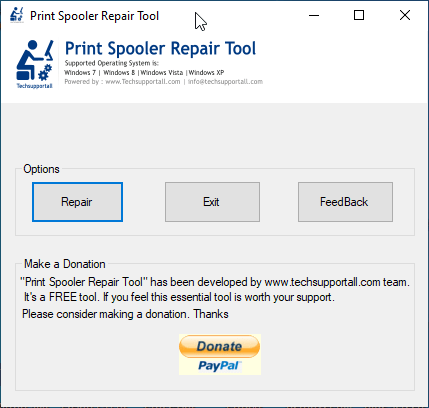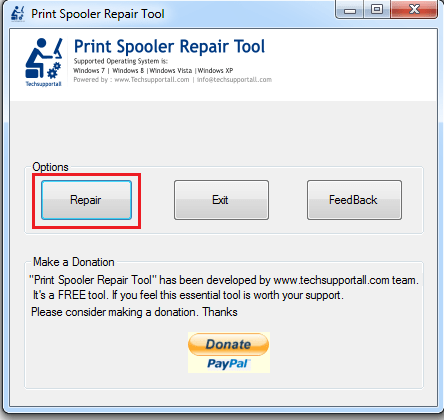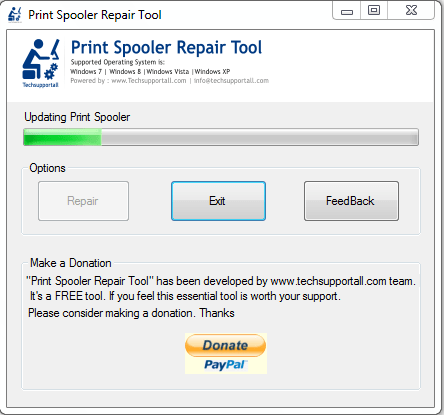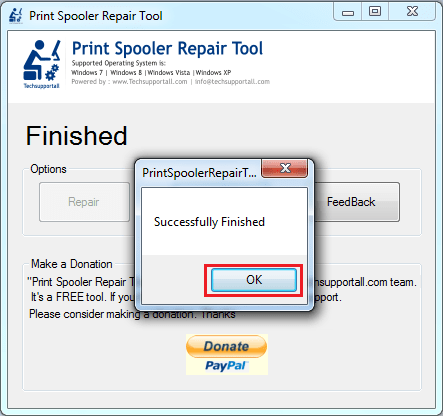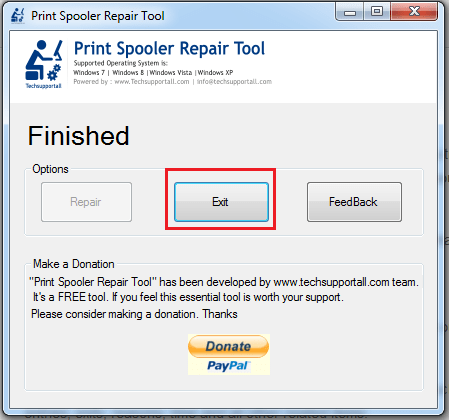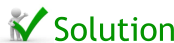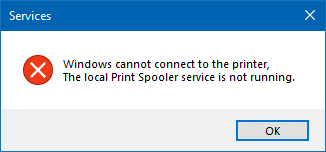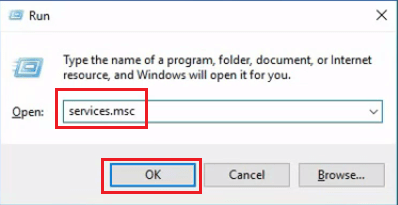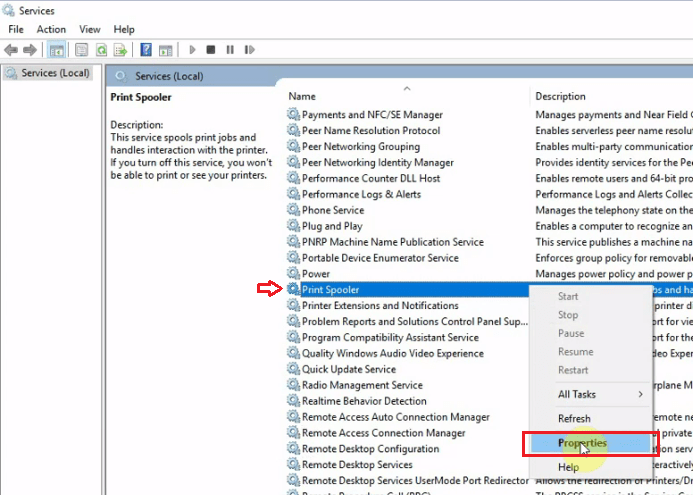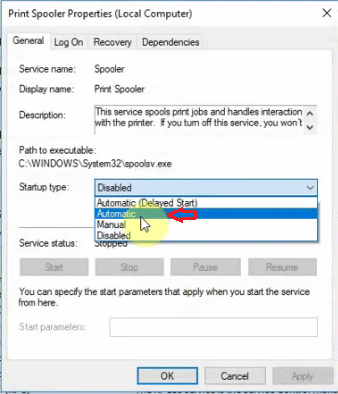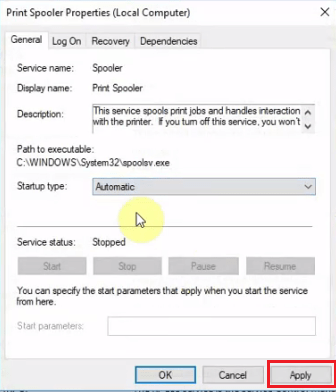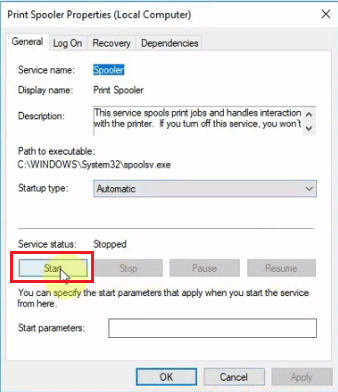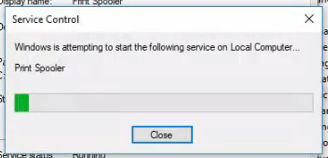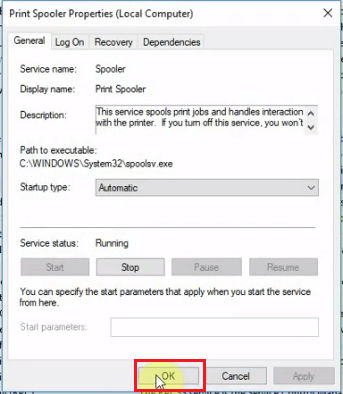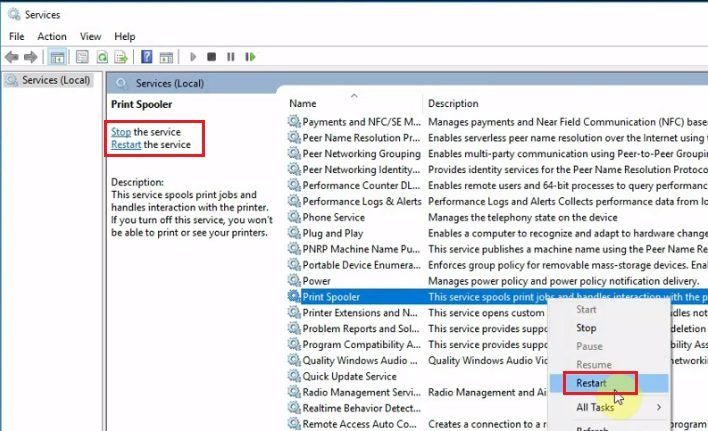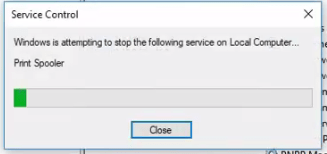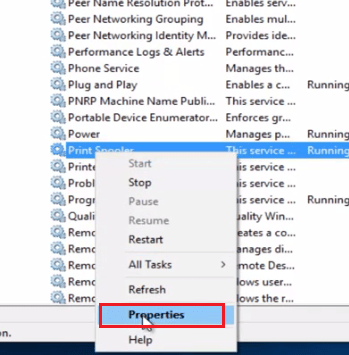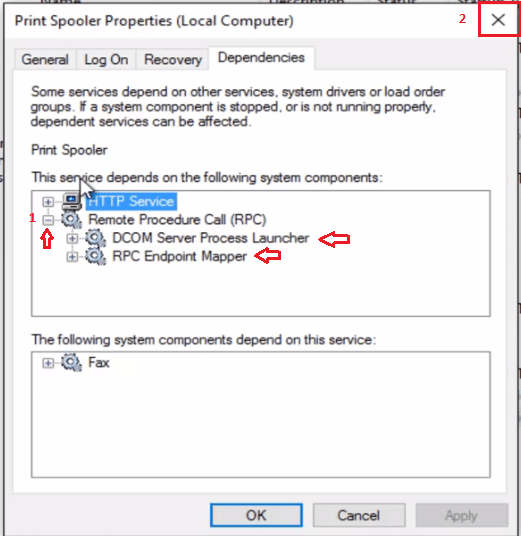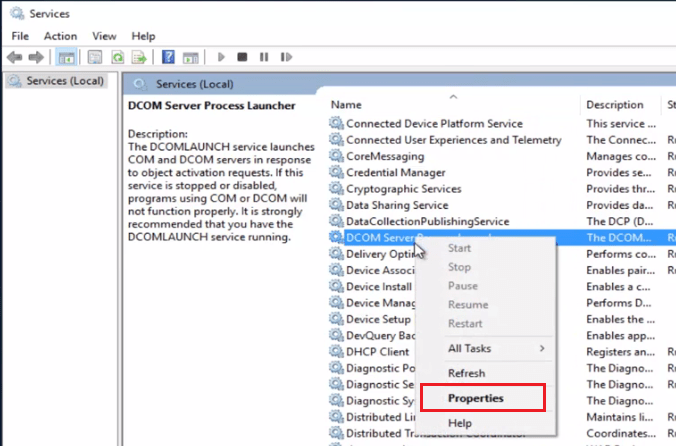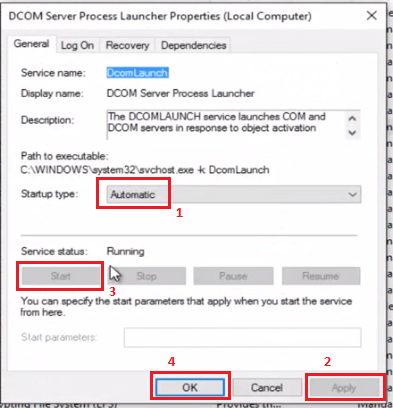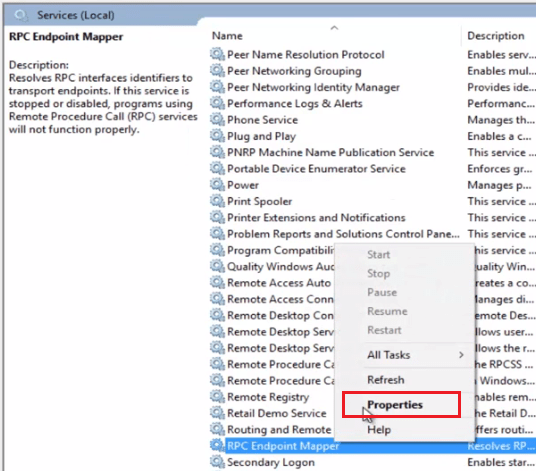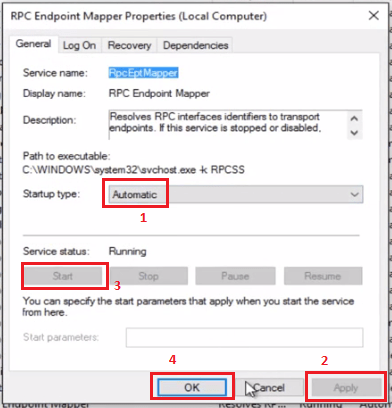- Print Spooler Repair Tool Download | Freeware Utility
- Download Print Spooler Repair Tool
- How to Use Print Spooler Repair Tool
- Steps:
- Video:
- How does the print spooler service work?
- What type of errors can it be fixed?
- Why choose ‘ Print Spooler Repair Tool ‘ instead of manual repair?
- Feedback
- (Solved) How to Fix Print Spooler Service not Running Error? | Quick Fix.
- Guide to Fix ‘Print Spooler’ service errors.
- About Print Spooler Service
- Symptoms
- How to Fix Print Spooler Service is not working
- Method 1: How to Fix “Print Spooler Service” using Manual Steps
- Check the Print Spooler Service is Running
- Method 2: Check Print Spooler Dependencies are Running
- How to Fix “Print Spooler Service” using Print Spooler Repair Tool
- Step by step guide with screenshots
- How it works
- What is the cause of the problem?
Print Spooler Repair Tool Download | Freeware Utility
The Print Spooler repair tool was developed by www.techsupportall.com in 2013 (Formally known as Print Spooler Repair Tool by TSA). This tool is a completely freeware utility made to repair print spooler service. It resets all components of the print spooler service to roll back to its default state. Once it comes into its default state, it will be restored as like a new one. So this is a full proof tool to repair print spooler service in Windows.
Download Print Spooler Repair Tool
Click on the given download button to get the Print Spooler repair tool.
| Print Spooler Service Repair Tool by TSA Supported OS: Windows XP, Vista, Windows 7, Windows 8, Windows 10 File name: print-spooler-repair-tool.exe | 2.25 MB | Download (Freeware) |
Print Spooler Repair Tool is a powerful tool to reset print spooler service and its permissions to the default state.
It is a single executable file (Portable Utility), which doesn’t require any extraction or installation. Just run the executable file, click on the repair button, wait for a few seconds and all your Print Spooler problems will get solved.
How to Use Print Spooler Repair Tool
Follow the steps given below to properly use the Print Spooler Repair Tool:
Steps:
1. Download the Print Spooler Repair Tool 100% FREE from above given link.
2. Run its executable file and click on ‘Repair’ button to start the repairing process.
3. Now the tool will check, update, repair, install and finally restart the Print Spooler. All these processes will be completed in almost 1 minute. Wait a moment to complete the repair process.
4. Once the process is completed, you will see ‘Successfully Finished’. Click ‘OK’.
5. Click ‘Exit’ to close the tool.
That’s it your Print Spooler has been fully repaired and your printer should start printing normally now.
Video:
How does the print spooler service work?
First we’ll see all about print spooler service and its possible errors that may occur then we’ll see how we can fix them easily.
Print spooler is an essential service for Windows operating system to print smoothly. The print spooler service should be in a running state. If somehow it stops, then your printing functionality also gets stopped.
However, all printer users may have to deal with the Print Spooler problem in some way. Whether their print spooler service doesn’t start automatically or manually (Print spooler gives error message), their print queue gets jammed or there are some other problems, the end result is the same, which is a printer that can’t print.
Therefore, we are introducing a 100% FREE Print Spooler Repair Tool, which is a simple and easy to use tool that has the capability to fix all types of Print Spooler problems in a few seconds. You can successfully execute this repair tool in just one click without installing it on your computer.
This tool is fully compatible with all prevailing Windows operating systems like Windows 10, 8, 7, Vista, XP and with all the Microsoft servers 2000 to 2019. This is an important note to inform you that it requires .NET framework version 3.5. Your computer must have this .Net framework v3.5. If you don’t have it, then install it.
What type of errors can it be fixed?
Although it can resolve all the error messages related to the print spooler service in the Windows operating system, we are sharing with you the list of print spooler error messages that can be easily solved by this tool.
This utility may be able to fix the following kind of errors.
- Print spooler service is not working
- Print spooler error 1053
- Print spooler error 1068
- Print spooler error 1058
- Print spooler service can’t start
- Print spooler is not working in local computer
Why choose ‘ Print Spooler Repair Tool ‘ instead of manual repair?
Whether you know how to fix your Print Spooler or you don’t, it doesn’t matter our Print Spooler Repair tool is a must have for you. It can save you a lot of time and effort as it automatically performs a highly complex and time consuming process. The best part is that our tool doesn’t require any installation and is truly lightweight. As you can see above, even a novice computer user can successfully use this tool to fix their Print Spooler related issues.
So, if you have a printer which suddenly stops printing due to some Print Spooler issues, then use our easy to use Print Spooler Repair Tool to completely fix your Print Spooler service in a few seconds with almost no effort from your side.
Feedback
Kindly leave your valuable feedback here. If you have any questions, suggestions or face any problems while using this tool then you can write us here.
Q: What to do if the print spooler tool doesn’t work for me?
A: If our tool does not work for you then try to manually restart your print spooler service manually from the services page and check if it gives you any error message or starts normally. If the print spooler does start as usual and then stops after a few seconds, it means some other third party application or .dll files conflict with the print spooler service. You’ll have to fix this issue manually. To fix this, we have already created a dedicated page on how to fix print spooler service stops automatically. Especially following step 13 carefully.
Q: Does this tool require any specific .NET firmware version v3.5?
A: Yes, it requires .Net framework v3.5. Without it, it wouldn’t start. If you don’t have one, then download it from here.
(Solved) How to Fix Print Spooler Service not Running Error? | Quick Fix.
Guide to Fix ‘Print Spooler’ service errors.
Print Spooler Service is a Windows service which helps to give command to the printer for printing. It manages all the print queues. Sometimes it gets stopped / stuck and starts showing the printing errors. Most of the printing issues are caused by this service. Let’s learn more about it.
About Print Spooler Service
Print spooler service manages multiple print requests and sends them to the printer one by one for printing. As we all know, printers take a bit of time to print, so print spooler service keeps all the pending documents in the queue and then send them to the printer one by one when the first document is printed.
In Windows, the print spooler service works with two main files – spoolss.dll and spoolsv.exe. Printer spooler service is not a stand alone service; it works depending on its dependencies services as well. Its dependencies services are: Dcom and RPC services. If one of these services get stopped, it means print spooler service will also be stopped automatically. That’s why these are called dependency services. So, to fix ‘print spooler not working issue’, we’ll have to work around on these things. Please follow instructions given here.
Symptoms
If you are getting one of the following errors, then it means the there must be problem in your print spooler service or its dependency services.
- Local print spooler is not running. please restart the service.
- Print spooler is not working.
- Print spooler won’t start.
- Printer spooler service can’t start.
- Print Spooler service getting the error message while printing.
- Says, start the print spooler service first, then try to print again.
And even sometimes it does not display any error but printer not printing too.
How to Fix Print Spooler Service is not working
There are two methods to fix print spooler service, by applying the step by step manual steps and through using a print spooler repair tool (freeware) utility.
Method 1: How to Fix “Print Spooler Service” using Manual Steps
To fix this problem in your Windows you have to do two things:
1) Make sure that Print Spooler service is running.
2) Make sure that Print Spooler dependencies are running.
Check the Print Spooler Service is Running
Follow the below mentioned steps in the correct order to check the Print Spooler service:
1. Open the run dialog box by pressing ‘Windows’ + ‘R’ together. Then type ‘services.msc’ and click ‘OK’.
a) If Print Spooler is NOT RUNNING.
1. In the Services window, right click ‘Print Spooler’ and select ‘Properties’.
2. In Properties, select ‘Automatic’ from the drop down list.
3. Click ‘Apply’.
4. Click ‘Start’.
5. Wait for Print Spooler to start.
6. Click ‘OK’ to close the Window.
b) If Print Spooler is ALREADY RUNNING.
1. In the Services window, right click ‘Print Spooler’ and select ‘Restart’. After that, print spooler service will be restarted.
2. Wait for Print Spooler to restart.
Method 2: Check Print Spooler Dependencies are Running
Execute the steps given below in their right order to verify if Printer Spooler dependencies are running properly:
1. Open run dialog box by pressing ‘Windows key’ + ‘R’. Then type ‘services.msc’ and click ‘OK’.
2. In the Services window, locate ‘Print Spooler’ right click it and select ‘Properties’.
3. In the Properties window click on ‘Dependencies’ tab.
4. Expand ‘Remote Procedure Call (RPC)’ option. In this case there are two dependencies, namely ‘DCOM Server Process Launcher’ and ‘RPC Endpoint Mapper’. Note down the name of these dependencies. Then, close this window.
5. In the Services window, locate ‘DCOM Server Process Launcher’ right click it and select ‘Properties’.
6. In the Properties window, choose ‘Automatic’ from the drop down, click ‘Apply’, then click ‘Start’ and finally click on ‘OK’.
7. In the Services window, locate ‘RPC Endpoint Mapper’ right click it and select ‘Properties’.
6. In the Properties window, from the drop down select ‘Automatic’, click ‘Apply’, click ‘Start’ and then click on ‘OK’.
That’s it now both Print Spooler Service and Print Spooler Dependencies are running on your computer. Restart your computer and your Print Spooler should work properly.
How to Fix “Print Spooler Service” using Print Spooler Repair Tool
In order to fix print spooler service, follow the below steps.
- Download the Print Spooler Repair Tool. It is a free utility to quickly fix the print spooler error. It will reset print spooler service as default.
- Run the print spooler repair tool.
- Click on Repair Button to start repair process. It will take few minutes to repair whole print spooler service.
- After finishing the task it will show a finish message (Successfully Finished). Now print spooler should be working.
Step by step guide with screenshots
(Freeware) for Windows 10, 8, 7, Vista & XP
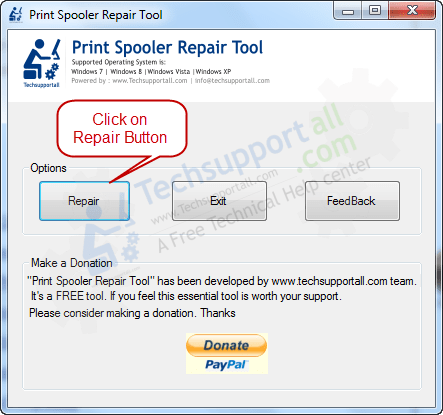
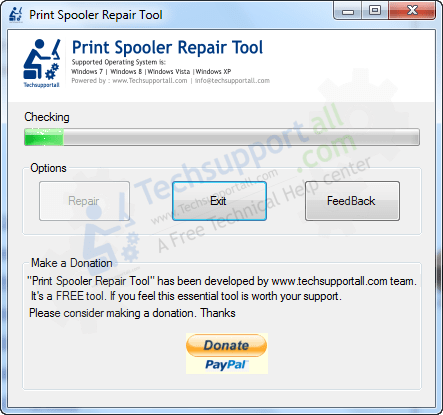
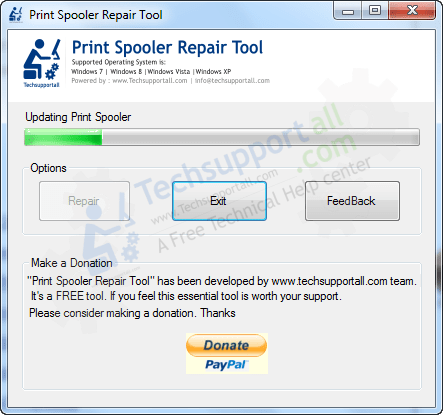
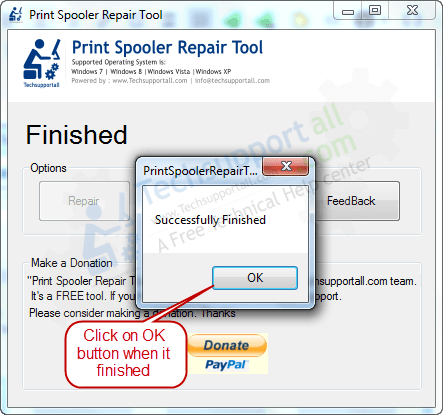
After finished, please Restart your computer, and then try to printout something, your print spooler problem will be fixed.
Refer to this page to see if you are getting an issue, the print spooler keeps stopping automatically. And if you are totally missing a print spooler service from the lost, then refer to this article to get rid of the issue print spooler service is missing.
How it works
The Print Spooler service provides print job carrier service for computers. It is supposed to manage print jobs and when it starts malfunctioning then it becomes impossible to print documents. One such sign of malfunctioning is ‘Print Spooler service not running’ error. Are you stuck in the dilemma that your Windows Print Spooler service is not working? Then don’t worry because we are here to help you. In this tutorial, we will explain in easy to follow steps on how to solve this problem.
What is the cause of the problem?
There are lots of causes for “print spooler is not working” issue. Actually, most of the viruses and trojans target the “print spooler service” to corrupt it. They can also corrupt the registry of print spooler service because print spooler service is the service which will effect most of the users who use the printer. Users wants to take print out however they getting the error message “Print spooler service has stopped please restart the service, the local print spooler is not running. please restart the spooler” etc. So it is advised to protect your PC with a good antivirus software. See here free antivirus for Windows 10.
Q: Does this fix work for all Windows. My print spooler service is not running in Windows XP?
A: Yes, this quick fix utility works fine in Windows XP, Vista, 7, 8 and Windows 10.
Q: Does it able to fix the issue “Spooler SubSystem App error“?
A: It is supposed to fix it. Please let us know if it is not working for you. Q: Why is my print spooler is crashing again and again? A:If it is crashing again & again chances are some virus or malware is doing this. So it is better to scan the system with a good malware removal tool and then run this utility.
Q: I am getting the error : CAN NOT ADD PRINTER: Print spool service not listed in service list. How do I fix it?
A: This utility is designed to fix mostly all type of spooler related issues like ‘Printer spooler missing’, ‘Printer spooler terminated unexpectedly’ , ‘Unable to uninstall the printer because spooler is not running’, ‘Start the spooler and then install the printer manually’ etc.
Q: I Can’t add printer, error messages comes “print spooler service had stopped please start the print spooler service”.
A: Just run this utility and your problem should be fixed. All of the spooler problems will be repaired automatically. It restore the spooler service and fix every spooler issues quickly and automatically. Please download this tool, it will fix all the corruption of print spooler. you just need to run this repair tool (Freeware) and restart the computer once, after restart your spooler problem will be solved.
If after restarting your computer you find that the Print Spooler service is stopping again, then most probably your printer drivers have gotten corrupted. The best option in that case is to reinstall your printer driver.