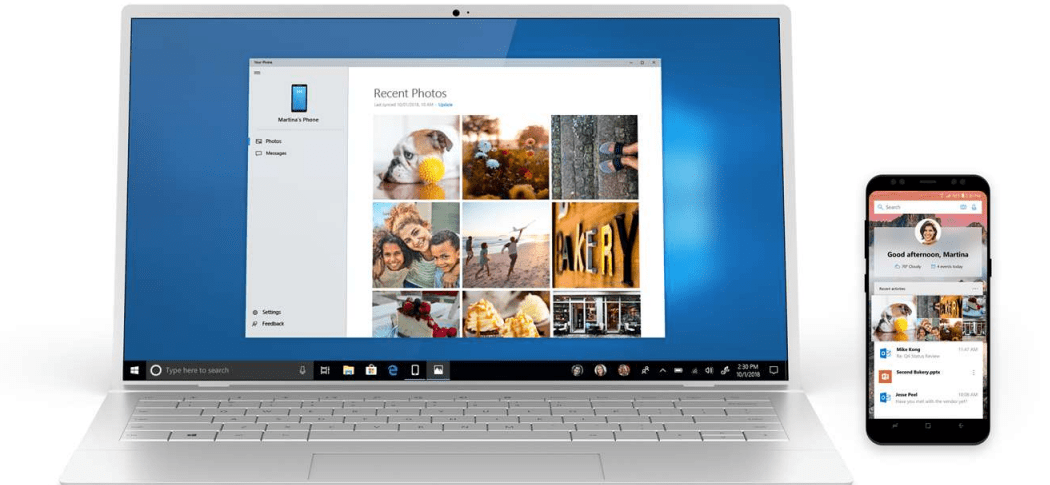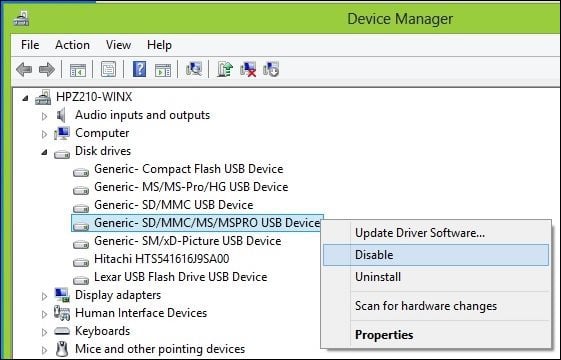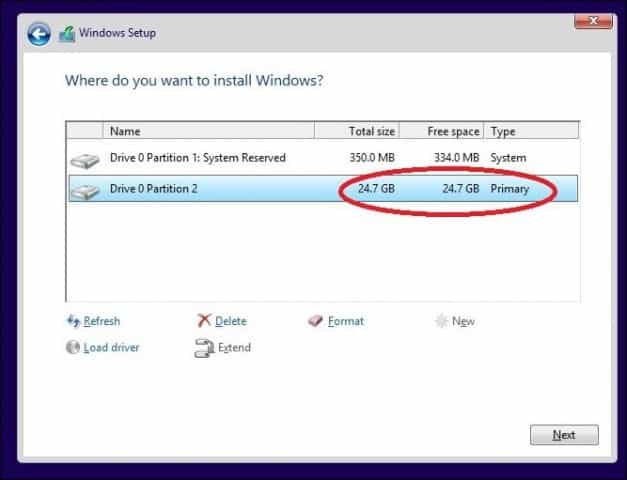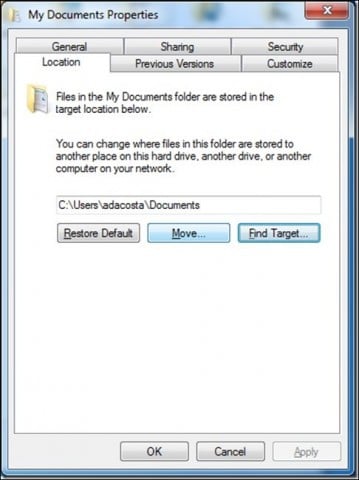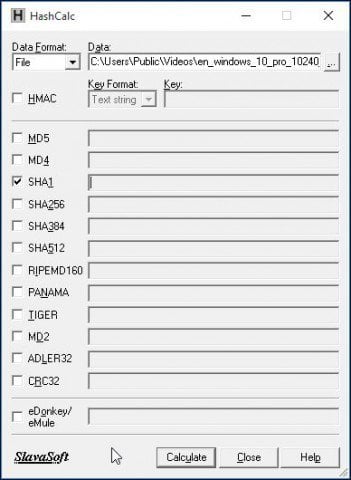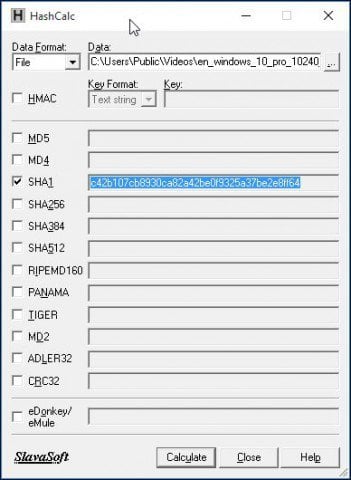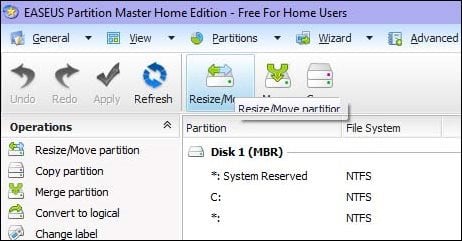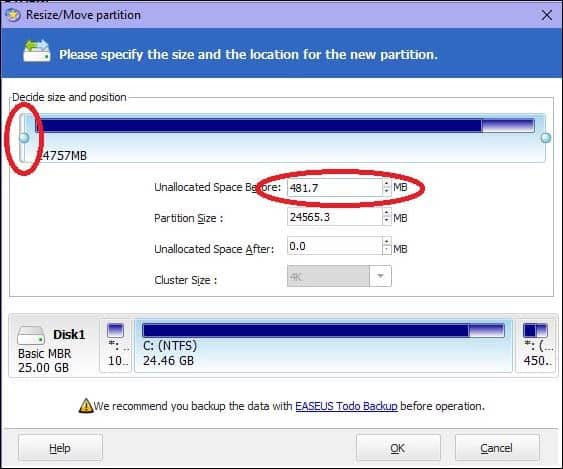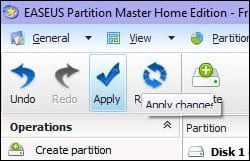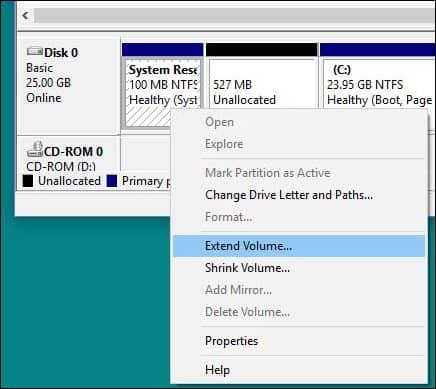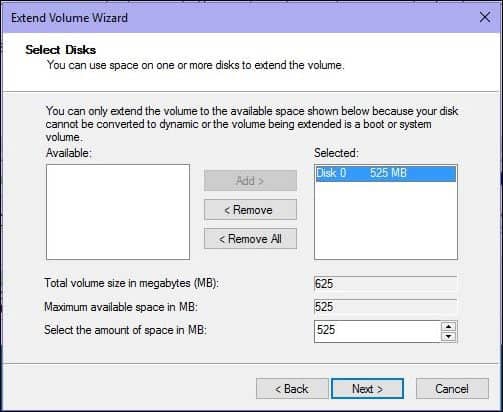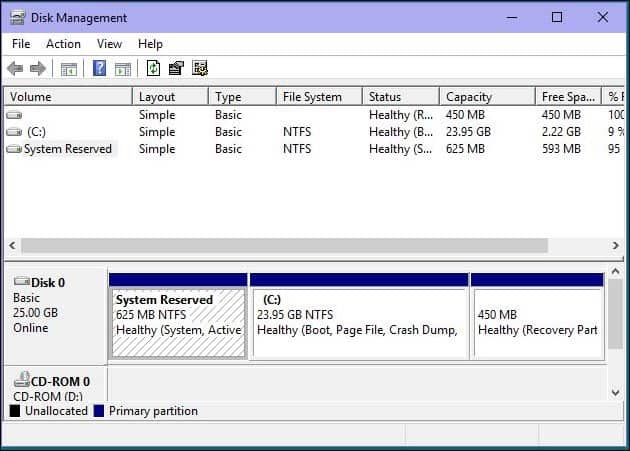Here’s What You Can Do if Windows 10 Upgrade Fails
The Windows 10 upgrade is free, but sometimes the installation can fail. If you’re having problems getting the upgrade to take, here are a few reasons why the upgrade failed, and what you can do for a successful upgrade.
Make Your Windows 10 Upgrade Successful
Disconnect non-essential devices attached to your computer.
If you have non-essential external devices (printer, scanner, etc.) connected to your computer during installation, these can interfere with the setup engine and prevent the installation from completing because Windows 10 is trying to detect and install them. So, keep only the bare essentials attached, keyboard and mouse.
Disable your Antivirus utility, non-essential services, and startup programs.
If you are upgrading from a previous version of Windows or a former Windows 10 build, a typical blocker for Windows setup is security utilities. Disable them; these include Antivirus, AntiSpyware, and Firewall utilities. In most cases, it is strongly recommended you uninstall these security utilities and install versions compatible with Windows 10.
Background programs that start with Windows can also prevent a successful installation. Configure Windows to do a clean boot before upgrading. For more, read our article: Use Windows 8 Task Manager to Disable Startup Programs.
Faulty RAM (Memory)
Sometimes bad memory modules can be a factor into why Windows Setup refuses to install. Try removing or reducing the amount of installed RAM to a single stick. If you don’t know which RAM module might be faulty, try switching around the memory modules between different memory banks. On my workstation, I noticed an issue after setup was complete. Windows 10 kept crashing with the error message DRIVER_POWER_STATE_FAILURE, so I switched one of the modules from memory bank 2 to 3, and the system booted the PC without a problem.
If switching memory banks does not work, you might have faulty memory modules. For this, I use memtest86+ to scan them to determine which might be faulty. This process runs from a boot disk or CD and should eliminate or confirm if one or more of your memory sticks are bad or the SPD values in the BIOS are correct. Let it run for as long as you can: 2,4,6,8 or more hours, if no errors by then, your RAM is OK. http://www.memtest.org/
Disconnect multiple hard disks.
If you have more than one hard disk installed in your computer, disconnect all except the target hard disk where Windows 10 will be installed. If you have a RAID (Redundant Array of Inexpensive Disks) configuration, disable your RAID controller. If you have an external hard disk or USB key attached, disconnect those too, I notice those can confuse setup. Also, disable General USB Devices (example – Smart Card Reader.)
Make sure you have enough disk space available.
Windows 10 requires a minimum 16 GBs (32 bit) or 20 GB (64 bit) of disk space. If your hard disk is full, this might prevent Windows Setup from successfully completing.
Some things you can do to free up disk space:
– Move older files (Documents, Music, Pictures, Videos) to an external hard disk
– Uninstall older programs
See the following Groovypost articles for the many ways you can free up disk space:
If you are getting an error message that your System Reserved Partition is too small, then you will need to enlarge it.
The system reserve partition needs to be at least 300 to 450 MBs.
Press Windows key + R > Type: diskmgmt.msc > Hit Enter
Click the system drive to view the size.
Make sure you select the right partition during setup.
If you are performing a clean install or dual booting, Windows creates additional partitions during setup. Make sure you choose the right one. Some persons will make the mistake of selecting the System Reserved Partition which is used to store recovery files.
Restore redirected Personal folders to their original location.
If you keep your personal folders on another partition or drive for storage benefits, this actually might prevent Windows from installing correctly. The recommendation is you restore them to their original location. Although Microsoft officials have said the configuration is still supported, I still come across errors as a result of it.
Make sure your system meets the minimum system requirements to run Windows 10.
- Processor: 1 gigahertz (GHz) or faster
- RAM: 1 gigabyte (GB) (32-bit) or 2 GB (64-bit)
- Free hard disk space: 16 GB
- Graphics card: Microsoft DirectX 9 graphics device with WDDM driver
- A Microsoft account and Internet access
Even some systems that meet these requirements might not be compatible with Windows 10.
To install Windows 10 on your PC, the processor (CPU) must support the following features: Physical Address Extension (PAE), NX, and SSE2. Most CPUs have support for these features, so if you receive this error, it is likely because the NX feature is not enabled on your system.
You can use a free utility such as CPU-Z to determine if your system’s processor supports these extensions. If it does, and you are still prevented from upgrading, you likely need to enable the extension your system BIOS, or you need to update the BIOS itself. Such updates can often be obtained from your computer manufacturer’s website or the manufacturer of your motherboard.
Advanced Troubleshooting Tips
Corrupt Install Media
An ISO file is a digital replica of a DVD disc. Before you can use it, it must be burnt to a blank DVD or create a bootable copy on a USB thumb drive.
Sometimes a corrupt ISO file prevents setup from working properly. I personally made a couple coasters using the new Windows 10 Media Creation Tool. So the best thing to do after downloading the ISO is to verify the file.
Below is the SHA1 hash value which will help us verify the integrity of the ISO file downloaded using the Media Creation Tool:
Download SlavaSoft HashCalc here.
When the download is complete, right-click the zip file and extract it, then run setup.
After setup is complete, launch SlavaSoft HashCalc, uncheck all boxes except SHA1
Click Calculate; when complete, the hash value will be generated. If it matches with the above, then the integrity of the ISO file is valid.
How to resize the system reserved partition
My recommended utility for this task is EaseUS Partition Master. It’s small, quick, and easy to use. You can download the free version here or get the Trial Version of the fully enabled Pro edition. Since Windows 10 setup requires that the system reserved partition is at least 300 to 450 MBs, we will allocate that amount.
Please ensure you create a system repair disc in advance before doing this.
After installing Easeus partition manager, launch the program. Select the system partition where Windows is installed. Click Resize/Move button on the toolbar:
Under Decide size and position, use the knob and drag to the right until a desired amount of space is allocated. Look in the Unallocated Space Before: field to see how much. Once the amount you want is reached, release.
You will now see an unallocated amount of disk space created; Click OK
Click Apply and OK to confirm changes. Your computer will be restarted to apply the changes.
After a system restart, log in and launch Disk Management – press Windows key + R > type: diskmgmt.msc then hit Enter on your keyboard.
Select the System Reserved partition then right-click it and click Extend Volume.
Select the Unallocated space we created earlier then click Next then click Finish.
You should now have a large enough System Reserved partition to accommodate Windows 10 setup.
Fix hard disk and operating system errors using the Check Disk Command, DISM, and System File Checker Utilities.
If you have been running Windows for many years now, it’s a possibility even though it’s running smoothly, that there might still be potential blockers to a successful upgrade. Broken applications, operating system updates, improper shutdown, power outages, and other factors can corrupt files on the hard disk that could make the upgrade to Windows 10 challenging. Windows for years has included built-in utilities that can fix most of these common problems. Be warned, you will need to get your hands dirty with the command line for some of these actions.
The first one we will start with is the check disk command which scans your hard disk for errors and makes attempts to fix them. If you are upgrading from a previous version of Windows, sometimes corrupted system files can prevent setup from working properly. See the following article for instructions:
Also, run the System File Checker utility which will scan your system and attempt to fix broken operating system files:
Click Start (Windows 8 users, press Windows key + X > Command Prompt (Admin)
This will check for any integrity violations
When complete, restart your computer
For computers running Windows 8 or later, another important command line utility users can run is the Deployment Image Servicing and Management tool, which is used to service a Windows installation. Similar to the System File Checker utility, you can use DISM to correct corrupted system files and determine the status of the system.
Press Windows key + X > Click Command Prompt (Admin)
Type each command at the prompt then hit enter after each scan is complete)
Hopefully, these solutions can make the upgrade happen smoothly. If you’re still running into issues, please see our article – How to Fix the Most Common Windows 10 Upgrade Issues. Although it’s impossible to capture ALL the various configuration issues out there, it does include the most common issues users are running into while upgrading. If you still run into issues, try posting your issue on our Free Windows 10 Community Forum. We monitor it regularly, at least more regularly than my email inbox. 😉
Windows 10 upgrade fail
I tried to do a windows update to Windows 10, version 1803 and failed 4 times spending hours while it installed and died just before 85%. Now trying another route and down loaded Windows10Upgrade9252.exe. When I ran it it fails to start giving me the message-«Can’t find the necessary file. Please check if you have permission to write to the installation folder.»
I’m unable to find any information regarding this message and am stymied.
Replies (10)
Hi Hank. I’m Greg, an installation specialist and 9 year Windows MVP, here to help you.
What I’d do at this point is install Media Creation Tool from this link, choosing the button to Install Tool Now and then open the installed app and choose Upgrade This PC Now: http://windows.microsoft.com/en-us/windows-10/m.
This is the most stable way to change to the latest version (which you need anyway) and because it reinstalls WIndows while keeping your files and programs in place, fixes most problems. It also brings all Windows Updates to date.
If there are any hurdles during install then these steps can overcome them: http://answers.microsoft.com/en-us/windows/wiki.
If these do not help then report back any verbatim error message or behavior.
If you want to temporarily block the update then try running the Hide Updates tool downloaded and installed from here: http://download.microsoft.com/download/f/2/2/f2.
If it wont’ find and hide the Update then you can set a Metered Connection to turn off Windows Updates for awhile until the version matures and you can try again using the method I suggest which always works best: https://www.howtogeek.com/224471/how-to-prevent.
Almost everyone with major version upgrade problems who Clean installs the same version does not have those problems. This Clean Install should get you past all difficulties as it has hundreds of thousands of others who have followed the steps in this link and never come back to report another problem: http://answers.microsoft.com/en-us/windows/wiki.
I hope this helps. Feel free to ask back any questions and let us know how it goes. I will keep working with you until it’s resolved.
________________________________________________________
Standard Disclaimer: There are links to non-Microsoft websites. The pages appear to be providing accurate, safe information. Watch out for ads on the sites that may advertise products frequently classified as a PUP (Potentially Unwanted Products). Thoroughly research any product advertised on the sites before you decide to download and install it.
Windows MVP 2010-20
Over 100,000 helped in forums in 10 years
I do not quit for those who are polite and cooperative.
I will walk you through any steps and will not let you fail.