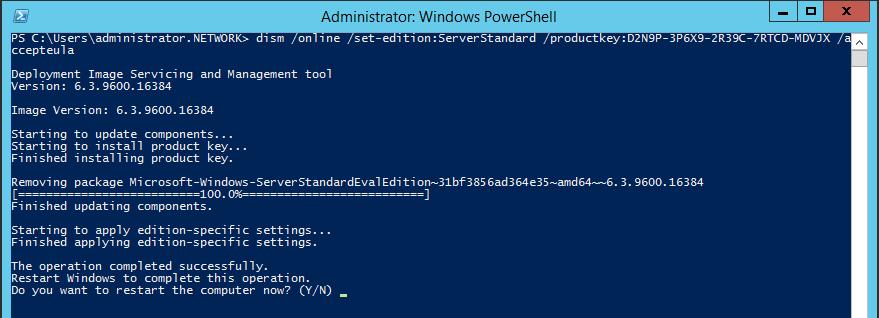- Обновление ознакомительной (evaluated) версии Windows Server 2012 / R2 до полноценной
- Процедура конвертации ознакомительной версии Windows Server 2012 R2 в полную (full)
- Процедура конвертации для контролера домена
- Upgrade редакций Windows Server 2012
- Версии Windows Server 2012
- Обновление версии Windows Server 2012
- Upgrade Options for Windows Server 2012 R2
- Upgrading previous retail versions of Windows Server to Windows Server 2012 R2
- Per-server-role considerations for upgrading
- Converting a current evaluation version to a current retail version
- Converting a current retail version to a different current retail version
- Converting a current volume-licensed version to a current retail version
Обновление ознакомительной (evaluated) версии Windows Server 2012 / R2 до полноценной
При запуске новых продуктов Microsoft выпускает так называемые ознакомительные (evaluated) версии, предусматривающие возможность оценить и протестировать возможности новинки. Это замечательная возможность широко используется всеми пользователями MS. Однако, в некоторых случаях системные администраторы успевают развернуть на таких триальных версиях продуктивную среду (особенно часто этим грешат с серверными версиями ОС), и соответственно по окончании периода тестирования, сталкиваются с вопросом обновления ознакомительной версии до полноценной. В этой статье мы рассмотрим процедуру трансформации ознакомительной версии Windows Server 2012 R2 (eval) в полноценную (full) версию.
Процедура конвертации ознакомительной версии Windows Server 2012 R2 в полную (full)
- Откройте командную строку Powershell с правами администратора
- Убедитесь, что на сервере действительно установлена ознакомительная версия. Получим текущий статус о версии и статусе активации Windows Server 2012 R2:
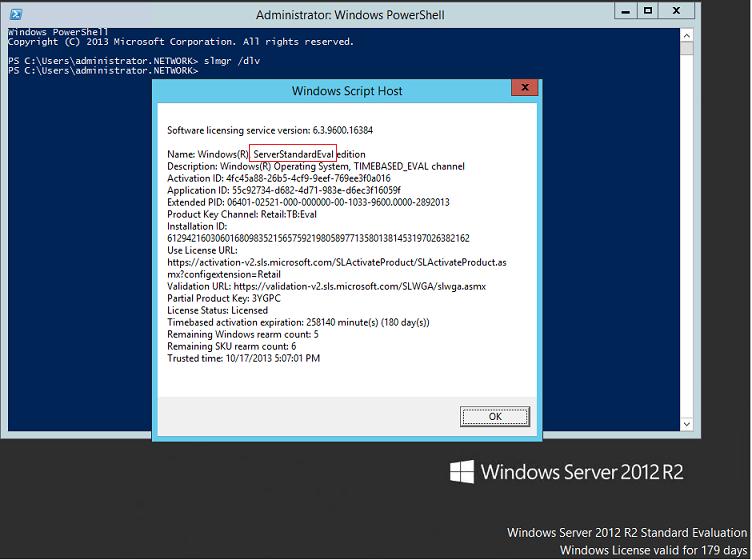
Далее необходимо выяснить используемую редакцию Windows Server 2012:
Строка ServerStandartEval говорит о том, что используется пробная версия Windows Server 2012 R2 редакции Standart.
Применим к ОС лицензионный MAK или KMS ключ (список KMS для ключей корпоративных версий Windows Server 2012 R2 / Windows 8.1 можно взять тут). Например, так:
Процедура конвертации для контролера домена
В том случае, если на ознакомительной версии развернут контроллер домена (службы AD DS), при попытке проапгрейдить версию ОС появится ошибка:
К сожалению, проапгрейдить контроллер домена с ознакомительной версии без удаления роли AD DS не получится. В таком случае придется поднять дополнительный контроллер домена, передать на него все FSMO роли, понизить роль сервера, удалив роль AD DS. Затем выполнить описанную выше процедуру конвертации и опять поднять на нем контроллер домена, и передать роли обратно.
Upgrade редакций Windows Server 2012
Ранее мы уже рассматривали процедуру обновления с Windows 2008 Standart до Enterprise, сегодня поговорим об этой же процедуре для новой версии серверной платформы Microsoft – Windows Server 2012. Прежде чем говорить о возможностях апгрейда с одной версии Windows Server 2012 на другую, попробуем вспомнить, а какие, собственно, версии Windows Server 2012 доступны и в чем заключаются их функциональные отличия и модели лицензирования.
Версии Windows Server 2012
В настоящий момент Windows Server 2012 доступна в 4 редакциях (пруф):
- Windows Server 2012 Foundation – редакция для небольших организаций, которым необходим только базовый функционал сервера (роли файл, принт-сервера или сервера приложений). В данной версии не предусмотрены возможности виртуализации, а общее количество пользователей ограничено 15. Поставляется только в ОЕМ версии и поддерживает только однопроцессорные системы. Не требует покупки клиентских CAL.
- Windows Server 2012 Essentials– редакция также предназначена для небольших организация (до 25 пользователей и 50 мобильных устройств), в эту редакцию включены практически все роли, доступные в старших редакциях (кроме Server Core, Hyper-V и Active Directory Federation Services). Клиентские лицензии CAL также не требуются.
По сути последние две редакции и являются основными доступными редакциями Windows Server 2012. Редакция Standard функционально полностью идентична версии Datacenter, поэтому при выборе редакции необходимо выбирать не в зависимости от наличия или отсутствия нужного функционала, а лишь в зависимости от плотности виртуальной среды.
Обновление версии Windows Server 2012
В случае, если вы работаете на «младшей» версии Windows Server 2012 и вам необходимо получить дополнительный функционал, можно выполнить обновление до следующей по старшинству версий Windows 2012. Обновление можно выполнить прямо в «онлайн» режиме без необходимости останавливать или перенастраивать службы (системные настройки, установленные роли, службы – все останется без изменений).
Доступны следующие варианты обновления:
- Обновление с Windows Server 2012 Essentials до Windows Server 2012 Standard
- Обновление с редакции Standard до Windows Server 2012 Datacenter
Примечание. Для обновления на «старшую» необходимо иметь соответствующий лицензионный ключ.
- Откройте командную строку с правами администратора.
- Определим текущую редакцию Windows Server с помощью команды
Версия установленной Windows 2012 — ServerStandart.
Получим список версий, до которых возможно обновить текущую редакцию получим так:

С помощью команды DISM выполним обновление с редакции Standart до Datacenter

В случае обновления с Windows Server 2012 Essentials до Standard в ОС останется ряд специфических инструментов редакции Essentials (Dashboard, Remote Web Access, возможность бэкапа клиентских компьютеров). Однако из-за технических ограничений эти инструменты смогут работать только с 75 пользователями и 75 мобильными устройствами. Чтобы убрать это ограничение, придется удалить данные инструменты управления и пользоваться стандартными для Windows Server 2012 средствами. Кроме того, т.к. в модели лицензирования Windows 2012 Essentials отсутствует понятие Client Access License (CAL), при обновлении до редакции Standard необходимо е забыть приобрести нужное количество CAL.
Если сервер является контроллером домена Active Directory, перед выполнением апгрейда версии, необходимо понизить его до уровня рядового сервера, проапгрейдить версию указанным способом, а потов вновь повысить до контроллера домена.
Upgrade Options for Windows Server 2012 R2
Applies To: Windows Server 2012, Windows Server 2012 R2
This topic includes information about upgrading to Windows ServerВ® 2012 R2 from a variety of previous operating systems using a variety of methods.
The process of moving to Windows Server 2012 R2 might vary greatly depending on which operating system you are starting with and the pathway you take. We use the following terms to distinguish among different actions, any of which could be involved in a new Windows Server 2012 R2 deployment.
Installation is the basic concept of getting the new operating system on your hardware. Specifically, a clean installation requires deleting the previous operating system. For information about installing Windows Server 2012 R2, see System Requirements and Installation Information for Windows Server 2012 R2. For information about installing other versions of Windows Server, see Windows Server Installation and Upgrade.
Upgrade means moving from your existing operating system release to a more recent release, while staying on the same hardware. For example, if your server is running Windows Server 2012, you can upgrade it to Windows Server 2012 R2. You can upgrade from an evaluation version of the operating system to a retail version, from an older retail version to a newer version, or, in some cases, from a volume-licensed edition of the operating system to an ordinary retail edition.
License conversion in some operating system releases, you can convert a particular edition of the release to another edition of the same release in a single step with a simple command and the appropriate license key. We call this “license conversion.” For example, if you are running Windows Server 2012 R2 Standard, you can convert it to Windows Server 2012 R2 Datacenter.
Migration means moving from your existing operating system to Windows Server 2012 R2 by transferring to a different set of hardware. Migration, which might vary considerably depending on the server roles you have installed, is discussed in detail at https://technet.microsoft.com/windowsserver/dn458795.
Depending on your scenario, you might encounter a variety of different upgrade pathways.
Upgrading previous retail versions of Windows Server to Windows Server 2012 R2
The table below briefly summarizes which already licensed (that is, not evaluation) Windows operating systems can be upgraded to which editions of Windows Server 2012 R2.
Note the following general guidelines for supported paths:
In-place upgrades from 32-bit to 64-bit architectures are not supported. All editions of Windows Server 2012 R2 are 64-bit only.
In-place upgrades from one language to another are not supported.
In-place upgrades from one build type (fre to chk, for example) are not supported.
If the server is a domain controller, see https://technet.microsoft.com/library/hh994618.aspx for important information.
Upgrades from pre-release versions of Windows Server 2012 R2 are not supported. Perform a clean installation to Windows Server 2012 R2.
Upgrades that switch from a Server Core installation to the Server with a GUI mode of Windows Server 2012 R2 in one step (and vice versa) are not supported. However, after upgrade is complete, Windows Server 2012 R2 allows you to switch freely between Server Core and Server with a GUI modes. For more information about these installation options, how to convert between them, and how to use the new Minimal Server Interface and Features on Demand, see https://technet.microsoft.com/library/hh831786.
If you do not see your current version in the left column, upgrading to this release of Windows Server 2012 R2 is not supported.
If you see more than one edition in the right column, upgrade to either edition from the same starting version is supported.
If you are running:
You can upgrade to these editions:
Windows ServerВ 2008В R2 Datacenter with SP1
Windows Server 2012 R2 Datacenter
Windows ServerВ 2008В R2 Enterprise with SP1
Windows Server 2012 R2 Standard or Windows Server 2012 R2 Datacenter
Windows ServerВ 2008В R2 Standard with SP1
Windows Server 2012 R2 Standard or Windows Server 2012 R2 Datacenter
Windows Web ServerВ 2008В R2 with SP1
Windows Server 2012 R2 Standard
Windows Server 2012 Datacenter
Windows Server 2012 R2 Datacenter
Windows Server 2012 Standard
Windows Server 2012 R2 Standard or Windows Server 2012 R2 Datacenter
Hyper-V Server 2012
Hyper-V Server 2012 R2
Windows Storage Server 2012 Standard
Windows Storage Server 2012 R2 Standard
Windows Storage Server 2012 Workgroup
Windows Storage Server 2012 R2 Workgroup
Per-server-role considerations for upgrading
Even in supported upgrade paths from previous retail versions to Windows Server 2012 R2, certain server roles that are already installed might require additional preparation or actions for the role to continue functioning after the upgrade. Consult the specific TechNet Library topics for each server role you intend to install for details of additional steps that might be required.
Converting a current evaluation version to a current retail version
You can convert the evaluation version of Windows Server 2012 R2 Standard to either Windows Server 2012 R2 Standard (retail) or Datacenter (retail). Similarly, you can convert the evaluation version of Windows Server 2012 R2 Datacenter to the retail version.
Before you attempt to convert from evaluation to retail, verify that your server is actually running an evaluation version. To do this, do either of the following:
From an elevated command prompt, run slmgr.vbs /dlv; evaluation versions will include “EVAL” in the output.
From the Start screen, open Control Panel. Open System and Security, and then System. View Windows activation status in the Windows activation area of the System page. Click View details in Windows activation for more information about your Windows activation status.
If you have already activated Windows, the Desktop shows the time remaining in the evaluation period.
If the server is running a retail version instead of an evaluation version, see the “Upgrading previous retail versions of Windows Server to Windows Server 2012 R2” section of this topic for instructions to upgrade to Windows Server 2012.
For Windows Server 2012 Essentials: You can convert to the full retail version by entering a retail, volume license, or OEM key in the command slmgr.vbs.
If the server is running an evaluation version of Windows Server 2012 Standard or Windows Server 2012 Datacenter, you can convert it to a retail version as follows:
If the server is a domain controller, you cannot convert it to a retail version. In this case, install an additional domain controller on a server that runs a retail version and remove AD DS from the domain controller that runs on the evaluation version. For more information, see https://technet.microsoft.com/library/hh994618.aspx.
Read the license terms.
From an elevated command prompt, determine the current edition name with the command DISM /online /Get-CurrentEdition. Make note of the edition ID, an abbreviated form of the edition name. Then run DISM /online /Set-Edition: /ProductKey:XXXXX-XXXXX-XXXXX-XXXXX-XXXXX /AcceptEula, providing the edition ID and a retail product key. The server will restart twice.
For the evaluation version of Windows Server 2012 Standard, you can also convert to the retail version of Windows Server 2012 Datacenter in one step using this same command and the appropriate product key.
Converting a current retail version to a different current retail version
At any time after installing Windows Server 2012, you can run Setup to repair the installation (sometimes called “repair in place”) or, in certain cases, to convert to a different edition.
You can run Setup to perform a “repair in place” on any edition of Windows Server 2012; the result will be the same edition you started with.
For Windows Server 2012 Standard, you can convert the system to Windows Server 2012 Datacenter as follows: From an elevated command prompt, determine the current edition name with the command DISM /online /Get-CurrentEdition. Make note of the edition ID, an abbreviated form of the edition name. Then run DISM /online /Set-Edition: /ProductKey:XXXXX-XXXXX-XXXXX-XXXXX-XXXXX /AcceptEula, providing the edition ID and a retail product key. The server will restart twice.
Converting a current volume-licensed version to a current retail version
At any time after installing Windows Server 2012, you can freely convert it between a volume-licensed version, a retail version, or an OEM version. The edition remains the same during this conversion.
To do this, from an elevated command prompt, run:
slmgr /ipk
Where is the appropriate volume-license, retail, or OEM product key.