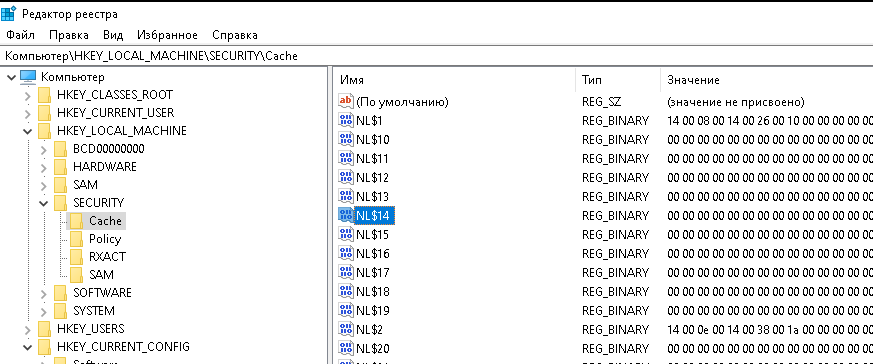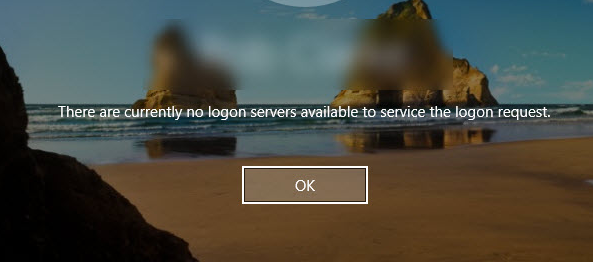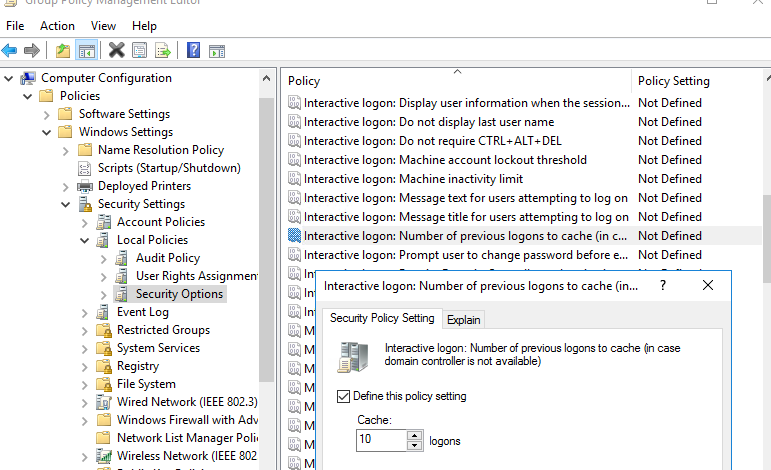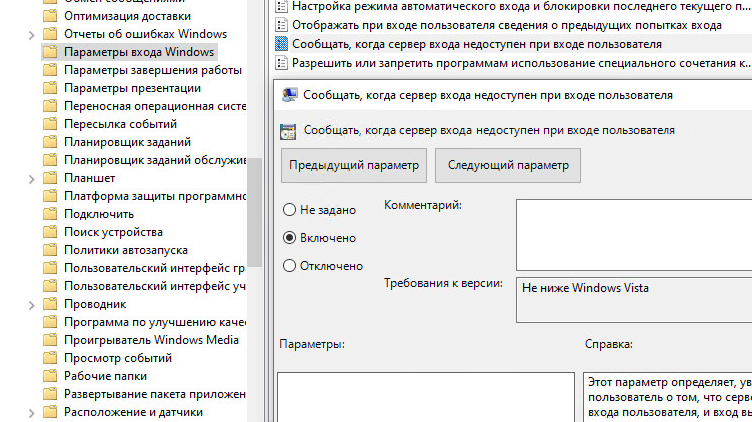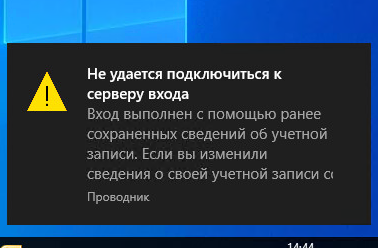- Cached Credentials: вход в Windows под сохраненными учетными данными при недоступности домена
- Сохраненный кэш доменной учетной записи в Windows
- Настройка Cached Credentials с помощью групповых политик
- Безопасность кэшированных учетных данных в Windows
- Как увеличить количество кэшированных входов в домен.
- Cached and Stored Credentials Technical Overview
- IntroductionВ
- Credential authenticators
- Plaintext credentials
- NT hash
- LM hash
- Windows logon cached password verifiers
- Credentials storage
- Security Accounts Manager database
- LSASS process memory
- LSA secrets on the hard disk drive
- ADВ DS database (NTDS.DIT)
- Credential Manager store
Cached Credentials: вход в Windows под сохраненными учетными данными при недоступности домена
Когда доменный пользователь входит в Windows, по умолчанию его учетные данные (Cached Credentials: имя пользователя и хэш пароля) сохраняются на локальном компьютере. Благодаря этому, пользователь сможет войти на локальный компьютер, даже если контроллеры домена AD недоступны, выключены или на компьютере отключен сетевой кабель. Функционал кэширования учетных данных доменных аккаунтов удобен для пользователей ноутбуков, которые могут получить доступ к своим локальным данным на компьютере, когда нет доступа к корпоративной сети.
Сохраненный кэш доменной учетной записи в Windows
Вход на компьютер под кэшированными данными для пользователя доступен, если он ранее хотя бы один раз авторизовался на этом компьютере, и пароль в домене не был сменен с момента входа. Пароль пользователя в cashed credentials никогда не истекает. Если доменная политика паролей вынудит пользователя изменить пароль, сохраненный пароль пользователя в локальном кэше компьютера не изменится, пока пользователь не войдет на компьютер под новым паролем. Т.е. если пароль пользователя в AD был изменен после последнего входа на компьютер, и компьютер находился все время в офлайн режиме без доступа в сеть, то пользователь сможет войти на этот компьютер под старым паролем.
Если домен Active Directory недоступен, Windows проверяет, что введенные имя пользователя и пароль соответствуют сохраненному локальному хэшу и разрешает локальный вход на компьютер.
Сохраненные пароли хранятся в ветке реестра HKEY_LOCAL_MACHINE\Security\Cache (файл %systemroot%\System32\config\SECURITY). Каждый сохранённый хэш содержится в Reg_Binary параметре NL$x (где x – индекс кэшированных данных). По умолчанию даже у администратора нет прав на просмотр содержимого этой ветки реестра, но при желании их можно легко получить.
Если в локальном кэше для пользователя нет сохранённых учетных данных, то при входе на офлайн компьютер, появится сообщение:
Настройка Cached Credentials с помощью групповых политик
С помощью параметров групповых политик вы можете задать количество уникальных пользователей, чьи учетные данные могут быть сохранены в локальный кэш на компьютерах домена. Чтобы данные попали в кэш, пользователь должен хотя бы один раз залогиниться на компьютер.
По-умолчанию в Windows 10 /Windows Server 2016 сохраняются учетные данные для 10 пользователей. Чтобы изменить это количество, используется параметр GPO Interactive logon: Number of previous logons to cache (in case domain controller is not available) (Интерактивный вход в систему: количество предыдущих подключений к кэшу в случае отсутствия доступа к контроллеру домена), который находится в разделе Computer Configuration -> Policies -> Windows Settings -> Security Settings -> Local Policies -> Security Options. Можно задать значение от 0 до 50.
При входе под сохраненными данными, пользователь не видит, что контроллер домена не доступен. С помощью GPO можно вывести уведомление о входе под кэшированными данными. Для этого нужно включить политику Report when logon server was not available during user logon (Сообщать, когда сервер входа недоступен при входе пользователя) в разделе Compute configuration -> Policies -> Administrative templates -> Windows Components -> Windows Logon Options.
В этом случае при входе пользователя в трее будет появляться уведомление:
- ValueName: ReportControllerMissing
- Data Type: REG_SZ
- Values: TRUE
Безопасность кэшированных учетных данных в Windows
Локальное кэширование учетных данных несет ряд рисков безопасности. Злоумышленник, получив физический доступ к компьютеру/ноутбуку с кэшированными данными, может с помощью брутфорса расшифровать хэш пароля (тут все зависит от сложности и длины пароля, для сложных паролей время подбора огромное). Поэтому не рекомендуется использовать кеширование для учетных записей с правами локального администратора (или, тем более, доменного администратора).
Для уменьшения рисков безопасности, можно отключить кэширование учетных записей на офисных компьютерах и компьютерах администраторов. Для мобильных устройств желательно уменьшить количество кэшируемых аккаунтов до 1. Т.е. даже если администратор заходил на компьютер и его учетные данные попали в кэш, при входе пользователя-владельца устройства, хэш пароля администратора будет удален.
Для доменов с функциональным уровнем Windows Server 2012 R2 или выше можно добавить учетные записи администраторов домена в группу Protected Users. Для таких пользователей запрещено локальное сохранение кэшированных данных для входа.
Можно создать в домене отдельные политики по использованию кэшированных учетных данных для разных устройств и категорий пользователей (например, с помощью GPO Security filters, WMI фильтров, или распространению настроек параметра реестра CashedLogonsCount через GPP Item level targeting).
Для мобильных пользователей – CashedLogonsCount = 1
Для обычных компьютеров – CashedLogonsCount = 0
Такие политики снизят вероятность получения хэша привелигированных пользователей с персональных компьютеров.
Как увеличить количество кэшированных входов в домен.
Если у Вас в организации сотрудники часто бывают в пределах офиса и соответственно при входе на свой ноутбук пользователь получает следующее сообщение – “Не удалось установить связь с сервером и получить параметры входа в систему. Вход выполнен с помощью локально сохранённой информации об учетной записи. Если информация учетной записи была изменена со времени последнего входа в систему, эти изменения не отразятся в этом сеансе” . Если контроллер домена недоступен и учётных данных пользователя в кэше нет, пользователь получает следующее сообщение. Из ходя из этого пользователь должен хоть, раз успешно зайти в свою систему в сети домена.
Не удалось выполнить вход в систему, поскольку домен недоступен
По умолчанию в домене, число входов на рабочую станцию в отсутствии связи с домен контроллером равно 10 раз вне зависимости, какая у Вас используется операционная система (Windows XP, Windows 7 и более старшие модели)
HKEY_LOCAL_MACHINE\Software\Microsoft\Windows NT\Current Version\Winlogon\
Запущенный редактор реестра (Win + R и набрать regedit) для просмотра текущего значения :
Специально для таких сотрудников рекомендую создать отдельное подразделение (OU) в домене и поместить в неё имена компьютеров. И увеличить это значение до максимально возможного, т.е. пятидесяти (50).
Заходим на домен контроллер (dc1.polygon.local) под учётной записью ekzorchik (входит в группу Domain Admins).
Запускаем оснастку управления групповыми политиками – Group Policy Management :
«Start» – «Control Panel» – «Administrative Tools» – «Group Policy Management», далее развернём узел «Group Policy Objects» (Объекты групповой политики)
В моём случае это будет подразделение IT (в Вашем случаем создавайте/выбирайте нужное Вам).
Создадим групповую политику и назовём её: GPO_CacheLogonCount.
И так у нас создан шаблон, который по умолчанию привязан к контейнеру IT и применяем на всех пользователей прошедших проверку (Authenticated Users), но т.к. у нас отдельное подразделение добавим конкретно те имена компьютеров, которые работает вне домена с ноутбуками .
Должно получиться вот так:
Location : IT
Security Filtering : WXP86.polygon.local – станция которая обладаем возможности работать вне домена (ноутбук).
Заметка: Для удобства рабочие станции можно объединять в группы.
Т.к. политика будет распространяться на компьютеры, то редактируем соответствующий раздел:
«Computer Configuration» –«Policies» – «Windows Settings» – «Security Settings» – «Local Policies» – «Security Options» – «Interactive Logon: Number of previous logons to cache (in case domain controller is not available)» (Интерактивный вход в систему: количество предыдущих подключений к кэшу (в случае отсутствия доступа к контроллеру домена)
Все политика настроена. Чтобы все изменения применились, следует перезагрузить компьютер, чтобы изменения вступили в силу.
И так, что мы имеем, увеличено количество входа в рабочую станцию вне офиса. А политикой мы разграничиваем тем сотрудникам, которые имеют согласование начальства работать удалённо или в командировках. Надеюсь, данный материал будет полезен всем заинтересованным лицам. На этом всё, удачи.
Используйте прокси ((заблокировано роскомнадзором, используйте vpn или proxy)) при использовании Telegram клиента:
Поблагодари автора и новые статьи
будут появляться чаще 🙂
Карта МКБ: 4432-7300-2472-8059
Yandex-деньги: 41001520055047
Большое спасибо тем кто благодарит автора за практические заметки небольшими пожертвованиями. С уважением, Олло Александр aka ekzorchik.
Cached and Stored Credentials Technical Overview
Applies To: Windows Vista, Windows Server 2008, Windows 7, Windows 8.1, Windows Server 2008 R2, Windows Server 2012 R2, Windows Server 2012, Windows 8
This topic for the IT professional describes how credentials are formed in Windows and how the operating system manages them.
IntroductionВ
When a user or service wants to access a computing resource, they must provide information that proves their identity. Their identity is typically in the form of their account’s user name. This might be the user name that is the Security Accounts Manager (SAM) account name or the User Principal Name (UPN). But to prove their identity, they must provide secret information, which is called the authenticator. An authenticator can take various forms depending on the authentication protocol and method. The combination of an identity and an authenticator is called an authentication credential.
The process of creating, submitting, and verifying credentials is described simply as authentication, which is implemented through various authentication protocols, such as the Kerberos protocol. Authentication establishes the identity of the user, but not necessarily the user’s permission to access or change a specific computing resource. That process is known as authorization.
Credentials are typically created or converted to a form that is required by the authentication protocols that are available on a computer. Credentials can be stored in the Local Security Authority Subsystem Service (LSASS) process memory for use by the account during a session. Credentials must also be stored on a hard disk drive in authoritative databases, such as the SAM database and in the database that is used by Active Directory Domain Services (ADВ DS).
For more information about storage, see Credentials storage in this topic.
Credential authenticators
The authenticator types used in the Windows operating system are as follows:
Plaintext credentials
When a user signs in to a computer running Windows and provides a user name and credentials (such as a password or PIN), the information is provided to the computer in plaintext. This plaintext password is used to authenticate the user’s identity by converting it into the form that is required by the authentication protocol. Some versions of Windows also retain an encrypted copy of this password that can be unencrypted to plaintext for use with authentication methods such as Digest authentication.
Windows operating systems never store any plaintext credentials in memory or on the hard disk drive. Only reversibly encrypted credentials are stored there. When later access to the plaintext forms of the credentials is required, Windows stores the passwords in encrypted form that can only be decrypted by the operating system to provide access in authorized circumstances.
These protections, however, cannot prevent a malicious user with system-level access from illicitly extracting them in the same manner that the operating system would for legitimate use.
NT hash
The NT hash of the password is calculated by using an unsalted MD4 hash algorithm. MD4 is a cryptographic one-way function that produces a mathematical representation of a password. This hashing function is designed to always produce the same result from the same password input, and to minimize collisions where two different passwords can produce the same result. This hash is always the same length and cannot be directly decrypted to reveal the plaintext password. Because the NT hash only changes when the password changes, an NT hash is valid for authentication until a user’s password is changed.
To protect against brute-force attacks on the NT hashes or online systems, users who authenticate with passwords should set strong passwords or passphrases that include characters from multiple sets and are as long as the user can easily remember. For password complexity guidelines, see the Strong passwords section in the Passwords Technical Overview.
LM hash
LAN Manager (LM) hashes are derived from the user password. Legacy support for LM hashes and the LAN Manager authentication protocol remains in the NTLM protocol suite. Default configurations in Windows and Microsoft security guidance have discouraged its use.
LM hashes inherently are more vulnerable to attacks because:
LM hashes require a password to be less than 15 characters long and they contain only ASCII characters.
LM hashes do not differentiate between uppercase and lowercase letters.
Windows logon cached password verifiers
These verifiers are not credentials because they cannot be presented to another computer for authentication, and they can only be used to locally verify a credential. They are stored in the registry on the local computer and provide credentials validation when a domain-joined computer cannot connect to AD DS during a user’s logon. These “cached logons” or more specifically, cached domain account information, can be managed using the security policy setting Interactive logon: Number of previous logons to cache (in case domain controller is not available).
Credentials storage
The following sections describe where credentials are stored in Windows operating systems. Windows credentials are composed of a combination of an account name and the authenticator. These are stored and retrieved from the following locations depending on the status of the user’s session, which might be active or inactive, and local or networked.
Security Accounts Manager database
The SAM database is stored as a file on the local hard disk drive, and it is the authoritative credential store for local accounts on each Windows computer. This database contains all the credentials that are local to that specific computer, including the built-in local Administrator account and any other local accounts for that computer.
The SAM database stores information on each account, including the user name and the NT password hash. By default, the SAM database does not store LM hashes on current versions of Windows. No password is ever stored in a SAM database—only the password hashes. The NT password hash is an unsalted MD4 hash of the account’s password. This means that if two accounts use an identical password, they will also have an identical NT password hash.
LSASS process memory
The Local Security Authority Subsystem Service (LSASS) stores credentials in memory on behalf of users with active Windows sessions. This allows users to seamlessly access network resources, such as file shares, Exchange Server mailboxes, and SharePoint sites, without re-entering their credentials for each remote service.
LSASS can store credentials in multiple forms, including:
Reversibly encrypted plaintext
Kerberos tickets (TGTs, service tickets)
If the user logs on to Windows by using a smart card, LSASS will not store a plaintext password, but it will store the corresponding NT hash value for the account and the plaintext PIN for the smart card. If the account attribute is enabled for a smart card that is required for interactive logon, a random NT hash value is automatically generated for the account instead of the original password hash. The password hash that is automatically generated when the attribute is set does not change.
If a user logs on to Windows with a password that is compatible with LM hashes, this authenticator will be present in memory.
The storage of plaintext credentials in memory cannot be disabled, even if the credential providers that require them are disabled.
The stored credentials are directly associated with the LSASS logon sessions that have been started since the last restart and have not been closed. For example, LSA sessions with stored LSA credentials are created when a user does any of the following:
Logs on to a local session or RDP session on the computer
Runs a task by using the RunAs option
Runs an active Windows service on the computer
Runs a scheduled task or batch job
Runs a task on the local computer by using a remote administration tool
LSA secrets on the hard disk drive
A Local Security Authority (LSA) secret is a secret piece of data that is accessible only to SYSTEM account processes. Some of these secrets are credentials that must persist after reboot, and they are stored in encrypted form on the hard disk drive. Credentials stored as LSA secrets might include:
Account password for the computer’s AD DS account
Account passwords for Windows services that are configured on the computer
Account passwords for configured scheduled tasks
Account passwords for IIS application pools and websites
ADВ DS database (NTDS.DIT)
The Active Directory Domain Services (ADВ DS) database is the authoritative store of credentials for all user and computer accounts in an ADВ DS domain. The two types of domain controllers in ADВ DS that manage credentials differently are:
Writable   Each writable domain controller in the domain contains a full copy of the domain’s AD DS database, including account credentials for all accounts in the domain.
Read-onlyВ В В Read-only domain controllers (RODCs) house a partial local replica with credentials for a select subset of the accounts in the domain. By default, RODCs do not have a copy of privileged domain accounts.
The database stores a number of attributes for each account, which includes user names types and the following:
NT hash for the current password
NT hashes for password history (if configured)
NT hash values are also retained in ADВ DS for previous passwords to enforce password history during password change operations. The number of password history NT hash values retained is equal to the number of passwords configured in the password history enforcement policy.
LM hashes may also be stored in the ADВ DS database depending on the domain controller operating system version, configuration settings, and password change frequency.
Credential Manager store
Users may choose to save passwords in Windows by using an application or through the Credential Manager Control Panel applet. These credentials are stored on the hard disk drive and protected by using the Data Protection Application Programming Interface (DPAPI). Any program running as that user will be able to access credentials in this store.
Credential Manager can obtain its information in two ways:
Explicit creationВ В В When users enter a user name and password for a target computer or domain, that information is stored and used when the users attempt to log on to an appropriate computer. If no stored information is available and users supply a user name and password, they can save the information. If the user decides to save the information, Credential Manager receives and stores it.
System populationВ В В When the operating system attempts to connect to a new computer on the network, it supplies the current user name and password to the computer. If this is not sufficient to provide access, Credential Manager attempts to supply the necessary user name and password. All stored user names and passwords are examined, from most specific to least specific as appropriate to the resource, and the connection is attempted in the order of those user names and passwords. Because user names and passwords are read and applied in order, from most to least specific, no more than one user name and password can be stored for each individual target or domain.
Credential Manager uses the Credential Locker, formerly known as Windows Vault, for secure storage of user names and passwords.