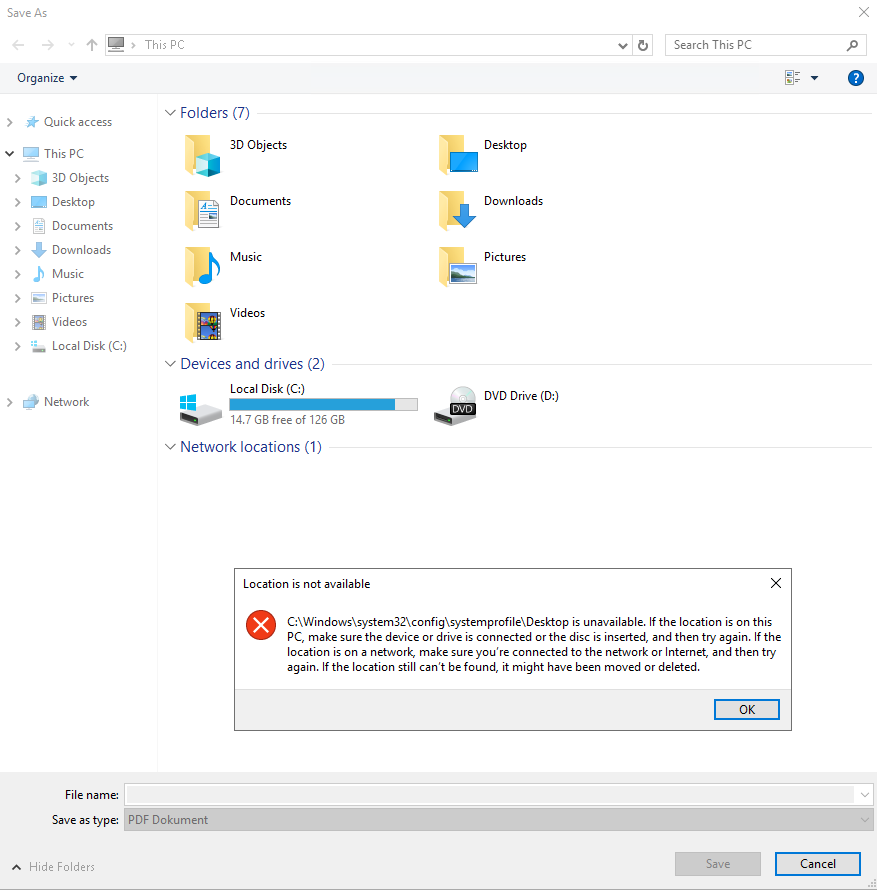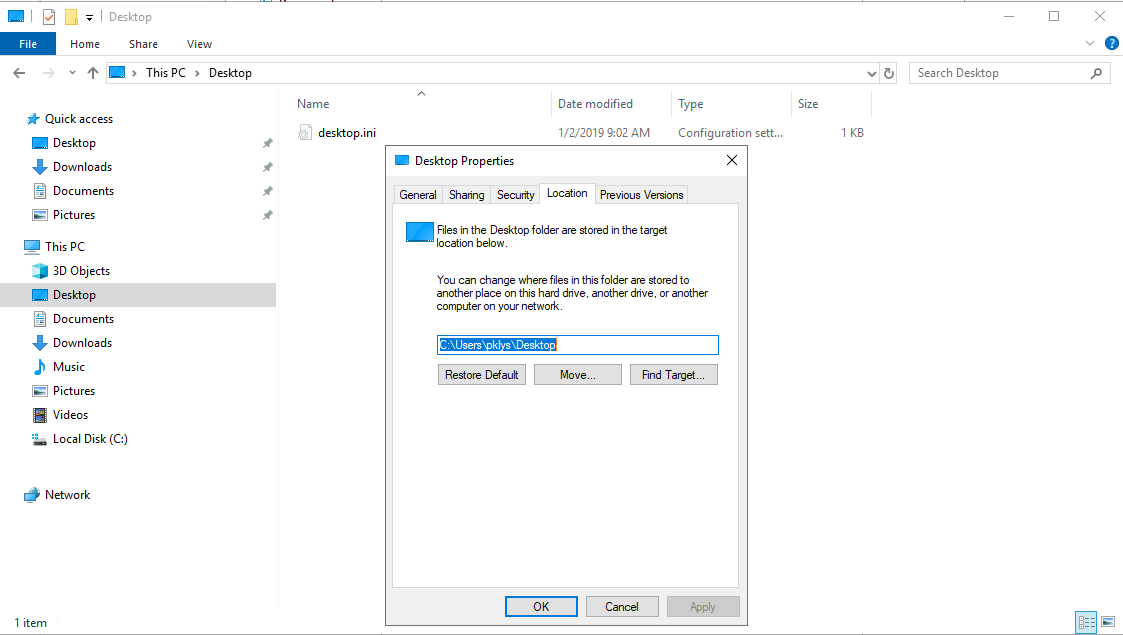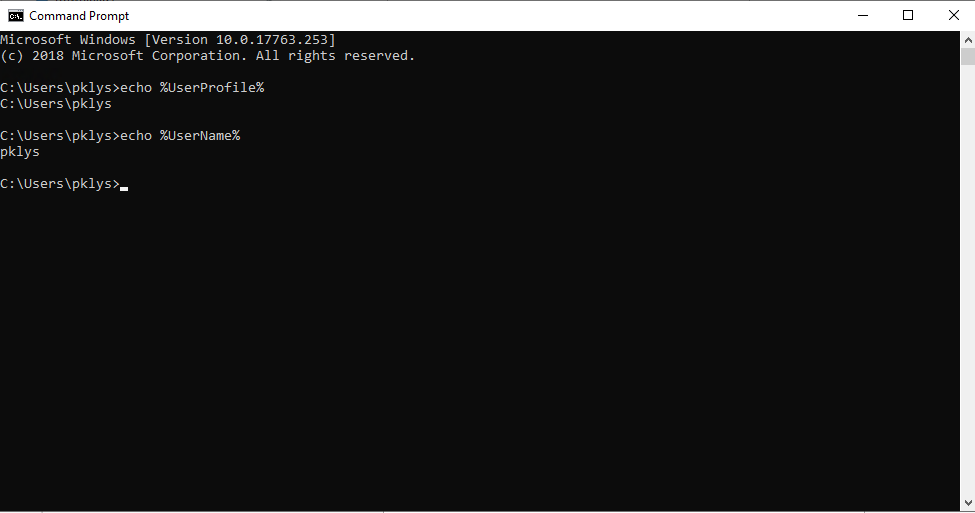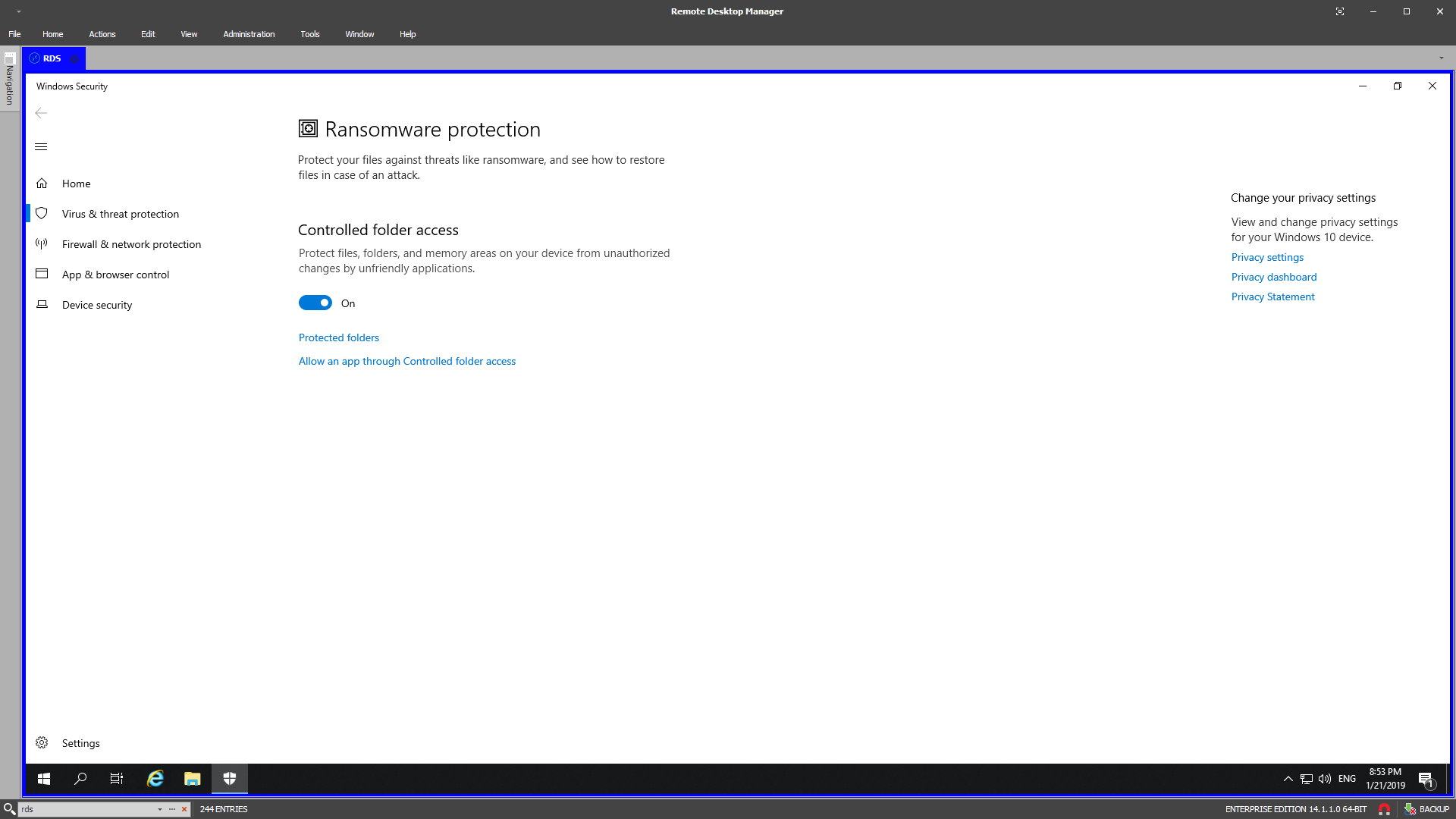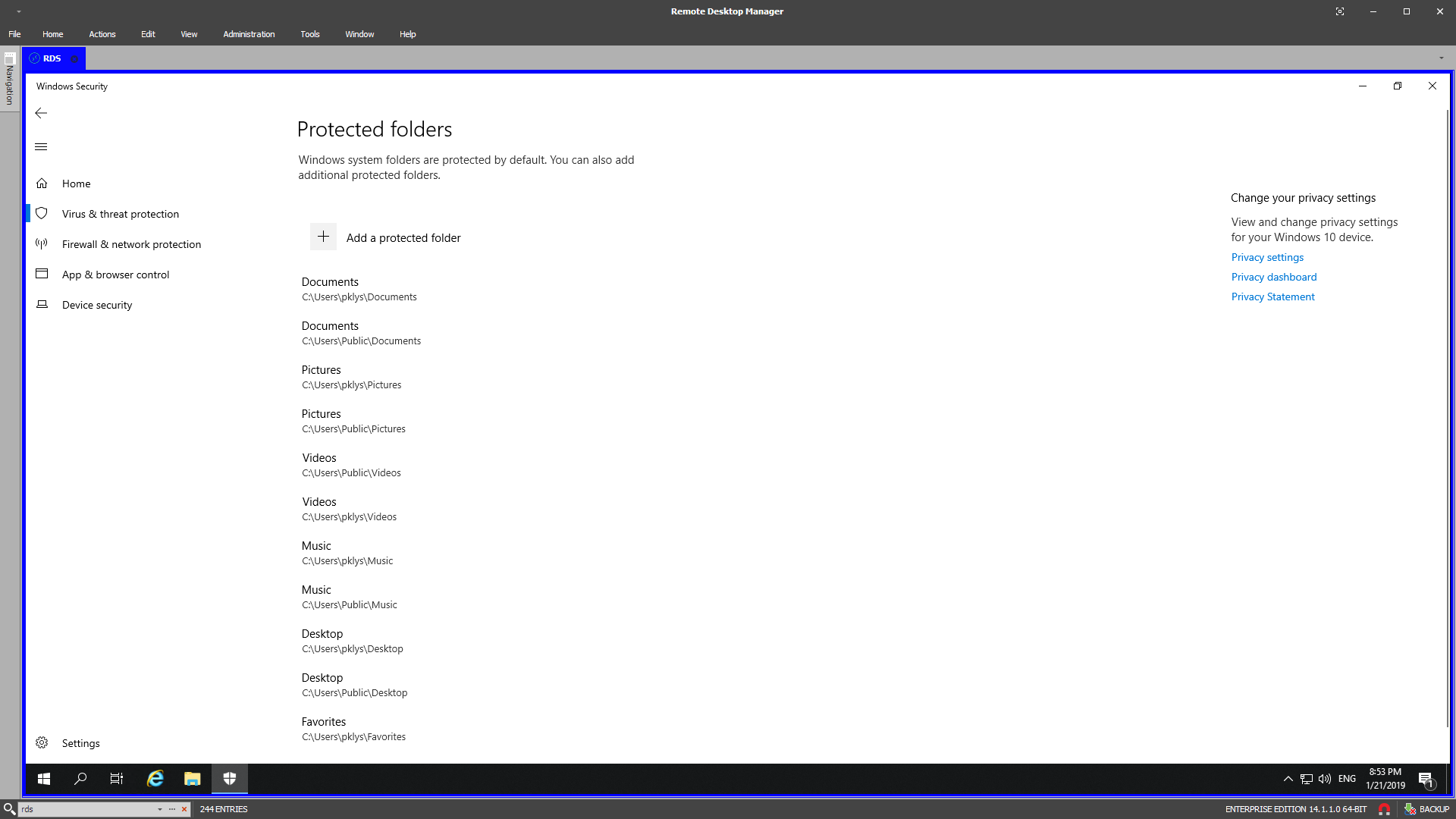Windows all user desktop path
I’ve got a strange request a few days ago regarding users getting a prompt about their Desktop location pointing to C:\Windows\system32\config\systemprofile\Desktop on freshly installed Windows Server 2019. It only happened when the user was using Save As functionality.
A bigger issue was that this didn’t just happen for one user. It was happening for all users, and this was an RDS server. It meant that I couldn’t just recreate user profile and forget about it. This was an issue every single user had. I started going thru usual suspects in such scenario:
Quick check for Desktop profile path in File Explorer – Correct
Registry entries verification in HKCU\Software\Microsoft\Windows\CurrentVersion\Explorer\User Shell Folders – Correct
Variables verification – Correct
And yet all users including myself had this problem. I’ve scanned thru google but haven’t had any luck. Most of the issues were related to old Windows 10 1803 faulty patch or generally desktop-based systems, and every lead was a dead end.
I was a bit out of ideas and was thinking that rebuilding the whole server is my only option. After all, at some point, you start wasting more hours than it takes to build a new server from scratch. Fortunately, I won’t have to do it. It seems that Ransomeware protection is responsible for my misery. It’s a new feature in Windows 2019 and in Windows 10 1809 but it’s also a feature that needs to be configured properly.
By default this feature is disabled, and someone has turned it on with default settings thinking it solves all the problems.
Turning it off makes the error of non-existing redirection to C:\Windows\system32\config\systemprofile\Desktop go away. I wish Microsoft would give better notification to a user when such a thing happens. It took me a while to understand what is happening and it wasn’t that obvious. It was a bit harder because it wasn’t me who configured this feature, so I didn’t know it’s even on. But from now on it’s something on my checklist to verify any issues I get with Windows Server 2019. New server version brings built-in antivirus and ransomware protection. It’s a significant improvement to the system since you don’t have to worry about AV anymore. While antivirus works out of the box, ransomware protection requires some configuration. As Microsoft puts it “Most of your apps will be allowed by Controlled folder access without adding them here. Apps determined by Microsoft as friendly are always allowed.”. So while some apps on the server worked correctly, others didn’t, and there was no clear way to tell why the error happens from the message presented to the user.
Windows all user desktop path
Вопрос
Как получить доступ к desktop All Users на сервере Windows 2008 R2. Надо часто рваскидывать ярлыки для всех пользователей сразу на рабочий стол. Помогите плиз
Ответы
(не нужно «ломиться» туда, где закрыто :-)) не то что туда «нельзя», туда просто «не нужно!»)
Познакомьтесь с организацией личных папок в Win7 или WS2008R2. Там многие объекты представляют собой не папки, а junctions. (Поэтому в них пытаться «зайти» просто бессмысленно. )
Думаю, Вам нужна папка C:\Users\Default\Desktop — все новые пользователи будут «подхватывать» ярлыки оттуда.
Если нужно создавать ярлыки для уже существующих пользователей, то Ваш подход вообще неверный — нужно пользоваться Group Policy Preferences (очень удобно!)
(еще можно работать с папкой C:\Users\Public\Desktop. но это «чревато» — все добавления-удаления ярлыков будут сразу сказываться на всех локальных пользователях компьютера! легко удалить что-то нужное. )
Windows all user desktop path
Вопрос
Ответы
You can use the following path navigating the Desktop folder:
%systemdrive%\users\%username%\Desktop
C:\Users\Public\Desktop is the default path.
But for scripting purposes, I would recommend using as much environment variables as possible. less typing, less erreors and a limited compatibility for systems with other settings or languages.
Все ответы
C:\Users\Public\Desktop is the default path.
But for scripting purposes, I would recommend using as much environment variables as possible. less typing, less erreors and a limited compatibility for systems with other settings or languages.
You can use the following path navigating the Desktop folder:
%systemdrive%\users\%username%\Desktop
Dale, what Desktop is that? Is a composite of Desktop under my user account plus Desktop under C:\Users\Public\Desktop?
That’s what it appears to be.
Rich Why can’t I be different and original like everybody else? — Vivian Stanshal
You can use the following path navigating the Desktop folder:
%systemdrive%\users\%username%\Desktop
No you can’t I’ve moved my desktop to E (because I can’t waste space on C), but %username% points at C, so you’ll reach the desktop folder on C, which doesn’t exists.
There must be a way to reach the actual desktop correctly; like how the option «Desktop» on the sidepanel does.
(I like how my full-stops and colons were stripped . blame Microsoft for my awful punctuation)
You can use the following path navigating the Desktop folder:
%systemdrive%\users\%username%\Desktop
No you can’t I’ve moved my desktop to E (because I can’t waste space on C), but %username% points at C, so you’ll reach the desktop folder on C, which doesn’t exists.
There must be a way to reach the actual desktop correctly; like how the option «Desktop» on the sidepanel does.
(I like how my full-stops and colons were stripped . blame Microsoft for my awful punctuation)
Just as you pointed out, there is NO guarantee that user profiles are stored on the system-drive.
The CORRECT syntax is: %USERPROFILE%\desktop
Windows all user desktop path
This forum has migrated to Microsoft Q&A. Visit Microsoft Q&A to post new questions.
Answered by:
Question
Answers
You can use the following path navigating the Desktop folder:
%systemdrive%\users\%username%\Desktop
C:\Users\Public\Desktop is the default path.
But for scripting purposes, I would recommend using as much environment variables as possible. less typing, less erreors and a limited compatibility for systems with other settings or languages.
All replies
C:\Users\Public\Desktop is the default path.
But for scripting purposes, I would recommend using as much environment variables as possible. less typing, less erreors and a limited compatibility for systems with other settings or languages.
You can use the following path navigating the Desktop folder:
%systemdrive%\users\%username%\Desktop
Dale, what Desktop is that? Is a composite of Desktop under my user account plus Desktop under C:\Users\Public\Desktop?
That’s what it appears to be.
Rich Why can’t I be different and original like everybody else? — Vivian Stanshal
You can use the following path navigating the Desktop folder:
%systemdrive%\users\%username%\Desktop
No you can’t I’ve moved my desktop to E (because I can’t waste space on C), but %username% points at C, so you’ll reach the desktop folder on C, which doesn’t exists.
There must be a way to reach the actual desktop correctly; like how the option «Desktop» on the sidepanel does.
(I like how my full-stops and colons were stripped . blame Microsoft for my awful punctuation)
You can use the following path navigating the Desktop folder:
%systemdrive%\users\%username%\Desktop
No you can’t I’ve moved my desktop to E (because I can’t waste space on C), but %username% points at C, so you’ll reach the desktop folder on C, which doesn’t exists.
There must be a way to reach the actual desktop correctly; like how the option «Desktop» on the sidepanel does.
(I like how my full-stops and colons were stripped . blame Microsoft for my awful punctuation)
Just as you pointed out, there is NO guarantee that user profiles are stored on the system-drive.
The CORRECT syntax is: %USERPROFILE%\desktop
How to make a desktop shortcut available for all users in Windows 10
I windows 7 you create the shortcut in C:\Users\All Users\desktop
Well, that folder is not accessible.
So where should I put it in windows 10?
6 Answers 6
In Windows 10 Login as Administrator (Local Admin).
Go to Control Panel > File Explorer Options > click on the View tab > under Advanced settings: look for hidden files and folders > choose «Show hidden files, folders, and drives» and click «OK».
Go to C drive (C:) > Users > Public > Public Desktop
The «public desktop» folder is normally a hidden folder.
Now you can put your shortcuts in: C:\Users\Public\Desktop
Put it in this folder (exactly like below, with the % characters):
e.g. using this command:
This should be more reliable in case Users location is changed.
Bonus: other ways to open the public desktop in Explorer:
- you can paste %public%\Desktop in Explorer location bar
- or hit Win + R and enter %public%\Desktop
I don’t know if things have changed since the previous post, but.
I just checked my Windows 10 x64 Home (which I just did a clean install a couple of hours ago) and from an elevated («run as admin») command prompt, was able to copy a shortcut link from
and it did appear on my desktop! But, oddly enough, I cannot view a directory listing, or do any other type of function (like delete) in the «C:\Users\All users» directory.
Just thought I’d share that, in case there is some other reason/purpose behind it.