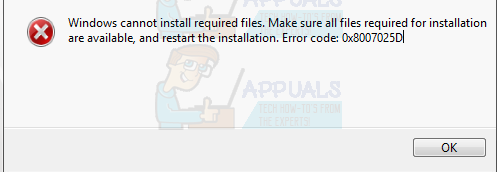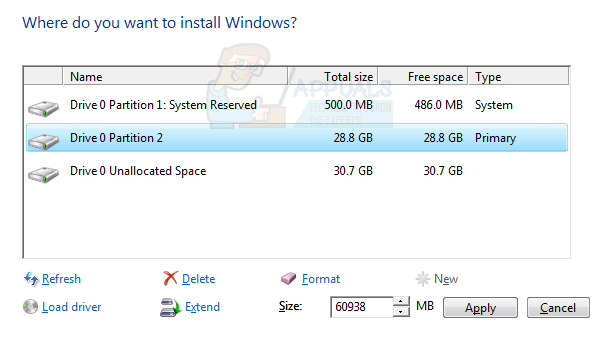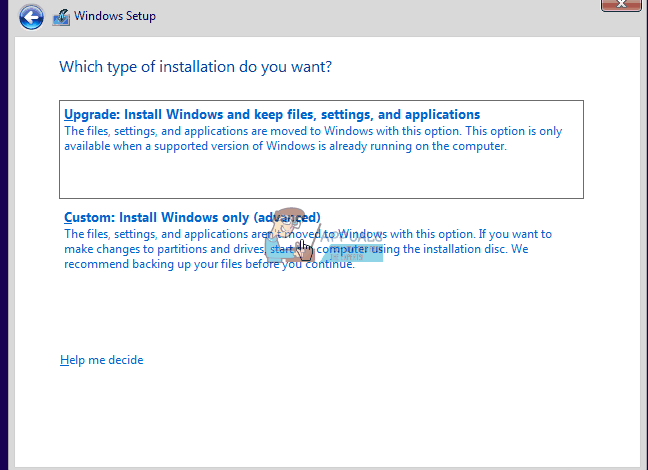- FIX: Windows Cannot Install Required Files 0x8007025D
- What is Error 0x8007025D?
- Bad HDD or SSD space
- Corrupt or bad RAM
- Solutions to Fix Error 0x8007025D
- Method 1: Unplug all other external devices
- Method 2: Reduce the size of HDD or SSD disk space and format it
- Method 3: Download a new Windows 10 ISO image file
- Method 4: Try writing the image onto another USB drive
- Method 5: Run a memory diagnostic on your RAM and replace a bad RAM stick
- Note:
- Methods to Fix Windows Cannot Install Required Files Windows Error Problem
- What is Windows Cannot Install Required Files Windows Error?
- Causes of Windows Cannot Install Required Files Windows Error:
- How to Fix & Solve Windows Cannot Install Required Files Windows Error Issue
- 1: Unplug other External Devices –
- 2: Reduce the Size of your HDD Disk Space & then Format it –
- 3: Download a Fresh Windows 10 ISO File –
- 4: Try to Write the Image to another USB Drive –
- 5: Running a Memory Diagnostic on the RAM & Replacing a Bad RAM Stick –
FIX: Windows Cannot Install Required Files 0x8007025D
Windows 10 has come with many perks but has been one of the hardest systems to update to owing to the numerous errors consumers encounter during installation. One of them is error 0x8007025D that appears and halts installation after a certain percentage. Retrying will only give you the same error. Several people who have sought answers from online indicated that they were running a clean install from their USB drive.
This page is going to explain to you why error 0x8007025D appears. The error might be brought by several issues, but they are all related to the USB buffering system. After a brief explanation of what the error means we will the give you the steps to resolve this error.
What is Error 0x8007025D?
According to windows support, 0x8007025D = ERROR_BAD_COMPRESSION_BUFFER = the specified buffer contains ill-formed data. USB 3.0 uses the Message Signaled Interrupt (MSI) mode for communications with the system. USB 2.0 uses the much older Interrupt Request (IRQ) system. One feature of the new MSI system that USB 3.0 devices use is asynchronous handling of data transfer between the device and system. This requires a buffer through which data is streamed to at high data rates (“SuperSpeed”), which is then decoded by the system. If you receive error 0x8007025D then probably your PNY devices are sending bad or corrupted data to the buffers, your device’s buffers are choked or your device can’t decode the data properly. Here are the reasons why you might be receiving this error.
Corrupt data on the USB drive means that this data cannot be decoded properly thus throwing this error. Corrupt data may be from the corrupt .ISO image file used to create the bootable USB drive. If the file that should be copied is missing or corrupt, you will get this error. The issue might also arise from a bad flash drive that is corrupt of unreadable at a certain section. In the case where you might have plugged in another USB device that is read as another disk drive, the data sent to the buffer by this devices might cause the error.
Bad HDD or SSD space
If the HDD or SSD has a bad sector or record and the Windows installation tries to copy files to this space, an error is returned to the buffer, which in turn displays error 0x8007025D. This can be caused by prolonged use of a disk space (e.g. to play computer games) or storage space that needs to be checked or formatted. A failing HDD can also be the issue causing you error 0x8007025D.
Corrupt or bad RAM
A bad RAM is also likely to be a cause to this error. Since a clean install does not fight for space with other programs, it means that the whole RAM can be dedicated to installing windows 10 so even a tiny corrupt or bad section of the RAM can cause this issue. Windows 10 needs at least 1GB of RAM to install. If data is copied to a bad section of the RAM, then the buffer technology will receive an error therefore displaying error 0x8007025D on your screen.
Solutions to Fix Error 0x8007025D
Here are the things you need to do in order to resolve the issues. If the first method does not work for you, proceed to the next one since this error might be as a result of several different issues. We have listed them beginning from the simplest and least expensive to do, to the hardest and most expensive method.
We are not going to talk about how to install Windows 10 in this page, only on how to resolve the error 0x8007025D. If you need help with the clean installation of Windows 10, please go to our Windows 10 installation guide page here or here.
Method 1: Unplug all other external devices
Unplug all your USB devices and other peripheral devices including the internet cable. Most of the times the Windows installation will throw an error because of bad hardware drivers or outdated drivers.
It also turns out that after copying the files to your computer, windows installation might not need your USB drive anymore. Just unplug your drive and see if the installation will continue from where it left off.
Retry to see if this works, if not, go to the next method.
Method 2: Reduce the size of HDD or SSD disk space and format it
You only need around 20GB of space to install windows 10. We will recommend reducing your installation partition to around 125GB. This will reduces the chances that the space you are copying to is corrupted. You can reduce the disk space by clicking on the “extend” option after choosing to custom install windows 10. Make sure, however, that your hard drive is healthy and not damaged in any way.
If you are doing a clean install, make sure that you format the partition you are installing into. This will iron out the bad sectors and records. To format your partition, choose to install a customized Windows 10, click on the “format” button and accept to format.
Retry the installation.
Method 3: Download a new Windows 10 ISO image file
There is a possibility that the image file you downloaded has a corrupt file that would not be decoded or be copied. It is entirely possible that the file is missing from the USB drive or the disk especially if you downloaded the file via image creation.
You will need to download the files again, create your USB installation drive and then retry the installation. To download Windows 10 .ISO file, go to the Microsoft page here. You will also get instructions on how to download and use the media creation tool to create a bootable USB drive. While installing, make sure to uncheck the Recommended Windows settings and check if that works.
Method 4: Try writing the image onto another USB drive
In the event that your USB drive is corrupt or has an unreadable section, then the buffer technology will detect this error and throw the 0x8007025D error on your screen.
You will therefore need another USB drive for this method. Create the installation files into the new drive and retry the installation. Creating the installation drive from another computer might help resolve the issue.
If you were using USB 3.0 earlier, you could try using a USB 2.0 port since it uses a different technology from USB 3.0 to read the data.
Here is our guide on how to use Rufus to create a bootable Windows 10 USB media device. If you wish to use the Microsoft Media Creation Tool to create your drive, follow the instructions here.
Method 5: Run a memory diagnostic on your RAM and replace a bad RAM stick
If all the above methods have failed, then we are down to the most expensive method here and this is probably the problem with your PC. However, this has solved the error for most of the installations. It seems that the Windows 10 setup would rather not install Windows on your device if it finds a bad RAM, than crashing all the time after installation.
If you have two RAM sticks, each of at least 1GB, you can try removing either and trying the installation (swap if the first one returns an error). You can also check for RAM errors using the memory diagnostics tool in BIOS. To run a memory diagnosis simply:
- Immediately on booting your PC. press f2, or f8, or f10 key (depending on your computer) repeatedly, to enter the BIOS setup window.
- Use the Left Arrow and Right Arrow keys to select Diagnostics.
- Use the Down Arrow and Up Arrow keys to select the Memory Test, and then press the enter key to begin the test. Make note of the errors
If it persists or you find error in your RAM, replace your RAM and retry your installation.
Note:
We also received reports from several users that reverting the BIOS to default configurations along with changing the RAM stick solved the problem for them instantly. If all the above methods don’t work, you can try this and see if this fixes the problem.
Methods to Fix Windows Cannot Install Required Files Windows Error Problem
As we all know, Windows 10 has given us many new perks. Still, it has also been a really hard system to update, as well as operate, owing to the number of errors that consumers encounter while the installation of Win 10. Error 0x8007025D is one of the many errors faced by users, which states Windows Cannot Install Required Files Windows The File may be Corrupt or Missing Error It halts the installation of the application after some time and cancels the installation.
This shows an error code message like,
Table of Contents
What is Windows Cannot Install Required Files Windows Error?
0x8007025D stands for ERROR BAD COMPRESSION BUFFER. USB 3.0 uses MSI, also known as the Message Signalled Interrupt mode, which is used by the system for communications purposes. While the USB 2.0 or older uses a much older IRQ, also known as the Interrupt Request system. There is one new feature of this new MSI (Message Signalled Interrupt) system that is being used by several devices which support USB type 3.0 for asynchronous handling of the data transfer between device and system. This feature needs a buffer for streaming it at high data rates. This is then decoded with the help of your system. If you are receiving the error 0x8007025D, then the reason behind Windows Cannot Install Required Files Windows is mostly bad or corrupted data, which is being sent by your PNY devices to the buffers. This leads to the choking of your device’s buffers, and it can’t decode the received data properly. Which finally results in the error. The main reasons for which you might be getting this error are as follows.
Causes of Windows Cannot Install Required Files Windows Error:
Corrupted Data:
The Corrupted Data on your USB drive can result in this Windows Cannot Install Required Files error, as this means that the data isn’t decoded thus and adequately giving this error the only option your windows has. The corrupted data can also be because of the other corruption.
ISO Files:
ISO image files are used for creating the bootable USB drive. At times, the file that is to be copied can be missing or corrupted, and this will lead to the error Windows Cannot Install Required Files Windows.’
Bad Flash Drive:
This issue can also arise from using the bad flash drive, which is corrupt or unreadable in some sections. In this case, you may have plugged in a USB device that is being read as some other disk drive; thus, the data that is being sent to the buffer by these devices can cause the error of Windows cannot install required files Windows.’
How to Fix & Solve Windows Cannot Install Required Files Windows Error Issue
So here are the methods that can help you to solve these Windows Cannot Install Required Files The File may be Corrupt or Missing Windows PC issues.
1: Unplug other External Devices –
Unplug every USB device plugged into your PC and all other peripheral devices along with the internet cable. Generally, the Windows installation can throw this Windows Cannot Install Required Files 0x8007025d error because of a bad hardware driver or an outdated driver. So, removing all these devices would probably fix this error.
It also turned out that sometimes, after copying all the files to your device, the Windows installation may not need the USB drive anymore. Just unplug it and see whether the installation is continuing from where it had left off.
2: Reduce the Size of your HDD Disk Space & then Format it –
You will be needing around 20GB of space for installing Windows 10. We recommend you to reduce your installation partition size to around 125 GB. This reduces the chances of the space you are installing the windows in, of being corrupted. Disk space can be reduced by clicking on the extend option after you choose to custom install the Windows 10.
If a clean installation is being done, then make sure to format the partition where you are installing your new windows. This will remove the bad sectors of your destined disk. For formatting your separation, you should choose the customized option and then click on the Format button to format the drive.
After doing so, you have to retry the installation. And the Windows Cannot Install Required Files Windows 8 PC error you faced previously will be fixed.
3: Download a Fresh Windows 10 ISO File –
There are chances that the image file that you downloaded is having a corrupted file that can’t be decoded, which is quite common due to many duplicates available on the internet. You need to download the Windows 10 ISO file again and create a USB installation drive once again and now retry the installation. To download the Windows 10 .ISO file you should go to the Microsoft page and follow the instructions on how to download the Windows 10 official version and then use the media creation tool for creating a bootable USB drive.
4: Try to Write the Image to another USB Drive –
In case that the USB drive is corrupted or has an unreadable section, the buffering technology will come up with this Windows Cannot Install Required Files error. The file does not exist error, and the Error 0x8007025D Windows 7 will show up on your screen.
Therefore you will now need another USB drive for the installation. Try creating the installation files into another new drive and then retry the installation. If you create the installation drive on a different computer, then it might resolve this Windows Cannot Install Required Files 0x80070002 issue.
If you had been using USB 3.0 earlier, then try using the USB 2.0 port as it uses a different technology from that of USB 3.0 for reading the data.
5: Running a Memory Diagnostic on the RAM & Replacing a Bad RAM Stick –
It seems that Windows 10 setup would not work if it finds a bad RAM and crashing every time after the installation.
If you have two RAM sticks, try removing either one at a time and retry the installation. Also, check for the RAM & Windows Cannot Install Required Files Windows 10 0x80070570 errors using memory diagnostics tool in the BIOS by –
- Tap on F8 immediately on booting your PC repeatedly for entering the BIOS setup window.
- Use the Arrow keys to select the Diagnostics.
- Now choose the Memory Test and press enter to begin the test and take note of the errors
If the Windows Cannot Install Required Files 0x8007045d error still prevails, then you will have to replace your RAM and then retry this installation.
Conclusion:
The methods mentioned above will probably fix the error Windows Cannot Install Required Files The File may be Corrupt or Missing Windows PC Error, but if the error still prevails, feel free to ask us anything through commenting below.
If you are facing or getting any error issue while trying to solve this Windows Cannot Install Required Files The File may be Corrupt or Missing Windows PC Error then comment down the error problem here in the below comment section so that we can help you to get rid of that issue too from you.