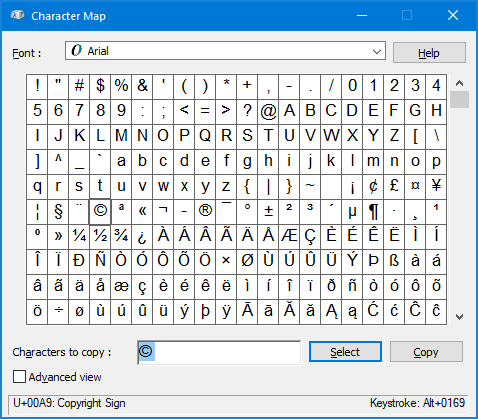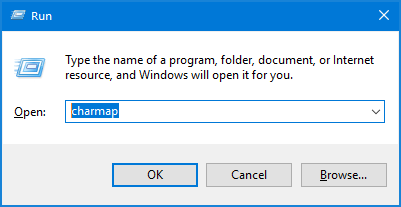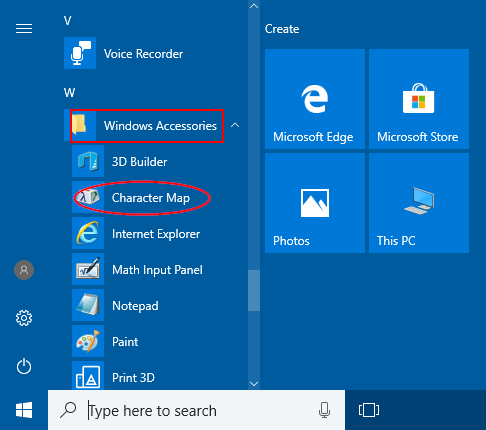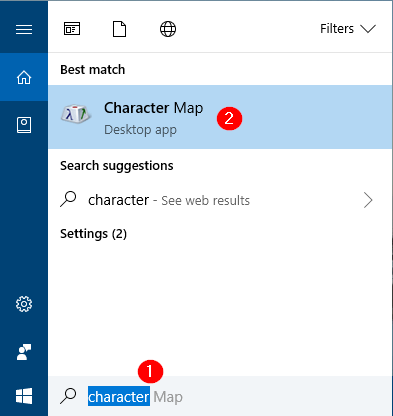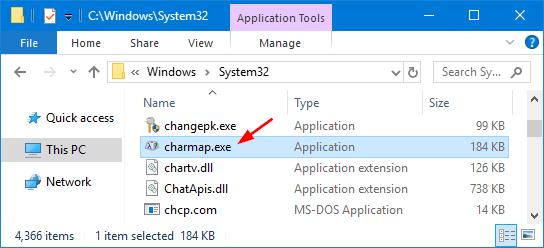Как открыть и использовать таблицу символов Windows (charmap.exe)
В данной статье показаны различные способы открытия и использования таблицы символов Windows (charmap.exe).
В случае необходимости использования символов и знаков которые отсутствуют на клавиатуре, можно воспользоваться таблицей символов Windows.
Таблица символов — это встроенная утилита для вставки всех возможных текстовых символов или специальных символов в документ.
Как открыть таблицу символов Windows
Далее рассмотрено несколько различных способов запуска утилиты Таблица символов (charmap.exe).
Чтобы открыть таблицу символов, нажмите на клавиатуре сочетание клавиш 
Также открыть таблицу символов можно используя поиск в Windows, для этого нажмите на значок поиска в панели задач или нажмите сочетание клавиш 
Чтобы открыть таблицу символов используйте меню Пуск, для этого откройте меню «Пуск», в списке приложений найдите папку Стандартные — Windows и выберите Таблица символов.
Также можно закрепить приложение на начальном экране или на панели задач, выбрав соответствующий пункт контекстного меню, которое вызывается нажатием правой кнопкой мыши.
Также открыть таблицу символов можно в проводнике Windows, для этого перейдите по следующему пути: C:\\Windows\\System32 , затем дважды щелкните по файлу charmap.exe
Вы можете создать ярлык для запуска таблицы символов, для этого нажмите правой кнопкой мыши на файле charmap.exe и в открывшемся контекстном меню выберите Отправить > Рабочий стол (создать ярлык)
Как использовать таблицу символов Windows
Пользоваться таблицей символов достаточно просто.
Чтобы скопировать нужный символ, дважды кликните по нему левой кнопкой мыши, при этом символ отобразится в строке Для копирования:, затем нажмите кнопку Копировать и выбранный символ будет скопирован в буфер обмена, после чего можно вставить его в нужный документ.
Также, чтобы скопировать символ, щёлкните по нужному символу левой кнопкой мыши, при этом он увеличится, затем нажмите кнопку Выбрать , символ отобразится в строке Для копирования: и теперь нажмите кнопку Копировать , выбранный символ будет скопирован в буфер обмена, после чего можно вставить его в нужный документ.
Чтобы быстрее отыскать необходимый символ в таблице используйте группировку, для этого установите флажок опции Дополнительные параметры и в выпадающем списке Группировка: выберите Диапазоны Юникода.
Затем в открывшемся окне Группировка , выберите в списке необходимый набор символов и далее в окне Таблица символов скопируйте нужный вам символ.
Таким образом можно найти и добавить в тексты различные символы, отсутствующие на клавиатуре.
Windows 10 Character Map
Greetings, Shawn. Thanks for sharing your WW (Windows Wisdom!) with us.
I have two Character Map questions and i already have a sinking feeling i’m not going to like the answers. lol. I’m using Windows 10 now. and even though i don’t like many things about it. i’m officially here (albeit by Microsoft FORCING me to upgrade with their annoying DAILY ‘Upgrade Now’ Spam messages that you can NOT uninstall).
Here are my two questions. I’m going to label them A and B so you don’t have to segue your answers.
A. i frequently need to use the Windows 10 ALT Character Map and scrolling through the LONG, VERY narrow list of characters is beyond frustrating. To make matters worse, the «full screen» option at the top is grayed out. which obviously means it’s not available. Each time i EVEN SEEEEE the grayed out ‘full screen’ option it’s a constant reminder that it SHOULD have been available and WHY isn’t it. Obviously the MS developers don’t use their Character Map very often (ever. ) or they would QUICKLY know how inconvenient it is to constantly scroll through the long menu of characters. (On a side note, i realize i could probably Google a downloadable full screen version but it’s absurd that i have to go to an outside source for something that could/should be fixed by MS).
B. Here’s another Character Map annoyance and suggestion. The fact that MS didn’t include (OR EVEN THINK OF) a «Recently Used List» at the TOP of the menu is just another example of how little this was thought about. Even Emoji Developers have figured out the need and usefulness of this. Expecting a user to scroll through the Arabic Characters (or whatever other Characters most of the world has no clue what they mean) is BEYOND unreasonable. If someone speaks Arabic i assume they have a real Arabic Keyboard and don’t use these symbols AT ALL. i would LOVE LOVE LOVE to visit with the idiots that laid out the Character Map menu and didn’t categorize them. Why not put the Spanish Symbols together. and group the Math symbols in blocks for simplicity. Since they didn’t see fit to include a «full screen» view where your eyes could quickly scan without scrolling, and since they didn’t have the foresight to have a «Recently Used List» . IF THEY AT LEAST CATEGORIZED them «in blocks» it would be simpler use and find the obscure symbol the user is looking for. Finally, God forbid if you happen to click on or select the WRONG character. you can’t UN-select it to see the CORRECT character! In other words, the wrong character that the user selected by accident HIDES the surrounding characters.
Instead of Microsoft hiring developers with a degree from MIT, how about adding common sense to the qualification list or asking them if they’ve EVER ACTUALLY USED the MS Character Map!! lol
Shawn, i know you’re NOT the right person to tell this stuff to but unfortunately the Developers that do need to hear/read this are protected like the Holy Grail and hidden somewhere in the bowels of Microsoft. Actually, that’s kind of an ironic place for them to be. lolol.
Thanks again, Shawn for any direction you can provide for my frustrations. and it would be GRRRREATLY appreciated if you can forward my suggestions to someone that could actually FIX THEM. Adding simple things like a Recently Used List would save tons of time for MILLIONS of users.
(i hate it when someone is critical. then hides behind their SN for anonymity)
Nope it’s still there, Windows 8 didn’t remove anything at all. You can still follow the same instructions: the Start menu in Windows 8 is still organized the same, just bigger (full screen).
Password Recovery
How can I access Character Map in order to type a special character that is not shown on my keyboard? Character Map is the built-in utility for helping you insert all possible text symbols or special characters into your document. In this tutorial we’ll show you different ways to open Character Map in Windows 10.
Method 1: Open Character Map in Windows 10 via Run Command
Press the Windows key + R on your keyboard to open Run command box, type charmap and press Enter.
The Character Map utility will start. When you first using Character Map, you may be amazed at what characters you could insert into a document.
Method 2: Open Character Map in Windows 10 via Start Menu
Click the Start button. When the Start Menu opens, scroll down to the Windows Accessories folder. Expand it and you’ll see the Character Map shortcut.
If you’re running Windows 7, you can access Character Map via Start > All Programs > Accessories > System Tools > Character Map.
Method 3: Open Character Map in Windows 10 via Cortana Search
Simply type character into the Cortana Search box at the taskbar, then click the Character Map app appeared in the result list.
Method 4: Create a Character Map Shortcut on Your Desktop
Open your Windows Explorer and browse to the C:\Windows\System32\ folder. Right-click on the charmap.exe file and then select “Send to” -> “Desktop (create shortcut)” from the context menu.
Once the shortcut is created on your desktop, you can rename it to “Character Map“. When you need to type special symbols, just double-click the Character Map shortcut to launch it quickly.
character map fo windows 10
Replies (13)
* Please try a lower page number.
* Please enter only numbers.
* Please try a lower page number.
* Please enter only numbers.
Please type Character Map into the search box at the bottom of the screen until it appears in the results list above. You can then either select it from there or, right-click on it and select Pin to Start or Pin to taskbar if you want easier access in the future.
60 people found this reply helpful
Was this reply helpful?
Sorry this didn’t help.
Great! Thanks for your feedback.
How satisfied are you with this reply?
Thanks for your feedback, it helps us improve the site.
How satisfied are you with this reply?
Thanks for your feedback.
Applying the instruction takes me to the internet to download other versions. If a character map isn’t included in
Windows 10 then there should be a notice to that effect.
15 people found this reply helpful
Was this reply helpful?
Sorry this didn’t help.
Great! Thanks for your feedback.
How satisfied are you with this reply?
Thanks for your feedback, it helps us improve the site.
How satisfied are you with this reply?
Thanks for your feedback.
85 people found this reply helpful
Was this reply helpful?
Sorry this didn’t help.
Great! Thanks for your feedback.
How satisfied are you with this reply?
Thanks for your feedback, it helps us improve the site.
How satisfied are you with this reply?
Thanks for your feedback.
2 people found this reply helpful
Was this reply helpful?
Sorry this didn’t help.
Great! Thanks for your feedback.
How satisfied are you with this reply?
Thanks for your feedback, it helps us improve the site.
How satisfied are you with this reply?
Thanks for your feedback.
1 person found this reply helpful
Was this reply helpful?
Sorry this didn’t help.
Great! Thanks for your feedback.
How satisfied are you with this reply?
Thanks for your feedback, it helps us improve the site.
How satisfied are you with this reply?
Thanks for your feedback.
Please type Character Map into the search box at the bottom of the screen until it appears in the results list above. You can then either select it from there or, right-click on it and select Pin to Start or Pin to taskbar if you want easier access in the future.
There is NO LONGER a search box at the bottom of Win 10, as we had in Win 7.
Instead, you now have to type searches right into the Cortana field.
8 people found this reply helpful
Was this reply helpful?
Sorry this didn’t help.
Great! Thanks for your feedback.
How satisfied are you with this reply?
Thanks for your feedback, it helps us improve the site.