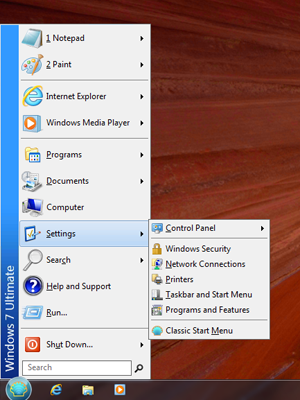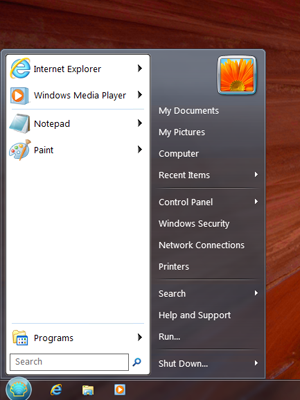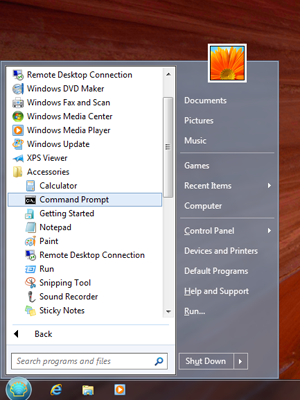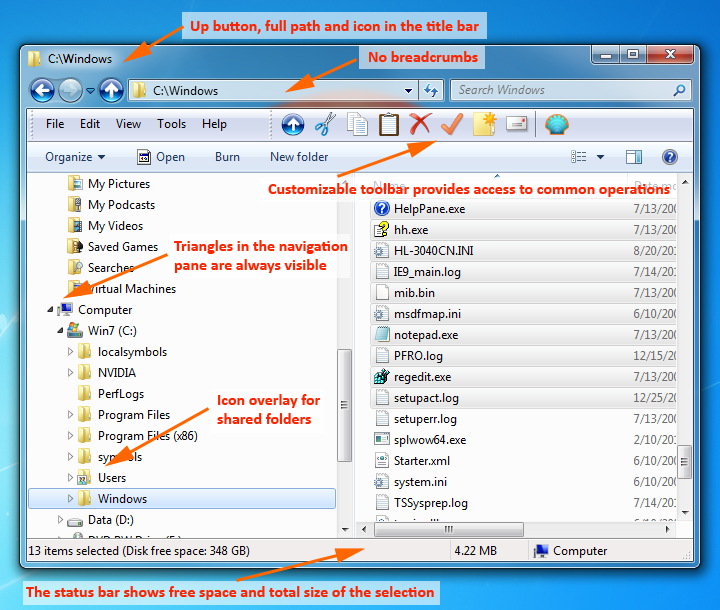- Classic Shell: Custom Start Buttons
- Where to download
- Animated Buttons
- Main information (stored in the first 6 pixels)
- Transitions
- Classic Shell Limitations
- Classic Shell для Windows
- Отзывы о программе Classic Shell
- Classic Shell
- Dec 3rd, 2017 — Classic Shell is no longer actively developed
- Aug 12th, 2017 — General release 4.3.1 is out
- Jul 30th, 2016 — General release 4.3.0 is out
- May 22nd, 2016 — Beta version 4.2.7 is out
- May 21st, 2016 — Beta version 4.2.6 is out
- Choose between 3 different styles:
- Many usability improvements to Explorer (every feature can be turned on or off):
Classic Shell: Custom Start Buttons
A custom start button requires an image that contains 3 distinct parts — one for the normal state of the button, one for the hot state (when the mouse is over the button), and one for the pressed state. The 3 parts must be the same size.
By default the width of the start button equals the width of the image. The height of the button is the height of the image divided by 3. You can scale the image by overriding the width of the button from the Classic Shell settings. The height will be adjusted to preserve the aspect ratio.
The image must be saved in either PNG or BMP format (including 32-bit BMP files). For best results use an image editor that supports transparency, like Photoshop, Gimp or Paint .NET.
Where to download
You can find many start button images on the Internet. Here are some of the places:
Animated Buttons
Classic Shell version 4.0.5 introduces the support for animated start buttons. They contain animated transitions between the different states.
The animated image consists of one or more rows of pixels that describe the animation, followed by one or more button frames. The description rows need to be fully opaque (A=255). The frames are counted from 0 – frame0, frame1, …. All frames must be the same size.
Main information (stored in the first 6 pixels)
The first two pixels of the first row need to be:
Pixel 0: color R=65, G=78, B=77 (This is the text ANM in ASCII)
Pixel 1: color R=66, G=84, B=78 (This is the text BTN in ASCII)
They allow the start button to recognize that this image contains animation.
The next pixel describes the number of frames and the number of description rows:
Pixel 2: The red channel contains the number of description rows (usually 1). The blue channel contains the number of total frames in the bitmap (this limits the number of frames to 255).
If one row is not enough to describe the animations, it can continue on two or more rows.
The contents of this pixel and the total size of the image determine the size of the individual frame. The number of description rows (red channel) is subtracted by the total height of the image, and then it is divided by the number of frames (blue channel).
The next 3 pixels contain the frames for the 3 distinct states of the start button – Normal, Hot and Pressed.
Pixel 3: The blue channel contains the index of the frame for the Normal state (usually 0)
Pixel 4: The blue channel contains the index of the frame for the Hot state
Pixel 5: The blue channel contains the index of the frame for the Pressed state
Transitions
The rest of the pixels describe the transitions between the different states, in this order:
- Normal to Hot
- Hot to Normal
- Normal to Pressed
- Pressed to Normal
- Hot to Pressed
- Pressed to Hot
The blue channel of the first pixel of each transition contains the duration of the animation in 1/60th of a second (so 60 means 1 second). If this is 0, then there is no transition.
The green channel contains the number of frame ranges that follow. If this is 0, then the transition is a direct transition from the start state to the end state.
The red channel is 1 for the default behavior to cross-blend between frames and 0 to disable blending.
The next few pixels contain pairs or frame ranges that make up the animation between the states. Their count is in the green channel of the first pixel of the transition. The first frame in the range is in the blue channel and the last frame is in the red channel. If the first and last frame of the range are different, then both frames and all frames between them are included.
If the first and the last frame are the same, then the range identifies a single frame. This allows for precise selection of each frame of the animation.
In this example the Normal to Hot animation contains frames from 0 to 10. They play for 0.3 seconds and allow blending between frames. The Hot to Normal animation is the same but in reverse — it plays from frame 10 to frame 0.
The other 4 transitions are empty.
Classic Shell Limitations
While the format is very flexible and allows for custom animations between all states, Classic Shell does not support all features.
- It only supports animations between the Normal and Hot states. Any transitions involving the Pressed state are instant to improve responsiveness
The system also allows you to create a button with a single image. Just set pixels from 3 to 11 to 0. Then frame 0 will be used for all states.
Classic Shell для Windows
| Оценка: |
4.19 /5 голосов — 167 |
| Лицензия: | Бесплатная |
| Версия: | 4.3.1 | Сообщить о новой версии |
| Обновлено: | 14.08.2017 |
| ОС: | Windows 10, 8.1, 8, 7 |
| Интерфейс: | Английский, Русский |
| Разработчик: | Ivo Beltchev |
| Категория: | Обои, темы, оболочки |
| Загрузок (сегодня/всего): | 26 / 290 404 | Статистика |
| Размер: | 7,04 Мб |
| СКАЧАТЬ | |
Classic Shell — утилита, позволяющая включить классический вариант оформления меню «Пуск» в Windows 7. Также Classic Shell добавляет в Проводник панель инструментов для выполнения таких операций, как перейти в корневой каталог, вырезать, копировать или вставить объект, отобразить свойства папки и др.
- Перетаскивание иконок приложений с помощью курсора мыши, а также удаление, переименование и выполнение других действий с объектами из контекстного меню.
- Отображение недавно открытых документов (количество документов в списке может регулироваться пользователем).
- Встроенная поисковая панель для быстрого обнаружения нужных программ.
- Возможность смены оформления при помощи скинов.
- Расширенные возможности настройки внешнего вида и функциональности.
- Поддержка механизмов Microsoft’s Active Accessibility.
- Преобразование кнопки «All Programs» в меню Windows в каскадное меню.
- Добавляет в Windows Explorer панель инструментов для выполнения таких операций, как перейти в корневой каталог, вырезать, копировать или вставить объект, отобразить свойства папки и др.
- Отображение в строке состояния свободного дискового пространства и общего размера файлов.
- Отображение классического вида диалогового окна копирования файлов.
- Установка плагина для Internet Explorer 9, который позволяет пользователю видеть полный заголовок страницы, а также отображает в строке состояния зону безопасности и процесс загрузки.
Classic Shell — отличная, и главное, бесплатная возможность получить классический вариант.
StartIsBack++ — полезная утилита для всех пользователей «десятки», которая вернет в интерфейс операционки привычное и знакомое меню Пуск из Windows 7.
UltraUXThemePatcher — небольшая утилита для установки сторонних тем оформления для Windows. Утилита не.
IconPackager – одна из лучших программ для изменения иконок и курсоров Windows. Поддерживается.
Windows 7 Logon Background Changer — простая и удобная программа для смены экранов приветствия в Windows 7. По.
Windows 7 DreamScene Activator — небольшая программа для установки на рабочий стол в качестве фона вилеоклипа в формате WMV или MPG.
Отзывы о программе Classic Shell
Павел про Classic Shell 4.3.1 [15-11-2019]
Дерьмо вирусное! Начал скакать курсор все выделять и удалять!
10 | 15 | Ответить
RRZ про Classic Shell 4.3.1 [02-08-2019]
А как обновить эту программу? Она у меня на «десятке». После обновления Windows требует обновить ClfssicShell? Удалить и установить самую последнюю версию?
2 | 5 | Ответить
Аурик в ответ RRZ про Classic Shell 4.3.1 [20-03-2020]
Обновлений не будет. Автор прекратил работу над программой в 2017 году. Можно попробовать её форк Open-Shell-Menu (последняя на сегодняшний день версия вышла в ноябре 2019-го). Хотя у меня Classic Shell нормально работает на Win 10, несмотря на регулярные обновления системы.
3 | | Ответить
Дмитрий про Classic Shell 4.3.1 [04-12-2018]
Classic Shell — причина по которой я когда-то перешел с XP на семерку, вагон и малая тележка настроек, делаешь все как тебе нужно и радуешься красивому аэро-интерфейсу и адекватным меню пуск и проводнику. А вот что ставить на десятку не знаю, автору надоело подгонять прогу под постоянные изменения win10 и он забил на проект. Пока пользоваться можно, но сколько это продлится не ясно.
3 | 3 | Ответить
Vladimir Oval’nyj в ответ Дмитрий про Classic Shell 4.3.1 [11-02-2019]
Как раз, недавно этой программой преобразовалась Windows 7 в Windows XP. Классно получилось, по сравнению со стандартной темой Windows 7.
Со временем, то же самое нужно будет делать с Windows 10 и преобразовывать её в Vista. Потому как интерфейс — издевательство и, есть сомнения, что он останется актуальным на момент массового перехода на Windows 10. Пока актуален, но это должно закончиться.
4 | 2 | Ответить
Алекс в ответ Дмитрий про Classic Shell 4.3.1 [09-05-2019]
Ноутбук подтормаживать начал. Удаляю
2 | 2 | Ответить
Олег про Classic Shell 4.3.1 [11-06-2018]
Все программы которые улучшают интерфейс изначально вызывают глюки. А если у тебя не самый мощный комп, ты этой прогой делаешь еще слабее. Не знаю кто эти отзывы пишет, но после этой проги реально глючит система.
7 | 5 | Ответить
Sand в ответ Олег про Classic Shell 4.3.1 [08-10-2018]
«А если у тебя не самый мощный комп, ты этой прогой делаешь еще слабее. Не знаю кто эти отзывы пишет. » Эти отзывы пишут те, у кого нормальный комп, а не бабушкин калькулятор.
7 | 5 | Ответить
Евгений про Classic Shell 4.3.0 [17-06-2017]
Прога отличная, спасибо разработчикам, Но: 1. Ярлыки на рабочем столе можно свободно разместить как хочешь, главное — не занимать нижний ряд. В противном случае ярлыки начинают свободно прыгать по экрану. 2. Панель запуска Пуск голубого цвета, и этого кажется не изменить пользователю.
4 | 6 | Ответить
Classic Shell
Classic Shell™ is free software that improves your productivity, enhances the usability of Windows and empowers you to use the computer the way you like it. The main features are:
- Highly customizable start menu with multiple styles and skins
- Quick access to recent, frequently-used, or pinned programs
- Find programs, settings, files and documents
- Start button for Windows 7, Windows 8, Windows 8.1 and Windows 10
- Toolbar and status bar for Windows Explorer
- Caption and status bar for Internet Explorer
Note: As of December 2017, Classic Shell is no longer in active development. More details here
Development has been picked up by volunteers on GitHub under the name Open Shell
The latest stable version of Classic Shell is 4.3.1
|
|
Visit the Classic Shell forum to find custom menu skins and start buttons.
If you are having problems uninstalling or upgrading Classic Shell, please read this forum post.
Dec 3rd, 2017 — Classic Shell is no longer actively developed
After 8 years I have decided to stop developing Classic Shell. The source code for the latest version is released on SourceForge. More details here.
Aug 12th, 2017 — General release 4.3.1 is out
It officially supports the Creators Update for Windows 10. More details here.
Jul 30th, 2016 — General release 4.3.0 is out
It officially supports the Anniversary Update for Windows 10. More details here.
May 22nd, 2016 — Beta version 4.2.7 is out
QFE fix for a crash bug in beta version 4.2.6 that affects 32-bit Windows 10.
May 21st, 2016 — Beta version 4.2.6 is out
It improves support for Windows 10 Redstone, adds taskbar skinning, menu animations, and many new features. More details here.
Choose between 3 different styles:
The Classic Start Menu is compatible with: 
Download DisplayFusion from here
Many usability improvements to Explorer (every feature can be turned on or off):
«So happy to find this program. Very well made with lots of options. Makes Windows 7 worth using. Saves me from daily frustration. Thank you so much!» Eric
«Brilliant! No more frustration, I can work just like I used to! Thank you!» Anonymous Donor
Classic Shell works on Windows 7, Windows 8, Windows 8.1, Windows 10 and their server counterparts (Windows Server 2008 R2, Windows Server 2012, Windows Server 2012 R2, Windows Server 2016). Both 32 and 64-bit versions are supported. The same installer works for all versions.
Note: Windows RT is not supported.
Here are some of the people, who made significant contributions to the Classic Shell project: