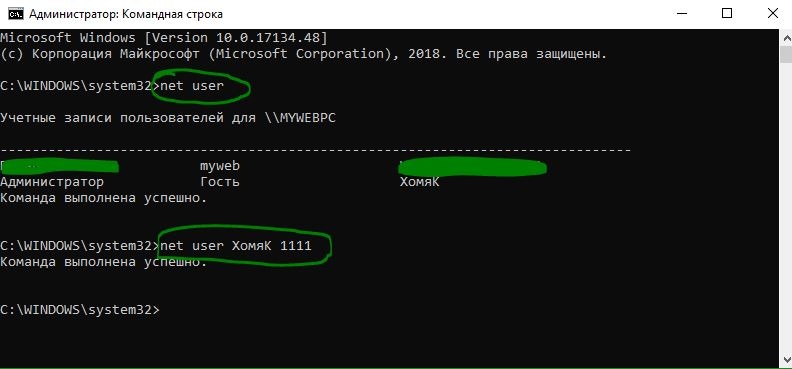- Изменить пароль пользователя в Windows через командную строку
- Как изменить пароль пользователя в Windows с помощью CMD
- Change user password in Windows command line
- How to change local user password
- How to change domain user account password
- INFORMATICS
- The Best
- Przełącznik języka
- Tools
- This Site
- Mining
- Security
- Hardware
- Backup
- Uncategorised
- useful sites
- Databases
- Emulators
- Powershell
- Storage Array
- Active Directory
- MSSQL
- Antivirus program
- Linux
- Licznik
- Visitor Info
- Who Is Online
- How to change Windows user name in CMD
- Add new user account from command line (CMD)
- To add a new user account to the domain:
- Rename a user account
- Few more Advanced uses of net user command.
- Errors:
Изменить пароль пользователя в Windows через командную строку
Смена пароля проста в Windows. Вы можете проделать путь через несколько меню параметров, чтобы изменить пароль для своей учетной записи. А что делать, если Вы являетесь сисадмином в какой-нибудь компании и вам нужно изменить пароль на 10-и учетных записях пользователей? Или же у вас большая семья, которая пользуется одним компьютером и вам нужно изменить у всех пароли? Для этого мы и разберем, как изменить пароль пользователя в Windows с помощью Командной строки (CMD).
Как изменить пароль пользователя в Windows с помощью CMD
- Сначала откройте командную строку администратора (при условии, что у вас есть права администратора). Для этого введите cmd в меню поиска «Пуск». Щелкните правой кнопкой мыши запись «Командная строка» и выберите «Запуск от имени администратора».
- Введите команду следующую и нажмите «Enter«, чтобы отобразить список всех пользователей в вашей системе:
net user
net user USERNAME NEWPASS
net user «USER NAME» NEWPASS
Для дополнительной безопасности вы можете использовать немного другую команду, чтобы предотвратить появление нового пароля на экране. Введите net user USERNAME * и Windows попросит вас ввести новый пароль дважды. Однако он не появляется, когда вы печатаете, чтобы никто не увидел его поблизости. Если вы видите сообщение «Отказано в доступе», убедитесь, что вы запустили Командную строку в качестве администратора. Стандартные пользователи не могут изменить пароль для других пользователей.
Change user password in Windows command line
We can change a user password from Windows command line using net user command. The command is explained below with examples.
How to change local user password
For example, if you want to reset the password for the user John on the local computer, you can run the below command. Let’s say the new password is pq12d*[email protected]
You may not want to provide the new password in the command prompt for obvious security reasons. Net use command allows to reset the password so that none around your desk can see it. You need to provide * in the place of password while executing net use command. You will be prompted to type the password and the password you enter won’t be printed on the screen. But you need to feed the password twice to make sure that you have entered the password you intended to.
How to change domain user account password
If you want to change password for a domain account, you can do it by running the below command.
Next, you will be prompted twice to enter the password and on successful completion your domain account password will be reset. You can also provide the password in the command itself as explained above.
In case the domain is not reachable then you will get the below error when you try to run the above command.
hi on my VISTA computer i get this
“System error 1355 has occurred.
The specified domain either does not exist or could not be contacted.”
Make sure that your system can contact the domain controller(DC) machine. see if ‘ping ip-of-DC’ works..
ex: ping 10.20.30.40
Any command to show the password of a user?
Nope. Only reset or add password is available via command prompt on windows. Another trick is to reset the password in seconds (such as PassMoz LabWin) and add a new password to the computer so you can know what is the password is.
when i enter in my case:
net user Stingray*; to make sure my password isn’t printed on the screen it says “The syntax of the command is: and then it gives me a whole bunch of different options. it doesn’t let me put in a password
you should have whitespace between user name and *. The command should be
net user stingray *
“The user name could not be found.
More help is available by typing NET HELPMSG 2221.”
Is this happened because my username contains spaces (example : John’s Family) ?
What to do ?
Thanks
i have a problem after retyping the new password. It says
System error 5 has occurred.
Access is denied.
Looks like you don’t have admin privileges on the system to change password of another user.
right click command prompt and run as administrator.
or
select command prompt Ctl+Shift+Enter
the execute the command.
In this case you have to open the cmd as run administrator and try it again it will happen,
C:\>net user Peter Norton Jr *
The syntax of this command is:
NET USER
[username [password | *] [options]] [/DOMAIN]
username
username [/DELETE] [/DOMAIN]
C:\>NET USER ASPNET newpassword:*
System error 5 has occurred.
Access is denied.
C:\>NET USER ASPNET newpassword *
The syntax of this command is:
NET USER
[username [password | *] [options]] [/DOMAIN]
username
username [/DELETE] [/DOMAIN]
this is what i m getting when trying to change password ?
help please
please run cmd as administrator.
And you can reset password.
Thanks
How can you change the password in command line and also prompt the user to change it at his next login?
I know for sure this option exists in GUI mode “User must change password at next logon”.
Following;
Any updates on this query im curious as well tia!
This cmd command worked like a charm!
Thanks
I’ve tried many times but never get changed successfully comment.
Net user TST Main VLRIPCITY
This comment goes to those who are having issues with changing passwords for user accounts that have spaces in between (James Clark, for example). The white space in between breaks down the user name into two and affects the syntax structure i.e. net user username password.therefore the line: net user James Clark 12234, is the same as: user James, password: Clark 12234. in which the user James does not exist on the computer. try an underscore between the usernames e.g. net user James_Clark 12234.
i want to know how to login using cmd with password(i have password) without changing it.
I receive an error that says the system is not authoritative for the specified account and therefore cannot complete the operation please retry the operation using the provider associated with this account. if this is an online provider please use their providers online site. This is a local account on a Windows 10 computer so I’m a bit confused.
the command net user user_name* need to verify for password complexity and this wont work if use script such as php as we need to reenter the password ,instead using net user user_name new_password will change the password without prompt
I am not a Domain Admin.
How can i change my domain user password.
Hi ALL
I have a PC on the domain…but off the network…user cannot login and i recive password reset cause cant login into VPN
Is it possible to reset domain password via cmd
or even reset the local password via cmd.
referring to cmd on automatic repair / advanced troubleshooting screen
I really need to know how to do that when running INVOKE command, error 5 previleges still.
NET USER
[username [password | *] [options]] [/DOMAIN]
username
username [/DELETE] [/DOMAIN]
username [/TIMES:
next what i want to do dns server not authoritative for zone please guide me what i can do for the password reset.
NET USER
[username [password | *] [options]] [/DOMAIN]
username
username [/DELETE] [/DOMAIN]
username [/TIMES:
I keep getting this message I’m trying to change my password
NET USER
[username [password | *] [options]] [/DOMAIN]
username
username [/DELETE] [/DOMAIN]
username [/TIMES:
I keep getting this message I’m trying to change my password
i have a problem please help me .
when i want to change my password my keyboard does’n work
NET USER
[username [password | *] [options]] [/DOMAIN]
username
username [/DELETE] [/DOMAIN]
username [/TIMES:
I’m getting the same thing. You haven’t replied to these answers, do you not know?
I am able to change password/unlock using Active Directory utility but not able change password from command line
Have you tried with /domain, since this seems to be for a active directory account and not local one.
How can i do if my username include a point : for example Q.S ?
INFORMATICS
The Best
Przełącznik języka
Tools
This Site
Mining
Security
Hardware
Backup
Uncategorised
useful sites
Databases
Emulators
Powershell
Storage Array
Active Directory
MSSQL
Antivirus program
Linux
Licznik

Visitor Info
- IP: 185.151.241.146
- Browser: Chrome
- Browser Version: 19.0.1061.1
- Operating System: Windows
Who Is Online
How to change Windows user name in CMD
How to change Windows user name in CMD
First check existing users in the system
open command prompt as administrator and enter
You can use wmic for this. The command is:
Example, if your username is «user» and you want to rename to «user1» the following command would be used.
Please note, you need administrative privileges to use this command, so make sure you start your command prompt using run as administrator .
EDIT: suddenly you mention in the comments that you do NOT want to change the Username, but the Full Name instead.
The command for that is here:
You can substitute fullname or name for any of the following:
You can use the following command to see a list of all users with all their settings:
ways to change user account name in Windows 10:
Change account name in Control Panel.
1: Access Control Panel/User Accounts and Family Safety/User Accounts.
2: Choose Change your account name.
Change account name in Control Panel.
1: Access Control Panel/User Accounts and Family Safety/User Accounts.
2: Choose Change your account name.
3: Type a new name in the box and tap Change Name.
Change account name in Local Users and Groups.
1: Open Run by Windows+R, enter lusrmgr.msc and hit OK to open Local Users and Groups.
2: Open the Users folder, right-click a user and select Rename in the menu.
3: Type a new name in the name box.
Change administrator or guest name in Local Group Policy Editor.
1: Access Local Group Policy Editor.
2: Open Computer Configuration/Windows Settings/Security Settings/Local Policies/Security Options/Accounts: Rename administrator account (or Accounts: Rename guest account).
3: Type new name and hit OK.
Add new user account from command line (CMD)
Some times we may want to add new users from command line instead of using the UI. For example, if we have to add some 100 users, using a script will save lot of time and manual effort. Windows provides net user command for this purpose. This command works on Windows 2000, Windows XP/2003, Vista and Windows 7.
To add a new user account on the local computer:
Example: To add a new user account with the loginid John and with password fadf24as
Hide password
If you do not want the password to be visible while adding new user account, you can use ‘*’ as shown below.
To add a new user account to the domain:
Note that the command does not include the domain name.
Rename a user account
Net use command does not have any switches to rename a user account. But we can do that using wmic commands. Please check this – Rename user accounts on Windows
Few more Advanced uses of net user command.
To set user full name while creating the user account
To allow user to change password:
To restrict user not to change the password:
To set account expiry time we can use /EXPIRES switch. This can also be used to set that the account never expires.
To specify if the user must have a password set we can use /PASSWORDREQ switch. For more information on all net user options, read this – Net user command: syntax and examples
How to create a new administrator account?
An administrator account can’t be created directly. We first need to create a user account and then add the user to the administrators group.
Errors:
- If you don’t have privileges to add new user account to the system, you would get an error like below.
- While adding user to domain, make sure that your computer is connected to the domain. Otherwise it throws up below error.
Related Posts:
Possibly the most in-depth article about adding and deleting users by far. Thank you.
Is there a command/script to create a user in multiple servers at a time, also give him a mandatory chance to change his login password once he logs in the next time, in Windows Server 2003 OS?
You need to run your script on each of the servers. To make it mandatory to change the password, you can use the switch /LOGONPASSWORDCHG.
Command is:
net user loginname password /add /LOGONPASSWORDCHG:yes
Thanks for sharing this. I need to write a batch file to create users through command line. Your tip has helped me. This site is very useful for command prompt users on windows.
Is it possible to create a new user account without specifying a password?
I’m not aware of a way to create user acounts without a password and I wouldn’t recommend it. However I would suggest you could use a randomly generated string to use as the password when the account is created. Or how about the current system time using %time%. For example:
net user loginname %time% /add
It may not work if your password policy is more restrictive.
It is possible
Just type:
Net user Username /ADD
tried this tell’s me it worked then i go switch user and Nothing
thats because you need to login to your account say you had 2 accounts 1 admin the other not you would create the new account dosnt show login to the non admin 1 the lock it u will the find it by pressing swithch user
iam having a username as the member of administrator group. but while using to add a user acc in command prompt it shows the error as system error 5 has occured access denied.
can anyone help this
Are you doing it from elevated administrator command prompt?
Thanks a lot. Simple and solves the purpose immediately.
I am using the /EXPIRES:NEVER switch on the end of the command, however the Never Expires checkbow is not ticked when i check the properties
/Expires switch is for the account but not for the password. /Expires:Never actually sets your a/c not to expire, but not for the password.
Why does mine says access is denied?
Make sure that you have administrator privileges to add new user account.
is it possible to create a user from command promt with normal user
No. Only users with admin privileges can add new users.
Can you please tell me. How to create bulk user in local machine user name & password with Never EXPIRES ..
You can use for loop and create user accounts in bulk.
Check this: For loop examples
wmic path Win32_UserAccount WHERE Name=’PUT_USER_NAME_HERE’ set PasswordExpires=false
Thanks for this article! You have saved me!!
Ciao from Italy
Hey, sorry to ask but how do i get past the System Error 5?
I am on the only Admin account on my lapyop, but it still only says that whenever i try to change anythimg abouy accounts.
Hey, did you tried to lunch command promt: right-click>run as administrator?
You need to check the reply given by admin:
*********************
admin August 27, 2012 at 7:29 am
Are you doing it from elevated administrator command prompt?
************************************************
For elevated command prompt , the below link might be helpful to you
http://www.windows-commandline.com/elevated-command-prompt/
How do I create a local user account on a Domain server? Is there a command that I can use? There is no facility to add a local account on a Domain machine. Please assist
This scenario well describes my issue. How can I get admin. privileges using the embedded Administrator?
An administrator account can’t be created directly. We first need to create a user account and then add the user to the administrators group.
If you don’t have privileges to add new user account to the system, you would get an error like below.
C:\>net user John /add
System error 5 has occurred.
Access is denied.
C:\>
I followed the instructions for command prompt. Keep getting the message: “is not recognized as an internal or external command, operable program or batch file”
I do not have the right click option on command. Have to type Command Prompt in search to to open, then type in the command line which gives me the above posted result.
Hold CTrl and shift together then click on cmd icon after you search it .
This should open as admin.
Fixes your right click problem .
How do you get rid of “system error 5 has occurred” and make me to be able to use commands
Niels, please read the comments, this question was answered 5 times already – hint: elevated privileges.
Command ran successfully – But user directory structure is not there.
For example, under Documents and Settings there is not a directory of the new users Name.
Does the user have to login once for that to be created ?
Yes, account must be logged into to make default profile for user.
My Windows could not start up normally.
And with recovery I needed to login with an user account. But Windows did not see my one account. (that account have administrator access). So what I have done. Next: rebooted my pc into safe mode with cmd
In cmd I made an new administrator account.
Using this cmd code: net username password /ADD
Then i rebooted my pc into advanced recovery. Where I used the option:
Bring Windows back to a restore point.
And logged in with the account I made in cmd.
This helped for me
for creating the user id in local server below is the commend
net user arul “[email protected]″ /ADD /FULLNAME:”James areul” /comment:”server support enginer” /LOGONPASSWORDCHG:yes
I know that you need to be an administrator to run the commands.If you don’t have privileges , you would get an error like below.
System error 5 has occurred.
Access is denied.
I want to query the groups of the user remotely.
net user John /domain
I am able to run this command when i run it via rdp.
But when the same is done via powershell with the administrator, it still gives me a Access is denied error.
How can i resolve this ?
Thanks to your answer. I am also need how to create admin user account with password using CMD-line. Note that when I create it, the password must hidden when I write the password.
Thank you for Your Help me.
Added command in the post to hide the password. Check this out.
Adding admin account is done in two steps, first add user account and then give admin privileges to the account.
But can you add a Microsoft Account with command com?
Useful information here. Keep it up.
Is it possible to use this command to create a user on another machine other than the one you’re actually on when machines are in a workgroup and not on a domain?
Hello Andrew, looking at the syntax the ‘net user’ command supports, I do not think that it can handle workgroup scenario. I would suggest you to try psexec tool by Microsoft.
This was very helpful. 🙂
I came across this article and wondered if maybe you could help. I created a local account for my son on my laptop but I cannot open it every time I try it says logging out. So I tried creating his account as set up in your article and it’s still doing the same I had windows 8 then 8.1 and now 10 and since I updated to 10 I have not been able to access his account I have deleted and added it several times each a different way with no success on any of them. Every thing is up to date and I even ran some kind of system check on it any advice?
In my laptop, I forget the password. How can I set a new user through cmd in safe mode and how I retrieve the data which has been saved in Old User.
I recently bought a laptop that automatically logs in on start up to the standard account, but also has an admin account. Log off and Switch Users don’t allow me to change accounts, it just logs right back in to the standard user account. Tried using runas /user:USername cmd to try and enable elevated privileges, but password is not being accepted. Any ideas?
How long until the commands that create a new domain user and the one that adds it to the domain admins group will take. Iam required to know but I dont have an access to a network to test it.
The commands should finish in few seconds.
Do you know if it is possible to create a small script that would create a standard user with the name taken from the PC-NAME?
I am thinking I would need to use the equivalent of grep for windows? I would need to check to see if there was a command to show computer name, maybe output it to a file and then pull the information from it?
Anyone come across anything like this?
Can you please assist. I was adding an new user on cmd and I did a mistake I only included the username not the password like this “net user (username) /ADD”. then when I try to log in it needs the password while I didn’t set it, and now I’m in trouble please help.
Can you please assist. I have been created a new user my leptop using cmd and I did not included the password like this ” net user ( username ) / ADD “. then when I try to log in to the user it needs password while I didn’t set it.
Does it create a account with admin permissions or standard account permissions…
Newly created user gets automatically deleted on restart, created in cmd access from advanced startup f8.
Is windows 8 very stupid, or am i doing anything wrong?
This works but when you add it in the administrators group. It wont be like a “real admin” account. When you launch cmd it wont start “as admin”
Test comment from Giri 1
Good afternoon! I’ve seen that it is possible to create a user for a certain domain by cmd, but wanted to know if you have how to enter the user soon in a domain group, is it possible?