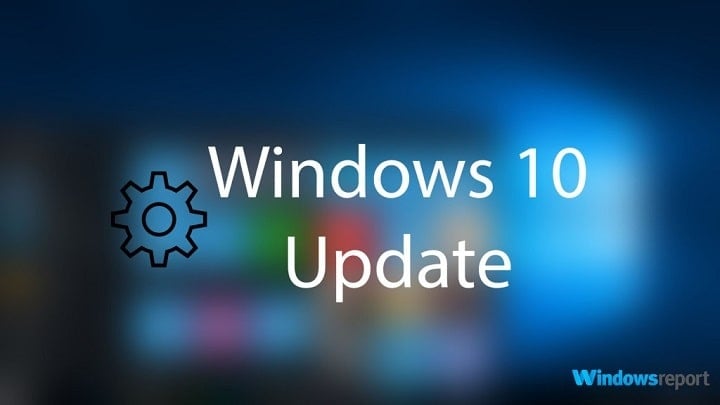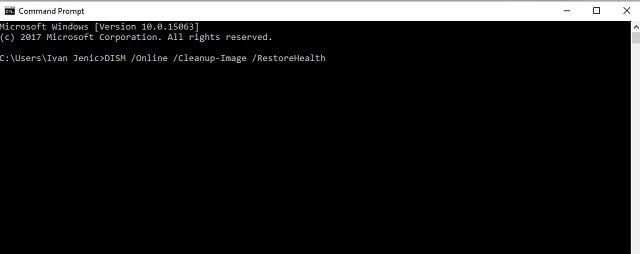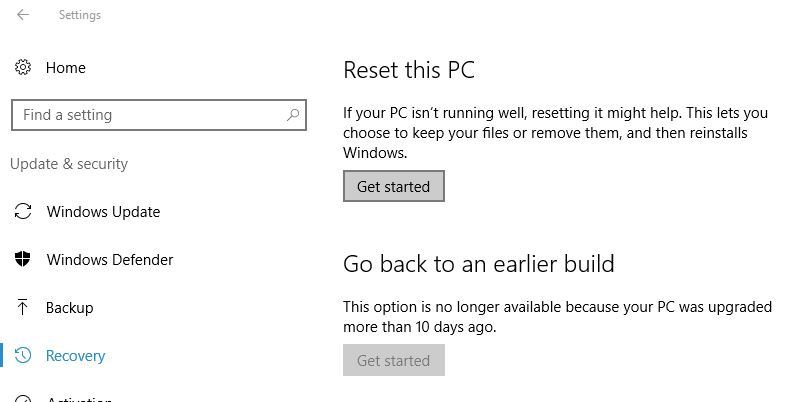- Windows Update issues after installing Windows 10 Creators Update [Fix]
- How to resolve Windows Update issues in Windows 10 Creators Update
- Check related services
- Run DISM
- Reset this PC
- Perform a clean reinstallation
- WINDOWS 10 CREATORS UPDATE ISSUE
- Windows 10 Creators Update reported issues: Here’s what’s broken
- Windows 10 Creators Update reported bugs
Windows Update issues after installing Windows 10 Creators Update [Fix]
Even though the Creators update was officially released more than a month ago, there’s a chance that some users are still unable to obtain it. At least, in the standard over-the-air manner trough the Windows Update feature. As the Microsoft developing team stated, some users may wait for months in order to get it.
However, there’s a certain, quite peculiar issue that makes everything a gazillion times harder. Namely, some users reported that the Update section of the Settings app is, and bear with me, completely and utterly blank! When users casually navigate to check for updates, all they find is a white space that’s somewhat similar to a clean sheet of paper.
Alas, don’t let that scare you, there’s a way to resolve this problem with a few simple steps. So, if you’re mesmerized with this low-key issue, follow the steps below and we’ll hopefully relieve you of that heavy burden.
How to resolve Windows Update issues in Windows 10 Creators Update
Check related services
The first step you should take in order to address this issue is to check certain update-related services that may be disabled or stopped for no apparent reason. Even though they shouldn’t exactly instigate a complete absence of the whole page, it’s worth to check them out and make sure that they are functioning as intended.
If you’re not sure how to do it, follow the instructions below:
- In the Windows Search bar, type services.msc and open Services.
- Confirm that the following services on the list are set to run Automatic:
- TCP/IP NetBIOS Helper
- IKE and AuthIP IPsec Keying Modules
- Server
- Workstation
- Automatic Updates OR Windows Update
- Background Intelligent Transfer Service
- If some of the services are Stopped, make sure to Start them.
- Restart your PC and check for changes.
If the problem is still persistent and the essential update options are still missing from the Settings menu, make sure to try the alternative steps.
Run DISM
DISM is the tool that’s crucial for troubleshooting Windows Update issues. Deployment Image & Servicing Management tool’s main preoccupation is to check for the missing or corrupted files. It’s not uncommon for Windows 10 to suddenly get some files misplaced due to malware or critical system errors. DISM should scan and restore those files.
- Right-click Start and, under administrative tools, open the Command Prompt (Admin).
- In the command line, type the following command and press Enter:
- DISM /Online /Cleanup-Image /RestoreHealth
- DISM /Online /Cleanup-Image /RestoreHealth
- Wait for approximately 10 minutes until the process is finished and restart your PC.
Moreover, this tool is not solely dependent on system resources, since you can utilize external media to run it. You’ll only need bootable USB or DVD with the system installation and you’re good to go. For that reason, we’ll explain both of the procedures.
- Mount your Windows 10 installation media (USB or DVD).
- Right-click the Start menu and open the Command Prompt (Admin).
- Under the command line, type the following commands and press Enter after each:
- dism /online /cleanup-image /scanhealth
- dism /online /cleanup-image /checkhealth
- dism /online /cleanup-image /restorehealth
- After everything is finished, type the following command and press Enter:
- DISM /Online /Cleanup-Image /RestoreHealth /source:WIM:X:SourcesInstall.wim:1 /LimitAccess
- Make sure to change X value with the letter of the mounted drive with Windows 10 installation.
- After the procedure is finished, you should restart your PC and look for changes.
If even this wasn’t enough to relieve you of the problem, your only remaining options are limited. You can either use some of the recovery options, like Reset this PC or perform a clean reinstallation.
Reset this PC
By resetting your PC to factory settings, you can still retain all of your data that is stored on the system partition. Additionally, the procedure is not as time-consuming as a complete reinstallation. However, just in case, make sure to backup your data and license key, in case something goes wrong. And if we can learn from the previous experiences, nothing is impossible with Windows 10. If you’re willing to try it out, follow the instructions below:
- Click Start.
- Open Settings.
- Open Update & Security option.
- Choose Recovery from the left pane.
- Click Get Started under the Reset this PC.
- Choose Keep my files.
- After the procedure is finished, DLL errors should be long gone.
On the other hand, if the damage made to your system is irreparable, clean reinstallation is a must.
Perform a clean reinstallation
At the end, if none of the previous steps were enough to resolve update issues, you should turn to reinstallation. We’re aware that this isn’t exactly a preferable workaround since it may take a while, but it’s the cure for the ache, nonetheless. In order to perform a clean reinstallation and get rid of the possible critical system damage, you’ll need a USB or DVD for the procedure. Luckily, with the introduction of Windows 10, users are provided with the software that should help you greatly with the installation process.
Firstly, you’ll need to obtain the Media Creation tool. You can download it for free, here.
After that, we advise you to get the USB disk with a storage size of 4GB or larger. The remaining steps of the procedure can be found in this article.
Don’t forget to backup your data from the system partition and preserve your license key. You can activate only a purchased version of Windows 10, so keep that in mind before you start with the installation.
That should do it. If you have any questions regarding the subject at hand, or an alternative solution, be free to tell us in the comments. We’ll be glad to hear from you.
RELATED STORIES YOU NEED TO CHECK OUT:
WINDOWS 10 CREATORS UPDATE ISSUE
my computer automatically downloaded windows 10 version 1703 but now i’m having issues with the installation. it configured the system almost to the finish point, around 80-90%(not sure exactly, wasn’t watching closely) the blue screen of death appeared that an error occurred and the system will restart. it restarted and said it’s restoring to the previous version of windows took a few minutes and now it’s back to normal, to my previous system. it showed all the updates that failed in the settings and it appears to be all the windows 10 creators update updates’. It said preparing to install and was at 50% for a few minutes but now it’s downloading again from the start. and now it kills me that i have to wait AGAIN i’m dying to get this update on my hands.
Another thing. before the start of the installation a message popped up saying that it couldn’t restart because i was using my computer outside the active hours and a message popped up giving me three options, 1. restart, 2.change active hours or 3. wait for an hour, i selected restart. instead of updating it just did a normal restart and back to the lock screen i was, logged in again and went to the windows icon and right clicked and selected the restart and update option and it just restarted as normal again. I logged in again, attempted to change my active hours and just a few seconds before i could do that the message came back again with two options this time 1. restart 2. wait for an hour, I selected restart again, fortunatelly this time it went through and initiated the configuration. But now the problem is it doesn’t complete the process.
I am using an HP 250 G4 NOTEBOOK, windows 10 version 1607.
Windows 10 Creators Update reported issues: Here’s what’s broken
The Windows 10 Creators Update is Microsoft’s latest OS version. The Redmond giant hopes to revolutionize the personal computer industry once again thanks to the plethora of new features and improvements recently added.
However, for many users, the upgrade experience hasn’t been that smooth. Many users have encountered various technical issues during and after the upgrade. In this article, we’re going to list the most common Creators Update bugs reported by users, as well as their corresponding workarounds — if available.
Read this article carefully, as you may want to postpone the upgrade until Microsoft has fixed these issues.
Windows 10 Creators Update reported bugs
- Black screen issues
Should you encounter black screen issues during the upgrade process, give your PC a few minutes. If nothing happens, perform a forced shutdown. This action should send your device straight to the “Installing apps/preparing your PC/We’ve got updates for you” screen.
Also, don’t forget to unplug any peripherals before your hit the upgrade button. Users report the screen will stay black (or in standby) after the update if you keep your peripherals connected.
- Dolby Digital Live and DTS Interactive won’t work
Users report that there is a compatibility issue between the Creators Update OS and Dolby Digital Live and DTS Interractive. Many users have rolled back to the Anniversary Update because the Realtek High Definition Audio driver doesn’t accept Dolby Digital Live and DTS Surround. For the time being, there is no fix available to solve this problem.
Installed was Realtek Driver R2.81 fully working with 1607. After installing 1703 (Build 15063.13) the audio driver run insane creating 100% CPU load. After reinstalling the CPU load problem was 100% solved but also DTS Connect was not working anymore. Another driver reinstall did not solve the issue. We have had this issue with the innitial Windows 10 release back in 2015. It took MS almost 6 month to solve it. Hopefully not this time.
- Computer memory is full after the upgrade
It appears that the Creators Update drains computer memory. Users report that memory is full after the upgrade, causing their computers to freeze. Again, this issue forced many users to roll back.
[…] after upgrading to the new build via the upgrade assistant I’ve run into some problems. Windows seem to forget how to manage memory because after installing the update the computer froze after rebooting the computer and monitoring the processes I saw memory was full ran a diagnostic reported the sticks were fine. Love the new update hate the bugs […]
- Creators Update error 0x80070070
Despite having sufficient hard drive space, some users can’t upgrade to the Creators Update because the Update Assistant says there isn’t enough disk space available. The tools somehow fails to read the correct available space.
Creators Update error 0x80070070 not enough disc space I have over 182gb open
- Microsoft Edge is unresponsive or freezes
Users report that the Edge Hub is unresponsive after installing the Creators Update. They can’t see or save their favorites and Edge freezes when they click on the Hub.
when I downloaded the creators update the hub in edge no longer works. I cant save to favorites or see my favorites If I click on the hub it freezes edge and the only thing I can do is to x out of it.
- Creators Update breaks Internet connection
Some users may also experience Internet connection issues after the upgrade. More specifically, users report that their modems can’t establish any Internet connection due to error 633. If you’ve encountered error 633, try uninstalling and reinstalling your modem drivers.
My zte ac 2766CDMA USB modem not working after i updated to Windows 10 createor update it is giving error 633 please help me it is only Internet connection I have.
- Startup shortcuts won’t run
Some of your Startup shortcuts may not properly run after installing the Creators Update. The startup apps affected by this issue are the ones that try to grab a port and are getting denied access.
Hi there, running build 15063.11 as of yesterday, and noticed that a few of my Startup shortcuts did not run successfully from C:UsersUSERNAMEAppDataRoamingMicrosoftWindowsStart MenuProgramsStartup nor via Services (using nssm tool). […] The only change was my upgrade to Creators Update yesterday.
- Apps close after launch
Many Creators Update users can’t launch any of the apps installed on their computers. The apps simply close unexpectedly.
Hi, I just installed the windows 10 Creators update with the upgrade assistant tool because I was eager to get it. After that, when I open up my apps, they close right after I open them. Any way to fix this?
- User data won’t sync
Users also report that their web credentials and other user data won’t sync across their Windows 10 Creators Update machines. The new Creators Update Account troubleshooter is unable to fix this problem. The error message “Can’t connect to the sync service” appears on the screen.
Web Credentials (and other Edge stuff) not synced across Windows 10 machines. I’ve always had sync problems across devices with Windows 8, 8.1 and now 10. Most annoying one is not syncing of Web Credentials, but reading list and sometimes favorites happens too.
Let’s center in last Windows 10 version, Creators Update last build, 1703 (15063.13). This happened with previous versions, but now I have all my devices with this last one. This is the last official Creators Update, updated by Today.
These are the most common Windows 10 Creators Update issues reported by users. If you’ve come across other bugs, use the comment section below to tell us more about your experience.
RELATED STORIES YOU NEED TO CHECK OUT: