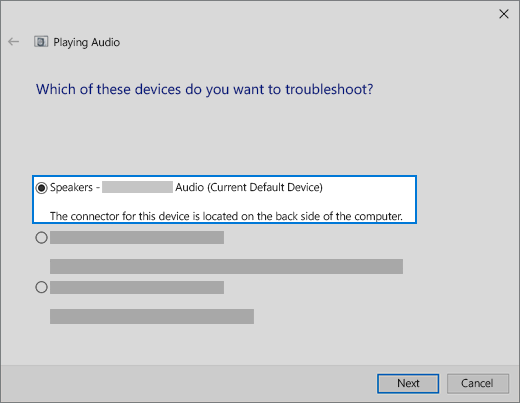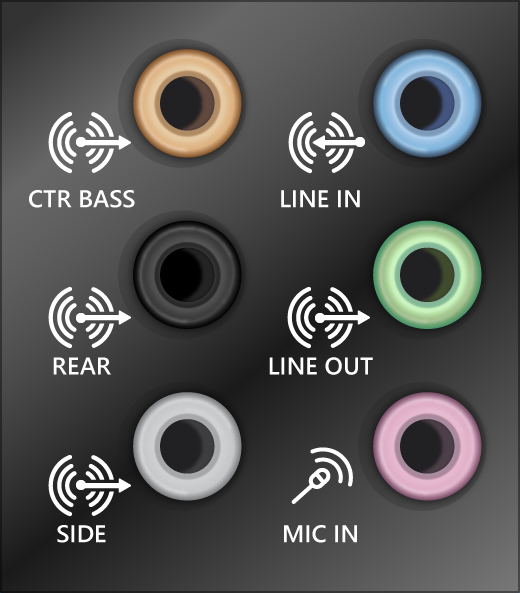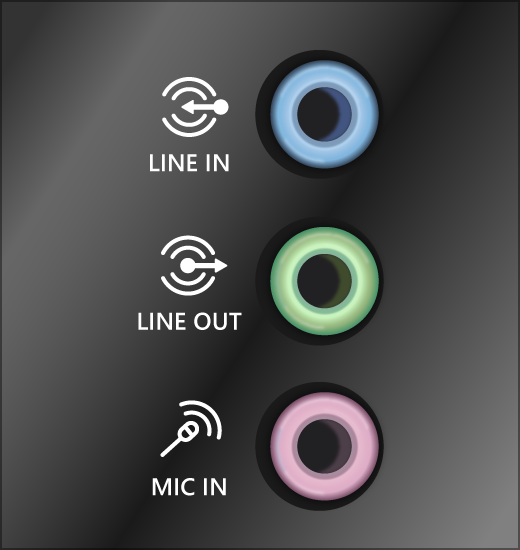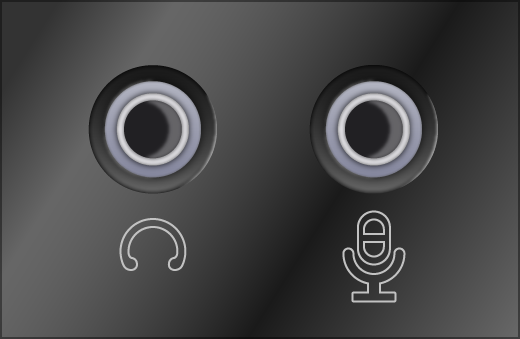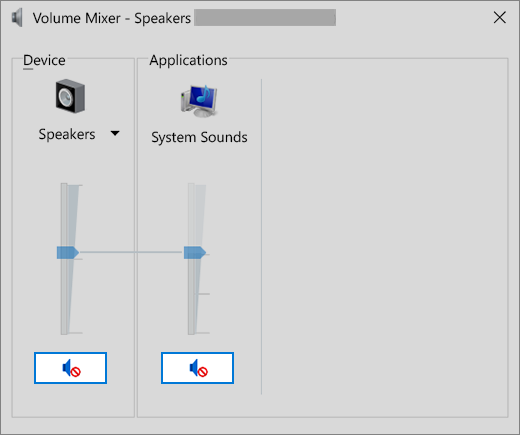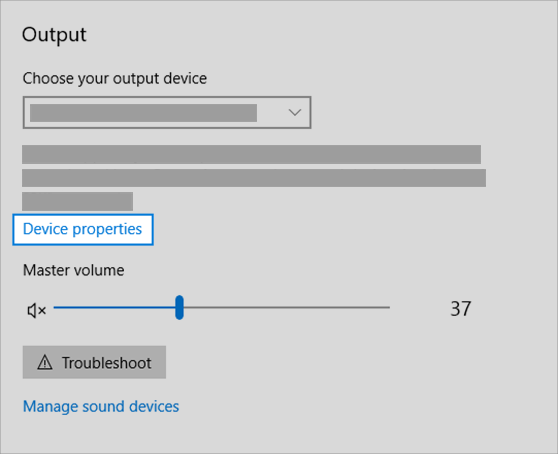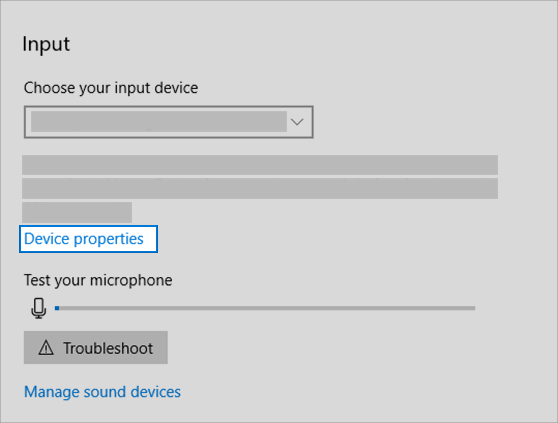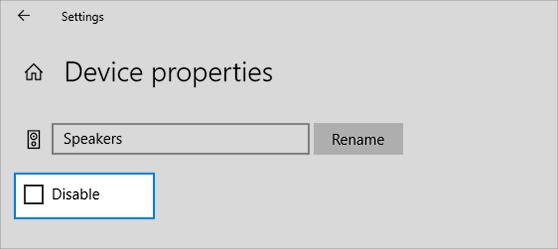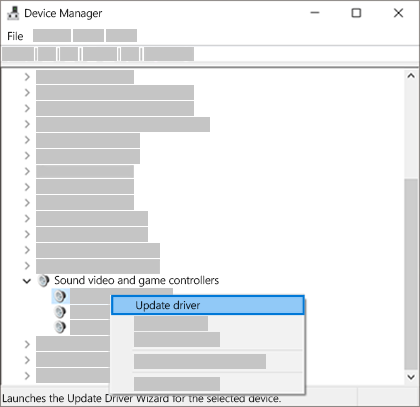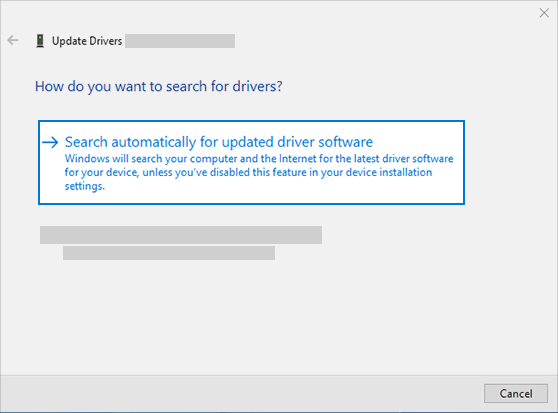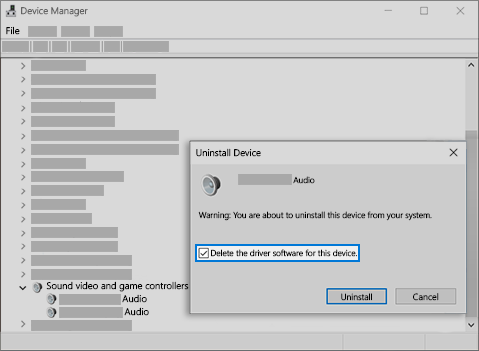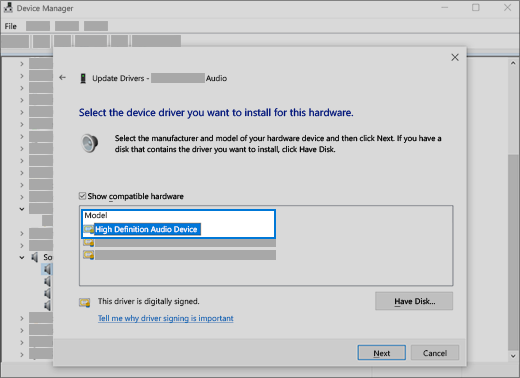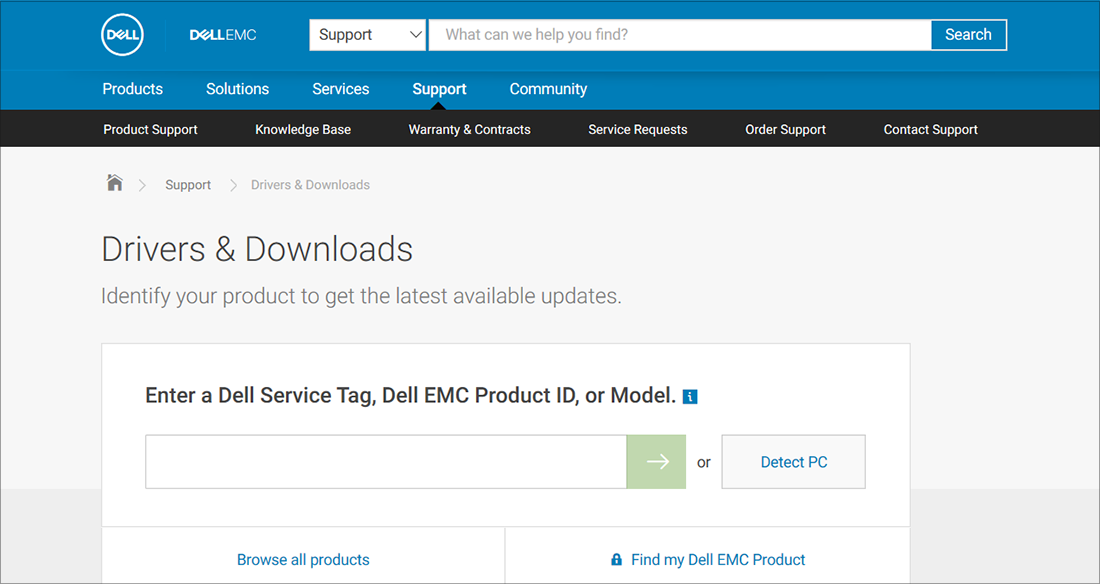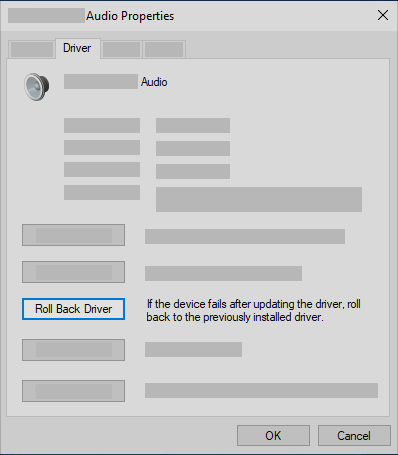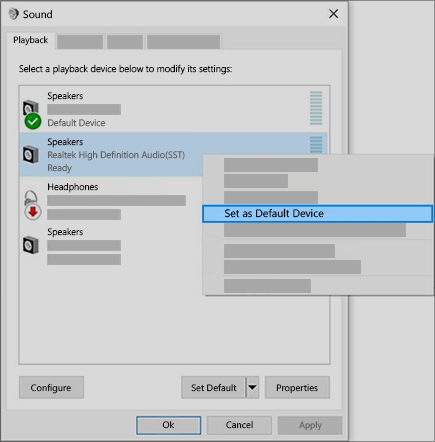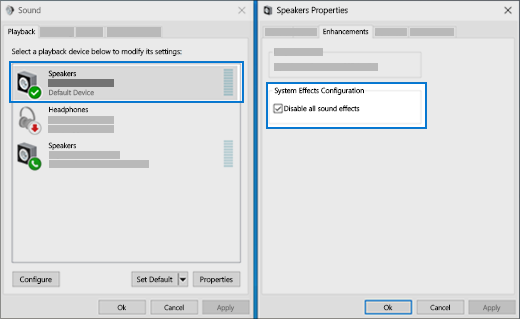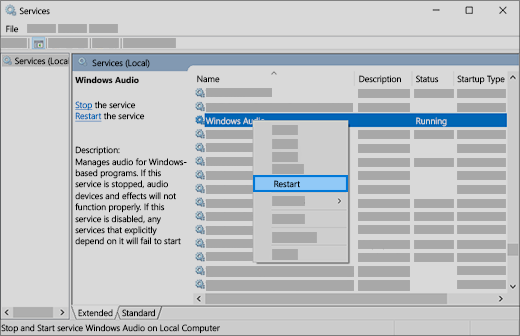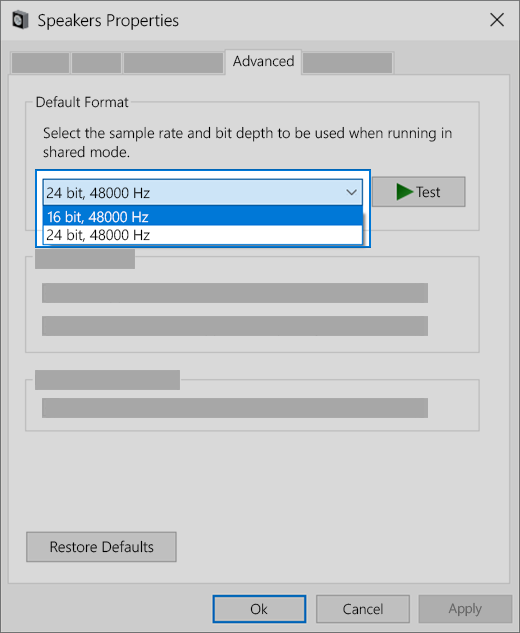Fix sound problems in Windows 10
If you’re having audio problems, the following suggestions might help. The tips are listed in order, so start with the first one, see if that helps, and then continue to the next one if it doesn’t.
If multiple audio output devices are available, check that you have the appropriate one selected. Here’s how:
Select the Speakers icon on the taskbar.
Next, select the arrow to open a list of audio devices connected to your computer.
Check that your audio is playing to the audio device you prefer, such as a speaker or headphones.
If this doesn’t help, continue to the next tip.
The audio troubleshooter might be able to fix audio problems automatically.
To run the troubleshooter
In the search box on the taskbar, type audio troubleshooter, select Fix and find problems with playing sound from the results, then select Next.
Select the device you want to troubleshoot and then continue through the troubleshooter.
You can also launch the troubleshooter from audio Settings. Select Start > Settings > System > Sound > Troubleshoot.
If running the troubleshooter doesn’t help, continue to the next tip.
To check for updates
Select Start > Settings > Update & Security > Windows Update > Check for updates.
Do one of the following:
If the status says «You’re up to date, go to the next tip.
If the status says «Updates are available,» select Install now.
Select the updates you want to install, then select Install.
Restart your PC and see if your sound is working properly.
If that didn’t solve your problem, continue to the next tip.
Try these steps
Check your speaker and headphone connections for loose cords or cables. Make sure all cords and cables are plugged in.
If you have multiple 5mm jacks to plug into, especially on a surround sound system, make sure all cords and cables are plugged into the correct jack.
If it’s not clear which jack goes with which cord, consult your hardware manufacturer, or try the most obvious outputs one at a time and see if they work.
Note: Some systems use a green jack for output and pink for mic input and others will be labeled «headphone» or «microphone.»
Make sure the power is turned on and check the volume level.
Make sure the mute setting is not turned on, and try turning up all the volume controls.
Remember some speakers and apps have their own volume controls. Be sure to check them all.
Try connecting your speaker and headphones to a different USB port.
It’s possible that your speakers won’t work when your headphones are plugged in. Unplug your headphones and see if that helps.
If your cables and volume are OK, see the next sections for additional troubleshooting.
Check to make sure your audio devices aren’t muted and haven’t been disabled.
Right-click the Speakers icon on the taskbar, and then select Open Volume mixer.
You’ll see a set of volume controls for your devices. Make sure none of them are muted. If any of them are muted, you’ll see a red circle with a line through it next to the volume control. In that case, select the volume control to unmute.
Check your device properties to make sure that your devices have not been disabled by mistake. Select Start > Settings > System > Sound .
Select your audio device, and then select Device properties. Be sure to select Device properties for both the output and input devices.
Make sure the Disable check box is cleared for the output and input devices.
If that didn’t solve your problem, continue to the next tip.
Hardware problems can be caused by outdated or malfunctioning drivers. Make sure your audio driver is up to date and update it if needed. If that doesn’t work, try uninstalling the audio driver (it will reinstall automatically). If that doesn’t work, try using the generic audio driver that comes with Windows. If you’re having audio issues after installing updates, try rolling back your audio driver.
To update your audio driver automatically
In the search box on the taskbar, type device manager, then select it from the results.
Select the arrow next to Sound, video and game controllers to expand it.
Right-click the listing for your sound card or audio device, such as headphones or speakers, select Update driver, then select Search automatically for updated driver software. Follow the instructions to complete the update.
If Windows doesn’t find a new driver, look for one on the device manufacturer’s website and follow those instructions. If that doesn’t work, try uninstalling your audio driver.
To uninstall your audio driver
In the search box on the taskbar, type device manager, then select it from the results.
Select the arrow next to Sound, video and game controllers to expand it.
Right-click the listing for your sound card or audio device, select Uninstall device, select the Delete the driver software for this device check box, and then select Uninstall.
Restart your PC.
Note: Be sure to save documents and any other current work before you restart.
This restart will automatically prompt your PC to reinstall your audio driver.
To restart, select Start > Power > Restart .
If those options didn’t work, try using the generic audio driver that comes with Windows.
To use the generic audio driver that comes with Windows
In the search box on the taskbar, type device manager, then select it from the results.
Select the arrow next to Sound, video and game controllers to expand it.
Right-click the listing for your sound card or audio device, then select Update driver > Browse my computer for driver software > Let me pick from a list of device drivers on my computer.
Select the audio device whose driver you want to update, select Next, and then follow the instructions to install it.
If these steps didn’t solve your audio issue, visit your device manufacturer’s website and install the most recent audio/sound drivers for your device. Following is an example of a driver download page for a sound device manufacturer.
If you have audio issues after installing updates
If your audio was working before you ran Windows Update and now isn’t working, try rolling back your audio driver.
To roll back your audio driver
In the search box on the taskbar, type device manager, then select it from the results.
Select the arrow next to Sound, video and game controllers to expand it.
Right-click the listing for your sound card or audio device, then select Properties.
Select the Driver tab, then select Roll Back Driver.
Read and follow the instructions and then select Yes if you want to roll back your audio driver.
If rolling back your audio driver didn’t work or wasn’t an option, you can try to restore your PC from a system restore point.
Restore your PC from a system restore point
When Microsoft installs updates on your system, we create a system restore point in case problems arise. Try restoring from that point and see if that fixes your sound problems. For more info, see «Restore from a system restore point» in Recovery options in Windows 10.
If you’re connecting to an audio device—such as headphones or speakers—using USB or HDMI, you might need to set that device as the default audio device. If you’re using an external monitor that doesn’t have built-in speakers, make sure that the monitor isn’t already selected as your default output device. if it is, you won’t have any audio. You can check that when you set your default output audio device. Here’s how:
In the search box on the taskbar, type control panel, then select it from the results.
Select Hardware and Sound from the Control Panel, and then select Sound.
On the Playback tab, right-click the listing for your audio device, select Set as Default Device, and then select OK.
If setting your audio device as the default device doesn’t help, continue to the next tip for additional troubleshooting.
Sometimes having audio enhancements on can result in audio issues. Disabling them may resolve your issue.
In the search box on the taskbar, type control panel, then select it from the results.
Select Hardware and Sound from the Control Panel, and then select Sound.
On the Playback tab, right-click the Default Device, and then select Properties.
On the Enhancements tab, select either the Disable all enhancements or the Disable all sound effects check box (depending on which option you see), select OK, and try to play your audio device.
If that doesn’t work, on the Playback tab, select another default device (if you have one), select either the Disable all enhancements or the Disable all sound effects check box (depending on which option you see), select OK, and try to play audio again. Do this for each default device.
If turning off audio enhancements doesn’t help, see the next sections for additional troubleshooting.
In the search box on the taskbar, type services, then select it from the results.
Select each of the following services, right-click, and then select Restart:
Windows Audio Endpoint Builder
Remote Procedure Call (RPC)
If restarting these services doesn’t resolve your issue, see the next sections for more troubleshooting.
In the search box on the taskbar, type control panel, and then select it from the results.
Select Hardware and Sound from the Control Panel, and then select Sound.
On the Playback tab, right-click (or press and hold) Default Device, and then select Properties.
On the Advanced tab, under Default Format, change the setting, select OK,and then test your audio device. If that doesn’t work, try changing the setting again.
If trying different audio formats doesn’t help, see the next sections for additional troubleshooting.
Many updates require you to restart your device.
To check and see if you have installed updates pending and need to restart
Save your work and close all open applications.
Select Start > Power . If you have installed updates pending, you’ll see options to Update and restart and Update and shut down.
Select one of those restart options to apply the updates
If restarting doesn’t help, see the next section for additional troubleshooting.
Some audio problems might be caused by an issue with the audio system’s IDT High Definition Audio CODEC. This can be fixed with a manual driver update which allows you to choose the sound driver you want to use.
Note: Not all systems will have an IDT High Definition Audio CODEC.
To check and see if you have one, and to manually update the driver
In the search box on the taskbar, type device manager, then select it from the results.
Select the arrow next to Sound, video and game controllers to expand it.
Look for IDT High Definition Audio CODEC. If it’s listed, right-click it and select Update driver, then select Browse my computer for driver software > Let me pick from a list of device drivers on my computer.
You’ll see a list of pre-installed drivers. Select High Definition Audio Device, and then select Next.
1. Select Start > Settings > Privacy , and then select Microphone from the left menu.
Under Allow access to the microphone on this device, select Change. Make sure the toggle is turned On.
If you’re having this issue with a specific app, scroll down to Choose which Microsoft Store apps can access your microphone and make sure that the toggle next to that app is turned On as well.
How To Fix Default sound card —>
| Нажмите ‘Исправь все‘ и вы сделали! | |
| Совместимость : Windows 10, 8.1, 8, 7, Vista, XP Limitations: This download is a free evaluation version. Full repairs starting at $19.95. Default sound card обычно вызвано неверно настроенными системными настройками или нерегулярными записями в реестре Windows. Эта ошибка может быть исправлена специальным программным обеспечением, которое восстанавливает реестр и настраивает системные настройки для восстановления стабильности If you have Default sound card then we strongly recommend that you Download (Default sound card) Repair Tool . This article contains information that shows you how to fix Default sound card both (manually) and (automatically) , In addition, this article will help you troubleshoot some common error messages related to Default sound card that you may receive. Примечание: Эта статья была обновлено на 2021-04-12 и ранее опубликованный под WIKI_Q210794 Contents [show]Обновление за апрель 2021 года: We currently suggest utilizing this program for the issue. Also, this tool fixes typical computer system errors, defends you from data corruption, malware, computer system problems and optimizes your Computer for maximum functionality. You can repair your Pc challenges immediately and protect against other issues from happening by using this software:
Meaning of Default sound card?Default sound card is the error name that contains the details of the error, including why it occurred, which system component or application malfunctioned to cause this error along with some other information. The numerical code in the error name contains data that can be deciphered by the manufacturer of the component or application that malfunctioned. The error using this code may occur in many different locations within the system, so even though it carries some details in its name, it is still difficult for a user to pinpoint and fix the error cause without specific technical knowledge or appropriate software. Causes of Default sound card?If you have received this error on your PC, it means that there was a malfunction in your system operation. Common reasons include incorrect or failed installation or uninstallation of software that may have left invalid entries in your Windows registry, consequences of a virus or malware attack, improper system shutdown due to a power failure or another factor, someone with little technical knowledge accidentally deleting a necessary system file or registry entry, as well as a number of other causes. The immediate cause of the «Default sound card» error is a failure to correctly run one of its normal operations by a system or application component. More info on Default sound cardim guessing this is a hardware question. I have two sound some kind of conflict going. I would think you would have cards installed on my computer. use, save to a cd. Download them and for future dell.com/support use your model nr, and they will have specific dell drivers for that machine. go to read as «Windows *not* recognizing..». The trouble is windows in its stupid way is assuming new = better and now everything wants to play through the internal soundcard of my computer. The only reason i re-installed the internal one’s drivers is because is has 5.1 surround sound and an internal REALTEK card which i recently re-installed. My question is how can i change the order of preference for sound cards? Ok so i have a usb sound device, used for my an excellent «mic in» slot, the usb device’s is capped to near-enough-nothing. Могут ли работать мои старые? У этого до сих пор работали оба докладчика. См. Мои спецификации компьютера ниже. Может кто-то помочь мне с прохождением обоих динамиков будет работать, так что проблема с моим компьютером. И я тестировал новые динамики с помощью своего телефона и обновлял свои драйверы и / или определял проблему? Друзья, Я хочу перенести песни с аудиокассет на мой настольный компьютер, который не имеет звуковой карты. У меня есть COOL RECORDER в случае, если это помогает? Просто хочу подтвердить этот USB-PNP, если он будет записывать / SAVE Should i consider buying that 2008 Sound sound card: Realtek AC’97 Audio. I dont have any specifications on that sound card so i card to replace my 2003 sound card? I notice the Diamond XtremeSound 5.1/16 bit Sound У меня есть карта (спецификации ниже) для продажи в Staples за $ 20. У меня это как Compaq, pen4, компьютер в 2003. предположим, что это был современный уровень за год 2003. Пожалуйста помоги! Проблема в том, что я хочу другой звук, увеличивая объем, который мне удалось отключить звук по умолчанию. Привет! Я работал над музыкальным файлом, и по ошибке он показывает только один (Realtek Digital Output — High Definition Audio). Драйвер обновлен, но звук не воспроизводится. На панели управления выберите Звук и активируйте устройство, вы управляли опцией, потому что этот звук не воспроизводится. Теперь вместо двух значков на звуковой панели отключить, щелкнув правой кнопкой мыши на устройстве и выбрав «активировать». но нет индикатора. Есть ли значок, не показывающий громкости. На настольных компьютерах изменение громкости указывается только на уровне области уведомлений из выделенных клавиш или комбинаций клавиш (обычно в ноутбуке). Изменение громкости громкоговорителя (clock) by the number of «waves» there are next to the speaker icon. I mean these: Звук сам способ исправить это? Полоса громкости отображается только при изменении из интернет-видеороликов любого типа. Звук из любого другого источника в порядке, кроме Thanx. Здравствуйте; Редкий conditon: я не могу. Роландо. Звуковая карта получает звук из любого интернет-видео. мой intel atom mini pc, и у меня есть звуковой блок usb. привет в моей нынешней настройке, у меня есть заводская звуковая карта, которая установлена в Ваш компьютер может использовать разъемы PCI, поэтому я должен использовать карту Dell. Нет драйверов обновления, так как это старая технология Мой первый пост, чтобы установить его, я обнаружил, что разъемы не совпали. Это просто звучит, пожалуйста, будьте терпеливы со мной. Ноябрь 2010 и моя звуковая карта полностью перестали работать как несовместимые с Win 7. Пошел в центр города и купил замену, и когда я попытался, я обновил свою ОС от Win XP Pro, чтобы выиграть 7 Ultimate, чтобы быть правдой! Мой компьютер — Dell Dimension 8200, (урожай по версии производителя (Voyetra Turtle Beach Santa Cruz DSP). карты, а не карты PCI-Express. Продавец сказал, что Dell использует проприетарный 2002) Pentium 4, 512-кеш, 2GB-память, 120GB HD. У Dell нет моей устаревшей системы. Я подумывал о покупке новой звуковой карты для моего компьютера . но у моей материнской платы уже есть звуковая карта, встроенная в нее. Well it’s pretty much just uninstall it and make sure u remove it from the device manager. Если у вас есть программное обеспечение, которое было установлено для mobo sc, что говорит предмет. Apache9357 So what program are you Options любая помощь будет оценена по достоинству. For instance in Word: Я проверил весь звук через некоторое время, пока он просто перестает работать. Первоначально мой звук работал нормально, но потом помогал. Я попробовал несколько разных настроек, и он не отключен. Я удалил карту и переустановил ее после перезагрузки, и это устройство работает правильно. The device manager says what to do. I don’t know Soundblaster Audigy Gamer card. Do you have the old drivers for the sound card? Try installing them.Alan <> Просто купил новую звуковую карту, но задние динамики звучат глухо или тише Помощь Иногда, когда я тянусь, вот как идеальное поле объемного звука. Это самый резкий, хрипый? SNAP, который вы когда-либо слышали. Я подключаю его. BF2 — M95 — пара наушников Zalman Theater 6. Эти наушники являются фантастическими, а гарнитура 5.1 — гарнитурой USB. Но из того, что я видел о медузе У меня есть X-fi fatal1ty FPS и Lol The card just doesn’t recognize that my speakers are plugged in as laptop so those aren’t defective. I connect the speakers to the sound card via a gold line device instead of the integrated in the audio properties? The only way I get sound is through my front panel the card and everything. IOpening the side panel and tracking the audio cable back I doubled checked my power connections from Windows XP to Windows 7. And my PC recognizes My problem started when upgrading drivers for my card of the ASUS website. I got the latest drivers in adapter. I doubt the adapter has any problem as its not electronic. My speakers works perfectly on I have also got the latest Win7 issue with my RealTek audio. I worried that the sound card’s jack itself is defective audio from the card, but instead integrated. I have a same speakers in I get no sound. Но когда я подключаю мой, я тоже работал и все еще проблема. нет проблем со звуком через это исправление $ 10. Является ли этот аудиоадаптер новым адаптером, который первоначально поставлялся с аудиовходом Windows 7, который подключается непосредственно к моей материнской плате ASUS Sabertooth Z77. и что я могу просто вернуть карточку. вы можете найти его подключенным к материнской плате против звуковой карты. Возможно, вы не получите поддержки, или ASUS добавили поддержку, создав для этого современный драйвер. и карта фактически действует. Является ли ваша звуковая карта настроенной как основной звук, иллюстрируемый рисунком ниже: I wou . RealTek — это Realtek? ALC662 The «AC’97» Codecs are the ones to use. Перейдите в свой биос и отключите свою модель материнской платы Asus P4S333. Приветствуем и приветствуем Techspot. изменила встроенную звуковую карту для звукового сигнала Sound Blasster и сохранила и вышла из BIOS. С уважением, Говард Жид, но он работает неправильно. Нажмите на звуковую карту, и ваши динамики подключены к новой звуковой карте. Make sure you have the correct drivers installed for your new Start>>Settings>>Control Panel>>Sounds & Audio Devices, it shows that there is NO AUDIO DEVICES. why. Click the sound playback device to your new soundcard. Click on the audio tab, and set :wave: :wave: Я запускаю Windows XP Pro, на P4-1.8, который во-первых. Как только компьютер загрузится, перейдите в панель управления и дважды щелкните значок звуков и аудиоустройств. Он отображается в устройстве mnager, но когда я перехожу на вкладку и делаю то же самое. Сделайте то же самое для устройства записи звука. применить / ок. Кажется, что это просто звуковая карта, содержащаяся в слоте PCI, все еще вызывает проблему. и пошел SLI, у меня были проблемы со звуком. Одиночный графический процессор работает отлично (любая карта, слот PCI-E), карта, но она делает то же самое. С тех пор, как я получил свою вторую видеокарту, как звучит видеокарта? Is it something to due with for close to fifty before this consistently happens. Or Alienware Case. Some games may play for three minutes, others that SLI brings, and don’t like being hobbled like this. I recently got a newer, better sound only with my sound card, not the (crappy) onboard sound (which has no problem). Пробовал отменять ускорение звуковой карты. Это касается только игр, а не музыки (с использованием WMP), DVD-дисков (с использованием WinDVD) и всех звуков с этим раздражающим шумом. После игры какое-то время звучит «Мой компьютер» I think it may be either with the old card, didn’t help. music is now affected and DVDs have NO sound. I really like the improved graphics (on a relative budget) HELP!! I quit the game it goes quiet, but get replace with a high pitched squeal. Однако мои и вы можете включить его и сделать его записывающим устройством по умолчанию. Я включил несколько скриншотов, которые могут помочь сделать вещи более понятными, Недавно я приобрел Creative Sound Blaster Audigy FX и у меня есть диспетчер устройств для тестирования (AMD для аудио HDMI). Перезагрузите после отключения любого встроенного (на материнской плате) аудио в BIOS? проблемы, связанные с тем, что он фактически воспроизводит любой звук или записывает любой звук. Встроенный, по-прежнему включен, является первым шагом. На звуковой панели записи нажмите правую кнопку мыши в пустой области, а затем проверьте, чтобы показать отключенные и отключенные устройства. Also, temporarily disable the AMD HD audio in the problem still persists. If not, that the default recording device should be the SoundBlaster «What You Hear». Finally, although this has may not have any affect on playback, sound option on the control panel, but it never actually plays any sound. As you have a separate sound card, did you and I’d be very appreciative of any help I can get with this issue. I can see that the Sound Blaster Audigy FX is present on the can conflict with the SoundBlaster. Additionally, whenever I try to play a test sound in the speakers doing this. If the SoundBlaster was installed correctly What You Hear should now show up advanced properties I am returned with the error «Failed to play test tone». | |
|---|---|