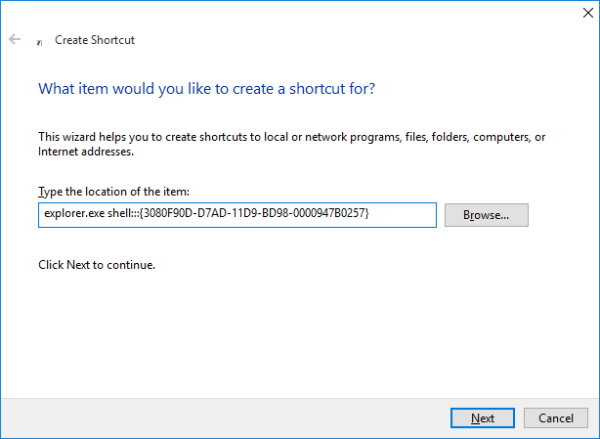Add the Show Desktop button next to Start in Windows 10
In Windows versions prior to Windows 7, there was a button which minimized all opened Windows and showed the desktop. In Windows 10, there is no such button. Instead, to minimize all open windows and show the Desktop, you need to move the mouse pointer to the right edge of the taskbar (or the bottom edge if your taskbar is vertical) and click a tiny invisible button. In this article, I would like to share how you can add the classic Show Desktop button next to Start in Windows 10.
Here what you should do:
- Create a new shortcut by right clicking an empty area of the Desktop -> New -> Shortcut. Use the following command as its target:
See the following screenshot:
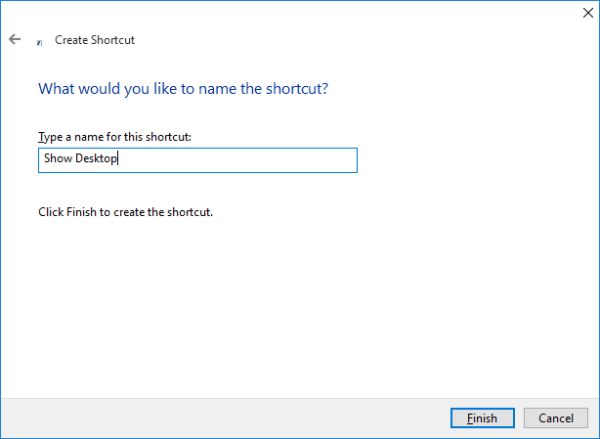

Once this is done, you can remove the shortcut you created and drag the pinned item next to the Start button. Now you can use the pinned icon to minimize all open windows.
Personally, I found this icon more useful than the default button offered by Windows 10 which is at the end of the taskbar. Touchscreen users may find adding this button very useful too.
Winaero greatly relies on your support. You can help the site keep bringing you interesting and useful content and software by using these options:
Share this post
About Sergey Tkachenko
Sergey Tkachenko is a software developer from Russia who started Winaero back in 2011. On this blog, Sergey is writing about everything connected to Microsoft, Windows and popular software. Follow him on Telegram, Twitter, and YouTube.
97 thoughts on “ Add the Show Desktop button next to Start in Windows 10 ”
I also use win+D
Sir, its possible to add DESKTOP TO ALT+TAB ? as in previous versions of Windows 7, 8 ?
It is not possible in Windows 10.
Since it has multiple desktops now, Microsoft removed the icon.
It did work on my 2nd Desktop on my computer with Windows 10, exactly as the tutorial showed.
а есть программы чтобы показывали десктоп типа функции show desktop на макаке?
Whoever wrote this is an idiot. The functionality has been there since Windows 7 – moving your mouse to the bottom right side of the screen and clicking it shows your desktop, clicking again brings it back.
And if you add the Quick Launch toolbar (same method as in Win7/8, it’s a folder in AppData under Internet Explorer), it’s there by default… no need to create your own shortcut, just use the one that’s already included!
You probably didn’t even read the article.
I had reasons to add the button. I found it useful, it is MORE useful for me that the right edge tiny line.
I mentioned this in the article.
There is no reason to act bad and insult other people if the article is not suitable for you. Just ignore it.
Yeah this stupid Danny didn’t even read it. Do you have a touch tablet? Try touching the tiny bottom right corner button with your finger and then try touching this button after adding it to the Taskbar and tell me which one is easier to target. Get off your high horse and stop attacking the author.
I don’t normally write comments but having read the ‘thoughts’ written by Danny, who summarised himself in the first line of his writing, I was compelled to write. I found this article (creating desktop shortcut) very useful and I have now used in 3 computers including my work laptop which has window 7. This article provides an alternative way of creating the Window xp/vista like show desktop button, the author has not said that this functionality is not there in latest windows. The right side corner button is annoying and not suitable for people who are used to using show desktop button on the left. Very good article from the Author and please don’t get distracted by negative comments.
Yah, nice catch Danny Boy. Only idiots would want other choices besides what Microsoft dictates to them. Good thing for all of us idiots you are available to call out such idiotic behavior. I feel like you have saved my technology driven life with your well thought out words. Thank you so much! Now I can go on to live a much fuller and well adjusted life life since learning that having additional choices is only for idiots. Bless you!
Awesome, very useful for my touchscreen
Exactly what my 7 inch tablet needed. Thanks for this and for your many other articles.
Will that work for Windows 8.1?
Yep it will work for Win81 as well.
You can use this method too:
Right mouse on Taskbar ->
-> New toolbar
-> (write this in the path) %userprofile%\AppData\Roaming\Microsoft\Internet Explorer\Quick Launch (then Enter) and -> OK
Move the new toolbar on the left and remove”Show title” and “Show text” (right click mouse on this toolbar).
I also suggest to switch from “Small icons” to “Large icons” (right click mouse).
Now you have “Show Desktop button” directly on the taskbar. You can also delete AltTab button alongside “show desktop” (it doesn’t work on win10).
Excellent tip… Shame on MS for that tiny button on the right. Even with a full desktop and mouse its a pain in the a$$ to click it. Your tip works beautifully.
I have struggled (after Vista) with Windows 10’s lack of simplicity. Something so utterly simple as being able to hit an all-important Desktop logo on the Taskbar …..
Someone, or a Committee decided to make this a No-No. “Let’s hide it shall we….
So very grateful to this Poster.
Totally agree. I have been running 3 Win 10 laptops/tablets computers for a while now, but my favourite and the EASIEST BY FAR to use is the faithful old Sony Vista desktop. This is finally having to be abandoned although it has years of life in it yet because of the the built-in Vista redundancy and the attitude of other software producers who no longer support Vista – even Google Chrome. So much no longer works as it should. Of course everyone moaned about Vista when it came out, but frankly I found it a vast improvement on the previous version and its constant blue screens of death. Couldn’t upgrade the old machine to Win 7 as there was no driver support from Sony who abandoned the PC business at just the wrong time.
Anyway, I’m now in the middle of the long process of tweaking the new Win10 machine to make it worth using and this was a very useful post. Top marks to the author.
I’d like to second your comments about Vista and Sony. I also have a Sony VAIO laptop running Vista, which I was very nervous about at first, in fact I almost paid extra for a downgrade to XP, but in the end Vista proved remarkably stable. That machine has been my main computer from ’08 until a week ago, and in all that time I never experienced a single BSOD type crash. Not once! I honestly don’t get why Vista got so much bad press.
I find the show desktop button very useful, and have gotten into the habit of using it, so thanks to the author for the tip on bringing it back.
have you ever played solitaire on windows vista? honestly, it’s the best version imo.
I don’t understand why to have hidden etc and yes Windows 10 not feasible easy or better uh uh no I like the old one Vista and windows 2000. They keep changing and the last 8 and 10 uugg arrrgg. now I have to set back take it easy and re read as well keep re learning things. Thank you for your article
Thank you, thank you, thank you. 🙂
don’t mention it.
thank you very much for this tip! very useful. 🙂
you are welcome
Thanks Sergey.
Been wondering about this since installing W10.
you are welcome.
This is very helpful and my users are happy to have this on their task bar. I have a question related to this: is there a similar string to use to create a shortcut to switch between virtual desktops?
A big thanks from Korea for this tip..
you are welcome
God bless you for this useful tip.
I wonder what idiots at M$ wanted to achieve, when they took out those few pixels from the “show desktop” button in Windows 7 and created this “super duper extra slim” thing for Windows 8/10. How they used that few pixels, where is this exciting powerful feature that deserved those few pixels?
Same as putting Details pane on the right side of the Explorer window instead of bottom… Eh… I installed Windows 10 3 days ago and I went through so many stupid regressions that I wonder if I shouldn’t roll back to Win7.
It’s too bad that the 8 and 10 could not allow us me to change the system running on Vista or W2000. I was told that I cant have Vista because it doesn’t run well. I told the person why limit me why disregard my wishes. then my daughter told me if I get a PC I can look for Vista 7 and install on the pc only just for paints that al I want it for. No ridiculous new features like APP store Some free some have to pay I still cant understand still why this Apps what for? It made me think like guys can work on the cars easy to fix and make money on the side. Now we the guys has to be trained professionally work in companies and it very expensive that how I view 8 bad 10 I have to be more patient which I don’t. Thank you for your article.
You are welcome.
Thank you very much! Nice tutorial!
Finally, a simple way to get back show desktop. Personally, I use Win+D
but know a lot of people who will be very very happy to get this back!
I did this, and without thinking I made the shortcut key for this an function key (F2).
How would I reset the key to its original function?
Right click the shortcut and remove the assigned hotkey.
You can see how to access the pinned shortcut properties in the THIS ARTICLE.
Read below “To change a pinned app’s shortcut icon on the taskbar in Windows 10…” there.
Thank you so much for this very useful tip!
You are welcome.
Its works ! Thanks a lot ! awesome guy !
you are welcome.
Btw, nice nickname
YES! This one is fast and so self explanatory! The article makes it look like it’s complicated.. It’s NOT! I LOVE THIS!
Just do the create shortcut thingy and paste explorer.exe shell. <3080f90d-d7ad-11d9-bd98-0000947b0257>
and everything after that is so stupid simple!
PS: Man this is about as stupid as apple getting rid of the headphone jack!
Another BRAVO for Sergey!
Nice work Sergey, especially for touch screen devices.
If you’re into keyboard shortcuts you can also use WindowsKey + D
Yep. And Win + M too 🙂
Excellent information.
But until, my desktop app does not show on windows 10.
Kindly tell me how can i change this?
very useful! quick, simple, easy to apply.
Much appreciated!
Windows 7 Start Button Changer 2.0
Windows 7 Start Button Changer — позволяет изменить вид стандартной иконки Пуск в Windows 7. Замена на новую иконку с помощью утилиты Windows 7 Start Button Changer является очень быстрой и безболезненной операцией. В архиве имеются иконки.
Примечание: Перед использованием своей утилиты автор Windows 7 Start Button Changer рекомендует создать контрольную точку восстановления.
Установка и использование:
1. Скачайте, распакуйте скачанный архив в любое удобное для вас место.
2. Далее пройдите в папку с программой и запустите файл Windows 7 Start Button Changer.exe. После этого кликните по кнопке Select & Change Start Button, что позволит вам просмотреть список иконок, предоставляемых программой, и выбрать какую-нибудь себе. После того как вы сделаете свой выбор, программа сохранит резервную копию вашего оригинального explorer.exe. Вам же останется лишь перезапустить explorer.exe.
3. Если полученной иконкой вы не довольны и хотите все вернуть назад, то перед продолжением экспериментов с выбором иконок опять же пройдите в программу и нажатием кнопки Restore Original Explorer Backup восстановите оригинальный explorer.exe. После восстановления вы можете продолжить свой выбор иконки (по аналогичному методу).
Пользователям Windows 7 x64, получающим при работе программы ошибку необрабатываемого исключения (unhandled exception), автор рекомендует запустить ее от имени администратора (с этого, вероятно, и стоит начинать). Для запуска программы от имени администратора достаточно кликнуть по ее иконке правой кнопкой мыши и выбрать соответствующий пункт появившегося меню. Правда, некоторые пользователи работают с утилитой под разными версиями Windows 7 x64 даже без режима администратора.
Кнопка пуск в Windows 8
Бесплатная Кнопка пуск в Windows 8, от разработчика 8StartButton, имеет русскую локализацию и официально поддержку.
Утилита представляет собой уникальную альтернативу уже ставшему привычным меню «Пуск», которое в версии Windows 8 по умолчанию не используется. Она сочетает в себе три доступных способа запуска программ: с помощью обычного, исходного экрана или панели «Все приложения», которая отображается непосредственно на десктопе.
Предполагается, что с помощью Кнопка пуск Windows 8 появляется возможность использования функции автоматического перехода на десктоп, а кроме того, отключения возможности перехода на первоначальный вариант экрана.
Кнопка пуск в Windows 8 скачать бесплатно предлагают различные сервисы, учитывая все возрастающую популярность данной программы, что обусловлено тем, что у многих пользователей Windows 8 новый интерфейс вызывает трудности в использовании.
После установки 8StartButton в панель задач может быть возвращена пресловутая кнопка «Пуск», которая вызывает дополнительное меню с кнопками для ускоренного завершения работы, выхода из системы, перезагрузки и т.д.
Первый запуск предлагает вниманию пользователей краткое справочное руководство, производящее ознакомление с ее ключевыми функциями и возможностями. В нижнем левом углу экрана нашла свое расположение иконка белого цвета с изображением логотипа Пуск для Windows 8, а не привычная кнопка «Пуск». Запуск данной иконки не обеспечит вывода на экран привычного меню, а покажет круглую панель, предназначенную для обеспечения быстрого доступа к наиболее популярным и востребованным функциям приложения.
Чтобы «Пуск» поместить на привычное место, необходимо щелкнуть правой кнопкой мыши по вышеупомянутой иконке и выбрать в контекстном меню пункт «Left mouse click shows», затем – отметить опцию под названием 8StartButton Start Menu или Кнопка пуск меню для Windows 8.
Кроме того, диалоговое окно настроек 8StartButton позволяет изменить некоторые параметры программы, к примеру, сделать полупрозрачной поисковую панель, обеспечить при загрузке системы автоматический переход на рабочий стол и т.д. Возможна работа как на 32-хбитных, так и на 64-хбитных версиях Windows 8.