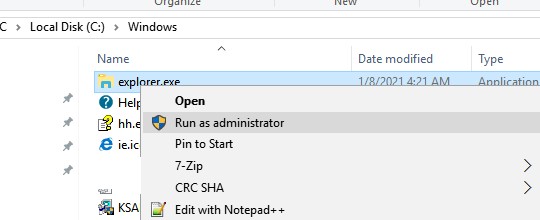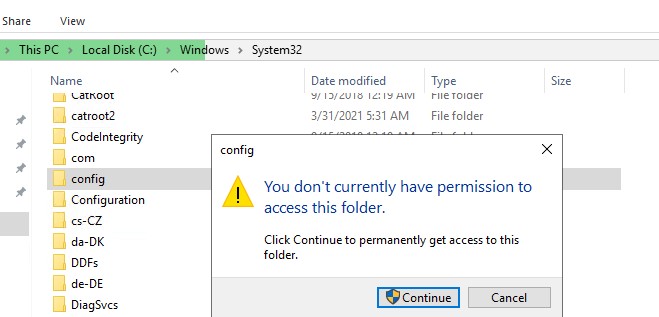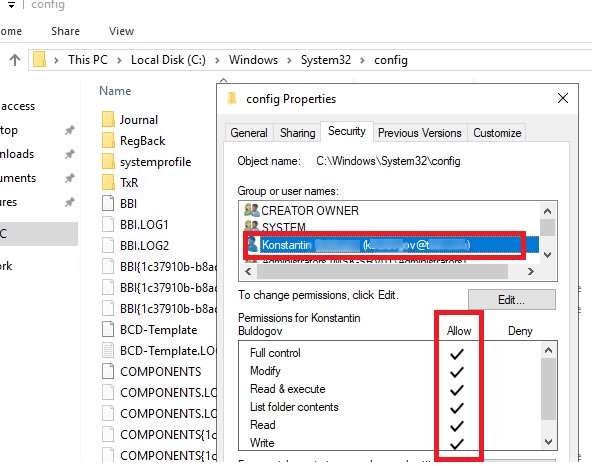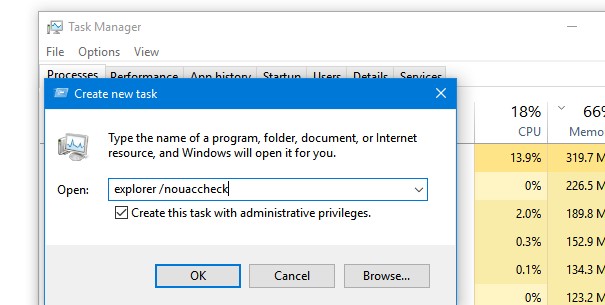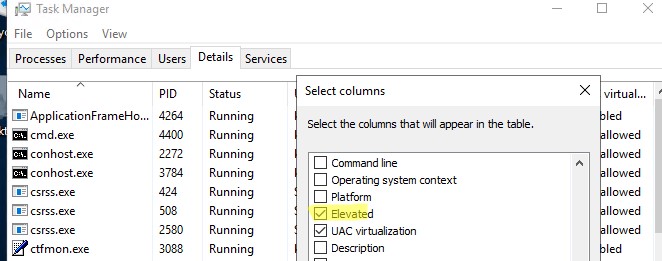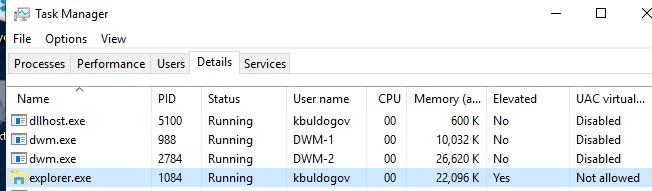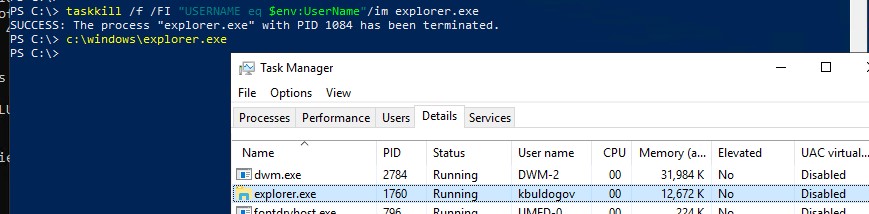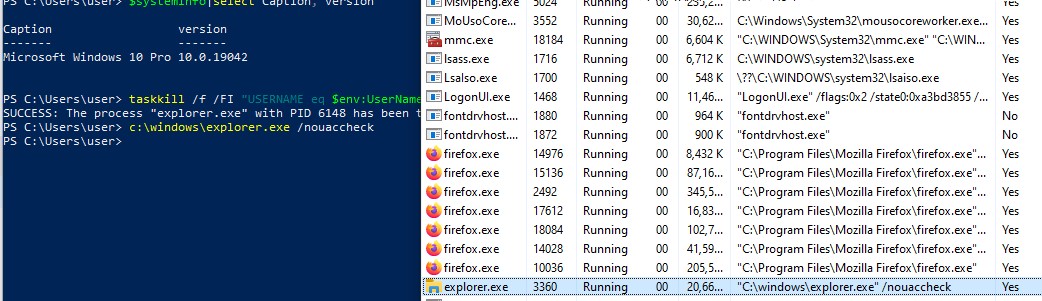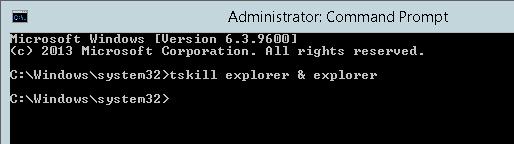- Запуск Проводника Windows (File Explorer) с правами администратора
- У вас не разрешений на доступ к этой папке; нажмите Продолжить, чтобы получить постоянный доступ
- Как запустить проводник от имени администратора в Windows 10/Windows Server?
- how to start windows explorer as administrator with full administrator privilege
- How do you «Run As Administrator» for Internet Explorer 10 on a Windows 8 operating system?
- How to run File Explorer with admin rights on Windows 10
- File Explorer with admin rights
Запуск Проводника Windows (File Explorer) с правами администратора
В современных версиях Windows проводник (File Explorer) всегда запускается с минимальными привилегиями. Даже если щелкнуть по исполняемому файлу C:\Windows\explorer.exe и запустить его в режиме Run as administrator, повышения привилегий не происходит. В этой статье мы рассмотрим мало известный способ запуска File Explorer в привилегированном режиме с правами администратора.
У вас не разрешений на доступ к этой папке; нажмите Продолжить, чтобы получить постоянный доступ
При работе с проводником Windows (File Explorer) под учетной записью, которая добавлена в группу локальных администраторов (или даже под встроенным администратором Windows), довольно часто приходится открывать системные каталоги, профили других пользователей или редактировать защищенные системные файлы. При попытке открыть такой каталог или файл с помощью проводники в текущем контексте, появляется предупреждающее окно UAC о необходимости предоставить доступ и повысить привилегии.
Как это выглядит: попробуйте в проводнике открыть системный каталог C:\Windows\System32\Config. Должно появится окно User Account Control, сообщающее о том, что у вас доступа к каталогу нет (You don’t currently have permission to access this folder. Click Continue to permanently get access to this folder). Но доступ можно получить через повышение привилегий UAC, нажав кнопку Continue.
Когда вы нажимаете Continue, UAC временно повышает привилегии вашего процесса explorer.exe и предоставляет вашей учетной записи NTFS права для доступа к данному каталогу (Full Control).
Известные проблемы такого подхода:
Все бы ничего, но после выполнения такой операции в NTFS разрешениях на папку явно прописывается ваша учетная запись. Хотя все, что вы хотели – просмотреть содержимое каталога, а не менять его ACL! А если у вас на сервере несколько администраторов? Тогда каждый из них при доступе к папке внесет строку доступа для своей учетки и ACL каталога будет постоянно расти.
В результате все программы, запущенные от вашей учетной записи в непривилегированном режиме, получат неограниченные права к папке. И даже если исключить эту учетную запись из группы администраторов, в NTFS разрешениях каталога останутся права Full Control.
Естественно, при активной работе с системными файлами или каталогами пользователей это выскакивающее уведомление UAC начинает раздражать. Т.к. отключать ради этого UAC совершенно не хочется, пришлось найти собственный способ запуска процесса Проводника (Exploler.exe)
Как запустить проводник от имени администратора в Windows 10/Windows Server?
Процесс Windows Explorer запускается при входе пользователя в систему со стандартным токеном доступа пользователя. Стандартами средствами повысить привилегии для проводника нельзя. Запустить второй процесс в режиме “Run as admin” также не получится (такой запуск блокируется процессом CreateExplorerShellUnelevatedTask ). Windows File Explorer не поддерживает запуск нескольких экземпляров процесса explorer.exe в разных контекстах безопасности в интерактивном сеансе пользователя. Поэтому, сначала нужно завершить текущий процесс explorer.exe в вашем сеансе.
Вы можете завершить процесс explorer.exe из Task Manager или следующей командой в консоли PowerShell (обязательно запустите powershell.ex e с правами администратора):
taskkill /f /FI «USERNAME eq $env:UserName»/im explorer.exe
Чтобы запустить процесс explorer.exe с правами администратора, воспользуйтесь командой:
Данные команды завершат процесс explorer.exe для текущего пользователя и запустят новый процесс, который унаследует повышенный маркер доступа, с которыми запущена консоль powershell.exe.
Или можно запустить новый привилегированный процесс проводника из Task Manager -> File -> Run New Task -> explorer.exe /nouaccheck (обязательно включите опцию Create this task with administrative privileges).
Проверим, что Проводник Windows теперь запущен в привилегированном режиме. Для этого откройте диспетчера задач (Task Manager) и перейдите на вкладку Details. Щелкните ПКМ по любой колонке, выберите Select columns и включите отображения столбца Elevated.
Как вы видите, у процесса explorer.exe теперь появился атрибут Elevated=Yes.
Теперь вы можете в File Explorer открыть любую системную папку или файл без предупреждений UAC. Кроме того, все дочерние процессы, запущенные из проводника, также будут обладать повышенными правами.
К примеру, это удобно когда нужно отредактировать файл hosts (c:\windows\system32\drivers\etc), открывая его блокнотом прямо из проводника, без необходимости открывать отдельный процесс notepad.exe с правами администратора или от имени другого пользователя.
Если вам часто нужно запускать explorer.exe в привилегированном режиме, можно создать на рабочем столе bat или ps1 файл с данными командами.
Когда вы закончите работу с защищенными папками, обязательно перезапустите explorer.exe в обычном режиме:
taskkill /f /FI «USERNAME eq $env:UserName»/im explorer.exe
c:\windows\explorer.exe
Как вы видите, теперь значение Elevated у процесса explorer.exe изменилось на No.
Данный трюк с запуском процесса проводника Windows с повышенными правами работает как в Windows Server 2016/2019, так и во всех билдах Windows 10.
tskill explorer & explorer
how to start windows explorer as administrator with full administrator privilege
first of all,forgive me if i post my question on wrong section, i don’t which section should i put my question.
i noticed drag n drop feature not working if i open any program as administrator (via run as administrator) eventhough i logged on using administrator account.
but if i terminate explorer.exe in task manager and manually run new explorer.exe with «run as administrator», drag n drop feature works fine with any program that opened with «run as administrator»
so is it possible to start windows with full administrator privilege like when i manually open explorer.exe with «run as administrator»?, so that i don’t have any problem when using drag n drop feature
Thank you for Posting on the Microsoft Vista Community Forums.
You may try to enable the default administrator account first.
To enable follow the steps below:
1. Open a command prompt in administrator mode by right-clicking and choosing “Run as administrator”
2. Now type the following command: net user administrator /active:yes
You should see a message that the command completed successfully. Log out, and you’ll now see the Administrator account as a choice.
If the issue persists try to run SFC scan. The System File Checker tool to determine whether the issue that you are experiencing is caused by one or more system files that are used by Windows Vista, The System File Checker tool scans system files and replaces incorrect versions of the system files by using the correct versions.
To run the System File Checker tool, follow these steps:
1. Click Start, and then type cmd in the Start Search box.
2. Right-click cmd in the Programs list, and then click Run as administrator.
If you are prompted for an administrator password or confirmation, type your password or click Continue
3. At the command prompt, the following line, and then press ENTER: sfc /scannow
When the scan is complete, verify whether the issue that you are experiencing is resolved. If the issue that you are experiencing is not resolved, use the procedure that is described in the «The System Restore tool» section.
Access the link below to know more information about System File Checker tool
If the issue persists, run online virus scan from the link below to verify if your computer is infected with Virus. If you find any files infected, try to remove it.
Thanks and Regards,
Microsoft Answers Support Engineer
Visit our Microsoft Answers Feedback Forum and let us know what you think
3 people found this reply helpful
Was this reply helpful?
Sorry this didn’t help.
Great! Thanks for your feedback.
How satisfied are you with this reply?
Thanks for your feedback, it helps us improve the site.
How do you «Run As Administrator» for Internet Explorer 10 on a Windows 8 operating system?
I work for a medical company that uses a software that allows our customers the ability to upload their medical readings to an online system and review them on the fly.
if a user is installing the software for the first time we require them to run internet explorer as an administrator to allow our software to install on their computers (they would do so by right clicking on IE and selecting «run as admin». this option is not available on WINDOWS 8).
what I require is a way to run IE 10 as an ADMIN on a Windows 8 system to allow them the ability to install the drivers.
please note: running windows 8 as admin is not good enough. it has to be IE specific.
any assistance would be greatly appreciated
To set Internet Explorer 10 to «Run as Administrator»
Double-click on each of these in this order.
Program Files (86)
(right-click on iexplore.exe and select «Run as Administrator»)
54 people found this reply helpful
Was this reply helpful?
Sorry this didn’t help.
Great! Thanks for your feedback.
How satisfied are you with this reply?
Thanks for your feedback, it helps us improve the site.
How satisfied are you with this reply?
Thanks for your feedback.
I work for a medical company that uses a software that allows our customers the ability to upload their medical readings to an online system and review them on the fly.
if a user is installing the software for the first time we require them to run internet explorer as an administrator to allow our software to install on their computers (they would do so by right clicking on IE and selecting «run as admin». this option is not available on WINDOWS 8).
what I require is a way to run IE 10 as an ADMIN on a Windows 8 system to allow them the ability to install the drivers.
please note: running windows 8 as admin is not good enough. it has to be IE specific.
any assistance would be greatly appreciated
Run as admin is available in Windows 8.1 using IE 11
Right click IE -> Properties -> Shortcut -> Advanced Properties -> Check the box Run as Administrator.
If you have multiple IE shortcut do the samething on all shortcut to run them all as administrator.
How to run File Explorer with admin rights on Windows 10
Feb 8, 2019
Comment
Apps can run with regular user privileges, or they can run with admin rights. When an app needs to run with admin rights, it’s usually because it needs to make a significant change to the system. This may be something big like editing the Windows registry, or something small like saving a file to a certain protected location. With apps, it’s pretty obvious that they use different types of privileges depending on what they need to do but the File Explorer also follows the same rules. By default, it always runs with normal user rights. If you need to run File Explorer with admin rights, you will have to launch it from the Explorer.exe file.
File Explorer with admin rights
In order to run File Explorer with admin rights, you need to open a File Explorer window and navigate to the following location;
Here, look for explorer.exe and right-click it. From the context menu, select Run as administrator and File Explorer will launch with admin rights.
You can also run File Explorer with admin rights from the Task Manager. Open the Task Manager and go to File>Run New Task.
In the Create new task box, enter explorer.exe and check the ‘Create this task with administrative privileges’ option. Click Ok, and a new File Explorer window will open with admin rights.
Remember that File Explorer can run several instances of itself. When you run it with admin rights, you run one instance of the app with those rights. All other instances that were already running with normal privileges will not be elevated to admin rights.
Running File Explorer with admin rights will allow you to access certain restricted directories on your system however, it will not magically unlock every single directory. Some folders on your system are owned by TrustedInstaller and if TrustedInstaller prevents you from accessing a folder, you will not be able to do so even if you’re running File Explorer with admin rights.
It’s rare that you’ll ever need to run File Explorer with admin rights. The app is used to find other apps or files on your system and normally, it’s those apps or files that you need to run with admin rights. An Explorer window with ordinary rights will work just as well as one with admin rights. That said, for those rare occasions when you do need to run File Explorer with admin rights, you can.
It goes without saying that if you’re doing this from a normal user account, you will be prompted to enter the admin username and password.