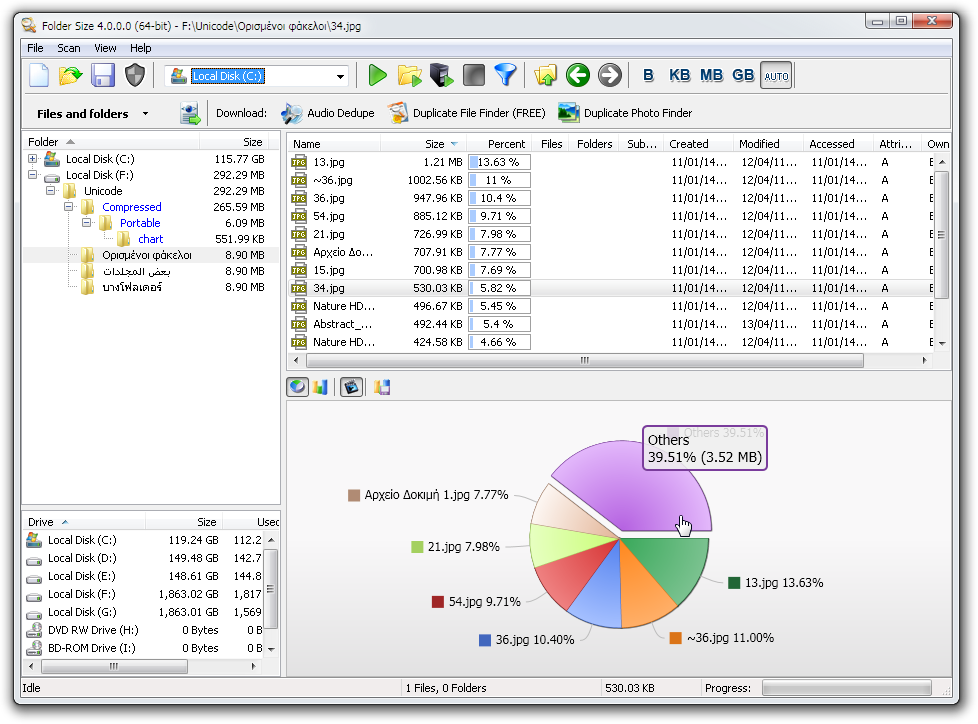- Folder Size Explorer — Free Windows Explorer with folder sizes.
- Folder Size is a freeware tool that will scan and list folder sizes on your computer, print folder sizes or print files list.
- Supported OS: Windows 10 / Windows 8 / Windows 7 / Windows Vista / Windows XP / Windows 98 including x86 and x64 32 bit and 64 bit operating systems.
- Supported server OS: Windows Server 2003 / Home Server / Server 2008 / EBS 2008 / HPC Server 2008 / Server 2008 R2 / Home Server 2011 / Server 2012 / MultiPoint Server / Small Business Server
- Get File size and directory size from command line
- Folder Size Windows 10
- Show Windows 10 Explorer Folder Size
- 3 Ways to Show Folder Size in Windows 10
- Show Folder Size in Windows 10
- View Windows 10 Folder Size From Properties
- Display Folder Sizes in Windows 10 Using Folder Size Explorer
- Folder Size Windows 7
- Folder Size Windows 8
- Folder Size Windows 10
- Windows 10 Folder Size
- Windows 10 system requirements
- Reduce Windows 10 Folder Size
- Delete Windows Temp Folder
- Delete Old Windows Installation Files
- Remove Unused Windows Logs
- Delete the WinSXS Folder
- Automatic Windows Cleanup BAT File
- Use Folder Size Explorer to Find Largest Folders and Largest Files
Folder Size Explorer — Free Windows Explorer with folder sizes.
Folder Size is a freeware tool that will scan and list folder sizes on your computer, print folder sizes or print files list.
Supported OS: Windows 10 / Windows 8 / Windows 7 / Windows Vista / Windows XP / Windows 98 including x86 and x64 32 bit and 64 bit operating systems.
Supported server OS: Windows Server 2003 / Home Server / Server 2008 / EBS 2008 / HPC Server 2008 / Server 2008 R2 / Home Server 2011 / Server 2012 / MultiPoint Server / Small Business Server
Download Folder Size
Share this great free tool — Your friends will thank you!
Organizing the data in your system can be a real pain in the long run. Data tends to get accumulated in every system, regardless of the type of use that it is put to. And users almost always ignore the steady accumulation and fail to organize it in due time. This leads to an overflow of data, which ultimately leads to a crisis.
For the ones among you who can relate to this, Folder Size is the right software for you. Folder Size is a freeware, its superb simplicity will make you fall in love with the software.
Folder Size analyzes your hard drives space and checks your files and folders and displays exactly how much space each file and folder is occupying.
Download Folder Size
This application hardly occupies any space on the hard drive, it is really compact, fast and also very efficient.
The application displays how much space each file and folder is occupying exactly, on top of this, the application also displays the total percentage of the disk space the files and folders occupy, so it shows the amount of disk space it is occupying and also the percentage.
It displays a report which shows the files and folders which occupy the maximum space first and the ones which occupy lesser space after that, it basically displays them in descending order, starting from the maximum.
When the report is shown, you can easily see which folders are occupying the maximum space as Folder Size also scans the sub folders, yet another bonus that is sure to leave you gaping in awe.
Folder Size scans your entire hard drive in just a few minutes due to its optimized scan algorithms, it also has the another feature, which is its progressive scan which lets you continue the scan right from the point of interruption.
This application is not feature rich, but really simple and displays your hard disk space in the Windows Explorer. Folder Size is a software which is really easy to use.
Download Folder Size
In order to save time, you can also scan particular folders instead of the entire hard drive. Folder Size also keeps a track of which folders you view and scan in the background of the Windows Explorer. It is very useful in the disk cleanup process.
Once you get used to having all the directory sizes and other information there, a directory listing looks very incomplete and odd without it. The application comes with options for deleting specific files and folders, and also listing the various folders present in a very comprehensive way. It also has charting options, something that cannot be found in any other software.
Get File size and directory size from command line
How to find the size of a file
In Windows, we can use dir command to get the file size.
But there is no option/switch to print only the file size.
Get size for all the files in a directory
Dir command accepts wild cards. We can use ‘*” to get the file sizes for all the files in a directory.
We can also get size for files of certain type. For example, to get file size for mp3 files, we can run the command ‘dir *.mp3‘.
The above command prints file modified time also. To print only the file name and size we can run the below command from a batch file.
Save the above commands to a text file, say filesize.bat, and run it from command prompt.
Get directory size
There’s no Windows built in command to find directory size.В But there is a tool called diruse.exe which can be used to get folder size. This tool is part of XP support tools.В This command can be used to get directory size. This command’s syntax is given below.
As you can see in the above example, diruse prints the directory size in bytes and it also prints the number of files in the directory(it counts the number of files in the sub folders also)
To get the directory size in mega bytes we can add /M switch.
Though the tool is intended for XP and Server 2003, I have observed that it works on Windows 7 also.В The above examples were indeed from a Windows 7 computer.
Jan-18-2012
I validated/downloaded/started to install.
The setup software said, “This program has known compatibility issues.”
(I will probably continue anyway, in hopes that SOME of the software may work.)
I’m guessing that the problem is that I am running Windows 7 64-Bit.
Am I correct, that YOU are using Windows 7 32Bit ?
Jan-18-2012—followup
The attempt to instal; anyway, (in spite of compatibility problem) aborted,
It said, approximately, “can only be installed on WinXP”.
Try extracting the files instead of installing them. Command for this is something like this.
installer.exe /x
My machine is also 64 bit and is running on 64-bit OS.
In Windows7, right-click on the installer, select Troubleshoot compatibility, select Troubleshoot program, select first option “This program worked in earlier versions of Windows but won’t install or run now”, select Windows XP (Service Pack 2), select Start the program, ignore the compatibility issue warning by clicking Run program
please suggest how to get size in GB.MB useing DOS
get a calculator divide by 1024
You can get the list of the directories and their size using the following command:
The following command should do and output the file as csv
Dir/s |Find /V “/”> Folder_info.csv
To get the file use
then save as and save where you want.
The ‘for’ command can return the size of a file using %
zI.
Type ‘for /?’ at a command prompt for the details.
Folder Size Windows 10
Show Windows 10 Explorer Folder Size
3 Ways to Show Folder Size in Windows 10
There are 3 methods discussed in this article to easily display folder sizes in Explorer. The main goal of each of these three ways is to resolve the issue of how to show Windows 10 folder size. Windows Explorer has a new name and is now called File Explorer.
Show Folder Size in Windows 10
Follow these steps for using Windows Explorer to show folder size in Windows 10:
- Open Windows Explorer
- Click View -> Options
- Click «Change Folder And View Options»
- The Windows 10 folder sizes options will be displayed:
View Windows 10 Folder Size From Properties
Another way to view folder size in Windows is to calculate it from properties. The sizes of files are listed in the Windows 10 File Explorer, but the size of the folder is not displayed. Follow the steps below to see the folder size using properties:
- Open Windows File Explorer.
- Locate the folder for which you want the folder size to be displayed.
- Right-click the folder and from the popup-menu select «Properties»
- A window named «[Folder Name] Properties» will pop up showing the folder size in «Size» and space occupied on the disk at «Size on disk» fields respectively
Display Folder Sizes in Windows 10 Using Folder Size Explorer
Though the above methods will do the trick and show folder sizes in Windows, they are not very convenient if you want to view all folder sizes simultaneously. A much better alternative is to use the FREE Folder Size explorer application to view folder capacities easily.

Folder Size explorer is a free application that can list all folder sizes in Windows 10. It is very lightweight and easy to use. It does not make any system changes or modifications to the native Windows 10 File Explorer so it will not affect the performance of your system — it will run only when you need it. It adds a context menu item inside Windows File Explorer named «Scan with Folder Size». All you have to do is right-click a folder and click «Scan with Folder Size» or you can just run the application and it will display all windows 10 folder sizes. It can also view folder sizes of network/NAS locations and external/portable hard drives.
Folder Size explorer has many features. Here are just few of them:
- List all folder sizes in Windows 10 and all other windows versions listed below.
- Display largest folders and largest files.
- Sort folders from largest to smallest.
- Visualize folder sizes using beautiful Pie and Bar charts.
- Export to CSV, XML, PDF or print folder and files lists together with their sizes.
- View oldest or newest files and folders inside a folder and all its subfolders.
- List the files and folders with the longest paths.
Folder Size is a great little FREE tool that can help you to free up gigabytes of disk space in minutes. You will no longer wonder where the missing disk space is. It does not contain any bundles or ad-ware and is used by many IT Professionals and more than 30 million users around the globe. Download now and you will understand why. If you have any doubts just paste the download link at VirusTotal.com and it will be scanned with all the popular antivirus applications to confirm that the tool is safe.
Folder Sizes Explorer works on Windows 10 / Windows 8.1 / Windows 8 / Windows 7 / Windows Vista / Windows XP / Windows 98 including x86 and x64 32 bit and 64 bit operating systems.
Supported server OS: Windows Server 2003 / Home Server / Server 2008 / EBS 2008 / HPC Server 2008 / Server 2008 R2 / Home Server 2011 / Server 2012 / MultiPoint Server / Small Business Server
Folder Size Windows 7
Folder Size Windows 8
Folder Size Windows 10
Windows 10 Folder Size
If you were looking for the size of the Windows 10 installer or the size of Windows 10 on disk after installation you can find them listed below. Please note that these are approximate sizes as the installations vary based on hardware and Windows updates. We recommend that you allocate at least 50GB for a Windows 10 system drives, preferably 100-120GB. Most Windows updates download a complete Windows installer and even if you install Windows on a smaller partition you may not be able to update in the future. We strongly recommend allocating at least 100GB to the Windows system drive to save yourself from having to resize partitions in order to update.
Do not forget that the system drive will hold also installed applications. Allocating the absolute Windows 10 minimum size to a hard disk is therefore not recommended. After all you install Windows to use and run applications on it.
- Windows 10 — ISO Installation 3.5 GB, Installed 9GB
- Windows 10 2004 — Installer 3.5GB, After fresh installation 12GB
- Windows 10 Pro Installer 3.5GB, After installation 23 GB
Windows 10 system requirements
This is the information provided by Microsoft:
Latest OS: Make sure you’re running the latest version—either Windows 7 SP1 or Windows 8.1 Update.
- Find out which version you’re running.
- Need the latest version? Download Windows 7 SP1 or Windows 8.1 Update.
As you can see Microsoft lists a bit larger sizes than what we have observed in real tests. That is because after the initial updates the Windows 10 size grows much larger that the initial installation. If your Windows 10 Folder Size is near 50GB then you definitely should clean some installation files.
The Microsoft updates store temp installation files and also older versions of your dll and library files. It is a good idea to clean those up.
Reduce Windows 10 Folder Size
There are several things that you can do to reduce the Windows Folder Size.
Delete Windows Temp Folder
Navigate to «C:\Windows\Temp» select all entires and delete them. This is a temporary folder that holds data that can be safely deleted immediately. Some files might still be in use, but most of them will be deleted instantly.
Delete Old Windows Installation Files
Those files can be found in «C:\Windows\SoftwareDistribution» If such folder exists you can delete it safely to save space.
Remove Unused Windows Logs
The Windows logs folder can grow quite large. Actually it may contain gigabytes of unused data. To get rid of those, go to «C:\Windows\Logs\CBS» and safely delete all the files in the folder.
Delete the WinSXS Folder
You can not manually alter the folder while Windows is running so you have to use a command to clean it up.
- Click the Start button
- Type CMD and hit enter
- Copy paste this command in the console: dism /online /cleanup-image /spsuperseded /hidesp
This will remove the unused files in WinSXS. That folder may be well over 10GB on certain systems and may reach even 20GB so it is a good idea to clean it often.
Automatic Windows Cleanup BAT File
All the above is combined in a single BAT file that can be used to clean your Windows folder on regular basis. Download the Windows Folder Size Cleanup BAT File and place it in the root of your C: drive. You can run the bat file from command line or just double-click to start it. Note that there are some pauses in the file and it may take some time to complete. This is necessary as it has to wait for certain services to be stopped to remove unused files and then restarted.
Use Folder Size Explorer to Find Largest Folders and Largest Files
- Download and run Folder Size Explorer
- Scan the drive that you want to clean
- Switch the report to Largest Folder or Largest Files
- The top 100 largest files and folders will be displayed instantly
If you like this complete Windows 10 Folder Size article and please press the buttons at the left side of our web site to share it with your friends. If you have followed the suggestions above you have most likely reduce the Windows 10 Folder Size by at least 5GB.
© Copyright 2003-2021 Folder Size Explorer. All Rights Reserved. support (at) folder-sizes-explorer (dot) com