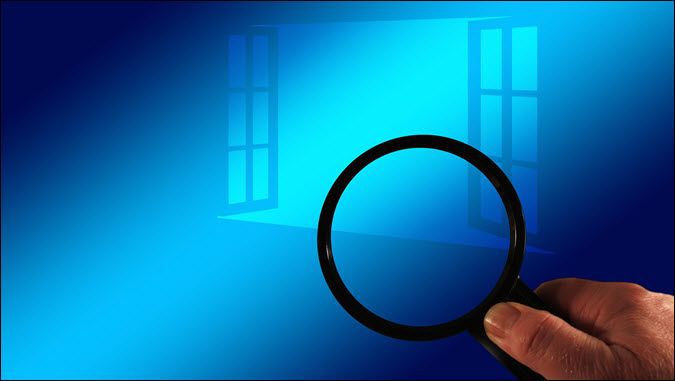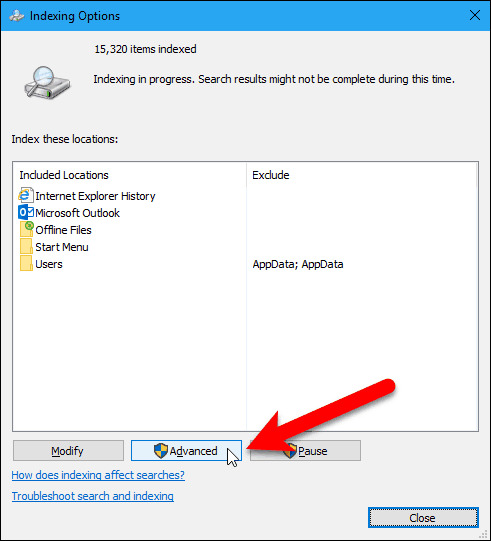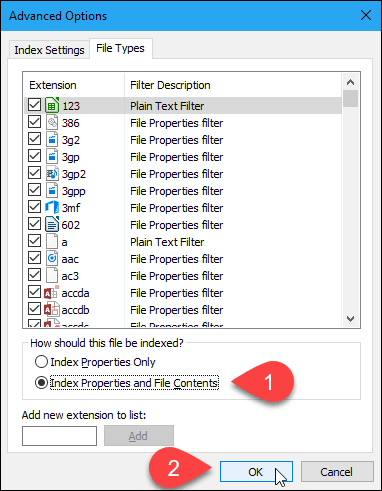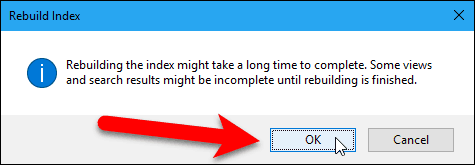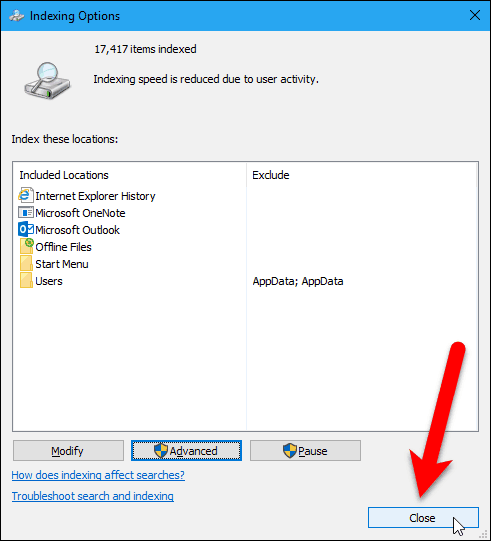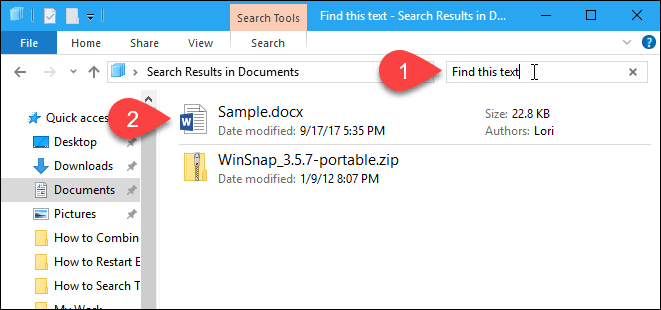- How to Search Through File Contents on Windows 10
- Turn on Option To Search Through File Contents
- Search Through File Contents in File Explorer
- 32 Comments
- How To Make Windows 10 Search Through File Contents
- Searching through file contents
- Configuring Windows 10 to search through file contents
- Related Articles
- Comments
How to Search Through File Contents on Windows 10
Windows comes with a robust search engine that allows you to find apps, search the Windows Store and the web, and find files on your PC. The search engine in Windows 7 used to find content not just in file names, but also in the contents of files. You could even search the contents of .zip files in Windows 7.
Most people are unaware that this functionality still exists in Windows 10. It’s just not obvious how to enable it. Today we’ll show you how to enable searching through file contents in Windows 10.
Turn on Option To Search Through File Contents
Click the Cortana or Search button or box on the Taskbar and type “indexing options.” Then, click on Indexing Options under Best match.
On the Indexing Options dialog box, click Advanced.
Click the File Types tab on the Advanced Options dialog box. By default, all the extensions are selected, and that’s what we want. This will allow Windows to search through all the types of files on your hard drive.
Select the Index Properties and File Contents option in the How should this file be indexed section. Then, click OK.
A Rebuild Index dialog box displays, warning you that rebuilding the index might take a long time. That means that all the contents of your hard drive might not be searched until the indexing process is finished. Click OK.
Click Close on the Indexing Options dialog box.
Search Through File Contents in File Explorer
Now, when you search for text in File Explorer, Windows will search the contents of files for the text in addition to searching the file names.
Remember, if you don’t get results for your search right away, you may have to wait for the folders and files to be indexed.
What methods do you use to search the contents of files in Windows? Do you use any third-party apps to search the contents of files? Let us know your thoughts and experiences in the comments.
32 Comments
Well THANK YOU Lori Kaufman!! Not being able to search contents has been a pain.
I agree – this page was very helpful!
I just need to search a project folder without having to enable indexing on all system. Is Microsoft incapable to just add something simple as a grep command ? The Find in files option in previous versions of Windows was good enough for the job. But as usual when something is good for the users MS kills it. No brain- No Pain – Big Gain for MS.
Thanks. Turn this way down to just a few boxes back when was having h/w issues in Windows 8 & then into 10. Now with more powerful & stable gear it’s time to click these back on. Will help with the video files as well as within .docx & photo, art files.
Microsoft never really promoted the search function well enough, it is fundamental to the way the O/S’s since Windows 7 are geared towards using the search function rather than go trawling through the file explorer tree, I am fairly confident they are visionary in this approach as in the future computers will not rely so heavily on computing, but will have all possible answers pre-loaded in the quantum field and the user would simply feed in the quest and the computer would then search for the single correct answer.
Quite the opposite in fact. Simply having answers pre-loaded does not mean anything for computing speed. The very action of searching, or to be more precise sorting the information in more feasible manner, still requires both computing and time. This has not changed, even with the advent of Quantum Computing. Google operates in the same manner and is a clear example of what is at the forefront, they have machines already performing the search beforehand. Yet what the user inputs is really the search engine sorting out the information in a way that seems the most relevant to the user.
Working in this field of search/sort algorithms, I do not think that we will see any new innovations on this subject in decades to come, sadly enough.
This is honestly the first time that I see this feature on Windows. Good job.
Thank you! Is there a way to print the contents of a folder (a list of all the files in a file)? I used to do this on my Atari computer and it was quite handy at times.
I have got File – Home – Share – View but not Search on the toolbar.
What am I doing wrong.
Me also. I don’t have the Search tab. Only File – Home – Share – View
Hi Bill and Dolly,
Not to worry! As soon as you enter anything in the search boxes located below the toolbar, the Search tab magically appears!
For an example, look at the last picture above and you will see the search boxes labeled 1 and 2. Type anything in the #2 box on your computer and you will see the search tab show up.
Hope that helps.
How do I force Windows File Explorer to display OpenOffice files on searching a term? I can search “.odt” and get results, but when I search a directory that contains such OpenOffice files, I get no results, other than old doc, docx, adobe and so on.
I tried to search the way you describe above and got .odt results no matter how I searched. I used phrases from .odt documents and I tried searching just .odt and had no problem.
So, I am wondering if you followed the steps laid out in this post to open search to titles and contents of documents? If not, then I would do that first.
If you have already done that, I would suggest going to the page shown above named Advanced Options and on the File Types tab, scroll down the list and make sure the odt file type is checked. If not, check the box, wait for indexing (takes a while) is complete, then try your search again.
Hope this helps you!
Thanks, I had discovered that. Now I am annoyed that details | content shows a tiny thumbnail, not the nice full preview I get with pdf files.
The indexing does not seem to work at all for file content even in indexed locations.
The disk I am searching has around 55GB data. Where Google desktop would have given a result as I typed, Win10 search either does not find at all or takes several hours.
Win 10 search takes as input only a word or phrase, not several key words.
But, I do not know of any tool that will do so either. Any help will be appreciated
Use Windows Commander rather than W’10’s search engine. It is convenience and fast with great configuration.
I used to use the free word perfect editor. It worked just like word perfect but worked at a text file level. I could quickly search thru Windows MSWord files for context content. Mainly speaches so I could do a quick analysis of a proposed speech for the main concepts of the proposed speech and advise on what the official line had been on key words.
It was called WEd.exe
see it at
https://sites.google.com/site/texteditors/Home/files/wp_ed.zip?attredirects=0
wp_ed.zip
I would run it in a command window. F3 gives you the menu, you set the folder you want to search and specify the content key words you want to find and it would list all the files then you would just do f2 to search thru for the key words. I could do this faster than any two people in my office. Now I would just use findstr in a batch file.
So, if your IT department has any brains at all, you don’t have Administrator Rights on your own PC (preventing you from installing unapproved software – software that might be free for home use but licensing requirements if used for business, software that might have a virus, software that might interfere with the software provided by the company, etc.). You need Admin rights to click on “Advanced” in “Indexing Options”. Is there any other way to search through file contents, i.e. something you don’t need Admin rights for?
Third party software like ultra search
I had been so disappointed all these years with Windows 10 that I couldn’t do a phrase search. I finally decided to look it up…I’m SOoo glad I found you to clear this up!
I have file with dashes and numbers in the name. No searches appear after a begin typing the dash and first 2 digits:
During the last 3-4 months there has been a drastic (and unwelcome) change to the search feature. I often searched for content inside many types of files with no problems. Now I have nothing but problems. I found the procedure you outline above on my own and hoped things would change, but no joy. I experience many false positives and false negatives. (I.e., files reported by search do NOW contain the search term, and failure to find files I KNOW are there. Additionally, the search is returned in some kind of virtual screen that has no apparent connection to the rest of File Explorer, i.e., I cannot get back to the folder I was searching. Back buttons don’t work, ESC doesn’t work, deleting the search term (my former default) doesn’t work. I can only conclude that someone at MS has royally screwed up this feature. I will have to find a utility to search inside files like I used to use years ago.
Search Note is an impressive way to search content inside your shared documents.
Why don’t you give it a try? Search note is available on github.
https://github.com/scorpionit01/SearchNote
03 Aug 2020: Followed all steps successfully…EXCEPT A WORKING SEARCH OF CONTENTS. Added the php extension, allowed it to complete indexing, did a cold boot, used the indexing troubleshooter (which said Windows Search wasn’t working, then said it fixed the problem). Still finds two (pdf) files which do not have the string and none that do, same as before.
This information is quite helpful to me. I was finding hard time searching and locating file names. The only results I was getting ended with folder names. Thank you.
24 August 2020. I followed these steps long ago, and have never been able to search file content in W-10. Tried it again today. A search that should have turned up about 200 or so documents in a particular client’s folder showed 83.
No, it’s not an ordinary word.
I also noted that three Word documents which were done this morning (and obviously have not yet been indexed), which had the word in the body, showed up on the list. The other 80 had the word in the file name. But I know for a fact those 200+ documents exist. And if the search had functioned properly I would have been able to figure out which of those 200 was the one I need to find.
All of which says to me that once my system has indexed something, despite the “index file name/contents” being clicked, a search of the content isn’t possible.
Make sure that windows search service enabled.
This is a very good hint. I usually resort to Bash tools on command line but this is much more convenient. Thanks.
I just compared the (right-click on filename)Properties for SEARCH.TXT and SEARCH_SUB.TXT. I clicked on “Advanced” in the Properties window under the General tab, There is a box that says “Allow this file to have contents indexed in addition to other file properties”. SEARCH.TXT had it checked, while it was unchecked for SEARCH_SUB.TXT. This kind of garbage is why MS can drive users crazy. Was it an oversight or did some exec realize that if a User had a big tree of large files under Documents, that searching would bog down. Now the question: how do I batch set this attribute for my many 1000”s of TXT, DOC, PDF, XLS, etc files? And dare I do it? Maybe it will make File Explorer searches into monsters.
Important actions preceded my previous post, so read this first. I created a new TXT file I called SEARCH.TXT in my Documents folder and added the text “bbbb”. After typing bbbb in File Explorer’s search window, Explorer found the SEARCH.TXT file. I tried the same procedure creating a SEARCH_SUB.TXT file in a subfolder I’ll call Documents\Subfold. But now the a search for bbbb failed and only came up with SEARCH.TXT, but not SEARCH_SUB.TXT (both files were identical except for where they resided). I moved SEARCH.TXT into Documents\Sobfold. The search for bbbb still found SEARCH.TXT in Documents\Subfold. I created an identical SEARCH.TXT in the special, MS pre-loaded folders in my User file like Music, Downloads, Pictures and Videos. The search for bbbb worked in these subfolders! I moved SEARCH_SUB.TXT from its subfolder into the Documents folder and opened and resaved it. Still not discoverable.
Turns out there’s a “Contents Searchability” Attribute that is set when files are created in these special pre-loaded folders (Documents, Music,…), but is not set when created in a subfolder (at least not on my Windows 10 version).
One nice free tool I forgot to mention is called “Agent Ransack”; yeah, it’s legit, free for the free version. There is a pro version that honestly, I never felt the need for.
I installed and on the desktop shortcut, I added a hot-key combo “ctrl-alt-shift-f” and off it goes.
But I must say that when I’m already looking stuff in Explorer, I rather use the built-in and search from there.
How To Make Windows 10 Search Through File Contents
Last Updated on December 29, 2019 by admin 23 Comments
We all know that Windows ships with a robust search engine and how it can be used to find apps, search the Windows Store, get results from the web, find files on the PC, and perform basic calculations. But did you know that you can configure Windows 10’s search to search through file contents?
Searching through file contents
Most PC users are under the impression that Windows 10 can’t search through file contents, and only the Microsoft Office is capable of doing it. But the truth is you can search for file contents using Start menu search. And if you’re wondering why you are unable to search for file contents, it’s because the ability to search for texts inside files is turned off by default.
And before we tell you how to configure Windows 10’s search to index file contents, you need to know two things. First, while it’s easier to configure the Windows Search feature to index file and file contents, Windows 10 might not be able to find file content that you’re searching for as fast as it does the job when you search for apps or files. Of course, this entirely depends on how many documents are there on your PC, and in most cases, you won’t see any delay.
Second, in order to configure Windows 10 to search through file contents, you need to rebuild the search index, and it might take hours depending on the number of files. When the rebuilding is in progress, the search might not work correctly.
Configuring Windows 10 to search through file contents
If you are ready to take the plunge, follow the given below directions to make Windows 10 search file contents so it can search through file contents for you.
Step 1: Type Indexing Options in Start menu or taskbar search box and press Enter key to open Indexing Options dialog. If you’re unable to launch Indexing Options this way, open Control Panel, change View by to Small icons, and then click Indexing Options.
Step 2: Once Indexing Options launched, click the Advanced button to open Advanced Options.
Step 3: Switch to File Types tab. Here, under “How should this file be indexed” section, select the second option titled Index Properties and File Contents.
Step 4: Finally, click the OK button. You will get a dialog with “Rebuilding the index might take a long time to complete. Some views and search results might be incomplete until rebuilding is finished” message. Click the OK button to continue to rebuild the Windows 10 search and index file contents.
Once the rebuilding is done (might take hours), you should be able to search file contents right from the search box, as shown in the screenshot at the beginning of this article.
Important: Even after enabling and configuring Windows 10 to search for file contents, you might not see results from contents when you perform a search from the Start menu or taskbar search box. On the results menu, click My stuff button (located at the bottom) to view document(s) with the content you’re searching for.
And if you feel that the Start menu opens slower on Windows 10, please go through our how to make the Windows 10 Start menu open faster guide.
Filed Under: Windows 10 Tagged: Tips
Related Articles
Comments
Curtis Long says
Thank you very much. I’d not thought of the fact my file extensions weren’t registered for Search. Such a duh moment. This posting was of great help and I appreciate it very much. Thanks again!
Pablo : what you say does not work on my PC – when I click in the SEARCH window nothing happens – I have to type the text in there;
Normunds : I agree with you – WIN XP is way better than WIN 10 crap, I use it on my old PC but because many new apps including web browsers do not work on WIN XP I have another PC with WIN 10 crap installed – just to be able to use these apps that do not work on WIN XP anymore. Bravo to so called programmers at Microsoft !
The search for text inside the files in WIN 10 now works for me but problem is that it ALWAYS searches for the text – even when I just want to search for FILENAMES.
I think that Microsoft on purpose makes this and many features cumbersome and close to useless – but why ? I have no idea.
… and this is the one of reason, why I still use windows XP. In XP I newer use third-part app for such a simple task. And now I must have some professor skill to do the same things in 10. And even with this skill I don’t get the result and MUST install third-part app with malwares, adds and high use of memory and CPU. Microsoft rather broke into the pieces than fix this problem….
Oh dear, this has been a feature since Windows 3.0 at the very least and people do not know? For me it has been very frustrating when MS “turns off” a feature and then hides the switch for you to turn it on. Especially, when they discontinue “intuitive” options and don’t give you that capability. Thank You so much for putting this out there. I would not have thought about indexing as a switch to turn on searching with in files. Since I had my drive indexed for searches I never would have thought an added switch was there for file contents
Go to the folder you want to search in and click on the serch bar at the upper right corner of the window. Before typing anything click on the ‘search’ tab at the top of the the folder, menu will drop, then click on ‘advanced options’ and simply check ‘content in file’ (I am translating from the Spanish version, maybe it reads different in English). It worked for me.
Ian Campbell-Kelly says
Hi
I’ve also been mystified by this, but I think I’ve solved it
When you’ve changed the global setting, there is also a setting for each individual file.
In Windows 10’s File Explorer, right-click on a file and select Properties.
At the bottom, next to Attributes, click on Advanced
In the next pop-up, you’ll see a check box called “Allow this file to have contents indexed in addition to file properties”
And what magic! The file gets searched…
The good news is that you can select a whole folder full of files and change the checkbox on them all at once
Charles Goodwin says
I can’t find how to search for a Word document containing a phrase. Things like content:”desired phrase” will find any document with either word in, or possibly any document with both words – but not the specific phrase.
(Plus, it takes forever to fail to work. Thinking about the lost productivity this must have caused worldwide is frightening. No wonder we can’t get to grips with important global issues…)
Georgia Dawg says
I am thoroughly disappointed with Microsoft’s Windows 10. When in File Explorer and I wish to search for a file, I enter a file name word or extension in the upper-right corner and it takes, it seems, forever to start up; the strange thing is that, sometimes, the system stops or begins to search BEFORE I completely enter the file name/extension. When it does finally start, it runs “forever’. I could go outside and smoke a pack of cigarettes but, I don’t smoke. Other issues aside, I think Microsoft Windows 10 is crap. This system just is not working for me; I’ll have to look for a solution elsewhere.
Is it me/my HP computer which presents these characters of this comment box in such a light-grey color that I have great difficulty in reading my comment or is it this website? Thank goodness that this site accepts pasting from Notepad.
XP had a great search function why did MS screw it up?
Gary Ostrower says
The difficulty of using the search command for Windows 10 is just weird. Why make a system less functional than its predecessor?
I am really happy with the search function on my iMac. But now we got new Computers, with Win 10, and now I am looking for a search app similar to the one build in Mac OS. VoidTools Everything is nice, if you know the file Name. But I have to search for words within files, and the Win 10 functionality is not functional…
@Argon David – Google Desktop was discontinued long ago. So that’s no longer an option, sadly.
Gordon Bell says
I have 10s of thousand .doc files and despite the setting, the indexer is not indexing their content It works fine for .docx, etc.
Any help on this one?
This just does not work. Bill Gates, I hope you fall down and skin your nose. And may the fleas of one-thousand camels infest your arm pits!
Grant Cruickshank says
@Maritza. I feel your pain. Or rather, I FELT your pain…
These days I use Everything Search by Voidtools. It’s FREE and – no joke – it will find your files INSTANTLY, before you’ve even finished typing! It’s one of the great secrets of using Windows. Absolutely indispensable.
It doesn’t search within files, though. But who cares when the file search itself is this good!
I have set the indexing to search for properties and file contents, and have rebuilt the index. (thanks)
However, even with kind:=document set as a filter, I’m still getting spurious results when searching files for specified text strings. If I search for a text string bounded with inverted commas, I get insufficient results, and if I search for the same text string without inverted commas, I’m getting lots of false positives. (The actual string I was searching for was
What I am doing wrong?
Argon David says
I used X1 and it was Superb. The X1 is for a trial period and once it expires I guess reinstall the trail version or go for paid version. Another Option is to use Google Desktop for searches.
This is where UNIX/Linux/BSD operating systems win as the most powerful operating systems in the world.
Microsoft’s poor executive decision making long ago and persisting to this day has given us a legacy search function that requires pre-indexing of everthing and it defaults to searching for filenames only.
I hate Windows 10! Can’t get the stupid search function to work without Cortana. I don’t want to use Cortana! I have disabled it. Just need to search “local” files on my PC. I have read through these replies, but can’t locate half of the stuff on my laptop. Something also seems to be wrong with my Bluetooth. It is paired, connected etc. but my files are not received by another (paired and connected) device, nor can I send any files using Bluetooth.
Absolutely hate Windows 10!
Not working for me either
I am having the same problem.
Have done as suggested above and done a rebuild (multiple times) but the search is only finding words in the subject line of emails but not within the email itself.
Please help. I’m tearing my hair out. For several days now.
This is the main reason, why I still use Windows XP! In XP it’s so simple and easy to find files by content!
In Windows 10 I must buy some extra apps to get same result.
Conclusion: XP is better that 10!
Dear Windows 10 people
This option is still not working for me
I am trying to do a literature review on about 50 journal articles and it is really annoying.
Can I please either revert back to a version that does search the file content or get some extra tips