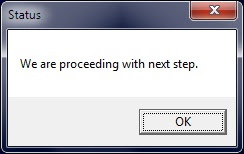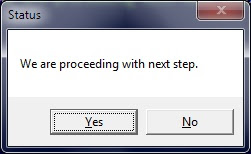Message Box Class
Definition
Displays a message window, also known as a dialog box, which presents a message to the user. It is a modal window, blocking other actions in the application until the user closes it. A MessageBox can contain text, buttons, and symbols that inform and instruct the user.
Examples
The following code example shows how to use a MessageBox to inform the user of a missing entry in a TextBox. This example requires that the method is called from an existing form with a TextBox named ServerName on it.
The following code example shows how to ask the user a yes or no question and make a decision based on the response.
Remarks
You cannot create a new instance of the MessageBox class. To display a message box, call the static method MessageBox.Show. The title, message, buttons, and icons displayed in the message box are determined by parameters that you pass to this method.
Methods
Determines whether the specified object is equal to the current object.
(Inherited from Object) GetHashCode()
Serves as the default hash function.
(Inherited from Object) GetType()
Gets the Type of the current instance.
(Inherited from Object) MemberwiseClone()
Creates a shallow copy of the current Object.
(Inherited from Object) Show(IWin32Window, String)
Displays a message box in front of the specified object and with the specified text.
Displays a message box in front of the specified object and with the specified text and caption.
Displays a message box in front of the specified object and with the specified text, caption, and buttons.
Displays a message box in front of the specified object and with the specified text, caption, buttons, and icon.
Displays a message box in front of the specified object and with the specified text, caption, buttons, icon, and default button.
Displays a message box in front of the specified object and with the specified text, caption, buttons, icon, default button, and options.
Displays a message box with the specified text, caption, buttons, icon, default button, options, and Help button, using the specified Help file.
Displays a message box with the specified text, caption, buttons, icon, default button, options, and Help button, using the specified Help file and HelpNavigator .
Displays a message box with the specified text, caption, buttons, icon, default button, options, and Help button, using the specified Help file, HelpNavigator , and Help topic.
Displays a message box with the specified text, caption, buttons, icon, default button, options, and Help button, using the specified Help file and Help keyword.
Displays a message box with specified text.
Displays a message box with specified text and caption.
Displays a message box with specified text, caption, and buttons.
Displays a message box with specified text, caption, buttons, and icon.
Displays a message box with the specified text, caption, buttons, icon, and default button.
Displays a message box with the specified text, caption, buttons, icon, default button, and options.
Displays a message box with the specified text, caption, buttons, icon, default button, options, and Help button.
Displays a message box with the specified text, caption, buttons, icon, default button, options, and Help button, using the specified Help file.
Displays a message box with the specified text, caption, buttons, icon, default button, options, and Help button, using the specified Help file and HelpNavigator .
Displays a message box with the specified text, caption, buttons, icon, default button, options, and Help button, using the specified Help file, HelpNavigator , and Help topic.
Displays a message box with the specified text, caption, buttons, icon, default button, options, and Help button, using the specified Help file and Help keyword.
Returns a string that represents the current object.
Message Box Класс
Определение
Отображает окно сообщения (диалоговое окно) с текстом для пользователя. Displays a message window, also known as a dialog box, which presents a message to the user. Это модальное окно, блокирующее другие действия в приложении, пока пользователь не закроет его. It is a modal window, blocking other actions in the application until the user closes it. MessageBox может содержать текст, кнопки и символы для отображения пользователю информации и инструкций. A MessageBox can contain text, buttons, and symbols that inform and instruct the user.
Примеры
В следующем примере кода показано, как использовать объект MessageBox для информирования пользователя об отсутствующей записи в TextBox . The following code example shows how to use a MessageBox to inform the user of a missing entry in a TextBox. Для этого примера требуется, чтобы метод вызывался из существующей формы с TextBox именем ServerName . This example requires that the method is called from an existing form with a TextBox named ServerName on it.
В следующем примере кода показано, как задать пользователю да или нет вопроса и принять решение, основанное на ответе. The following code example shows how to ask the user a yes or no question and make a decision based on the response.
Комментарии
Нельзя создать новый экземпляр MessageBox класса. You cannot create a new instance of the MessageBox class. Чтобы отобразить окно сообщения, вызовите static метод MessageBox.Show . To display a message box, call the static method MessageBox.Show. Заголовок, сообщение, кнопки и значки, отображаемые в окне сообщения, определяются параметрами, передаваемыми этому методу. The title, message, buttons, and icons displayed in the message box are determined by parameters that you pass to this method.
Методы
Определяет, равен ли указанный объект текущему объекту. Determines whether the specified object is equal to the current object.
(Унаследовано от Object) GetHashCode()
Служит хэш-функцией по умолчанию. Serves as the default hash function.
(Унаследовано от Object) GetType()
Возвращает объект Type для текущего экземпляра. Gets the Type of the current instance.
(Унаследовано от Object) MemberwiseClone()
Создает неполную копию текущего объекта Object. Creates a shallow copy of the current Object.
(Унаследовано от Object) Show(IWin32Window, String)
Отображает перед заданным объектом окно сообщения, содержащее заданный текст. Displays a message box in front of the specified object and with the specified text.
Отображает перед заданным объектом окно сообщения, содержащее заданный текст и заголовок. Displays a message box in front of the specified object and with the specified text and caption.
Отображает перед заданным объектом окно сообщения, содержащее заданный текст, заголовок и кнопки. Displays a message box in front of the specified object and with the specified text, caption, and buttons.
Отображает перед заданным объектом окно сообщения, содержащее заданный текст, заголовок, кнопки и значок. Displays a message box in front of the specified object and with the specified text, caption, buttons, and icon.
Отображает перед заданным объектом окно сообщения, содержащее заданный текст, заголовок, кнопки, значок и кнопку по умолчанию. Displays a message box in front of the specified object and with the specified text, caption, buttons, icon, and default button.
Отображает перед заданным объектом окно сообщения, содержащее заданный текст, заголовок, кнопки, значок, кнопку по умолчанию и параметры. Displays a message box in front of the specified object and with the specified text, caption, buttons, icon, default button, and options.
Отображает окно сообщения с заданным текстом, заголовком, кнопками, значком, кнопкой по умолчанию, параметрами для выбора, кнопкой «Справка», используя заданный файл справки. Displays a message box with the specified text, caption, buttons, icon, default button, options, and Help button, using the specified Help file.
Отображает окно сообщения с заданным текстом, заголовком, кнопками, значком, кнопкой по умолчанию, параметрами для выбора, кнопкой «Справка», используя заданный файл справки и HelpNavigator . Displays a message box with the specified text, caption, buttons, icon, default button, options, and Help button, using the specified Help file and HelpNavigator .
Отображает окно сообщения с заданным текстом, заголовком, кнопками, значком, кнопкой по умолчанию, параметрами для выбора, кнопкой «Справка», используя заданный файл справки, HelpNavigator и раздел справки. Displays a message box with the specified text, caption, buttons, icon, default button, options, and Help button, using the specified Help file, HelpNavigator , and Help topic.
Отображает окно сообщения с заданным текстом, заголовком, кнопками, значком, кнопкой по умолчанию, параметрами для выбора, кнопкой «Справка», используя заданный файл справки и Ключевое слово справки. Displays a message box with the specified text, caption, buttons, icon, default button, options, and Help button, using the specified Help file and Help keyword.
Отображает окно сообщения с заданным текстом. Displays a message box with specified text.
Отображает окно сообщения с заданным текстом и заголовком. Displays a message box with specified text and caption.
Отображает окно сообщения с заданным текстом, заголовком и кнопками. Displays a message box with specified text, caption, and buttons.
Отображает окно сообщения с заданным текстом, заголовком, кнопками и значком. Displays a message box with specified text, caption, buttons, and icon.
Отображает окно сообщения с заданным текстом, заголовком, кнопками, значком и кнопкой по умолчанию. Displays a message box with the specified text, caption, buttons, icon, and default button.
Отображает окно сообщения с заданным текстом, заголовком, кнопками, значком, кнопкой по умолчанию и параметрами для выбора. Displays a message box with the specified text, caption, buttons, icon, default button, and options.
Отображает окно сообщения с заданным текстом, заголовком, кнопками, значком, кнопкой по умолчанию, параметрами для выбора и кнопкой «Справка». Displays a message box with the specified text, caption, buttons, icon, default button, options, and Help button.
Отображает окно сообщения с заданным текстом, заголовком, кнопками, значком, кнопкой по умолчанию, параметрами для выбора, кнопкой «Справка», используя заданный файл справки. Displays a message box with the specified text, caption, buttons, icon, default button, options, and Help button, using the specified Help file.
Отображает окно сообщения с заданным текстом, заголовком, кнопками, значком, кнопкой по умолчанию, параметрами для выбора, кнопкой «Справка», используя заданный файл справки и HelpNavigator . Displays a message box with the specified text, caption, buttons, icon, default button, options, and Help button, using the specified Help file and HelpNavigator .
Отображает окно сообщения с заданным текстом, заголовком, кнопками, значком, кнопкой по умолчанию, параметрами для выбора, кнопкой «Справка», используя заданный файл справки, HelpNavigator и раздел справки. Displays a message box with the specified text, caption, buttons, icon, default button, options, and Help button, using the specified Help file, HelpNavigator , and Help topic.
Отображает окно сообщения с заданным текстом, заголовком, кнопками, значком, кнопкой по умолчанию, параметрами для выбора, кнопкой «Справка», используя заданный файл справки и Ключевое слово справки. Displays a message box with the specified text, caption, buttons, icon, default button, options, and Help button, using the specified Help file and Help keyword.
Возвращает строку, представляющую текущий объект. Returns a string that represents the current object.
Powershell Tips
Power tips for Powershell. Learn and help others.
Thursday, October 9, 2014
#28 : Display Messagebox with Powershell
Sometimes we need to display a messagebox to user. Especially when user interaction is required and we want to warn user or inform that a process has completed or so. Powershell leverages all .NET features available to any .NET language such as C# or VB.NET. This gives a lot of freedom to developers and there are not console world and GUI world when you are programming with Powershell. Let’s take a look how we can do it.
Below video is the complete demonstation:

Generating a Messagebox —
1. Load the Assembly
GAC Version Location
— ——- ———
True v2.0.50727 C:\Windows\assembly\GAC_MSIL\System.Windows.Forms\2.0.0.0__b77a5c561934e089\System.Windows.Forms.dll
Note: If you don’t want the output, you can simple redirect to Out-nul. This will skip displaying assembly loading statement.
You can also cast is with [void] such as below:
[void][System.Reflection.Assembly]::LoadWithPartialName(«System.Windows.Forms»)
2. Display a simple Messagebox
[System.Windows.Forms.MessageBox]::Show(«We are proceeding with next step.»)
Now, the messagebox appears something like this —
If you see above message, you will find Title is missing. Let’s add a title also by adding below piece of code —
[System.Windows.Forms.MessageBox]::Show(«We are proceeding with next step.» , «Status»)
So, this was all about showing message with title. This was just OK message so, there is nothing to decide for user except pressing OK button.
Types of Messageboxes :
We have 6 types of Messageboxes in Powershell —
| 0: | OK |
| 1: | OK Cancel |
| 2: | Abort Retry Ignore |
| 3: | Yes No Cancel |
| 4: | Yes No |
| 5: | Retry Cancel |
Note: The number mentioned in left is the third parameter of Messagebox.
If you want to show Yes No, just add 4 as third parameter —
[System.Windows.Forms.MessageBox]::Show(«We are proceeding with next step.» , «Status» , 4)
Now, this will display a Messagebox like this —
How to get values from Messagebox?
As you know, when you press any button, you need to get the result and work upon the decision —
$OUTPUT= [System.Windows.Forms.MessageBox]::Show(«We are proceeding with next step.» , «Status» , 4)
if ($OUTPUT -eq «YES» )
<
..do something
>
else
<
..do something else
>
The value of button pressed is stored in $OUTPUT variable. This variable can then be used for your programming logic.