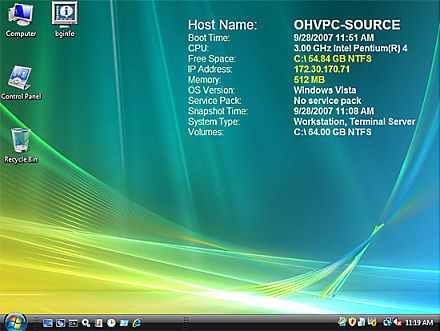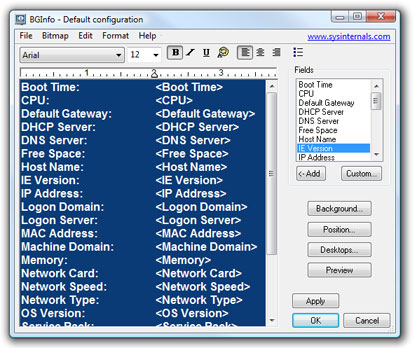BgInfo v4.28
By Mark Russinovich
Published: September 20, 2019

Run now from Sysinternals Live.
Introduction
How many times have you walked up to a system in your office and needed to click through several diagnostic windows to remind yourself of important aspects of its configuration, such as its name, IP address, or operating system version? If you manage multiple computers you probably need BGInfo. It automatically displays relevant information about a Windows computer on the desktop’s background, such as the computer name, IP address, service pack version, and more. You can edit any field as well as the font and background colors, and can place it in your startup folder so that it runs every boot, or even configure it to display as the background for the logon screen.
Because BGInfo simply writes a new desktop bitmap and exits, you don’t have to worry about it consuming system resources or interfering with other applications.
Sysinternals BgInfo
Installation and Use
See Mark’s Windows IT Pro MagazineВ Power Tools article for a primer on using BgInfo. If you have questions or problems, please visit the Sysinternals BgInfo Forum.
By placing BGInfo in your Startup folder, you can ensure that the system information being displayed is up to date each time you boot. Once you’ve settled on the information to be displayed, use the command-line option /timer:0 to update the display without showing the dialog box.
You can also use the Windows Scheduler to run BGInfo on a regular basis to ensure long-running systems are kept up to date.
If you create a BGInfo configuration file (using the File|Save Settings menu item) you can automatically import and use those settings on other systems by adding the /I
command line option.
Using BgInfo
When you run BGInfo it shows you the appearance and content of its default desktop background. If left untouched it will automatically apply these settings and exit after its 10 second count-down timer expires.
Selecting any button or menu item will disable the timer, allowing you to customize the layout and content of the background information.
If you want BGInfo to edit or use a configuration stored in a file (instead of the default configuration which is stored in the registry) specify the name of the file on the command line:
Appearance Buttons
Fields: Selects what information appears on the desktop, and the order in which it is displayed. For networking fields (NIC, IP, MAC, etc.) a separate entry is created for each network card on the system. Use the Custom button to add special information you define yourself.
Background: Selects the color and/or wallpaper to use for the background. If you select the Copy existing settings option then BGInfo will use whatever information is currently selected by the logged on user. This option allows end users to personalize their desktop while still displaying the BGInfo information.
Position: Selects the location on the screen at which to place the text. If some items are very long (for example some network card names) you can use the Limit Lines to item to wrap them. The Compensate for Taskbar position checkbox adjusts the position of the text to ensure that it is not covered by the Taskbar. The Multiple Monitor Configuration button allows you to specify how multiple monitors attached to a single console should be handled.
Desktops: Selects which desktops are updated when the configuration is applied. By default only the User Desktop wallpaper is changed. Enabling the Logon Desktop for Console users option specifies that the wallpaper should be displayed on the logon desktop that is presented before anyone has logged onto the system. On Windows 95/98/ME systems the same desktop is used for users and the login screen, so this option has no effect. Enabling the Logon Desktop for Terminal Services users option specifies that the wallpaper should be displayed on the Terminal Services login screen. This option is useful only on servers running Terminal Services.
Preview: Displays the background as it will appear when applied to your system.
Configuration Menu Items
These are options that control how the bitmap is produced, where it is located and how to import/export settings.
File | Open: Opens a BGInfo configuration file.
File | Save As: Saves a copy of the current BGInfo configuration to a new file. Once created, you can have BGInfo use the file later by simply specifying it on the command line, or by using File|Open menu option.
File|Reset Default Settings: Removes all configuration information and resets BGInfo to its default (install-time) state. Use this if you can’t determine how to undo a change, or if BGInfo becomes confused about the current state of the bitmap.
File|Database: Specifies a .XLS, .MDB or .TXT file or a connection string to an SQL database that BGInfo should use to store the information it generates. Use this to collect a history of one or more systems on your network. You must ensure that all systems that access the file have the same version of MDAC and JET database support installed. It is recommended you use at least MDAC 2.5 and JET 4.0. If specifying an XLS file the file must already exist.
If you prefer to have BGInfo update the database without modifying the user’s wallpaper you can unselect all desktops in the Desktops dialog; BGInfo will still update the database.
Bitmap|256 Colors: Limits the bitmap to 256 colors. This option produces a smaller bitmap.
Bitmap|High Color/True Color: Creates a 16-bit or 24-bit color bitmap.
Bitmap|Match Display: Creates a bitmap with color depth matching that of the display. Because the bitmap generated by BGInfo is not updated when a user changes the display’s color depth you may see unexpected results (especially dithering of the text and background) with some combinations of bitmap and display depth.
Bitmap|Location: Specifies the location to place the output bitmap file. On Terminal Services servers the bitmap should be placed in a location that is unique to each user.
Edit|Insert Image: Allows you to insert a bitmap image into the output. Because BGInfo‘s configuration information is stored in the registry and Windows limits the size of registry values you may encounter errors when inserting larger images. On Windows 9x/Me systems the limit is 16K, while on NT/2000/XP systems the limit is 64K.
Command Line Options
В В В В В В В

Run now from Sysinternals Live.
Runs on:
- Client: Windows Vista and higher.
- Server: Windows Server 2008 and higher.
—>
Windows info on background
Сегодня будем учиться менять фоновый рисунок, который появляется при входе в систему Windows 7. Можно просто заменить фоновый рисунок background.bmp, который хранится в папке c:\Windows\System32\oobe или можно воспользоваться какими-нибудь посторонними твикерами. Но лучше всего применить средства, которые компания Microsoft предоставляет OEM-поставщикам компьютеров для персонализации системы под свой брэнд. Это займет немного больше времени, но зато результат будет лучше.
Сперва надо изменить ключ в реестре, который указывает системе на то, что необходимо использовать альтернативный рисунок. Если вы ставили систему самостоятельно с диска, то скорее всего этот ключ в реестре вообще отсутствует, а если система была установлена до приобретения компьютера в магазине, то не исключено, что вендоры об этом уже позаботились. В любом случае, надо импортировать в реестр следующий файл:
[HKEY_LOCAL_MACHINE\SOFTWARE\Microsoft\Windows\CurrentVersion\Authentication\LogonUI\Background]
«OEMBackground»=dword:00000001
Для этого сохраните текст в файл с любым именем и расширением .REG, затем запустите его. На запрос системы о разрешении внести изменения ответьте «Да», возможно для этого действия потребуются права Администратора. На всякий случай проверьте в редакторе реестра, что изменения были внесены правильно.
Если хотите отключить измененный фоновый рисунок, то для этого замените в реестре значение ключа OEMBackground на 0. После этого система будет использовать при загрузке дефолтный рисунок.
Дальше нужно подготовить сам фоновый рисунок. Главные требование к нему — формат рисунка должен быть JPG, а размер файла не должен превышать 256 килобайт. Если размер файла будет больше, то он будет проигнорирован. Размер рисунка лучше всего сразу подобрать под ваше разрешение экрана, иначе картинка будет пропорционально растянута, из-за чего могут появиться искажения. Имя файла должно быть BackgroundDefault.jpg (регистр имени и расширения значения не имеет). Файл с фоновым рисунком должен располагаться в папке C:\Windows\system32\oobe\info\backgrounds, для этого надо создать в system32\oobe папку info, в ней папку backgrounds, и уже туда скопировать файл. Для этого действия также требуются права Администратора.
Остался последний штрих. Текстовые поля и кнопки на экране входа в систему используют эффект отбрасывания тени. С некоторыми фоновыми рисунками тени могут не сочетаться, поэтому их можно отключить или изменить. Для этого в редакторе реестра открыть ветку
HKEY_LOCAL_MACHINE\SOFTWARE\Microsoft\Windows\CurrentVersion\Authentication\LogonUI
и в ней создать или изменить ключ ButtonSet (типа DWORD). Ключ может принимать три значения: 0 — прозрачная тень, 1 — плотная тень, 2 — тень отсутствует.
Чтобы проверить насколько правильно все сделано, не обязательно даже перезагружаться. Выберите «Пуск» — «Завершение работы» — «Сменить пользователя», и если все сделано без ошибок, то вы сразу же увидите ваш новый фоновый рисунок. В приложении REG-файл для активации фонового рисунка.

Windows. Application Model. Background Namespace
Enables an app to schedule background tasks to run app code even when the app is suspended.
Background tasks are intended for small work items that do not require user interaction or for handling toast actions. Scenarios that are appropriate for background tasks include downloading mail, showing a toast notification for an incoming chat message, or reacting to a change in a system condition.
See Supporting your app with background tasks ( using JavaScript and HTML) or Support your app with background tasks for guidance on implementing background tasks. For example code that shows how to implement background tasks, see the Background Task Sample.
Classes
Represents a trigger that is activated when the ActivitySensor receives input. This is used when your application needs to respond to the activity sensor.
Requests permission from the user to set alarms, and retrieves the status of user permission for the app to set alarms.
Represents an event that triggers a background task to run when an application starts gameplay broadcasting.
Provides information about the application that is broadcasting gameplay such as its logo, display name, and video characteristics.
This allows you to programmatically trigger a background task from within your application.
Represents a trigger that launches a background task for processing changes to the appointment store.
Manage permission to run background tasks.
Represents a background task to register with the system.
Represents completion information for a task at the time a completion notification is sent.
Represents a background task deferral returned by the IBackgroundTaskInstance.GetDeferral method.
Represents progress information for a task at the time a progress update notification is sent.
Represents a background task that has been registered with the system.
Provides grouping semantics so that background task registration can be maintained separately.
Retrieves a hint about resource availability for background tasks. Background tasks can use this hint to decide how much work to do when they are activated.
Represents a trigger that is registered to advertise a Bluetooth LE advertisement in the background.
Represents a trigger that is registered to scan for Bluetooth LE advertisement in the background.
Represents a trigger that launches a background task to enable the Cached File Updater contract.
Provides details about the cached file operation that invoked the trigger.
Represents a trigger that is activated when there is a notification for a text message.
Represents a trigger that launches a background task that handles any incoming message that might need to be filtered according to its content. For more information about filtering messages, see Windows.ApplicationModel.CommunicationBlocking.
Represents a trigger to activate a communication blocking application when it is selected as the preferred blocking app.
A user can have multiple communication blocking applications installed at one time. This trigger is used to let an application know that it has been selected as the active communication blocking application. For more information about the communication blocking API, see Windows.ApplicationModel.CommunicationBlocking.
Represents a trigger that launches a background task for processing changes to the contacts store.
Provides the ability to run custom handlers when prefetching web resources.
Represents a trigger that launches a background task for processing digital assistant communication through the Windows platform Agent Activation Runtime (AAR).
This class allows you to specify a custom system trigger so that you can register it and respond when it is triggered by the system.
Represents a trigger that launches a background task when the connection status of a device changes.
Represents a trigger that launches a background task to enable device manufacturer operations.
Represents an event that an application can trigger to initiate a long-running update (firmware or settings) of a device.
Windows 8.1 enables you to develop UWP app for your peripheral devices that communicate over USB, HID, and Bluetooth. For example, a user might need to sync content on a PC to or from the device, or perform a long-running update to the device itself like settings or firmware updates. Windows 8.1 provides two background tasks and corresponding APIs that allow your device to sync and update in the background: DeviceServicingTrigger and DeviceUseTrigger. This topic provides API reference information for DeviceServicingTrigger — for info on using this trigger in the context of a device app, see Device sync and update for UWP device apps.
The DeviceServicingTrigger background task allows your UWP app that interacts with your peripheral device to perform long running device updates while your app is suspended, for example settings transfers or firmware updates. Updating your device in the background requires user approval each time the background task is used. Unlike the DeviceUseTrigger background task, the DeviceServicingTrigger background task allows for device reboot and disconnect and allows a maximum of 30 minutes of background activity.
- More detail on the policy requirements of the DeviceServicingTrigger background task can be found in the section of this page.
- For info about using the DeviceServicingTrigger, see Device sync and update for UWP device apps.
- For info about using the DeviceUseTrigger, see Accessing sensors and devices from a background task.
This trigger cannot be used with single-process background tasks.
Represents an event that a Windows Runtime app can trigger to initiate a long-running operation with a device or sensor.
DeviceUseTrigger lets your Windows Runtime app access sensors and peripheral devices in the background, even when your foreground app is suspended. For example, depending on where your app is running, it could use a background task to synchronize data with devices or monitor sensors.
This class can be used in UWP app and Windows Phone 8.x app. However, a DeviceUseTrigger background task supports different APIs, and is subject to different policies, depending where it’s running (PC or phone). To learn more about these differences, see Accessing sensors and devices from a background task.
This trigger cannot be used with single-process background tasks.
For a sample that shows how to use DeviceUseTrigger on a PC, see the Custom USB device sample. For a phone sample, see the Background Sensors sample.
Represents an event that causes a background task to run when changes occur to the list of devices. Returned by GetBackgroundTrigger.
Represents a trigger that enables notification of changes to the email store.
Represents a trigger that launches a background task when an incoming change notification is received for a Bluetooth LE GATT characteristic.
Constructs a Generic Attributes (GATT) service that can be persisted in the background.
This class contains the trigger created by GattServiceProviderTrigger.CreateAsync().
Represents an event that triggers a Visits-related background task.
Represents a location event that triggers a background task. This is used for Geofencing.
Represents a maintenance trigger.
Represents a trigger that launches a background task for performing media processing.
Represents a trigger that activates when the network sends SIM tool commands. Apps receiving this notification then process the SIM tool commands.
This functionality is only available to mobile operator apps and UWP app given privileged access by mobile network operators. For more information, see Mobile Broadband: .
Represents a cellular protocol configuration option change event that triggers a background task to run.
Represents a trigger that indicates when the SIM PIN lock state has changed.
This functionality is only available to mobile operator apps and UWP app given privileged access by mobile network operators. For more information, see Mobile Broadband: .
Represents a trigger that indicates when mobile broadband radio state has changed. For example, this trigger activates when a mobile device transitions to or from airplane mode.
This functionality is only available to mobile operator apps and UWP app given privileged access by mobile network operators. For more information, see Mobile Broadband: .
Represents a trigger that indicates when mobile broadband registration state has changed. For example, this trigger activates when a mobile device transitions to or from Roaming.
This functionality is only available to mobile operator apps and UWP app given privileged access by mobile network operators. For more information, see Mobile Broadband: .
Represents a trigger that launches a background task when the local data counters estimate that usage (bytes sent and received) on the mobile broadband interface has changed by an actionable threshold.
This functionality is only available to mobile operator apps and UWP apps given privileged access by mobile network operators.
If you want to use this API and publish your app to the Store, you will need special approval. For more information, see the Special and restricted capabilities section under App capability declarations, and Mobile Broadband.
Represents a mobile network operator hotspot authentication trigger.
An app can only instantiate this object and register for the hotspot authentication event after a WLAN profile has been provisioned that references this app to handle hotspot authentication. For more info, see Windows 8 Integration for Wireless Hotspot Operators.
Represents a mobile network operator notification trigger.
This class represents a PaymentAppCanMakePayment trigger.
Represents a phone event that triggers a background task.
Represents an object that invokes a background work item on the app in response to the receipt of a raw notification.
Represents a trigger that launches a background task when a new Rich Communication Services (RCS) message is available.
Represents a trigger that launches a background task when an RFCOMM inbound or outbound connections are established.
Represents a trigger that launches a background task on behalf of a companion device.
Represents a trigger that responds when a threshold limit for a sensor is crossed.
Represents an event triggered by a smart card.
Represents a trigger that is raised when an SMS message has arrived.
Represents a trigger that launches a background task for handling socket activity.
Represents a file change within a StorageFolder that triggers a background task to run.
Creates a trigger that will fire when a file is changed in a specified library.
Represents a system condition that must be in effect for a background task to run.
Represents a system event that triggers a background task to run.
Represents a tethering event that triggers a background task to run.
Represents a time event that triggers a background task to run.
Represents an event that causes a background task to run when the user performs an action on an interactive toast notification.
Represents an event that causes a background task to run when the history of toast notifications for the app is cleared, when one or more toast notifications are added to or removed from the notification history for the app, or when one or more toast notifications for the app expire and are removed from the notification history.
Represents a trigger that fires when a UserNotification is added or removed.
Structs
Interfaces
Used to enforce the system condition object type.
Provides a method to perform the work of a background task.
Provides access to a background task instance.
Provides access to a background task instance. Inherits from the IBackgroundTaskInstance interface and adds the GetThrottleCount method.
Provides access to a background task instance including information about the user.
Provides access to a registered background task.
Provides access to a registered background task. Inherits from the IBackgroundTaskRegistration interface and adds the Trigger property.
Represents a background task that has been registered as part of a group of related background tasks.
Represents the base interface for trigger events.
Enums
Indicates whether the user has given permission for the app to set alarms.
The result of the request to trigger a background task. The RequestAsync method returns a value of this enumeration type.
Specifies the level of background activity that an app can request.
This enumeration specifies an app’s ability to perform background activity.
Specifies the reasons for cancelling a background task.
Indicates the type of throttle count to check for in a GetThrottleCount request.
Indicates the current cost of doing background work. Used as a hint to background tasks about how much work they can do.
Specifies when a CustomSystemEventTrigger may be activated.
Indicates whether the device background task operation was allowed or denied, and if it was denied specifies the reason.
Indicates a type of location event for a location background task trigger.
Specifies a system condition that must be in effect for a background task to run. If a background task with a system condition is triggered, the task will not run until the condition is met.
Specifies the system events that can be used to trigger a background task.
Delegates
Represents a method that handles the cancellation of a background task.
Represents a method that handles completion events for a background task.
Represents a method that handles progress update events for a background task.