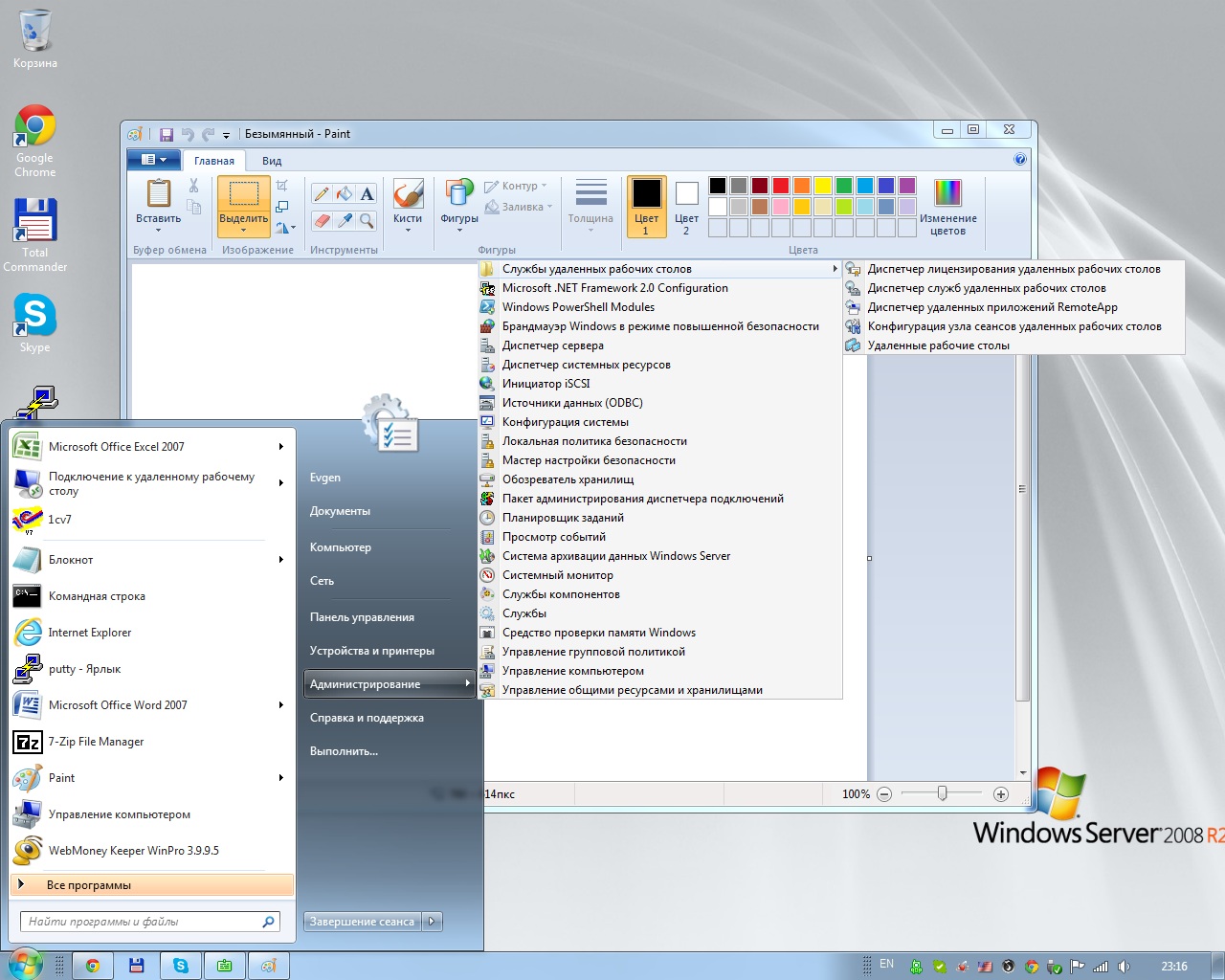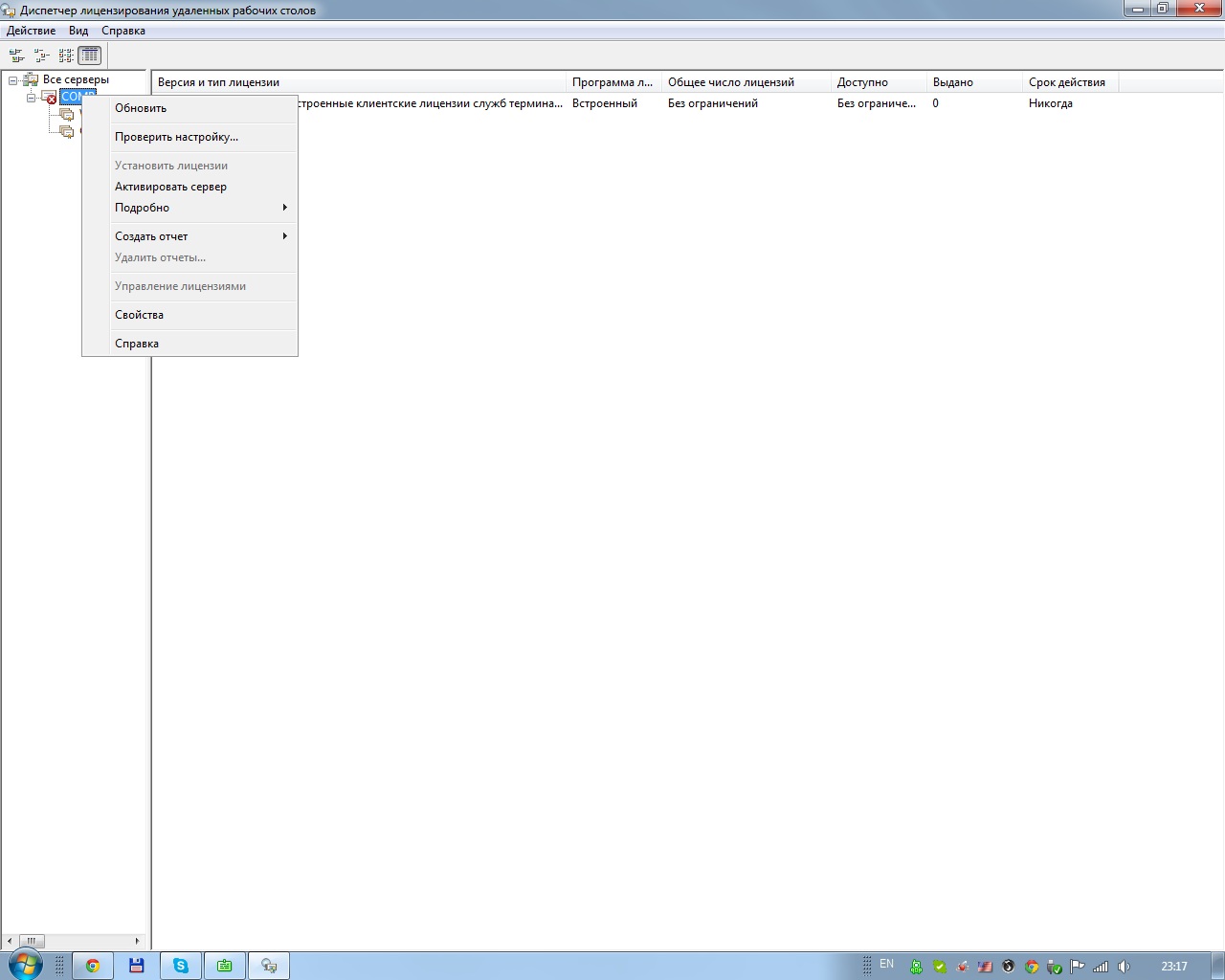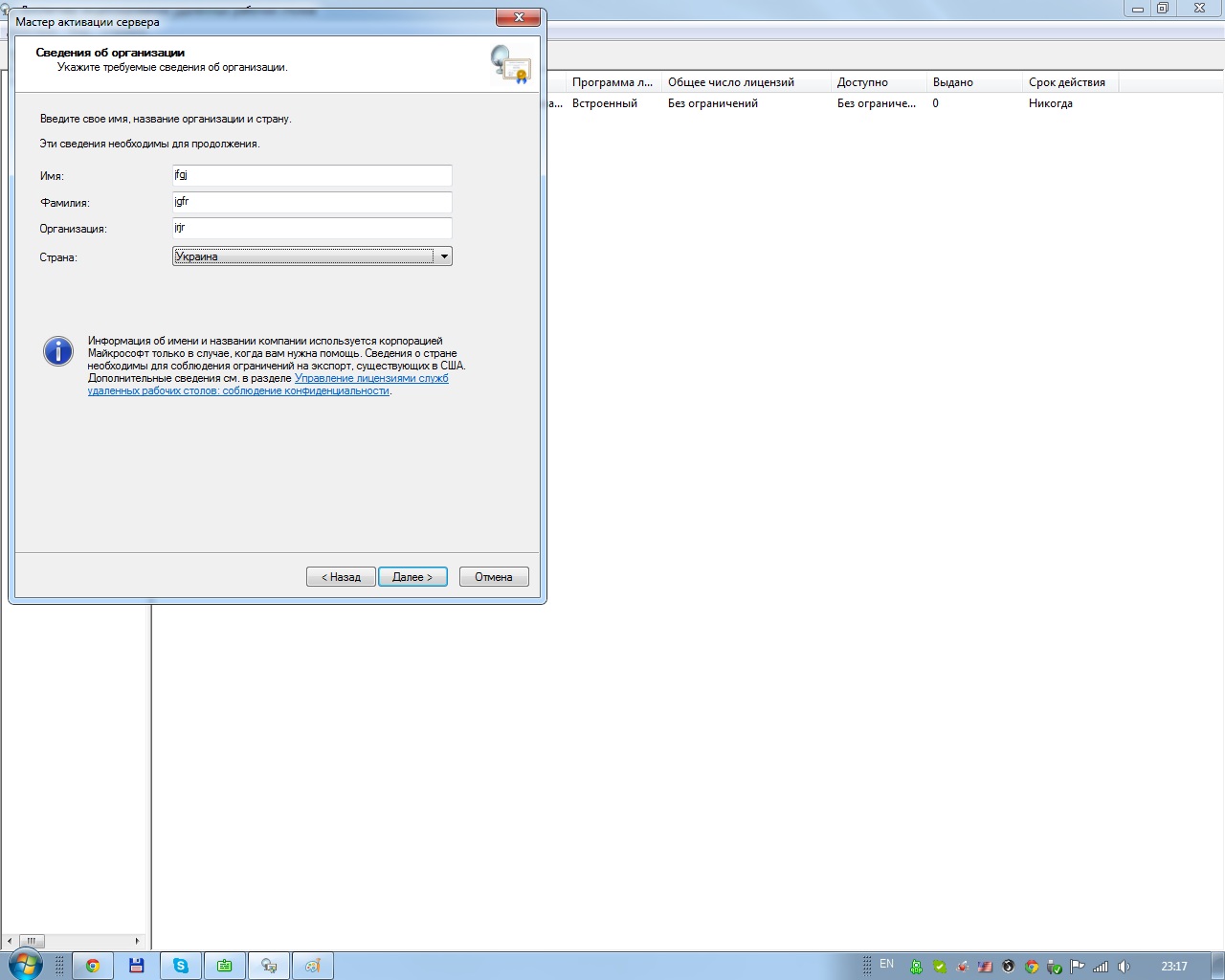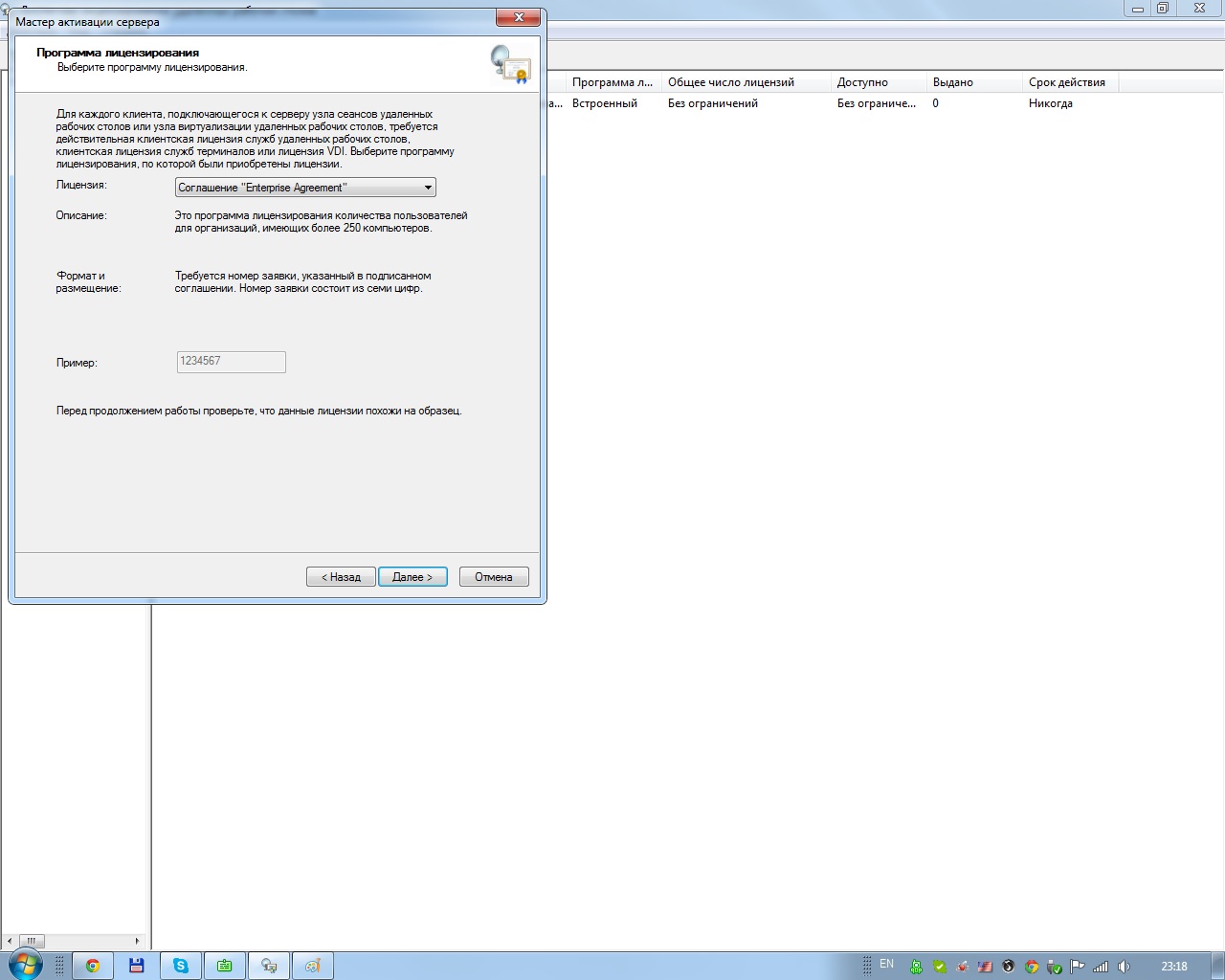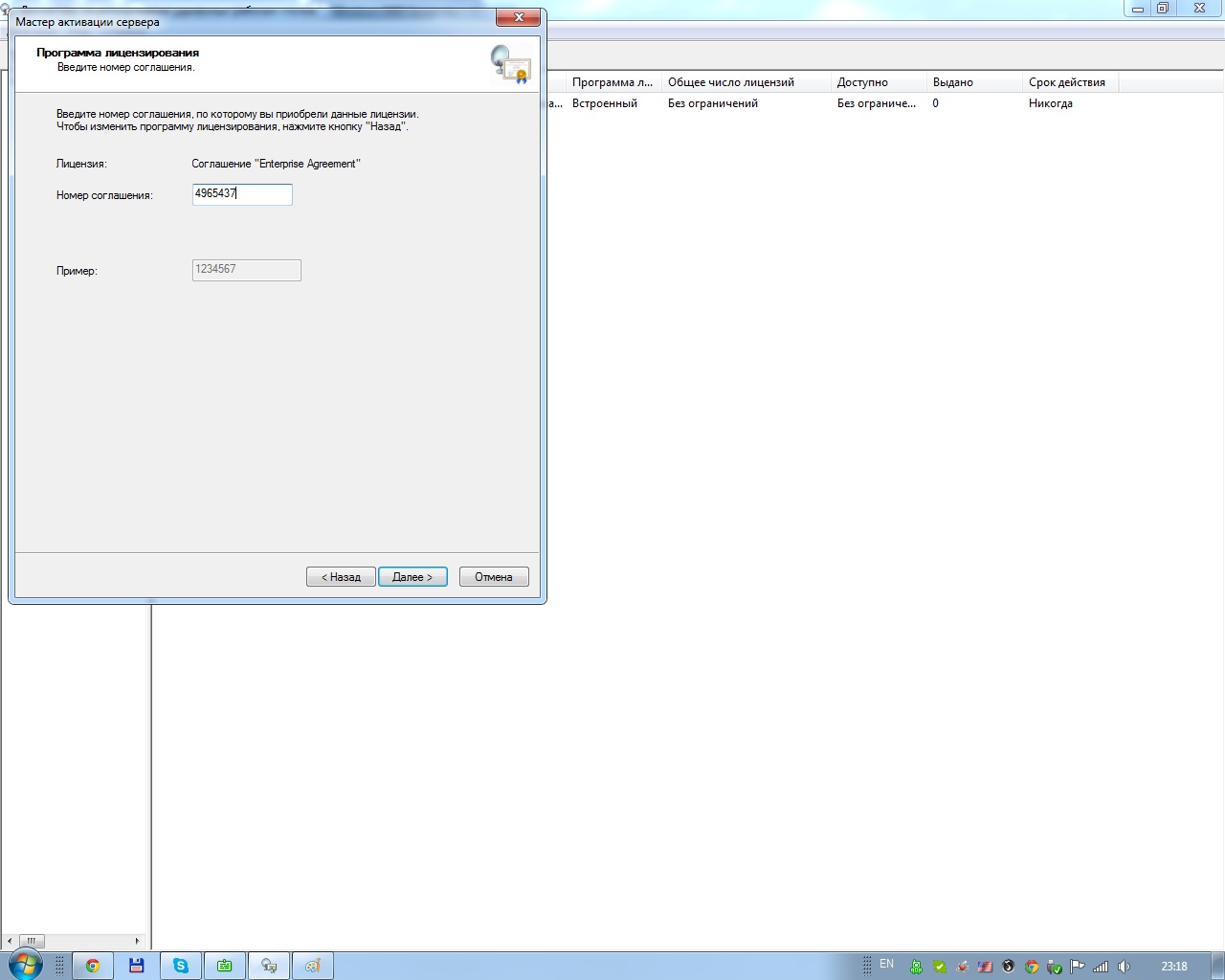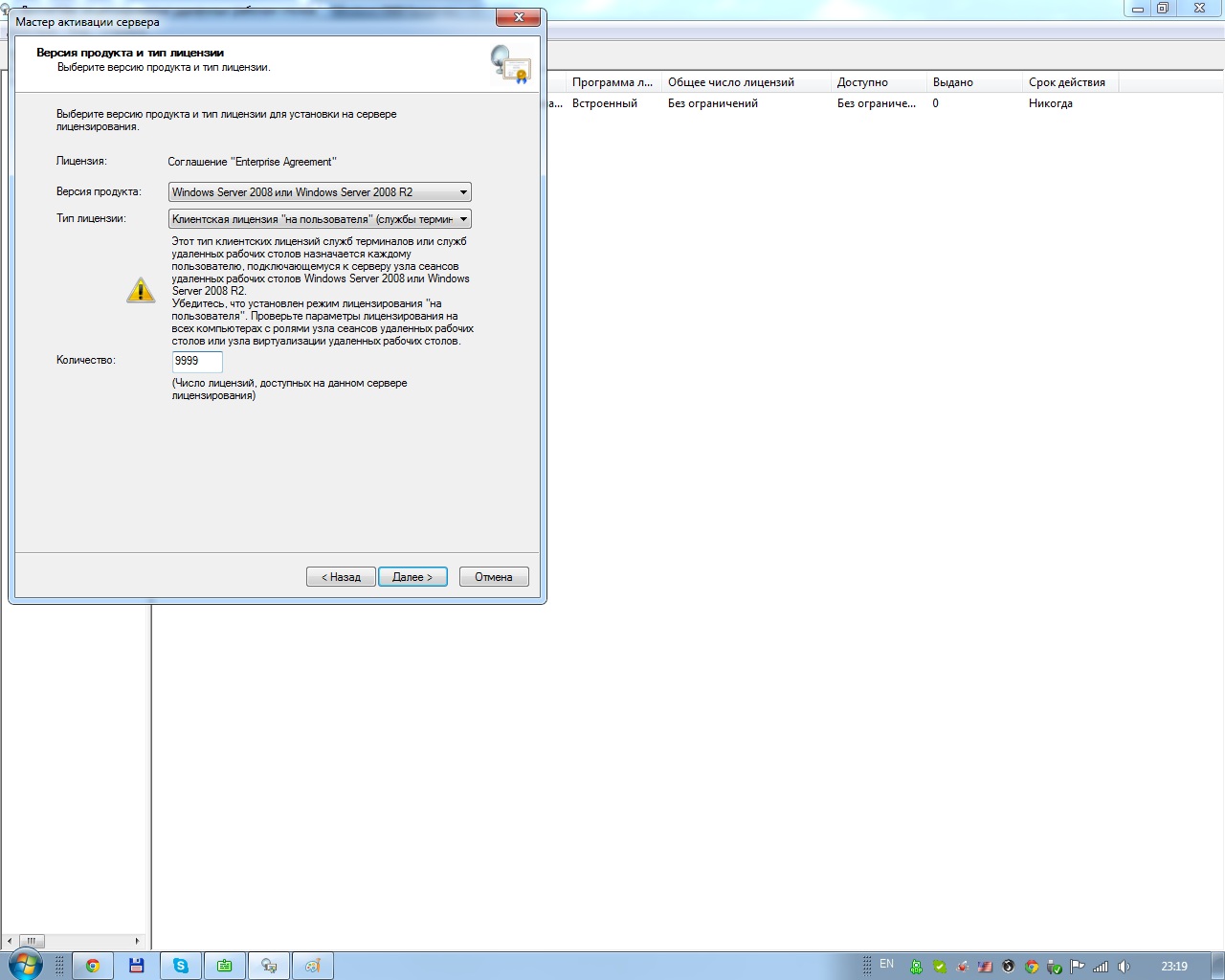- Terminal Server licensing
- Licenses to connect to Terminal Server
- Client Access Licenses in License Manager
- How to move Terminal Services CALs from one license server to another in Windows
- Introduction
- The documents that you must have available
- How to move the CALs
- Backup and license information
- References
- Лицензирование сервера терминалов
- Лицензии для подключения к серверу терминалов
- Лицензии клиентского доступа в диспетчере лицензий
- Активация и лицензирование терминальный сервер Windows. 6 простых шагов.
- Активация и лицензирование терминальный сервер Windows. 6 простых шагов. : 6 комментариев
Terminal Server licensing
This article describes Terminal Server licensing. Terminal Server’s licensing requirements are different from those of Microsoft Windows NT Server.
Original product version: В Windows Server 2012 R2
Original KB number: В 187629
Licenses to connect to Terminal Server
Terminal Server Clients require two licenses to connect to a Terminal Server.
The first license is a Windows NT Workstation license. This is necessary because the Terminal Server Client effectively provides a Windows NT Workstation to the client. If the RDP client is run on a computer running Windows NT 4.0 (Server, Workstation, or Terminal Server) client already purchased the license, and it is not necessary to purchase an additional Windows NT Workstation. If the RDP client is run on a Windows NT 3.5x computer, then that client requires a Windows NT Workstation Upgrade license. If the RDP client is run on a Windows 95 or Windows for Workgroups 3.11 computer, then the client requires a Windows NT Workstation full license. These three license types are displayed in Terminal Server License Manager. In the right pane of the display, notice that the first license category of existing Windows NT Workstation licenses is «unlimited.» The Full and Upgrade license types, however, will display how many licenses have been purchased and entered into Terminal Server License Manager.
The second license is a Client Access License for the server. This is the standard server access license measured in License Manager, the same utility that is in Windows NT Server. License Manager does not distinguish between RDP client access and other types of server access (for example, it does not distinguish between a normal shared file and printer resource access). Per Server and Per Seat modes are identical to those of Windows NT Server 4.0.
Client Access Licenses in License Manager
Terminal Server License Manager reports but does not enforce licensing. Enforcement comes from the License Manager in Windows NT. If an RDP client is denied access to the server when it tries to make a connection, increasing the license count in Terminal Server License Manager will not resolve the problem. Client Access Licenses must be added to License Manager.
If License Manager denies an RDP client access, the event will be recorded as event 201 in the Event Log. The event message will show that a license was not available for SYSTEM to access the TermService.
If Client Access Licenses are available in License Manager, and Terminal Server License Manager runs out of needed licenses, a temporary license will be granted. In this case, a fourth and fifth category of license can appear in Terminal Server License Manager: Temporary Windows NT Workstation Full license, or Temporary Windows NT Workstation Upgrade license. These licenses are good for 60 days. The RDP client making use of a temporary license will continue to do so for the full 60 days even if new licenses are added. After 60 days, the client’s temporary license will expire, and the client will get a new license (either a temporary license if no normal licenses are available, or one of the new licenses that have been added).
Logging on at the Terminal Server console uses one Client Access License, but this is not reflected in the license count in License Manager. In the event that only one Client Access License is available, RDP clients (at the console or elsewhere) will not be able to connect even though the License Manager in-use license count is zero.
If no Client Access Licenses are available, not even the administrator can connect through the RDP client. This is different from normal licensing behavior because administrators can always log on at the console or connect to the server remotely even if no licenses are available. Administrators must log on at the Terminal Server console, or access the server by means other than the RDP client, if the Terminal Server runs out of licenses.
When an RDP client is denied access, the client will receive the generic message: Terminal Server has ended the connection.
License information is recorded on the Terminal Server, Windows NT, and Windows 95 computers under HKEY_LOCAL_MACHINE\Software\Microsoft\MSLicensing .
Licenses are stored on the Terminal Server in the %systemroot%\system32\lserver directory in the hydra.mdb file. Computers running Windows for Workgroups 3.11 store licensing information in the *.bin files in the Regdata directory under System. The typical path is C:\Windows\System\Regdata .
Terminal Server License Manager creates seven temporary files in the System32 directory. The temporary files are called JET1.TMP through JET7.TMP. These files are used to temporarily store newly created licenses.
How to move Terminal Services CALs from one license server to another in Windows
This article describes how to move Terminal Services Client Access Licenses (CALs) from one Terminal Services license server to another in Windows.
Original product version: В Windows Server 2012 R2
Original KB number: В 953918
Introduction
To move Terminal Services CALs from one Terminal Services license server to another, follow the procedures in the following sections.
The documents that you must have available
Before you start to perform the procedures that are described in the following sections, you must have the paper agreement that you received when you purchased the CALs. The agreement number or the enrollment number from the agreement will be required to receive the new CAL Pack ID that is described in the «How to move the CALs» section.
How to move the CALs
To move the CALs, follow these steps.
After you move the CALs, you must deactivate the old license server. (See step 10.)
Install Terminal Services Licensing on the target server.
Activate the license server.
On the new Terminal Services license server, click Start, click Administrative Tools, and then click Terminal Server Licensing.
In the Terminal Server Licensing snap-in, right-click the Terminal Services license server, and then click Properties. In the Installation method list, click Telephone, and then click OK.
Right-click the Terminal Services license server, and then click Install Licenses. The Welcome to the Terminal Server CAL Installation Wizard dialog box appears.
Click Next. In the Obtain Client License Key Pack dialog box, you’ll find the license server ID.
Use this license server ID to obtain a CAL Key Pack ID. To install CALs on the new license server, you must have a CAL Key Pack ID. You can receive a CAL Key Pack ID from the Microsoft Clearinghouse or by visiting the following Microsoft Web site: Remote Desktop Services.
To contact the Microsoft Clearinghouse, use the following telephone number: 1-888-571-2048.
The representative at the Microsoft Clearinghouse will give you a new CAL Key Pack ID. You can also contact Microsoft Customer Support Services at the following telephone number: 1-800-936-3100.
For more information, click the following article number to view the article in the Microsoft Knowledge Base:
319726 Phone numbers for Microsoft Technical Support
In the Obtain Client License Key Pack dialog box, type the CAL Key Pack ID (from step 7) in the Type the client license key pack ID in the boxes below field.
Click Next. You’ll receive a message that states that the CALs have been installed successfully.
After you verify that the new license server is functioning correctly, deactivate the old license server. To do this, uninstall the Terminal Services Licensing component on the old server.
Backup and license information
You should regularly back up the Terminal Services license server by using Windows Backup or a similar tool. Regular backups help protect your licensing data from accidental loss if the system experiences hardware or storage failure. When you back up a Terminal Services license server, back up both the system state data and the folder in which the Terminal Services license server is installed. By doing this, you make sure that data in both the registry and the Terminal Services license server database is backed up.
If you restore the system state data and the database to the original Terminal Services license server, any unissued licenses are restored correctly, assuming you haven’t replaced the operating system on the computer. If you’ve replaced the operating system, any unissued licenses aren’t restored, and an event that provides the unissued license count is logged in the System log. You can still restore the unissued licenses by using the telephone activation option in the Terminal Services License Manager tool. To switch to the telephone activation option, right-click the server in Terminal Services License Manager, and then click Properties.
References
For more information about Terminal Services, visit the following Microsoft Web site: Terminal Services
Лицензирование сервера терминалов
В этой статье описывается лицензирование сервера терминалов. Требования к лицензированию сервера терминалов отличаются от требований Microsoft Windows NT Server.
Исходная версия продукта: Windows Server 2012 R2
Исходный номер КБ: 187629
Лицензии для подключения к серверу терминалов
Клиентам сервера терминалов требуются две лицензии для подключения к серверу терминалов.
Первая лицензия является лицензией Windows NT Workstation. Это необходимо, так как клиент сервера терминалов эффективно предоставляет Windows NT рабочей станции клиенту. Если клиент RDP запущен на компьютере под управлением Windows NT 4.0 (сервер, workstation или сервер терминалов), лицензия уже приобретена, и нет необходимости приобретать дополнительную Windows NT Workstation. Если клиент RDP работает на компьютере с Windows NT 3,5x, то для этого клиента требуется лицензия Windows NT обновления рабочей станции. Если клиент RDP работает на компьютере с Windows 95 или Windows для рабочих групп 3.11, клиенту требуется полная лицензия Windows NT Workstation. Эти три типа лицензий отображаются в диспетчере лицензий сервера терминалов. В правой области экрана обратите внимание, что первая категория существующих лицензий Windows NT Workstation — «unlimited». Однако типы лицензий «Полный» и «Обновление» показывают, сколько лицензий было приобретено и введено в диспетчере лицензий сервера терминалов.
Вторая лицензия — это клиентская лицензия для сервера. Это стандартная лицензия на доступ к серверу, измеряемая в диспетчере лицензий, той же совме- Windows NT Server. Диспетчер лицензий не различает клиентский доступ RDP и другие типы доступа к серверу (например, он не различает обычный общий файл и доступ к ресурсам принтера). Режимы для каждого сервера и количества мест идентичны режимам Windows NT Server 4.0.
Лицензии клиентского доступа в диспетчере лицензий
Диспетчер лицензий сервера терминалов сообщает, но не применяет лицензирование. Принудировка происходит от диспетчера лицензий в Windows NT. Если клиенту RDP при попытках подключения отказано в доступе к серверу, увеличение количества лицензий в диспетчере лицензий сервера терминалов не позволит устранить проблему. Лицензии клиентского доступа необходимо добавить в диспетчер лицензий.
Если диспетчер лицензий отказано в доступе клиента RDP, событие будет записано как событие 201 в журнале событий. В сообщении о событии будет покажите, что лицензия недоступна системе для доступа к TermService.
Если лицензии клиентского доступа доступны в диспетчере лицензий, и диспетчеру лицензий сервера терминалов не нужны лицензии, будет предоставлена временная лицензия. В этом случае в диспетчере лицензий сервера терминалов может появиться четвертая и пятая категории лицензий: временная лицензия Windows NT workstation Full или временная Windows NT лицензия на обновление рабочей станции. Эти лицензии можно получить в течение 60 дней. Клиент RDP, который использует временную лицензию, будет продолжать делать это в течение 60 дней, даже если добавлены новые лицензии. По истечении 60 дней срок действия временной лицензии клиента истечет, и клиент получит новую лицензию (временную лицензию, если обычные лицензии недоступны, или одну из новых добавленных лицензий).
Для входа в консоль сервера терминалов используется одна лицензия клиентского доступа, но это не отражается в подсчете лицензий в диспетчере лицензий. Если доступна только одна лицензия клиентского доступа, клиенты RDP (на консоли или в другом месте) не смогут подключиться, даже если количество лицензий диспетчера лицензий нулевое.
Если лицензии на клиентский доступ недоступны, даже администратор не может подключиться через клиент RDP. Это отличается от обычного поведения лицензирования, так как администраторы всегда могут войти в консоль или подключиться к серверу удаленно, даже если лицензии недоступны. Администраторы должны войти в консоль сервера терминалов или получить доступ к серверу с помощью другого клиента RDP, если на сервере терминалов заканчивается лицензия.
Когда клиенту RDP отказано в доступе, клиент получает общее сообщение: Сервер терминалов завершил подключение.
Сведения о лицензии записывают на сервер терминалов, Windows NT и компьютеры с Windows 95 в HKEY_LOCAL_MACHINE\Software\Microsoft\MSLicensing .
Лицензии хранятся на сервере терминалов в %systemroot%\system32\lserver каталоге в файле hydra.mdb. Компьютеры под управлением Windows для workgroups 3.11 хранят сведения о лицензировании в файлах *.bin в каталоге Regdata в каталоге System. Типичный путь: C:\Windows\System\Regdata .
Диспетчер лицензий сервера терминалов создает семь временных файлов в каталоге System32. Временные файлы называются JET1. TMP-JET7. TMP. Эти файлы используются для временного хранения только что созданных лицензий.
Активация и лицензирование терминальный сервер Windows. 6 простых шагов.
И так, нами всеми, любимый и не мерянно дорогой Microsoft Windows Server. О стоимости его лицензии можно только думать, особенно, на фоне множества бесплатных решений.
Одна из основных задач серверов для корпоративного сегмента — это терминальный сервер. «На него часто ставят» 1С и другое ПО для учета, а так же размещают информацию для общего пользования или то, что надо быстро скрыть от лишних глаз.
Сервер терминалов Windows требует лицензирования. Есть бесплатный период на 120 (90 для MS Windows Server 2000) дней, после чего «железка» остается доступной только админам и то монопольно.
Благо продукция Microsoft настолько дорога, что даже ее сотрудникам за это становиться стыдно и они добродушно оставляют лазейки. Вот одна из них: «6 шагов к лицензиям для терминального сервера». Процедуру установки описывать не буду, считаем что у вас установлена «служба удаленных рабочих столов» и «сервер лицензирования». Так же картинки понятные скрины комментировать не буду.
1. Входим в диспетчер лицензирования удаленных рабочих столов
2. Активируем сервер
3. Вводим любые учетные данные
4. Выбираем тип лицензии: Соглашение Enterprise Agreement
5. Указываем номер соглашения: 4965437
6. Выбираем вашу версию продукта и тип лицензии «на пользователя», можно и на устройство, но тогда есть вероятность их исчерпать, и указываем количество желаемых лицензий (более 9999 увы нельзя)
Для чистой совести можно перезагрузить Сервер. Пользуемся!
Активация и лицензирование терминальный сервер Windows. 6 простых шагов. : 6 комментариев
счастье то какое)) орбайтэн
21 год на дворе — все работает)!
Подскажите пожалуйста, в диспетчере лицензирования отображается строчка, где 50 штук, но раздаётся почему-то там, где временная, а как заставить диспетчер раздавать там где 50 пользователей? Т.е. там где 50 в столбике выданных 0, а где временная — 1
ачешуеть. 20тый год на дворе а эта штука до сих бор канает