- Настройка почты в программе Windows Live Mail
- Настройка почтовой программы Windows Live Mail по протоколу IMAP
- Настройка почтовой программы Windows Live Mail по протоколу POP3
- Live Mail and IMAP
- Replies (7)
- Create a Message in Windows Mail From the Command Line
- Create a Message in Windows Live Mail, Windows Mail or Outlook Express from the Command Line
- «Not Enough Memory» message in Windows Live Mail
- Replies (37)
Настройка почты в программе Windows Live Mail
Настройка почтовой программы Windows Live Mail по протоколу IMAP
Кликните на ссылку «Добавить учетную запись…»;
Введите необходимые данные:
Адрес электронной почты — имя вашего почтового ящика;
Пароль — действующий пароль от вашего почтового ящика;
Установите галочку напротив «Запомнить пароль», если вы хотите, чтобы почтовая программа запомнила пароль от почтового ящика и не запрашивала его при каждой попытке скачать почту;
Отображаемое имя — имя, которое будет отображаться в поле «От:» для всех отправляемых сообщений;
В разделе «Сведения сервера исходящих сообщений» укажите следующие данные:
Установите галочку напротив «Вручную настроить параметры сервера для учетной записи электронной почты» и нажмите «Далее».
В разделе «Сведения сервера входящих сообщений» укажите следующие данные:
Сервер входящих сообщений — IMAP;
Сервер входящих сообщений — imap.mail.ru;
Установите галочку напротив «Подключать через безопасное соединение (SSL)», чтобы включить шифрование для лучшей защиты данных;
Использовать для входа — Обычная проверка подлинности (простой текст);
Код входа — полное имя вашего почтового ящика.
Сервер входящих сообщений — smtp.mail.ru;
Установите галочку напротив «Подключать через безопасное соединение (SSL)», чтобы включить шифрование для лучшей защиты данных;
Установите галочку напротив «Серверу исходящих сообщений требуется проверка подлинности».
Проверьте, чтобы порт IMAP-сервера был указан 993, а порт SMTP-сервера 465.
Нажмите «Далее» и дождитесь сообщения об успешном создании учетной записи.
Теперь необходимо указать папки, в которых будут сохраняться все отправленные из почтовой программы письма, а также письма из других системных папок почтовой программы. Для этого кликните правой кнопкой мыши на имя только что созданной учетной записи и выберите «Свойства»
Перейдите на вкладку «IMAP», в разделе «Специальные папки» введите данные, представленные на картинке ниже, и нажмите «Применить».
Теперь почтовая программа настроена!
Настройка почтовой программы Windows Live Mail по протоколу POP3
Кликните на ссылку «Добавить учетную запись…»;
Введите необходимые данные:
Адрес электронной почты — имя вашего почтового ящика;
Пароль — действующий пароль от вашего почтового ящика;
Установите галочку напротив «Запомнить пароль», если вы хотите, чтобы почтовая программа запомнила пароль от почтового ящика и не запрашивала его при каждой попытке скачать почту;
Отображаемое имя — имя, которое будет отображаться в поле «От:» для всех отправляемых сообщений;
В разделе «Сведения сервера исходящих сообщений» укажите следующие данные:
Установите галочку напротив «Вручную настроить параметры сервера для учетной записи электронной почты» и нажмите «Далее».
В разделе «Сведения сервера входящих сообщений» укажите следующие данные:
Сервер входящих сообщений — POP3;
Сервер входящих сообщений — pop.mail.ru;
Установите галочку напротив «Подключать через безопасное соединение (SSL)», чтобы включить шифрование для лучшей защиты данных;
Использовать для входа — Обычная проверка подлинности (простой текст);
Код входа — полное имя вашего почтового ящика.
Сервер входящих сообщений — smtp.mail.ru;
Установите галочку напротив «Подключать через безопасное соединение (SSL)», чтобы включить шифрование для лучшей защиты данных;
Установите галочку напротив «Серверу исходящих сообщений требуется проверка подлинности».
Проверьте, чтобы порт POP3-сервера был указан 995, а порт SMTP-сервера 465.
Нажмите «Далее» и дождитесь сообщения об успешном создании учетной записи.
Live Mail and IMAP
I need to use Windows Live Mail on Windows 7 and Windows Server 2008 R2 Remote Desktop Servers to let users access their corporate third party mail server (not Exchange) via IMAP.
It works fine. However, when users connect to the server for the first time the contents of the folders accessed via IMAP are copied locally on the client PC or on the user profiles on the remote desktop servers.
This causes network traffic and wastes space.
How should I configure the Live Mail IMAP clients in order to let users access their mailboxes via IMAP and leave the contents of the mailboxes on the mail server without copying them locally?
Replies (7)
Please be informed that with the current design of Windows Live Mail, we don’t have the option to configure your account using IMAP feature.
If you want to incorporate your Hotmail/Outlook.com account using your preferred Mail client, here’s the information below to configure your account.
- POP3 Server: pop3.live.com ( port 995 )
- SMTP Server: smtp.live.com ( port 25 )
Note : If port 25 has been blocked in your network or by your ISP, you can set SMTP port to 587 with TLS or SSL Encryption depending on the client in use.
For more information, kindly visit the Solution Article below:
Was this reply helpful?
Sorry this didn’t help.
Great! Thanks for your feedback.
How satisfied are you with this reply?
Thanks for your feedback, it helps us improve the site.
How satisfied are you with this reply?
Thanks for your feedback.
Thank you for your message.
You say that «Please be informed that with the current design of Windows Live Mail, we don’t have the option to configure your account using IMAP feature«, but using the Live Mail GUI it looks I can configure my account using the IMAP feature: am I missing any relevant point?
Anyway, where is the «current design of Windows Live Mail» documented, so that I can avoid wasting time about unavailable or unsupported features?
Was this reply helpful?
Sorry this didn’t help.
Great! Thanks for your feedback.
How satisfied are you with this reply?
Thanks for your feedback, it helps us improve the site.
How satisfied are you with this reply?
Thanks for your feedback.
Please be informed that the information provided by the previous moderator applies to Microsoft account users. If you will set up third party account in your Windows Live Mail, IMAP settings can be configured. You may refer to the article below for your reference.
In addition, please make sure that the option «Always leave a copy of the message on the server is selected». You may refer to the article provided by the previous moderator to learn about this.
Was this reply helpful?
Sorry this didn’t help.
Great! Thanks for your feedback.
How satisfied are you with this reply?
Thanks for your feedback, it helps us improve the site.
How satisfied are you with this reply?
Thanks for your feedback.
Thank you for your message and clarification.
Where can I locate detailed technical documentation about Windows Live Mail?
I need to answer questions like:
- Were and how are local copies of message stored?
- How can I specify the folder names used by the IMAP server (mainly, a third party server)?
- What is the exact meaning of the settings I can configure?
Was this reply helpful?
Sorry this didn’t help.
Great! Thanks for your feedback.
How satisfied are you with this reply?
Thanks for your feedback, it helps us improve the site.
How satisfied are you with this reply?
Thanks for your feedback.
You may go to this link to learn more about Windows Live Mail and its features and click on Mail tab. To answer your questions:
1. The local copies of your archived email are store in a folder called Storage folder. Emails that were downloaded/sync are just saved temporarily on your computer. Meaning, if you are offline or removed the account in Windows Live Mail, you won’t be able to view and read the emails.
2. IMAP is simply a transport protocol between a mail client and a mailbox on a server. It’s up to the server admin to decide which protocols can be used to access a mailbox. In short, you can use IMAP server only if your email service provider supports this protocol. As for Hotmail accounts, we are using SMTP, POP and Deltasync when adding the account to mail client programs. If you configure the account via IMAP, it will syncronized all emails in Windows Live Mail displyed as what’s in your online account. You can create a folder under Storage folder to archive your emails if you want to back them up.
3. POP mail server or «POP server» is the most common form of incoming email server. POP server is what receives the email and is almost always used with an SMTP server, which is the outgoing server. S ome more advanced, fully-featured access like EAS and DeltaSync, that not only synchronize the contents of folders between client and server, but also handle other data that has to be kept current, like contacts and calendars.
For more details on how to add an account and how to back up emails other other information in your account in Windows Live Mail, please read these article:
Create a Message in Windows Mail From the Command Line
Marcus Butt / Getty Images
What could be easier than starting a new message in Windows Live Mail, Windows Mail or Outlook Express? All it takes is a click on the Create Mail button.
But what if you fancy starting a new message from a command prompt, possibly without the main window of Windows Live Mail, Windows Mail or Outlook Express showing, or if you want to create messages programmatically from other applications?
Both can be accomplished with command line arguments. You can create a simple message, but you can also specify default recipients as well as a default subject and message text.
Create a Message in Windows Live Mail, Windows Mail or Outlook Express from the Command Line
To create a new email message in Windows Live Mail, Windows Mail or Outlook Express from the Windows command line:
- For Windows Live Mail:
- Type ‘«C:\Program Files\Windows Live\Mail\wlmail» /mailurl:%‘.
- For Windows Mail:
- Type ‘«C:\Program Files\Windows Mail\WinMail» /mailurl:%‘.
- For Outlook Express:
- Type ‘«C:\Program Files\Outlook Express\msimn» /mailurl:%‘.
- Make sure you do include the inner (double) but leave out the outer (single) quotation marks.
- Hit Enter.
To create a message with default To:, Cc:, Bcc:, Subject and message body fields:
- Type ‘«C:\Program Files\Windows Live\Mail\wlmail» /mailurl:%‘ (Windows Live Mail) ‘«C:\Program Files\Windows Mail\WinMail» /mailurl:%‘ (Windows Mail) or ‘«C:\Program Files\Outlook Express\msimn» /mailurl:‘ (Outlook Express).
- Use the mailto URL encoder to construct a mailto: URL containing the desired default values.
- For a message sent To: «recipient@example.com» by default with a Subject: of «Hello» and a body of «Hi there», the URL would be «mailto:recipient@example.com?subject=Hello&body=Hi%20there«, for example.
- Copy and paste the URL to the command line, appending it immediately after «mailurl:«.
- Enter a quotation mark ‘»‘ between «mailto:» and the email address of the default recipient.
- The full command line using the above example is, using Windows Live Mail, ‘«C:\Program Files\Windows Live\Mail\wlmail» /mailurl:mailto:»recipient@example.com?subject=Hello&body=Hi%20there‘ (again including the inner but not including the outermost quotation marks).
You cannot attach files from the command line or have the message delivered automatically.
«Not Enough Memory» message in Windows Live Mail
I often get an error message when I try to send an attachment using Windows Live Mail. The attachment may only be 1.5MB or 2MB.
The exact message from a pop windows says » The message could not be sent. There is not enough memory.»
I don’t know why i receive this message. Sometimes I am able to send emails with a 5-6MB attachment and sometimes I can’t send one with a 1.5MB attachment. The error does not occur all the time but it occurs very often.
What could be the issue?
I am running Windows 7 64 bit running Windows Live Mail Version 2012 (Build 16.4.3508.0205). I have plenty of memory installed (8GB) on my PC.
(Moved from Windows | Windows 7 | Email and Communications)
Replies (37)
* Please try a lower page number.
* Please enter only numbers.
* Please try a lower page number.
* Please enter only numbers.
I apologize for the delay in response. I understand that you are having issues sending attachments in Mail. To further isolate the issue, I would like to ask some questions:
- Does the issue happen when sending through web?
- Does the issue specific to a single file type only or all of the file types you are trying to send?
- Do you receive any error when receiving any email with attachment?
- Do you remember any changes you made on your account or Windows Live Mail prior to the issues?
- Are you using a Microsoft account?
We’ll wait for your response.
293 people found this reply helpful
Was this reply helpful?
Sorry this didn’t help.
Great! Thanks for your feedback.
How satisfied are you with this reply?
Thanks for your feedback, it helps us improve the site.
How satisfied are you with this reply?
Thanks for your feedback.
Did you get this resolved? If not, please post back the answers to Richard Jordan_H’s questions for further assistance.
If you did get it resolved would you mind posting the solution in order to help members experiencing the same issue. Thank you.
Was this reply helpful?
Sorry this didn’t help.
Great! Thanks for your feedback.
How satisfied are you with this reply?
Thanks for your feedback, it helps us improve the site.
How satisfied are you with this reply?
Thanks for your feedback.
I often get an error message when I try to send an attachment using Windows Live Mail. The attachment may only be 1.5MB or 2MB.
The exact message from a pop windows says » The message could not be sent. There is not enough memory.»
I don’t know why i receive this message. Sometimes I am able to send emails with a 5-6MB attachment and sometimes I can’t send one with a 1.5MB attachment. The error does not occur all the time but it occurs very often.
What could be the issue?
I am running Windows 7 64 bit running Windows Live Mail Version 2012 (Build 16.4.3508.0205). I have plenty of memory installed (8GB) on my PC.
(Moved from Windows | Windows 7 | Email and Communications)
I have been plagued with this same darn error on both my work pc and my home pc. I run a small internet company and I have all of my other 15 employees using Thunderbird, but I have always really liked how WLM worked. I am so stubborn that I have been simply dealing with this error for at least 1/2 of year and opening thunderbird simply to send larger files. Well, today i had enough and I upgraded from WLM version 12 or 13 to the newest version 16. I really did not like the last few versions. Anyways, I have the same problem. I have 16GB of memory in my system and everything is built for speed. There is no reason to get this error. I am unable to send files as small as 1.5mb. I have a 15mb cap on sending files with my email providers. I have 7 gmail accounts, 1 google apps account and an old Hotmail account synched inside this application. I have read forums since the problem began yet this is the first time that someone had the same glitch that i do. Usually people that should probably not be on a computer are trying to send 200+mb files through their email.
Anyways, please advise if you have any solutions.
To answer all of the questions from the Moderator:
Does the issue happen when sending through web? I do not use any web email nor will I ever.
Does the issue specific to a single file type only or all of the file types you are trying to send? All types of attachments cause this problem, word, JPG, pdf, it does not matter.
Do you receive any error when receiving any email with attachment? Nope, I never see an error.
Do you remember any changes you made on your account or Windows Live Mail prior to the issues? I did not make any changes. The only change was that today I upgraded to the newest version hoping it would resolve the glitch. This is happening at two completely separate systems on different networks. Both run i7 processors and more system memory then needed, 16gb at work and 24 at home. I have a total of 9TB of storage on my home pc and 6 at work. All drives are in Raid 10 configuration or mirrored.
Are you using a Microsoft account? I use a microsoft account for only one of my email addresses. This does not change the error.
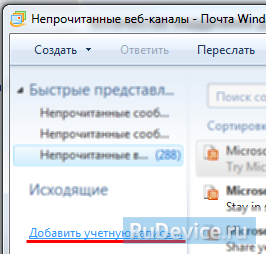
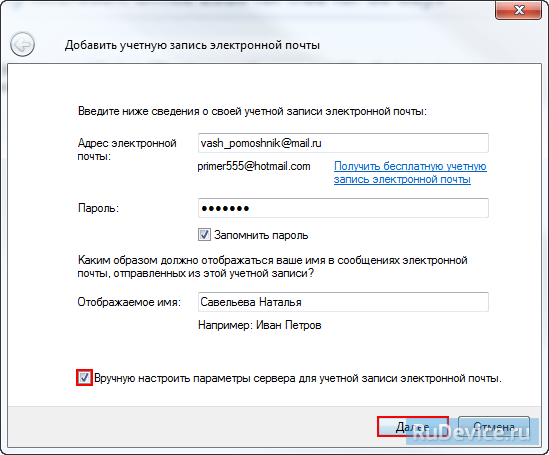
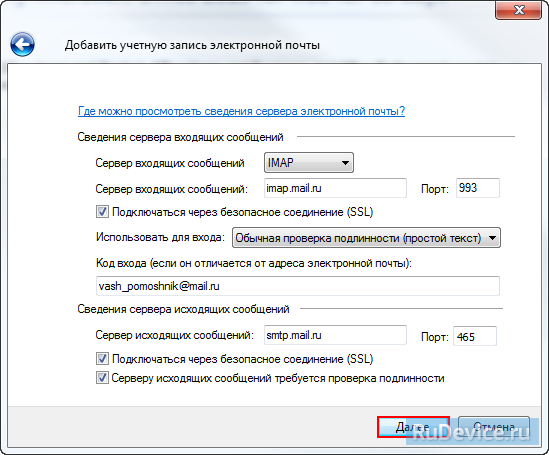
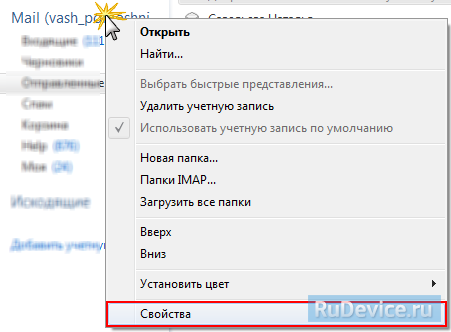
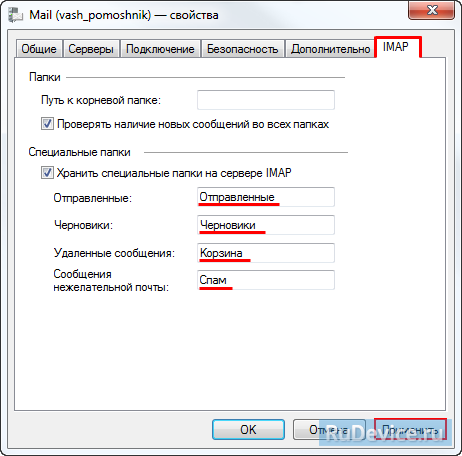
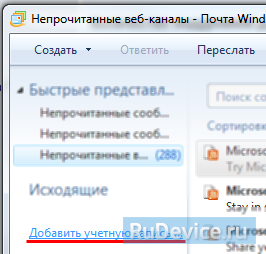
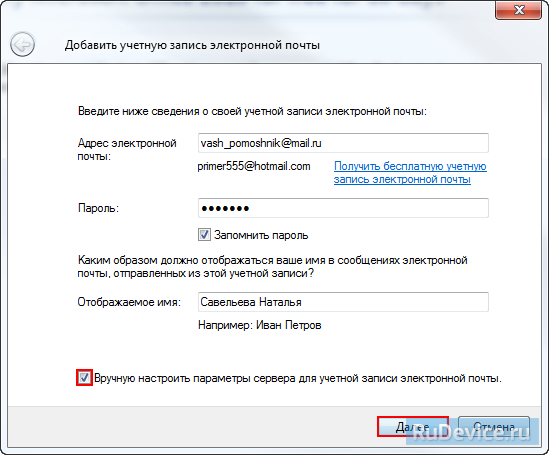
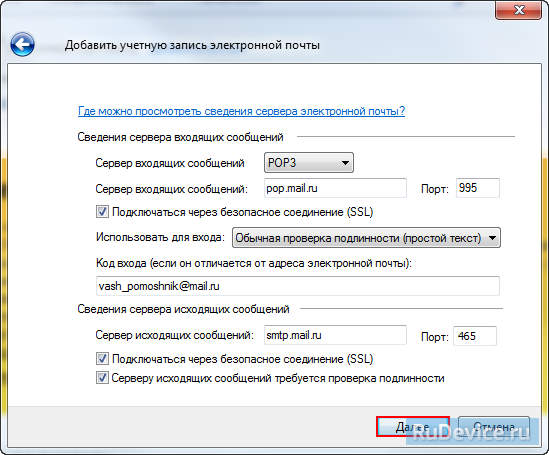
:max_bytes(150000):strip_icc()/Heinz-Tschabitsche-c6d01096ad5f47b8800846cebc7d99b1.jpg)
:max_bytes(150000):strip_icc()/large-cursor-over-speech-bubble-on-computer-monitor-475158513-57bde1ca3df78ca3c0437610-5c866be646e0fb00017b312e.jpg)



