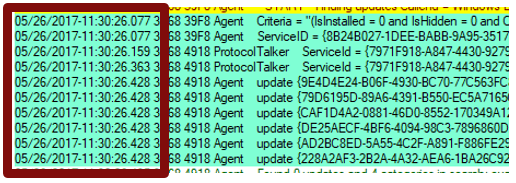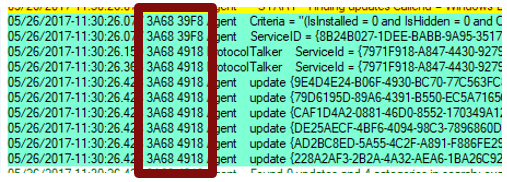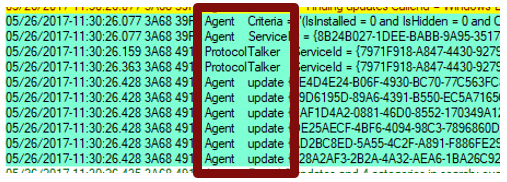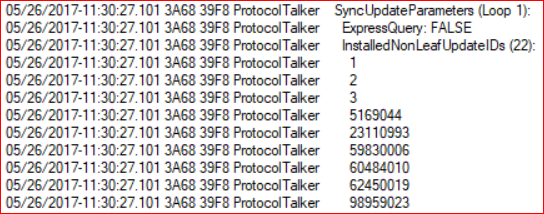990x.top
Простой компьютерный блог для души)
Windows Log files что это?

Но что такое Windows Log files? Ну логично что это лог-файлы винды. Может вы где-то нашли папку с названием Windows Log files? Если это папка, то удалять.. в принципе можно, но я думаю что не стоит.
Сами по себе лог-файлы безобидны. Представляют из себя текстовые документы с расширением log. Внутри такого файла может быть просто текст какой-то, а может будут строчки, каждая из которых начинается на дату, время, ну а потом идет описание события.
Название Windows Log files может быть где угодно. Например это может быть папка, как я уже писал, а может быть еще пункт в проге по очистке системы, там может быть где-то галочка Windows Log files. И если эту галочку отметить, то будут в теории удалены лог-файлы.
То есть лог-файлы в принципе это не очень там уж критически важные файлы. И если комп работает исправно то их можно удалить. Но может быть такое, что будет ошибка при удалении какого-то лог-файла, типа он занят. Да, такое может быть, если в данный момент лог-файл открыт для записи, и прога пишет туда отчет о том что она делает.
Также забыл сказать, что вообще лог-файлы могут быть как у системы так и у любой программы, если в ней это заложено. Мне кажется что лог-файлы только для этого и придуманы — анализ работы программы, выявление ошибок. Другого на ум ничего не приходит
Вот давайте для примера я вам покажу лог-файлы. Самые обычные — они есть в каждой винде, я их даже искать не буду, я просто открою папку Windows. Итак, смотрите, зажимаем кнопки Win + R, потом пишем в окошку команду:
Нажали ОК и потом откроется самая важная и самая системная папка Windows, в ней сразу нажимаем на колонку Тип, чтобы отсортировать файлы по типам:
После этого все файлы с расширением log будут рядышком, стоит немного мышкой покрутить и вот они, у меня их тут всего четыре штуки, что-то даже как-то маловато:
Вот видите тут есть WindowsUpdate.log? Это лог-файл обновления винды, то есть в этом файле идет отчет об обновлениях, все ли там нормально, это просто пример, но я файл открыл и вот что внутри:
Вот здесь все как обычно — сначала идет дата, потом время, потом еще что-то.. даже не знаю что.. а потом идет описание события. Для примера я открыл еще файл setupact.log, здесь вот уже нет времени, даты, тут просто указана какая-то инфа:
Но все равно, традиционно лог-файл должен идти с датой и временем вначале каждой строки.
Так, а давайте поищем лог-файлы? Ну вообще посмотрим сколько их, в каких папках.. ребята, зажимаем Win + E, появится окно проводника, вы туда, а вернее в правом верхнем углу есть текстовое поле поиска, вот туда вставляете это:
Вот я только вставил и файлы уже появились, как видите, размер их невелик, поэтому они.. ну вряд ли могут реально много занимать места на диске. Хотя я вот тут подумал.. а если в проге какой-то глюк случился.. и она постоянно пишет и пишет в лог-файл.. и сам файл то удалить нельзя, он ведь занят.. а она пишет и пишет.. ну это я нафантазировал конечно, но думаю что и такое в жизни может быть. Так, в итоге у меня нашлось всего 219 лог-файлов, я честно говоря думал что будет больше:
Но видите там есть еще файлы с расширением LOG1? Я думаю что это не лог-файлы, то есть не отчеты, их даже открыть нельзя, типа нет проги которой можно открыть, выскакивает такое окошко:
Но я сделал вот что.. я выбрал второй пункт и там попробовал открыть при помощи блокнота, но увы, была ошибка и я кстати о ней писал, что такое может быть:
Ибо файл открыт системой для записи, а значит файл занят 
Может это и лог файл, но как видим он идет в другой кодировке. Короче ладно.
Так, вернемся к Windows Log files.. а то я что-то прям очень увлекся лог-файлами. Я решил поискать картинки в интернете на тему Windows Log files, может что-то интересное найду.. вообще мало что есть интересного, но я нашел такую картинку, это чистилка CCleaner и тут как раз упоминается Windows Log files:
То есть на картинке мы видим что CCleaner может чистить комп от лог-файлов Windows 
Видите, там еще есть Temporary Internet Files — это временные файлы интернета. Вообще везде где видите слово Temp, это все типа временное, поэтому его можно как бэ удалить типа для ускорения системы.
На всякий случай, мало что, я не знаю что там у вас — папка с названием Windows Log files или программа такая, или что-то еще.. Но перед любыми изменениями в винде я рекомендую создавать точку восстановления. И это не требует особых знаний. Вам нужно всего лишь зажать Win + R, вставить туда:
Потом там нужно выбрать системный диск и нажать кнопку Создать (но если нужно наоборот — то есть кнопка выше Восстановление):
Название точки советую задавать простое, например Удаление папки Windows Log files:
Процесс создания будет недолгим:
И все, потом будет написано что успешно:
И все — теперь можете проводить какие-то действия и не бояться, ибо если что, есть точка восстановления! Конечно я не имею ввиду что можно например удалять загрузочные файлы.. нет, все в рамках приличия.
На этом все друзья, надеюсь представленная информация для кого-то все таки оказалась полезной. Удачи вам и суперского настроения!
Windows Update log files
The following table describes the log files created by Windows Update.
| Log file | Location | Description | When to use |
|---|---|---|---|
| windowsupdate.log | C:\Windows\Logs\WindowsUpdate | Starting in Windows 8.1 and continuing in Windows 10, Windows Update client uses Event Tracing for Windows (ETW) to generate diagnostic logs. | If you receive an error message when you run Windows Update, you can use the information that is included in the Windowsupdate.log log file to troubleshoot the issue. |
| UpdateSessionOrchestration.etl | C:\ProgramData\USOShared\Logs | Starting Windows 10, the Update Orchestrator is responsible for sequence of downloading and installing various update types from Windows Update. And the events are logged to these .etl files. | When you see that the updates are available but download is not getting triggered. When Updates are downloaded but installation is not triggered. When Updates are installed but reboot is not triggered. |
| NotificationUxBroker.etl | C:\ProgramData\USOShared\Logs | Starting Windows 10, the notification toast or the banner is triggered by NotificationUxBroker.exe. | When you want to check whether the notification was triggered or not. |
| CBS.log | %systemroot%\Logs\CBS | This log provides insight on the update installation part in the servicing stack. | To troubleshoot the issues related to Windows Update installation. |
Generating WindowsUpdate.log
To merge and convert Windows Update trace files (.etl files) into a single readable WindowsUpdate.log file, see Get-WindowsUpdateLog.
When you run the Get-WindowsUpdateLog cmdlet, an copy of WindowsUpdate.log file is created as a static log file. It does not update as the old WindowsUpdate.log unless you run Get-WindowsUpdateLog again.
Windows Update log components
The Windows Update engine has different component names. The following are some of the most common components that appear in the WindowsUpdate.log file:
- AGENT- Windows Update agent
- AU — Automatic Updates is performing this task
- AUCLNT- Interaction between AU and the logged-on user
- CDM- Device Manager
- CMPRESS- Compression agent
- COMAPI- Windows Update API
- DRIVER- Device driver information
- DTASTOR- Handles database transactions
- EEHNDLER- Expression handler that’s used to evaluate update applicability
- HANDLER- Manages the update installers
- MISC- General service information
- OFFLSNC- Detects available updates without network connection
- PARSER- Parses expression information
- PT- Synchronizes updates information to the local datastore
- REPORT- Collects reporting information
- SERVICE- Startup/shutdown of the Automatic Updates service
- SETUP- Installs new versions of the Windows Update client when it is available
- SHUTDWN- Install at shutdown feature
- WUREDIR- The Windows Update redirector files
- WUWEB- The Windows Update ActiveX control
- ProtocolTalker — Client-server sync
- DownloadManager — Creates and monitors payload downloads
- Handler, Setup — Installer handlers (CBS, and so on)
- EEHandler — Evaluating update applicability rules
- DataStore — Caching update data locally
- IdleTimer — Tracking active calls, stopping a service
Many component log messages are invaluable if you are looking for problems in that specific area. However, they can be useless if you don’t filter to exclude irrelevant components so that you can focus on what’s important.
Windows Update log structure
The Windows update log structure is separated into four main identities:
- Time Stamps
- Process ID and Thread ID
- Component Name
- Update Identifiers
- Update ID and Revision Number
- Revision ID
- Local ID
- Inconsistent terminology
The WindowsUpdate.log structure is discussed in the following sections.
Time stamps
The time stamp indicates the time at which the logging occurs.
- Messages are usually in chronological order, but there may be exceptions.
- A pause during a sync can indicate a network problem, even if the scan succeeds.
- A long pause near the end of a scan can indicate a supersedence chain issue.
Process ID and thread ID
The Process IDs and Thread IDs are random, and they can vary from log to log and even from service session to service session within the same log.
- The first four hex digits are the process ID.
- The next four hex digits are the thread ID.
- Each component, such as the USO, Windows Update engine, COM API callers, and Windows Update installer handlers, has its own process ID.
Component name
Search for and identify the components that are associated with the IDs. Different parts of the Windows Update engine have different component names. Some of them are as follows:
- ProtocolTalker — Client-server sync
- DownloadManager — Creates and monitors payload downloads
- Handler, Setup — Installer handlers (CBS, etc.)
- EEHandler — Evaluating update applicability rules
- DataStore — Caching update data locally
- IdleTimer — Tracking active calls, stopping service
Update identifiers
Update ID and revision number
There are different identifiers for the same update in different contexts. It’s important to know the identifier schemes.
- Update ID: A GUID (indicated in the previous screenshot) that’s assigned to a given update at publication time
- Revision number: A number incremented every time that a given update (that has a given update ID) is modified and republished on a service
- Revision numbers are reused from one update to another (not a unique identifier).
- The update ID and revision number are often shown together as «
.revision.»
Revision ID
- A Revision ID (don’t confuse this value with «revision number») is a serial number that’s issued when an update is initially published or revised on a given service.
- An existing update that’s revised keeps the same update ID (GUID), has its revision number incremented (for example, from 100 to 101), but gets a new revision ID that is not related to the previous ID.
- Revision IDs are unique on a given update source, but not across multiple sources.
- The same update revision might have different revision IDs on Windows Update and WSUS.
- The same revision ID might represent different updates on Windows Update and WSUS.
Local ID
- Local ID is a serial number issued when an update is received from a service by a given Windows Update client
- Typically seen in debug logs, especially involving the local cache for update info (Datastore)
- Different client PCs will assign different Local IDs to the same update
- You can find the local IDs that a client is using by getting the client’s %WINDIR%\SoftwareDistribution\Datastore\Datastore.edb file
Inconsistent terminology
Sometimes the logs use terms inconsistently. For example, the InstalledNonLeafUpdateIDs list actually contains revision IDs, not update IDs.
Recognize IDs by form and context:
- GUIDs are update IDs
- Small integers that appear alongside an update ID are revision numbers
- Large integers are typically revision IDs
- Small integers (especially in Datastore) can be local IDs
Windows Setup log files analysis using SetupDiag tool
SetupDiag is a diagnostic tool that can be used for analysis of logs related to installation of Windows Updates. For detailed information, see SetupDiag.