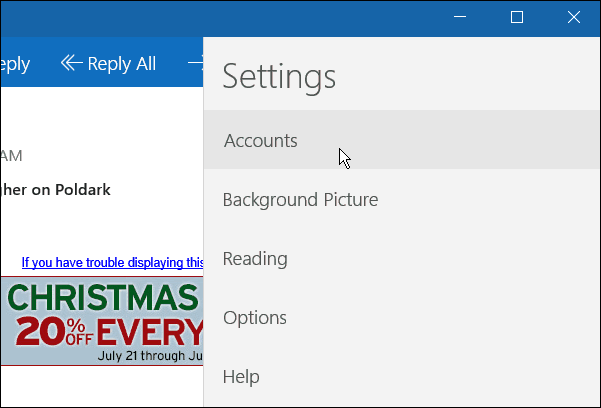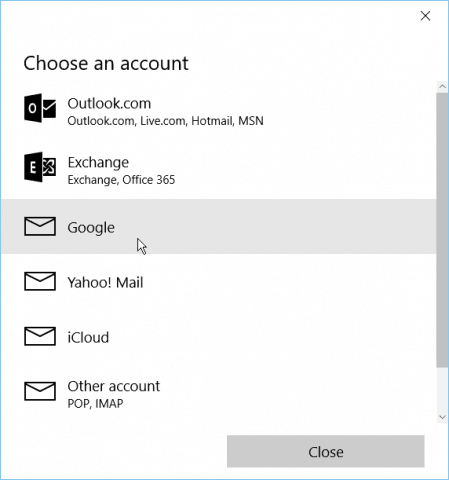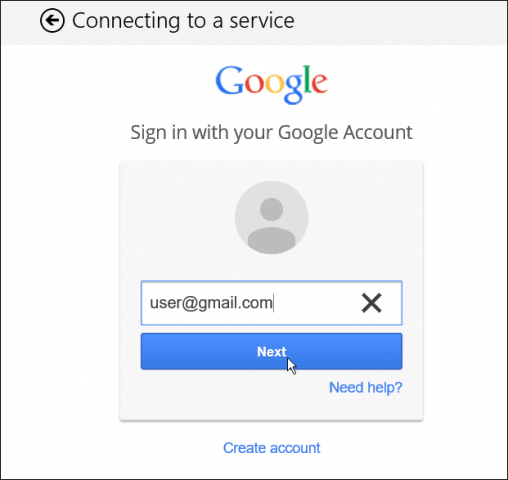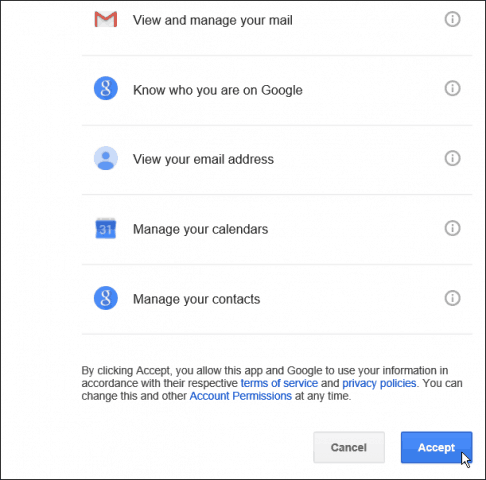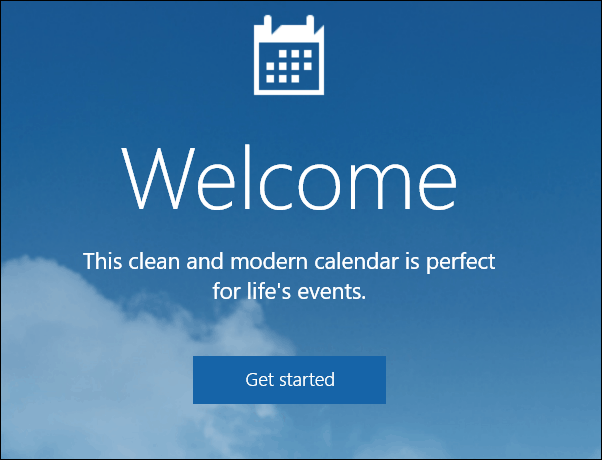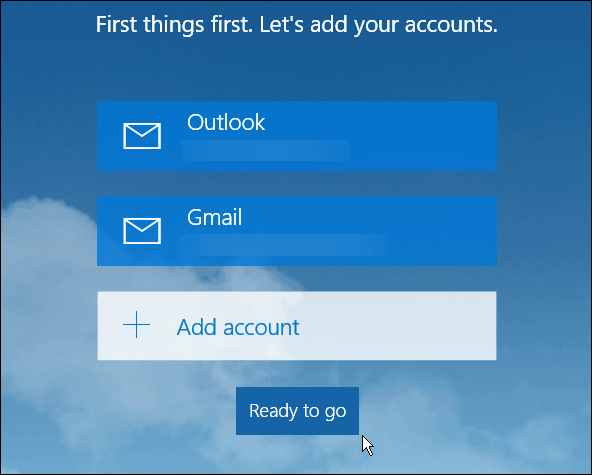Access a Gmail Account in Windows Mail
Adding your Gmail also syncs your calendar and contacts
Microsoft’s default light email app for Windows 10, called Mail, offers built-in support for adding accounts for Outlook.com, Microsoft Exchange and Microsoft 365, Google, and Yahoo. The add-account wizard walks you step-by-step through the process of adding a Gmail account to Windows Mail.
Open Mail. Click or tap the Settings icon, located in the lower left panel of the window, to access the Settings slide-out menu.
Select Manage accounts, and then select Add account.
From the pop-up dialog box, select Google.
The dialog box shifts to Google’s standard Sign-In with Google web form. On the first page of the form, enter your email address.
On the second page, enter your password. If you’ve set two-factor authentication on your Google account, you’ll be asked to confirm access on an optional third screen. The fourth screen reviews the permissions that Windows requests; select Allow to proceed.
After you authenticate to Google, Mail presents another dialog box asking you to specify the name you wish to use with your Gmail account. This name will appear in the «from» field of your outgoing messages. It doesn’t need to match the name you’ve set up in Gmail. After you’ve entered your name, press Sign In to continue.
Using Gmail with Windows Mail
Your Gmail account functions like any other email account within Mail. As an added bonus, Windows automatically applies your Gmail account to the stock Calendar and Contacts apps, too, so your contacts automatically appear in the People app and all the calendars you’ve associated with your Gmail account appear as sub-calendars under your Gmail address in the Calendar app.
However, Windows does not sync other items, like tasks you’ve set up in Google Keep.
If you change your Gmail password or adjust the two-factor authentication you use with your Google Account, you’ll need to repeat these steps with either an updated password or with an app password.
Add Gmail and Other Email to Windows 10 Mail & Calendar (Updated)
Windows 10 contains new default apps that are baked into the OS. Formerly referred to as modern or metro apps, the company is now calling them “Universal Apps” since they will work similarly on all devices running the new OS.
Windows 10 includes new versions of Mail and Calendar apps. They have improved remarkably compared to Mail & Calendar in Windows 8.1. Here’s how to get started and add your Gmail, Yahoo, or Microsoft email (i.e., @live @outlook @hotmail) accounts.
But, like a lot of users, you probably have multiple email accounts that you want to add. Microsoft makes it a simple affair in Windows 10. For this article, I am going to add a Gmail account.
Setup Windows 10 Mail App
Launch the Mail app and click the gear icon in the lower left corner, and go to Settings > Accounts.
Next, you’ll see the email you use for your Microsoft Account to log in – click Add Account.
That brings up a list of the most popular email services. Click the one you want to add. In this case, I am adding a Gmail account.
That brings up the Google login screen to enter your account and password.
If you have Google Two-Factor Authentication enabled – and everyone should be using it – wait for your confirmation code and verify your account.
Accept the agreement of what the Mail app will need to access from your account.
That’s it! Now you will have your Gmail account available in the Mail app. Your inbox will sync, and you are ready to go.
Windows 10 Calendar App
The Calendar app will also add your account. If this is the first time you’re using it, you are greeted with a Welcome screen.
Next, you’ll see the email accounts that you have set up – including the one you just set up. Click the Ready to go button. You also have the ability to add another account if you want.
Now the calendar appointments and reminders associated with your email account will be synced and populated.
As I mentioned before, the Windows 10 Mail and Calendar apps are miles ahead of the apps in Windows 8.1. Stay tuned for more in-depth articles about both apps in the coming weeks.
What’s your take on the new Mail and Calendar apps? Leave a comment below and let us know.
Also, if you have questions about these apps or anything about the new OS, join the Windows 10 Forums.
Update 8/11/2015:
We have received a lot of feedback from users who are reporting that their mail isn’t syncing correctly. From everything we have heard, 95% of the time, the culprit is third-party security software not allowing the connection through, whether it’s Avast, AVG, BitDefender, etc. You will need to go into the security software settings and find what’s causing the issue.
For great solutions concerning this, make sure and read through this Windows 10 Forums thread.
122 Comments
Useful article, and I agree with you that the Mail and Calendar apps are greatly improved from the 8.1 offerings.
In addition, it is now possible to choose the default mail account for calendar as well as email, and accordingly de-select the Microsoft account. To keep things simple and to avoid duplications or omissions, I sync everything with my gmail calendar.
how do you choose the default mail account for calendar?
and how do this.
No, it isn’t possible to set a default account for calendar.
You can de-select other calendars, but when creating a new appointment you still need to select the Gmail account rather than the Outlook one.
I dont see what’s so great about the calendar or mail app. It allows you to add exchange accounts but has no option to view/open other calendars without adding accounts. If it was intended to be so limited why not just only allow pop3 accounts and call it a day. This App along with some other things about Win 10 really confuses me why in every blog people are describing it as “great”…Windows has lost me since departing from the look and feel of Win 7, first time I’ve contemplated using strictly Mac for my day to day
totally agree. when are the tec heads going to learn that the vast majority of people are sick and tired of constantly relearning how to use operating systems. have just spent hours trying to set up a simple email account and it aint working like you indicate. pissed to the max to the interruption to my work and life because someone didn’t like the look or how the ‘old’ system worked. old adage..if it aint broke, don’t try and fix it.
It’s not that those apps are great by any means. Except maybe they look good and come with windows so people don’t have to deal with 3rd party stuff. I have switched to using a website for email, gave up mail programs years ago. Now the only reason I set my email account in the win10 mail app is so I can get alerts on the desktop, so now don’t have to leave the web browser running to get similar anymore.
HOWEVER, win10 mail app sucks anyway, because for some reason it just stops notifying about new mail. Oh well.
I agree. This calander app only shows a few of my appointments going back more than a month or. Complete waste of time. Hate windows 10 with a passion. What a waste of life.. I am having to spend days to get it to work only to find nothing compeling in it. Why oh why did I fall for this. My Dell xps13 now will not run windows 7 properly. I feel like I have been tricked. No wonder they had to give it away, noone in their right mind would pay for this BS.
I’m in exactly the same boat . . . . the machine is excellent, Win 10 sucks!
Now Windows wants to add everybody’s birthday to my calendar, I’m still figuring out how to get rid of this. For my strictly Linkedin contacts this is inappropriate. There’s hundreds of people on my contacts list, but only 5% of the people on my list are close personal friends whom I would care about when their birthday is.
what I wanted was a stand alone gmail app. guess that was to much to ask for.
I completely agree, I use exclusively gmail for my email and would like a way to have Gmail as the default email that comes up.
When I try to add a gmail address, it opens the service in Russian. I have Windows 10 set to my region, blah blah blah so I don’t know where it’s getting Russian from.
hi… my problw is that i am unable to add my gmail account to the mail app in windows 10. when ever i chooe the google option in the add account window, it says that it cant connect to the service and asks to check the net connection. but the net connection is fine, i already added my microsoft account. kindly help..
He rishi, I have the exact same problem. I want to synchronize my google agenda and mail, but it keeps saying that it cant connect to the service when I try to add an account. This happens at step 3 (3rd picture) of your guide.
Little late but i had the same problem. My fix was to just click the button when you going through the setup rather then pressing enter to proceed. Do it for both email entry and pass entry.
I don’t think you have the same problem geof. It happens one step before that. When i click on google, it tries to connect to the services and it always fails. This is before the login screen. A message appears saying there is something wrong with my internet connection, but when i check my connection everything is fine.
Yes, removing default formatting, alias “from” addresses is indeed a remarkable improvement. As usual, MS cripples apps so they can call them new and improved for 10.1.
A year later but here goes…
You said “it is now possible” but do not describe how to do this.
The described procedure above is exactly what I need to do. How do I accomplish this?
I do not want my Windows 10 mailbox to work or be visible on either my computer or Android Galaxy S5.
If anyone reads this please explain how to choose my Gmail account as default and “accordingly de-select the Microsoft account” as stated in Mark’s entry above.
Windows Mail App seems to work great except I have not found a way to send from different email addresses like I can from Gmail. With six different addresses, I need the ability to select the “From:” address for the recipient to see. Is there a way to do that?
i am looking, too for this without solution…. another problem is that app doesn’t sync immediately the change (es. sent mail) but every 15 minutes… not at once in push…..
Here’s the instructions on how to make the Mail app sync more frequently
Don’ need instructions about making it sync I just want a Gmail standalone app.
ah hell, never mind.
Agreed! This inability to be able to change the ‘from’ address is definitely a retrograde step. The only way to ‘reply’ is to send a new email with parts/all of the sender’s content if needed. Such a waste of my time!!
Hi I’m having problems with my gmail, iv linked it and had it working it does work fine only if I have my avg firewall turned off, I also have my Hotmail working no problems with that just the gmail I have to turn off my firewall for it to sync or receive any mail, is anyone else having problems I’m thinking of changing my antivirus but looking for other options please help it all worked fine in windows 8
How did you get Hotmail accounts to work, mine says You Hotmail accounts settings are out of date. How did you fix that?
config screen => clock => uncheck the “sync with internet” option
I have a problem with gmail in windows 10. I can’t send or receive emails. I have deleted my accounts and reset them but still no good. My PC won’t sync with my e gmail accounts which are outlook and google.. I also have AVG. Would it be interfering with windows 10..I need advice as it’s driving me crazy been at it since Thursday 30th..
I have a similar problem with fuse net which is my primary email. It has been working on “syncing” for a day now with no email. It saved the correct pop.fuse.net and the smtp.fuse.net but it won’t save the correct password when I delete what is showing. BUT my Gmail has all of the Fuse. net emails synced and my yahoo is there. This app worked fine when it was 8.1 and I think the Mail App sucks because it does nothing in settings. My only out is my Geek Squad membership. I called them and visited Best Buy but they are tied up at present and the store can’t tell you anything and the telephone company is just as bad. They suggested deleting Fuse but when you do that it tells you that you will lose all connections with fuse.net so I haven’t Read the feedback on Windows 10 and we are not the only ones disgusted with this app.
I am unable to sync my gmail account and calendar in Windows 10 and I followed the instructions you provided. Also, the windows 10 calendar app does not allow me to enter and event. Please help. All of my appointments for the rest of the year are on my Windows 8 calendar.
I can’t seem to get my gmail working in Outlook 2013 running Windows 10. I have followed everything on the web to try to get it to work, but to no avail. can someone give me some tips. I have also tried disabling AVG and AVG Firewall, but no luck.
Have you tried this article?
Steps are pretty straight forward if you’re using Outlook 2013.
I have been having the same problems since Thursday last as you can see from my reply. Now I disabled my AVG Firewall and received emails. But as soon as I turned my AVG back on again the same thing happened. Is there anybody out there that can give proper advice to all W10 users having this problem.. Some body please post a quick fix …
Hiya Dave – have you been out to see if AVG has a new version? I don’t have AVG personally so I can’t go in and look at the settings to see what the issue might be.
Might want to see if there is a Virus/Malware Log file you can look into and see if it’s logging some behavior…. That is, if there isn’t an upgrade for the new OS.
I was having the same problem. I found this for avast, and it did the trick. i imagine there’s similar settings for AVG.
I have the latest upgrade of AVG and AVG Tuneup.. In yor last paragraph you mentioned malware . How do I look for that. I am ok with the basic stuff if it’s step by step. Please excuse me for not being great on the PC. I am 54 and work nights been in work since Friday and again tonight so I am really fed up with this issue and do really need some help. Would I have to take my laptop to a computer shop to get it sorted… Or could I sort it ..
This is useful, but I following the same steps in windows 10, for me account added but sync not my gmail email messages. Error title is ‘Somthing goes wrong with account’. But the same works well in windows 8.1, after upgrade it is not working. Can anyone help me?
It simply does not work to get you GMAIL Mails in Windows 10, lol ?
Have tried everything and have no special authorization stuff going on + i know my password very well… so… how the * can i get access to my mails via Win10 Mail ? :-((((((
If only the email would work. The first day it worked, but the 2nd day after install, every time I try to reply of create a new email, the app crashes to the desktop.
Can’t uninstall either. It’s now useless to me and I have to use Internet-based Outlook. Grrrr. About ready to roll back to 8.1.
Anyone have a fix that worked? I’ve seen other people having the same problem.
Make sure to install all of the recent App updates via the Windows Store.
Thanks, Brian. But there are no updates … and I can’t uninstall, then reinstall.
I am having the same problem. If it try to create a new message or reply or forward the app crashes. I got through to support and they took over my computer remotely and uninstalled it and some other stuff. Reinstalled it and it worked great while I had Microsoft support online. As soon as i got off it went back to the same problems.
After having tech support uninstall/reinstall MAIL, I figured out the problem was with my email signature. The app worked after they reset it but then I had to go in and type in my lengthy legal email signature under Account/ Options. There must be a character count because when I shortened it, I was able to forward, reply, etc…
If you have an email signature, turn it off and see if it fixes it. If so, then shorten the signature. That worked for me. Hope this helps you!
Same here, I’ve set up my 3 gmail accounts on my laptop but just get “nothing to show” when I try to sync
Well I have deleted my email account’s, reset them and even cleaned my registry using AVG Tuneup. Still can’t get the app to work. My PC is running perfect and no other glitches.. So I will just go into Google Gmail from now on till W10 sort this out.. Been on a few threads including Window 10 and can’t seem to get it sorted.
Maybe someone will post a way to fix it but I do believe its a W10 problem and not ordinary basic users like myself..
Good luck to all.
Dave the Platypus
So being part of the Windows Insider program I learned quite a bit. First, after setting up either a Gmail or Google Apps account, you CANNOT make any changes to the account (except for the name of the account) without breaking it. If you change the number of days that sync with your computer, for example, it irretrievably breaks email and deletes all calendar settings. There is no way to go back – even resetting what you changed will not get it to work again. You must delete the account and start over.
If you get it working and make no changes, then it will continue to work. But, if you have more than 1 account and an account which does not currently have “focus” in email receives an email, the system does not alert you. Since there is no unified inbox, Windows 10 appears to want to work only with the current default account, meaning whichever account you have selected in the email app. The message comes in just fine, you are just not given a notification that you have received a message.
Seems like mail and by extension, calendar and people (since they are the same app) are about half-baked. I brought this up in the forums for about 2 months prior to launch, and basically was told that I would have to wait until release and then everything would work. Now that it has been released, it still does not work and it doesn’t appear that anyone is all that interested in fixing it. I have now been told that I am an exception in how I use email/calendars and that it works for normal users.
I am having the same issues Dave the Platypus. I’m ready to pull my hair out! I’m really tired of this issue taking up my days. My emails will not sync. I get error codes and then my account settings will pop up with the change email sync settings not an option to click, but I can click on the delete my account? I feel like that’s what it wants me to do. If I do get messages they’re a day late and a dollar short. I have deleted my accounts several times and the last time I just added only my personal account with the same issues. I’m starting to wonder if my email account is just too large for the app. My other smaller accounts work okay as far as I know. The mail app has also frozen on me and even shut down.
Now my notification/action center isn’t showing any notifications, before at least I was getting notifications of new emails before I even received them in the mail app!
I have searched and searched and searched for some kind of a fix, which is also a pain because you can’t copy and paste the error codes that you do receive anymore. Grr. I consider myself a “normal” user and think that this is more of a problem then they want to acknowledge.
So if it’s broken – with no fix, I guess I won’t be using it…
You are definitely not an exception. I don’t recall changing any sync apps but one day it was reading my mail and the next it was not. It see’s my Google calendar but it does not sync my Gmail or my business email which it originally did. For a day anyway…
Thanks for the article, very helpful.
I never bothered with the Mail App in 8.1 as I couldn’t get it to recognize my Gmail account, so downloaded Windows Live Mail and hey presto! :O))
However, since upgrading to Windows 10, sometimes when I start up the Live Mail client, it just freezes and I have to restart the P.C. in order to make it work.
Therefore, I’ve looked at the Mail App and it synced to my Gmail account immediately, with no issues.
I just have one question, if anyone can answer it.
I can’t see my contacts within the Mail App, or find anyone of viewing them.
The are there in the People App, but when I want to send multiple emails out to people, I can’t seem find a way to do that, as I can’t see a list of contacts in the Mail App.
Any help would be gratefully appreciated.
Dave the Platypus
When you compose an email message, you should be able to just start typing a name or an email address, and after (I think) 3 characters it should start to suggest people from both the People app (which is technically part of the same app shared with Mail and Calendar) as well as people you have already exchanged messages with.
I don’t know natively how to call up the People app from the compose mail screen – or, for that matter, if it is even possible to do that. Alternately, you could go into the People app and email an individual from there, which should switch you back to mail’s compose screen with the receiver filled in.
Not a great solution, I know, but it works.
Many thanks for the suggestion.
Unfortunately, I don’t seem to be able to email people directly from the People App.
So far as the Mail is concerned, I realize that there is the option to type in names etc and that, that will suggest recipients.
Trouble is, I sometimes have to copy quite a few people in on one email and am concerned that I will forget some of them :O))
That procedure is a synch with Windows Live Mail and earlier versions such as Outlook Express, but it seems to be missing here, which strikes me as a little odd.
I was also able to create “Groups,” in earlier versions and then send one email to that particular groups.
I’m not sure if the “sharing option,” in People would allow the same facility..
At the moment I’m contemplating going for the Web Based version of Gmail, or possibly downloading another 3rd party client.
:max_bytes(150000):strip_icc()/Heinz-Tschabitsche-c6d01096ad5f47b8800846cebc7d99b1.jpg)
:max_bytes(150000):strip_icc()/2018-12-07_10h21_30-5c0a905646e0fb0001d72bad.jpg)
:max_bytes(150000):strip_icc()/002-how-to-access-a-gmail-account-in-windows-live-mail-1172635-9173633a966940ca8615a46e7da64b26.jpg)
:max_bytes(150000):strip_icc()/001-how-to-access-a-gmail-account-in-windows-live-mail-1172635-2fc78daba8bd44209e3337e414ef68e0.jpg)
:max_bytes(150000):strip_icc()/003-how-to-access-a-gmail-account-in-windows-live-mail-1172635-2739951d5c6345a4b3f739d836d066cf.jpg)
:max_bytes(150000):strip_icc()/win10-mail-google-signin-c4cce9976abc478493a7d132f7c944a9.jpg)
:max_bytes(150000):strip_icc()/win10-mail-permissions-9400ce1628c24b7b91550d1b456988a0.jpg)
:max_bytes(150000):strip_icc()/win10-mail-account-added-fc15a14a9e1f467589cda3be2f4edec7.jpg)