- Actual Transparent Window
- Bring New Dimension to Your Desktop!
- About Actual Transparent Window
- Features
- What Users Say
- Actual Transparent Window
- Сделай любое окно полупрозрачным!
- Set any window to stay on top, shrink the window, make it transparent or enable dark mode for any program with WindowTop
- Opacity
- Set on Top
- Shrink
- Set Dark
Actual Transparent Window
Bring New Dimension to Your Desktop!
| Version: | 8.14.5 what’s new |
| Release date: | February 12, 2021 |
| Work on: | Windows 10 / 8.1 / 8 / 7 / Vista / XP / 2000 (both 32-bit and 64-bit editions) Windows Server 2016 / 2012 R2 / 2012 / 2008 R2 / 2008 / 2003 / 2000 (both 32-bit and 64-bit * editions) |
| License type: | Try-before-Buy |
| Free trial: | 7 days | Price: | $19.95 US |
| Setup size: | 8.00 Mb |
 Download now Download now | |
 Order now Order now |
| Tweet | ||||||||||||||||||||||
| Actual Transparent Window | ||||||||||||||||||
|---|---|---|---|---|---|---|---|---|---|---|---|---|---|---|---|---|---|---|
| ||||||||||||||||||
| All functions of this product are available in all-in-one Actual Window Manager |
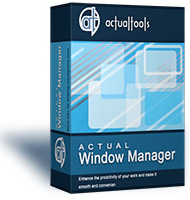 |
| Compare Information |
About Actual Transparent Window
Actual Transparent Window is an innovative Windows® desktop enhancement which allows setting any level of transparency for any particular window in the system.
With Actual Transparent Window it is very easy to organize the simultaneously opened windows. It is a truly new approach to desktop space organization. Now you do not have to minimize and restore windows every time. Along with common techniques of switching between windows Actual Transparent Window offers the depth-based window ordering thanks to a fully customizable transparency levels that are saved individually for each window. When a brilliant idea is combined with a good realization, the results are outstanding!
Actual Transparent Window is intended for a broad range of Windows® users who value their time and long for an aesthetic pleasure of modern computing. Windows® is multifunctional, and sometimes we work with several different applications. While typing something in Microsoft Word you need, for example, to follow some information in your Internet browser. Push Win+T (toggle transparency), and the desired window becomes transparent, and you will solve your task easily. Besides, usage of semi-transparent windows reduces the negative effect on your eyes!
Features
- Individual transparency rate:
Actual Transparent Window lets you set individual transparency rate for each window. You can change transparency from 0% (solid) to 100% (fully transparent) to achieve the desired effect. - Inactive window transparency:
Actual Transparent Window has option to set transparency only when window becomes inactive. And when you activate this window it becomes non-transparent again. This option may be especially useful for your instant messenger (ICQ, Windows Messenger, Yahoo! Messenger or any other). - Ghost mode:
You can also activate the ghost mode. In this case all mouse clicks and moves to be made through the transparent window to underlying windows. - Apply transparency effect while window is moved or is resized:
Apply transparency effect only when you move/drag or resize the window across the desktop. Note that this does not affect your transparency setting for windows while they are not being moved or resized. - Toggle transparency\opaque window state by double click on title bar:
To toggle a window from transparent to opaque, double-click the title bar. To toggle a window from opaque to transparent, double-click the title bar again. - «Make Transparent» button:
The new «Make Transparent» button is may be added to a window title bar. Now you can switch the semi-transparency on/off just by pressing it.
You can select a different transparency level for any window on-the-fly, while it is open! Right-click the «Make Transparent» title button to display its context menu where you can choose one of the predefined transparency levels. It’s a very gorgeous effect, try it — and you’ll like it very much!
Actual Transparent Window is available in English, German, French, Spanish, Russian, Ukrainian, Japanese, Chinese Simplified and Chinese Traditional languages.
|
Actual Transparent Window открывает доступ к интересной возможности Windows, впервые появившейся ещё в Windows 2000 — изменению степени прозрачности любого окна. Полупрозрачные окна:
- выглядят красиво и необычно;
- позволяют наглядно сравнивать информацию (тексты, изображения);
- могут использоваться для мониторинга процессов, не загораживая при этом основные рабочие окна.
Степень прозрачности можно менять в диапазоне от 0% (полностью непрозрачное) до 100% (полностью прозрачное, или невидимое) различными способами: вручную (через дополнительную кнопку в заголовке окна, дополнительный пункт в системном меню окна, «горячую клавишу», двойной щелчок по заголовку окна) и автоматически, в зависимости от состояния окна (активное/неактивное/перемещаемое/растягиваемое/под указателем мыши). В дополнение к прозрачности также есть функция «призрак», заставляющая окно «пропускать насквозь» щелчки мышью, и возможность сделать окно «всегда поверх всех» (эти две функции удобно сочетать с прозрачностью для окон мониторинга процессов).
Программа сочетает простоту использования с богатством и гибкостью настроек: можно как задать настройки по умолчанию, применяемые к любому произвольному окну, так и создать специальные настройки для выбранного типа окон, указав там индивидуальные значения степени прозрачности для различных состояний окна. Можно менять прозрачность как системных окон (всплывающие меню, Панель Задач, стандартные диалоги Windows), так и окон любых приложений (документов Microsoft Word, диаграмм Microsoft Excel, изображений Adobe Photoshop и др.).
Добавьте третье измерение на свой Рабочий Стол — попробуйте Actual Transparent Window !
Set any window to stay on top, shrink the window, make it transparent or enable dark mode for any program with WindowTop
Recently I’ve been using TopMost Control for making windows sticky (always on top), you could also try OnTopper. WindowTop is another free application which can do the same and then some.
WindowTop runs as a tray program. Let’s see how it works. Hover the cursor near the top of the window and you’ll see an arrow icon appear. Mouse over it and you’ll see the WindowTop toolbar. This toolbar appears in all windows, regardless of if they are maximized or are in windowed mode. You can drag the toolbar to any location on the window’s title bar.
It has four options that can change the appearance of the windows: set the window’s opacity, stay on top, shrink the window or toggle dark mode.
Opacity
Click on the first button to make the window transparent.
Mouse over the button to view a slider, drag the pointer left or right to decrease/increase the opacity level.
It has a toggle that’s labeled «Enable click-through», which when checked disables the current window, and you’ll be able to click and use the program that’s in the background.
Note: Though WindowTop doesn’t say this, it is advisable to enable «Set Top» before enabling click-through. When I tried click-through without sticking the window, the program disabled it and I couldn’t find a way to restore it. I had to close WindowTop, enable Set Top first, and it worked fine.
Set on Top
This option makes the window stay on top of other windows. You could work in word processors while a video stream is running in the background or something. Click the Set Top button in WindowTop to toggle the option. The «Set on Top» is done on a per-window basis, i.e. if you have multiple instances of a program (Explorer, Notepad, Firefox, etc), and you stick one of its windows, only that window will be sticky. For e.g. I have three Notepad windows, and make one of them sticky, the other 2 windows aren’t going to be on top of other programs.
Shrink
WindowTop can miniaturize a window to a tiny little box. See that box on my desktop? That’s Firefox shrunk down in size. Click on a shrunk window to restore it. You may click and drag a program to place it anywhere on the screen.
Set Dark
The fourth option in the WindowTop toolbar changes the background color of any program to black or dark mode (if available). It works with any program.
How does this work? Enable the option in a program’s window and try to drag it. You’ll see it stutter a bit, and also notice the original background hiding behind the dark background. So, what WindowTop does is, it places a filter as the foreground over the Window to give it a false dark appearance. It does work well though.
Prefer Keyboard Shortcuts? WindowTop supports the following shortcuts:
Alt + A — Toggle the opacity
Alt + Z — Enable/disable Set Top
Alt + Q — Shrink window
You can customize the shortcuts from the WindowTop tray menu, and also set shortcuts for the «Set Dark» and «Click through» options. The menu has some settings to disable Click through, Set Top, Shrink Mode for all windows.
The blacklist/whitelist programs option allows you to disable/enable WindowTop for various applications. Optionally, you can set shrunk windows to be minimized to the taskbar.
When you run the application for the first time, it displays a window about the Pro Version, which has some extra features. This is optional. You can try it for free for 30 days, or click on the close button to dismiss the window.
The source code of WindowTop is hosted at GitHub. The program is available in a portable version, it stores the settings in the folder that contains the executable.


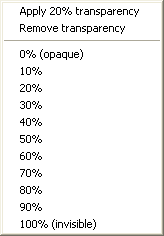
 Скачать
Скачать Купить
Купить












