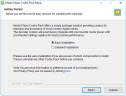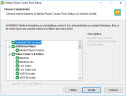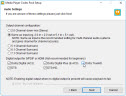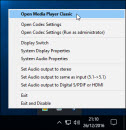Media Player Codec Pack
Media Player Codec Pack was created to make installing major multimedia codec’s, filters, plug-ins and splitters for players easy
| For Windows 10/8/7/Vista/2008: Latest version: 4.5.7 File Size: 44.2mb Compatible with: Microsoft Windows Media Player 12, 11 & 10 Any player compatible with DirectShow | Package Overview: The Media Player Codec Pack supports almost every compression and file type used by modern video and audio files. The package is simple to install, while also offering advanced settings to the high end user: For simple installation select «Easy Installation». For advanced installation options select «Expert Installation». Codec’s Explained: Compression types that you will be able to play include: File types you will be able to play include: Hardware enhancements include: Resolutions supported include: By using DVDFab Passkey for BluRay & DVD with this Codec Pack, Windows 7, 8 , 8.1 and 10 users can play: Package Codec Components: Package Utilities: Codecs: frequently asked questionsWindows Media Player includes some of the most popular codecs, like MP3, Windows Media Audio, and Windows Media Video. However, it doesn’t include the codecs required for Blu‑ray Disc files, FLAC files, or FLV files. If something isn’t working in Windows Media Player, you might not have the right codec on your PC. The easiest way to fix this problem is to go online and search for the codec you need. Note: Not all Windows Media Player playback problems involve codecs. If your problem is codec-related, you’ll probably receive a message like «A codec is required to play this file» or «Windows Media Player encountered an error.» In this situation, follow the steps to learn more about the missing codecs. If it turns out that it’s not a codec issue, see Troubleshoot audio problems in Windows Media Center for help with audio problems and general playback issues. Here are answers to some common questions about codecs. A codec compresses or decompresses media files such as songs or videos. Windows Media Player and other apps use codecs to play and create media files. A codec can consist of two parts: an encoder that compresses the media file (encoding) and a decoder that decompresses the file (decoding). Some codecs include both parts, and other codecs only include one of them. On the Help menu in Windows Media Player, select About Windows Media Player. If you don’t see the Help menu, select Organize > Layout > Show menu bar. In the About Windows Media Player dialog box, select Technical Support Information. Your web browser will open a page that includes a lot of detailed info about the related binary files, codecs, filters, plug-ins, and services installed on your PC. This info should help you troubleshoot problems. There are hundreds of audio and video codecs in use today. Some have been created by Microsoft, but the vast majority of codecs were created by other companies, organizations, and individuals. By default, the Windows operating system and the Player include a number of the most popular codecs, such as Windows Media Audio, Windows Media Video, and MP3. However, there might be times when you want to play content that was compressed by using a codec that Windows or the Player doesn’t include by default. In many cases, you can download the necessary codec from the web for free or for a fee. And, in some cases, the Player can automatically use the codecs installed by other digital media playback and creation programs on your computer. In this situation, you’re probably trying to play, burn, or sync a file that was compressed by using a codec that Windows or the Player doesn’t include by default. If you know the name of the codec or its ID (known as a FourCC identifierfor video codecs or a WaveFormat identifierfor audio codecs), try searching the internet for it. You can often go to a codec manufacturer’s website to download the most recent version of a codec. If you don’t know the missing codec’s name or ID, see How do I tell which codec was used to compress a file and what format a file is in? Use caution when installing codecs that you find on the internet, particularly some of the free codec packs that claim to include codecs from a wide variety of companies or organizations. There are known compatibility issues with some of the components in these codec packs, and these can trigger serious playback problems in Windows Media Player and other players, cause system corruption, and make it difficult for Microsoft Support to diagnose and troubleshoot playback issues. Therefore, we strongly discourage you from installing these codec packs and recommend that you remove them if you have installed them and are having problems with the Player. Install codecs, filters, and plug-ins only from trusted sources, such as the provider’s official website. Even then, use caution: some codec providers offer minimal customer support. Before installing any digital media components, set up a system restore point. This lets you return to your original system configuration, if necessary. There isn’t a way to determine with absolute certainty the codec used to compress a file, but the following are your best options: To determine what codec was used with a specific file, play the file in the Player, if possible. While the file is playing, right-click the file in the library, and then select Properties. On the File tab, look at the Audio codec and Video codec sections. Use a non-Microsoft codec identification tool. To find one, search for «codec identification tool» on the web. You’ll find several tools as well as useful related info. You might be able to tell the format of a file by looking at the file name extension (such as .wma, .wmv, .mp3, or .avi). However, there are limits to this approach. Many programs create files with custom file extensions. And it’s possible for anyone to rename a file without changing the file’s format. A file with an .mpg or .dvr-ms extension, for example, is usually just an AVI file that’s been compressed by using some version of an MPEG video codec. A DVD decoder is another name for an MPEG-2 decoder. The content on DVD-Video discs is encoded in the MPEG-2 format, as is the content in DVR-MS files (Microsoft Recorded TV Shows) and some AVI files. To play these items in the Player, you need to have a compatible DVD decoder installed on your computer. If your computer has a DVD drive, it probably already has a DVD decoder installed on it. However, if you receive an error message that indicates that you’re missing a compatible DVD decoder, select the Web Help button in the error message dialog box to determine how to obtain one. This might happen if your computer at work doesn’t have the same codecs installed on it that your computer at home does. For example, if you’re trying to play a DVD-Video disc or a DVR-MS file on your computer at work, and that computer doesn’t have a DVD decoder installed on it, you won’t be able to play that item until you install a compatible DVD decoder on your work computer. Be aware that your system administrator at work might use Group Policy to prevent you from installing new codecs. Codecs can be written for 32-bit or 64-bit operating systems. If you’re running a 64-bit version of Windows, you need to install 64-bit codecs. For example, if you install a 32-bit codec on a 64-bit operating system, the Player might not be able to play any files that require that codec. Note that many older codecs are only available in 32-bit versions. If the codec provider does not specify whether its codec is 32-bit or 64-bit, the codec is likely 32-bit. For more information, contact the codec provider. You might want to try the Microsoft Movies & TV app as an alternative to Windows Media Player. To get this, enter Microsoft Store in the search box on the taskbar, search for Movies & TV, and scroll down to the Apps section of the search results. Media Player Codec Pack Plus |
| Media Player Codec Pack Plus was created to make installing major codec’s, filters, plug-ins and splitters easy | Versions: Standard | Plus | Lite |
|