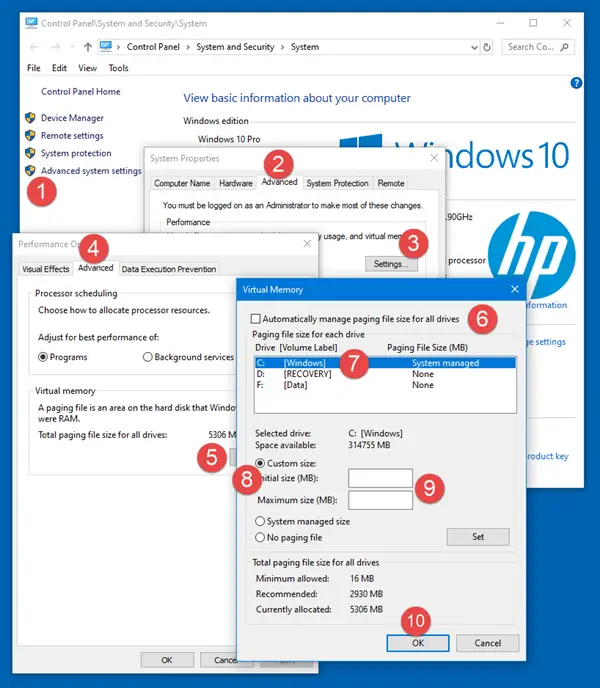Ошибка Out of memory — как исправить
Многие пользователи ПК во время работы с какой-либо программой могут столкнуться с «вылетом» указанной программы, и появившимся сообщением «Out of memory». Возникшая проблема может иметь множество причин, начиная от банального недостатка памяти на пользовательском ПК, и заканчивая некорректной работой с памятью какой-либо программы.
Причины появления дисфункции
Сообщение «Out of memory» (в переводе дословно «вне памяти», или «недостаточно памяти») обычно возникает при недостатке памяти на пользовательском компьютере. В частности же, в появлении данной ошибки «виновен» следующий набор факторов:
- Недостаток памяти RAM на вашем ПК (рабочей памяти, планки которой установлены на материнской плате вашего компьютера). Если на вашем компьютере установлен всего 1 гигабайт памяти, вы будете встречаться с описываемой ошибкой довольно часто. Нормальным же ныне считается наличие на компьютере 4 гигабайт памяти и выше;
- Недостаток места на жёстком диске.
Когда вашему компьютеру не хватает физической R.A.M. памяти, он заимствует часть места на жёстком диске, и создаёт так называемую «виртуальную память». Система временно хранит в такой виртуальной памяти ту часть данных, которая не помещается в памяти обычной. Такие данные обычно хранятся в файле «pagefile.sys», размер которого может увеличиваться или уменьшаться в зависимости от специфики работы вашей ОС. Если на диске будет недостаточно места, файл «pagefile.sys» не сможет расти, и пользователь получит рассматриваемую ошибку.
- При одновременном запуске на ПК большого количества программ, каждая из которых бронирует часть памяти ПК под свои задачи;
- При запуск большого количества вкладок браузера. Веб-навигаторы уровня «Firefox» или «Google Chrome» способны занимать от 500 мегабайт до 1 гигабайта памяти под свой функционал, при этом число открытых вкладок и соответствующей обслуживающей памяти может быть ограничено системой. Специалисты Майрософт называют такую проблему «the desktop heap limitation» — «ограничение кучи рабочего стола»);
- Некорректная работа с памятью ряда программ (наиболее часто это игровые программы);
- Не оптимальный размер файла подкачки, с которым работает система.
Как исправить ошибку «Out of memory»
Для решения указанной проблемы рекомендую сделать следующее:
- Перезагрузите ваш ПК, и запустите требуемую программу вновь. Возможно, что проблема имеет случайный характер, и более повторяться не будет;
- Перед запуском нужной программы закройте другие ненужные программы (браузер, музыкальный или видео плеер, текстовый или графический редактор, мессенджер и так далее);
- Если проблема возникает во время серфинга в сети, закройте всё множество вкладок вашего браузера (при наличии), оставив лишь одну или две.
Альтернативным вариантом решения проблемы является установка соответствующего фикса от Майкрософт. Или использование расширений или дополнений для браузера уровня «The Great Suspender» для «Google Chrome», хорошо работающего с ненужными вкладками браузера.
- Добавьте оперативной памяти на ваш ПК. Если у вас на компьютере установлено 1-2 гигабайта памяти, будет оптимальным довести её объём до 4 гигабайт (а для 64-битных Виндовс 7, 8 и 10 версии рекомендую 8 и более гигабайт);
- Убедитесь, что на вашем жёстком диске (или SSD) достаточно свободного места. При необходимости, освободите диск от ненужных файлов;
- Используйте инструмент командной строки BCDEdit для изменения параметров загрузки системы. Если у вас на ПК установлена Виндовс 7 и более, запустите командную строку от имени администратора на Виндовс 7 и Виндовс 10, и в ней наберите:
bcdedit/set IncreaseUserVa 3072
И нажмите на ввод, и перезагрузите ваш ПК. Функционал данной команды позволяет выделить пользовательским приложениям 3 гигабайта оперативной памяти для работы. В некоторых системах этого может быть слишком много, потому если после ввода данной команды система начала чаще сбоить, то введите в командной строке от имени администратора:
bcdedit /set IncreaseUserVa 2560 — что позволит задействовать 2,5 гигабайта вместо ранее забронированных 3.
Если ситуацию этим исправить не удалось, верните настройки на состояние по умолчанию:
bcdedit /deletevalue IncreaseUserVa
- Увеличьте объём файла подкачки. Нажмите кнопку «Пуск», в строке поиска введите sysdm.cpl и нажмите ввод. В открывшемся окне настроек системы выберите «Дополнительно» — «Быстродействие» — «Параметры» — «Дополнительно» — «Виртуальная память» — «Изменить». Снимите галочку с опции автоматического размера, поставьте галочку на «Указать размер», и поставьте исходный размер в 8192, и максимальный в 8192. Затем выберите «Задать»;
Установите нужный размер файла подкачки
Заключение
Ошибка «Out of memory» может иметь множество причин, связанных как с физическим недостатком памяти на ПК, так и другими детерминантами, изложенными мной выше. Для решения проблемы советую закрыть ненужные программы (вкладки браузера) на вашем компьютере (тем самым разгрузив его память), а самым эффективным инструментом является установка дополнительной планки памяти на ПК, что в большинстве случаев поможет избавиться от ошибки на вашем компьютере.
How to increase Page File size or Virtual Memory in Windows 10
If you get a message Your system is low on virtual memory; when you try to start any memory-intensive application, like Microsoft Office, Corel, etc., then you may want to consider the option to increase Page File on Windows. The steps are the same for Windows 10, Windows 8.1 as well as Windows 7.
Increase Page File size on Windows 10
In case you get such an error message, you may have to increase the size of your virtual memory or page file or paging file – although for most users, leaving the Page File size at its default value should be good enough.
To increase Page File size via System Properties in Windows 10, follow these steps:
- In the Taskbar Search, type “Advanced System“. You will see View Advanced System Settings. Click on it.
- Or you can navigate to it via Control Panel
- In System Properties, click Advanced tab
- In Performance section click Settings button
- Performance Options will open. Click Advanced tab
- Here, under Virtual memory, select Change
- Uncheck Automatically manage paging file size for all drives
- Highlight your Windows system drive
- Select Custom size
- Change the Initial size value and the Maximum size value to a higher value
- Click Set
- Finally, Click Apply/OK all the way.
Page File location
The page file or swap file is also known as Virtual memory, and is situated on your system drive; e.,g. C:\pagefile.sys. In addition to physical memory or RAM, Windows and its applications use it as and when required.
Date: June 22, 2020 Tags: Memory, Page File
Windows 10 out of memory issues
I have a brand new HP all in one with 8gb of ram. I’ve been running windows 10 for a few weeks now and almost every day get a pop up telling me I’m low on memory and to close down apps. Why is this happening/ Is it related to Microsoft using our PCs to push out Windows 10 upgrades to the world?
***Post moved by the moderator to the appropriate forum category.* **
Replies (49)
* Please try a lower page number.
* Please enter only numbers.
* Please try a lower page number.
* Please enter only numbers.
Was this reply helpful?
Sorry this didn’t help.
Great! Thanks for your feedback.
How satisfied are you with this reply?
Thanks for your feedback, it helps us improve the site.
How satisfied are you with this reply?
Thanks for your feedback.
I can’t remember. I think I changed it because I was having this issue. I’ll change it back and see what happens. I work on so many computers and it was months ago I first changed to 34.
I used to set all my users PC’s to double the RAM for start and end as it was believed to give a performance boost, but I haven’t done that in years as Windows got very good at managing it and physical memory got so cheap.
Was this reply helpful?
Sorry this didn’t help.
Great! Thanks for your feedback.
How satisfied are you with this reply?
Thanks for your feedback, it helps us improve the site.
How satisfied are you with this reply?
Thanks for your feedback.
I had this issue for months with my Latitude E6510 and
(short answer) finally solved it by using the Windows 10 reset function.
My machine worked wonderfully in Windows 7, then immediately after the Win10 Pro update, it started giving the «out of memory» warnings.
I fiddled with the paging file and uninstalled every program I considered not vital, but still was getting the error.
A friend suggested the reset, but I thought I’d have to reload drivers, so I resisted for a while.
The reset removed several programs (see list below) and ran well afterwards.
I reinstalled Office, then tested it for a while before installing anything else.
Did the same for Office Remote, Chrome, Dropbox and CCleaner.
Did not reinstall anything else on the list. Not even drivers.
Still runs well.
So, that is the facts. The rest is guesswork. Might have been a driver?
(I have another Latitude (e6400) with identical software and it never got the error. )
| App name | Publisher | Version |
| AccelerometerP11 | STMicroelectronics | 2.00.10.34 |
| CCleaner | Piriform | 5.20 |
| ChromecastApp | Google Inc. | 1.5.1693.0 |
| Dropbox | Dropbox, Inc. | 8.4.19 |
| DW WLAN Card Utility | Dell Inc. | 5.60.48.35 |
| Google Chrome | Google Inc. | 52.0.2743.116 |
| Intel(R) Network Connections Drivers | Intel | 15.2 |
| IPA Unicode 6.2 (ver 1.4 US) MSK | SIL International | 1.0.3.40 |
| Malwarebytes Anti-Malware version 2.2.1.1043 | Malwarebytes | 2.2.1.1043 |
| Microsoft Mouse and Keyboard Center | Microsoft Corporation | 2.3.188.0 |
| Microsoft Office 365 ProPlus — en-us | Microsoft Corporation | 16.0.6741.2063 |
| Microsoft Office Remote | Microsoft Corporation | 1.1.3.0 |
| Microsoft Visual C++ 2005 Redistributable (x64) | Microsoft Corporation | 8.0.56336 |
| Microsoft Visual C++ 2005 Redistributable (x64) | Microsoft Corporation | 8.0.61000 |
| Microsoft Visual C++ 2008 Redistributable — x64 9.0.30729.17 | Microsoft Corporation | 9.0.30729 |
| Microsoft Visual C++ 2008 Redistributable — x64 9.0.30729.6161 | Microsoft Corporation | 9.0.30729.6161 |
| Mozilla Firefox 46.0.1 (x86 en-US) | Mozilla | 46.0.1 |
| Mozilla Maintenance Service | Mozilla | 46.0.1.5966 |
| MSXML 4.0 SP2 (KB954430) | Microsoft Corporation | 4.20.9870.0 |
| MSXML 4.0 SP2 (KB973688) | Microsoft Corporation | 4.20.9876.0 |
| NVIDIA Graphics Driver 341.95 | NVIDIA Corporation | 341.95 |
| NVIDIA HD Audio Driver 1.3.30.1 | NVIDIA Corporation | 1.3.30.1 |
| NVIDIA nView 141.36 | NVIDIA Corporation | 141.36 |
| Shared C Run-time for x64 | McAfee | 10.0.0 |
Was this reply helpful?
Sorry this didn’t help.
Great! Thanks for your feedback.
How satisfied are you with this reply?
Thanks for your feedback, it helps us improve the site.
How satisfied are you with this reply?
Thanks for your feedback.
Well, it took 2 weeks, but I eventually ran out of paging memory while leaving it set to let Windows manage.
Not that big a deal for me. I’ll set it to 128GB and reboot once a week. Not the worst idea anyways.
Still think MS should come up with a fix for the problem aside from resetting computer.
Was this reply helpful?
Sorry this didn’t help.
Great! Thanks for your feedback.
How satisfied are you with this reply?
Thanks for your feedback, it helps us improve the site.
How satisfied are you with this reply?
Thanks for your feedback.
There’s something really weird with this. So I was experiencing this problem and eventually looked at the swap file settings and it was manually set to some ridiculously low value.
I have a new Dell XPS 13 8GB RAM. I’m not using anything near 8GB but I’m out of memory. So I increase the swap file size and I magically have available memory. I just don’t see where I’m using all of the physical memory.
Anyways, so my issue was resolved by increasing the page file size.
Was this reply helpful?
Sorry this didn’t help.
Great! Thanks for your feedback.
How satisfied are you with this reply?
Thanks for your feedback, it helps us improve the site.
How satisfied are you with this reply?
Thanks for your feedback.
Was this reply helpful?
Sorry this didn’t help.
Great! Thanks for your feedback.
How satisfied are you with this reply?
Thanks for your feedback, it helps us improve the site.
How satisfied are you with this reply?
Thanks for your feedback.
I have a brand new HP all in one with 8gb of ram. I’ve been running windows 10 for a few weeks now and almost every day get a pop up telling me I’m low on memory and to close down apps. Why is this happening/ Is it related to Microsoft using our PCs to push out Windows 10 upgrades to the world?
I too have suffered from this memory error. My pc ran windows 7 pro 64bit with no problems before updating(down grading) to windows 10. Since then I have received the «warning! low memory error. Close some applications to resolve this» problem. My pc is certainly able to run windows 10 with out any problems. It has 4gb of ram, a 2gb(on board) graphic card, Norton internet security etc. This error occurs when trying there is 2 programs open at the same time e.g. on the internet using IE 11 and accessing windows explorer.
I have now returned to windows 7 pro WITH NO PROBLEMS AT ALL! All is running as it should.
This error seems to be to do with the incorrect allocation of ram via the Page Swap File and is therefore a windows 10 bug, error, problem NOT a pc hardware specific problem!
I have to say that I feel MS has released a half finished OS into the wild and that is deplorable! Windows 10 users are all beta testers! Return to your previous OS until MS can put out a half decently finished OS.
Unfortunately, it seems as if Microsoft does not learn from past problems. I recently (last weekend) returned from a 2 week stay helping a friend recovering from cancer, installed the update, and immediately started to get out of memory errors. This time it is caused by a faulty windows control feature. This has a tendency to override some of the system settings (page file).
Was this reply helpful?
Sorry this didn’t help.
Great! Thanks for your feedback.
How satisfied are you with this reply?
Thanks for your feedback, it helps us improve the site.
How satisfied are you with this reply?
Thanks for your feedback.
For those don’t want go deeper into investigation details:
My method to keep problem away for some time is RESTART computer. Shutting down then turning on again doesn’t work.
To know more about this problem please details below.
DETAILS
For a while now I also have problem with «Out of memory» error.
I’ve got Asus UX32LN (2 year old model), which was shipped with Windows 8.1. This laptop also has 512 GB SSD, 12 GB RAM.
I’ve started to investigating this «out of memory error» problem, when my partition C (Windows is located on this partition) free space shrink from like 60 GB to 20 GB . I remember that I didn’t install any programs and didn’t move any files to this partition. After some research I’ve found culprit of free space shrink — swap page file.
When I moved to settings related to size of swap page file I saw it was set to be managed by system and it’s size was (at that time) like
40 GB. That looked really similar to free space I’ve lost on partition C.
So I’ve set swap page file size to manual. I’ve set it to be minimum 1024 MB and maximum of 3072 MB. Computer restart and «magically» I’ve got my 40 GB free space back.
I was really happy. Unfortunately, after changing swap page file size to manual, Windows occasionally start to pop-up «out of memory error». This picked up my curiosity.
On daily basis I’ve got open browser (typically 20 tabs opened), Android Studio, mail client. I know this application setup won’t take more than 8 GB of RAM.
Now the question is why Windows keep increasing swap page file to such enormous size? The only situation where Windows will enlarge swap page file is hitting available memory limit. Until Windows can enlarge swap page file you won’t see any «out of memory error».
Whole memory are split into 2 main parts: RAM (physical memory) and virtual memory (swap page file).
Both sizes are described in Windows 10 as «commited memory» (Commited memory = RAM size + Swap file size).
When «out of memory error» dialog pop up, the first thing you do is open task manager and check is which application take some much memory for system to hit limit. I was really surprised when task manager show That I have like 3 GB of free RAM. But Commited memory was strange — 15.9 GB out of 16 GB was in use. From my calculation with 3 GB of free RAM, there should be like 12.9 GB commited memory.
I closed up all applications in Windows, but I couldn’t go below 6-7 GB of used commited memory. When I turn on Windows and everything is okay, task manager show like 2-3 GB used memory.
Well I had some things to do so I RESTARTED computer, and everything work like it should. until I shutdown computer and turned it on next morning. Problem came back again after some computer usage. Again, commited memory at it’s limit when there are like 3GB of free RAM.
So I reduced swap page file size to 800-1024 MB. Unfortunately, problem still occurs, but this time when I’ve got «out of memory error» commited memory is at it’s limit (12.9/13.0 GB) and I’ve got 1 GB free RAM. Strange coincidence that free RAM is similar to set maximum value of swap page file size. For testing purpose I set swap page file size to maximum of 6 GB. Shutdown to apply changes. Turn on again and keep working until next error occurrence. I didn’t have to wait long. Error pop up. Check memory. 6 GB of free ram, commited memory at it limits (17.9/18 GB).
So this must be related in same way to swap page file size. Consecutive shutdowns and turnings on (not RESTART option in Windows) of computer worsen situation. The bigger the swap page file, the worst behaving of the system.
Rammap show that there are lots of zeroed memory but not free. When everything is okay zeroed memory size is much much smaller (closer to several dozen of MB instead of GB).
I’m not an expert at how Windows 10 manages memory and how looks Windows procedure of loading up memory, but definitely RESTART is something different than SHUTDOWN + MANUAL TURN ON. For me RESTARTING always helps with «resetting» memory to optimum state and prevent this strange memory leak.
That kinda explains my really big size of swap page file. System couldn’t clear memory after some kind of loading swap page file to memory, so after premature hitting commited memory limit, system increased swap page file size to prevent «out of memory error». After each shutdown and turn on memory leak still occurred and started to drive itself (bigger swap page file -> earlier «out of memory» situation -> increase swap page file to prevent OOM -> even bigger swap page file -> even earlier OOM situation -> and so on. ). In this situation even big hard drive could end up eaten by swap page file.
I also tried setting up 1 for ClearPageFileAtShutdown entry in MemoryManagement registry (HKEY_LOCAL_MACHINE\SYSTEM\CurrentControlSet\Control\Session Manager\Memory Management) but without any spectacular effect.
I also used Scan File Checker, but it didn’t find any problems.
There are some rumors about drivers causing memory leaking after upgrading to Windows 10, but even if this is the case Windows shouldn’t behave in such way as it is. I think Microsoft should do something with this problem.
WORKAROUND
Workaround #1: Turn off swap page file.
This is maybe not the best solution but could prevent premature OOM error. In this case the bigger RAM the better. The may be some problems
Workaround #2: Clean install of Windows.
Unfortunately I can’t do this right now, but some people says that clean install of Windows 10 resolves problems.