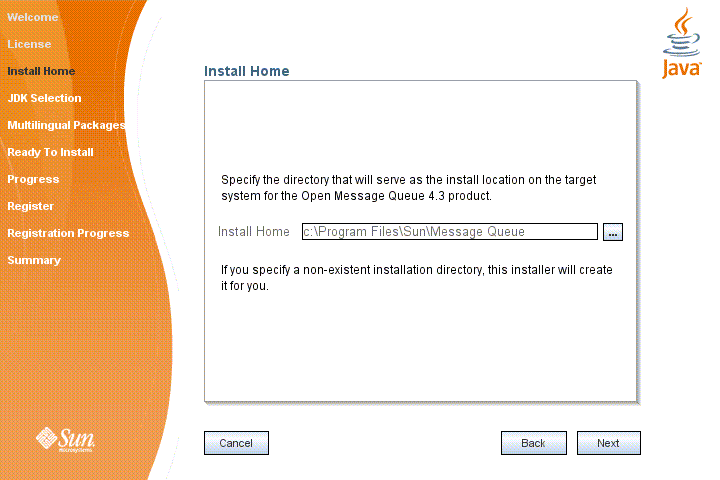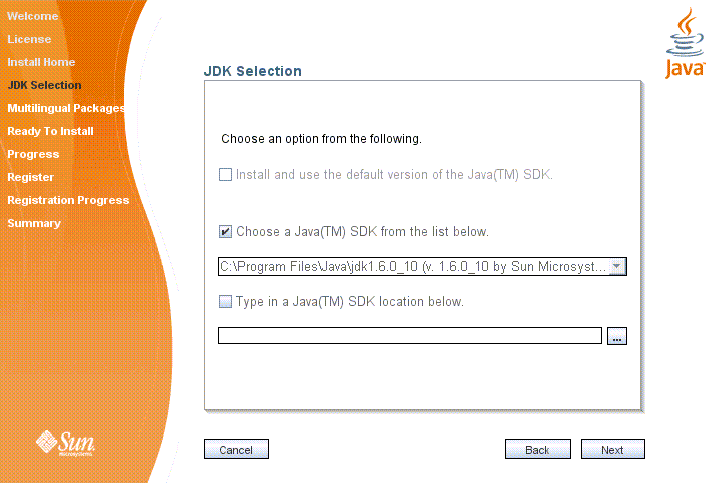- Installing Message Queuing (MSMQ)
- To install Message Queuing 4.0 on Windows Server 2008 or Windows Server 2008 R2
- To install Message Queuing 4.0 on Windows 7 or Windows Vista
- To install Message Queuing 3.0 on Windows XP and Windows Server 2003
- Установка системы очередей сообщений (MSMQ) Installing Message Queuing (MSMQ)
- Установка Message Queuing 4.0 в Windows Server 2008 или Windows Server 2008 R2 To install Message Queuing 4.0 on Windows Server 2008 or Windows Server 2008 R2
- Установка очереди сообщений 4.0 в Windows 7 или Windows Vista To install Message Queuing 4.0 on Windows 7 or Windows Vista
- Установка Message Queuing 3.0 в Windows XP или Windows Server 2003 To install Message Queuing 3.0 on Windows XP and Windows Server 2003
- Не устанавливается служба Message Queuing в Windows XP
- How do I activate Message Queuing in my Windows installation?
- MSMQ Message Queuing
- Directory Service Integration
- Chapter 5 Windows Installation
- Hardware Requirements
- Upgrading from Previous Versions
- Installation Procedure
- Installing in GUI Mode
- To Install Message Queue in GUI Mode
- Installing in Silent Mode
- Manually Configuring the Java Runtime Environment
- Configuring Message Queue for Automatic Startup
- Installed Directory Structure
- Uninstallation Procedure
- Uninstalling in GUI Mode
- To Uninstall Message Queue in GUI Mode
- Uninstalling in Silent Mode
Installing Message Queuing (MSMQ)
The following procedures show how to install Message Queuing 4.0 and Message Queuing 3.0.
Message Queuing 4.0 is not available in Windows XP and Windows Server 2003.
To install Message Queuing 4.0 on Windows Server 2008 or Windows Server 2008 R2
In Server Manager, click Features.
In the right-hand pane under Features Summary, click Add Features.
In the resulting window, expand Message Queuing.
Expand Message Queuing Services.
Click Directory Services Integration (for computers joined to a Domain), then click HTTP Support.
Click Next,then click Install.
To install Message Queuing 4.0 on Windows 7 or Windows Vista
Open Control Panel.
Click Programs and then, under Programs and Features, click Turn Windows Features on and off.
Expand Microsoft Message Queue (MSMQ) Server, expand Microsoft Message Queue (MSMQ) Server Core, and then select the check boxes for the following Message Queuing features to install:
MSMQ Active Directory Domain Services Integration (for computers joined to a Domain).
MSMQ HTTP Support.
Click OK.
If you are prompted to restart the computer, click OK to complete the installation.
To install Message Queuing 3.0 on Windows XP and Windows Server 2003
Open Control Panel.
Click Add Remove Programs and then click Add Windows Components.
Select Message Queuing and click Details.
If you are running Windows Server 2003, select Application Server to access Message Queuing.
Ensure that the option MSMQ HTTP Support is selected on the details page.
Click OK to exit the details page, and then click Next. Complete the installation.
If you are prompted to restart the computer, click OK to complete the installation.
Установка системы очередей сообщений (MSMQ) Installing Message Queuing (MSMQ)
В процедурах ниже показана методика установки очереди сообщений 4.0 и очереди сообщений 3.0. The following procedures show how to install Message Queuing 4.0 and Message Queuing 3.0.
Служба очереди сообщений 4,0 недоступна в Windows XP и Windows Server 2003. Message Queuing 4.0 is not available in Windows XP and Windows Server 2003.
Установка Message Queuing 4.0 в Windows Server 2008 или Windows Server 2008 R2 To install Message Queuing 4.0 on Windows Server 2008 or Windows Server 2008 R2
В диспетчер сервера щелкните компоненты. In Server Manager, click Features.
В области справа в разделе Сводка компонентов щелкните Добавить компоненты. In the right-hand pane under Features Summary, click Add Features.
В открывшемся окне разверните очередь сообщений. In the resulting window, expand Message Queuing.
Разверните узел службы очередей сообщений. Expand Message Queuing Services.
Щелкните Интеграция служб каталогов (для компьютеров, присоединенных к домену), а затем щелкните Поддержка HTTP. Click Directory Services Integration (for computers joined to a Domain), then click HTTP Support.
Нажмите кнопку Далее, а затем — установить. Click Next,then click Install.
Установка очереди сообщений 4.0 в Windows 7 или Windows Vista To install Message Queuing 4.0 on Windows 7 or Windows Vista
Откройте Панель управления. Open Control Panel.
Щелкните программы , а затем в разделе программы и компоненты щелкните Включение и отключение компонентов Windows. Click Programs and then, under Programs and Features, click Turn Windows Features on and off.
Разверните сервер очереди сообщений Microsoft (MSMQ), разверните ядро сервера очереди сообщений Microsoft (MSMQ) и затем отметьте флажками установку следующих возможностей очереди сообщений: Expand Microsoft Message Queue (MSMQ) Server, expand Microsoft Message Queue (MSMQ) Server Core, and then select the check boxes for the following Message Queuing features to install:
MSMQ Доменные службы Active Directory (для компьютеров, подключенных к домену). MSMQ Active Directory Domain Services Integration (for computers joined to a Domain).
Поддержка MSMQ HTTP. MSMQ HTTP Support.
Нажмите кнопку ОК. Click OK.
Если появится запрос на перезагрузку компьютера, нажмите кнопку ОК , чтобы завершить установку. If you are prompted to restart the computer, click OK to complete the installation.
Установка Message Queuing 3.0 в Windows XP или Windows Server 2003 To install Message Queuing 3.0 on Windows XP and Windows Server 2003
Откройте Панель управления. Open Control Panel.
Щелкните Добавить удалить программы , а затем — Добавить компоненты Windows. Click Add Remove Programs and then click Add Windows Components.
Выберите очередь сообщений и щелкните сведения. Select Message Queuing and click Details.
Если вы используете Windows Server 2003, выберите сервер приложений для доступа к очереди сообщений. If you are running Windows Server 2003, select Application Server to access Message Queuing.
Удостоверьтесь, что на странице сведений выбрана функция поддержки MSMQ HTTP. Ensure that the option MSMQ HTTP Support is selected on the details page.
Нажмите кнопку ОК , чтобы закрыть страницу сведения, а затем нажмите кнопку Далее. Click OK to exit the details page, and then click Next. Завершите установку. Complete the installation.
Если появится запрос на перезагрузку компьютера, нажмите кнопку ОК , чтобы завершить установку. If you are prompted to restart the computer, click OK to complete the installation.
Не устанавливается служба Message Queuing в Windows XP
Имею:
Машина диспетчерская, для сбора информации со счётчиков электроэнергии.
Windows XP Pro x32 SP3 со всеми последними обновлениями (лицензионка, Downgrade с 7-ки, требовалось для некоторых специфических программ).
Мать ASUS P5P43TD PRO
Процессор Intel Pentium Dual-Core E5300 2,6GH
Оперативы 4(3,25)Gb
Вопрос заключается в следующем:
Изначально не была установлена служба Message Queuing. Впоследствии она потребовалась.
При установке через «Панель Управления-Установка Компонентов Windows» происходит сбой (ошибка 0х42с) при установке Триггеров очереди сообщений (в окне пишет — «Не удаётся запустить службу «MSMQTriggers». Код ошибки: 0х42с. Описание ошибки: Не удалось запустить дочернюю службу.») При этом в «Управление Компьютером-Службы и приложения» подраздела Message Queuing нет. Зато в «Управление Компьютером-Службы и приложения-Службы» как служба появляется Message Queuing, а триггеров нет. Координатор транзакций запущен, все остальные, необходимые для работы Message Queuing службы запущены. Но саму Message Queuing запустить не удаётся. Пишет, что служба была запущена и затем остановлена.
В папке System32 файлы mqsvc.exe и mqtgsvc.exe присутствуют.
Кстати, интересная ситуация: в момент установки, при появлении окна об ошибке 0х42с, служба триггеров в «Управление Компьютером-Службы и приложения-Службы» появляется. При этом установка приостанавливается до момента нажатия на кнопку ОК в окне об ошибке. Но, сразу после нажатия кнопки ОК, служба помечается на удаление и исчезает.
Что можно сделать в данной ситуации для полной установки и запуска службы Message Queuing?
How do I activate Message Queuing in my Windows installation?
How do I activate Message Queuing in my Windows installation in order to use the Windows MSMQ Queue Length sensor?
Last change on Jul 9, 2019 5:45:34 AM by Maike Guba [Paessler Support]
This article applies to PRTG Network Monitor 19 or later
MSMQ Message Queuing
To use the Windows MSMQ Queue Length sensor in PRTG, you need to start the Message Queuing service on both the computer running the PRTG probe and the target system (for example, start services in services.msc).
Message Queuing is only automatically installed on some Windows Server versions. Depending on the Windows version you are using, you have to install the Microsoft Message Queue (MSMQ) Server first.
For details, see the Microsoft article Installing and Managing Message Queuing.
Applies to: Windows 7, Windows 8, Windows Server 2008 R2, Windows Server 2012, Windows 10, Windows Server 2016
Directory Service Integration
Note: When installing Microsoft Message Queue (MSMQ) Server, make sure you install it including the Directory Service. Depending on your Windows installation, this might have different names, such as
- MSMQ Active Directory Domain Service Integration
- Directory Service Integration
- Active Directory Integration
See sample screenshots below.
Windows Server 2012 R2 and Windows Server 2016
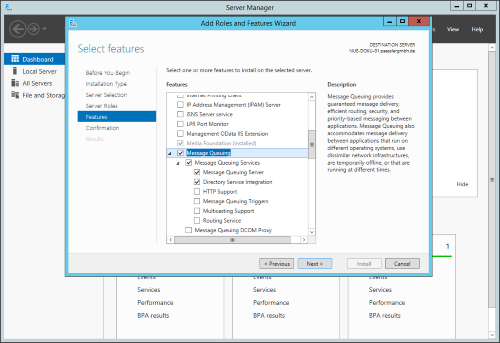
Click to enlarge.
Windows 10
Windows Server 2008 R2
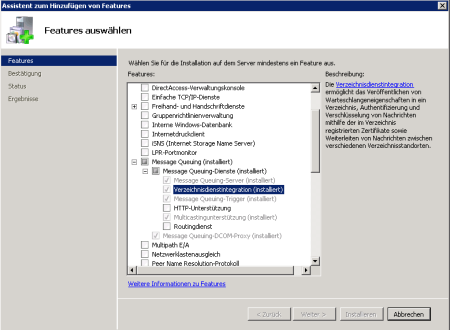
Click to enlarge.
Windows 7
Last change on Jul 25, 2019 4:37:32 AM by Maike Guba [Paessler Support]
Please log in or register to enter your reply.
Chapter 5 Windows Installation
This chapter covers the following topics as they apply to a Windows installation of Message Queue 4.3:
Hardware Requirements
In order to install Message Queue 4.3, your Windows system should satisfy the minimum hardware requirements shown in Table 5–1. See Supported Platforms and Components for information on software requirements.
Table 5–1 Minimum Hardware Requirements for Windows Installation
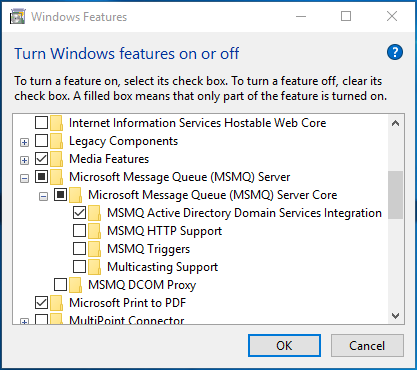
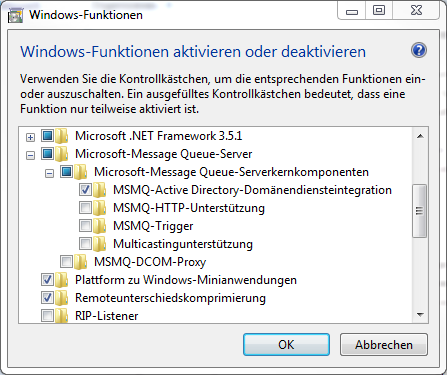
 Caution –
Caution – To Install Message Queue in GUI Mode
To Install Message Queue in GUI Mode