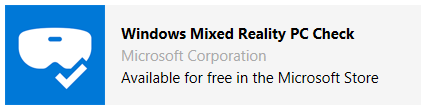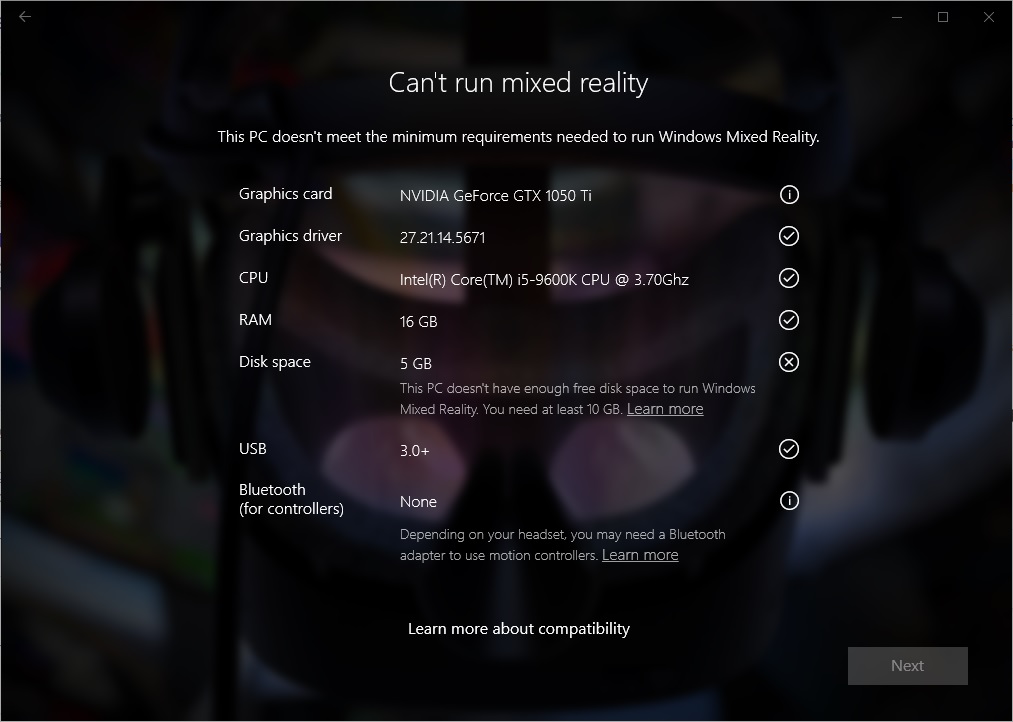- Windows Mixed Reality minimum PC hardware compatibility guidelines
- Features and experiences
- Minimum PC hardware guidelines
- Mixed Reality Portal app
- Compatibility guidelines
- Windows Mixed Reality and Surface
- Приложение для проверки компьютеров Windows Mixed Reality Windows Mixed Reality PC Check app
- Получение справки по результатам проверки компьютеров Windows Mixed Reality Get help with Windows Mixed Reality PC Check results
- На этом компьютере имеется Интегрированная графическая карта с одним каналом ОЗУ This PC has an integrated graphics card with single-channel RAM
- На этом компьютере имеется Конфигурация гибридной графики с несовместимой связью PCIe This PC has a hybrid graphics configuration with an incompatible PCIe link
- Графический драйвер этого компьютера может не работать с Windows Mixed Reality This PC’s graphics driver might not work well with Windows Mixed Reality
- Процессор этого компьютера может не работать с Windows Mixed Reality This PC’s processor might not work well with Windows Mixed Reality
- У этого компьютера может не быть совместимой конфигурации USB This PC might not have a compatible USB configuration
Windows Mixed Reality minimum PC hardware compatibility guidelines
Features and experiences
Windows 10 powers both Windows Mixed Reality and Windows Mixed Reality Ultra. Which version you experience depends on your PC hardware.
With Windows Mixed Reality Ultra, you get some extra capabilities and features:
- Crisper visuals and a higher refresh rate (90 frames per second).
- More apps and experiences—including the most graphics-intensive games.
- A вЂвЂ™mirror’’ window on your desktop that shows what you see in mixed reality.
- Record and share videos and photos of your mixed reality experiences.
Minimum PC hardware guidelines
For the best experience with Windows Mixed Reality, start with a new Windows Mixed Reality-ready PC or a Windows Mixed Reality-compatible PC that can provide Windows Mixed Reality Ultra experiences. Windows Mixed Reality Ultra provides crisper visuals at higher refresh rates, more app experiences including the most graphics-intensive games, mirroring of your Windows Mixed Reality experience on your desktop and the ability to record and share (photo and video) your experiences with others.
See if your PC can run Windows Mixed Reality by reviewing the hardware guidelines below and running the Mixed Reality Portal App.
Remember, your performance will vary depending on your exact setup. You’ll also need to make sure your PC has the right ports for the Windows Mixed Reality immersive headset that you’re using.
Guidelines for development PCs are higher than those for consumers’ PCs running mixed reality apps. If you’re a mixed reality developer, see recommended development PC specifications.
Mixed Reality Portal app
Mixed Reality Portal is the best way to make sure your PC is ready to run Windows Mixed Reality.
After running the app, you’ll get one of the following messages:
- You’re good to go. Your PC has what it takes to run Windows Mixed Reality.
- Supports some features. This PC can run Windows Mixed Reality, but some features might be limited.
- Can’t run mixed reality. This PC doesn’t meet the minimum requirements needed to run Windows Mixed Reality.
You’ll then get an analysis of your PC against the required hardware, drivers, and operating system.
| Icon | What it means |
|---|---|
 | Your PC passes the required item. |
 | There may be issues with your PC for the given requirement. If you come across issues, you may need to troubleshoot or upgrade your PC. |
 | Your PC doesn’t meet the requirements for the specified item. |
Compatibility guidelines
We will be updating, making additions to and may be revising these Windows Mixed Reality PC Compatibility Guidelines. Please check back regularly for the latest guidelines and requirements.
HP Reverb Compatible Specs
Because of the higher resolution, the following requirements apply to the HP Reverb G1 & G2 product lines to ensure optimal 90 Hz, full resolution experience:
- Intel Core i5, i7, Intel Xenon E3-1240 v5, equivalent or better. AMD Ryzen 5 equivalent or better.
- NVIDIA GeForce GTX 1080, AMD Radeon RX 5700, equivalent or better
- Memory: 8-GB RAM or more
- 1x Display Port 1.3
- 1x USB 3.0 Type-C with power delivery (or included power adapter)
- Windows 10 May 2019 update or later
All Other WMR Compatible Headsets
For all other HMDs, refer to the following requirements:
| Windows Mixed Reality Ultra PCs | Windows Mixed Reality PCs | |||||
|---|---|---|---|---|---|---|
| Operating System | Windows 10 Fall Creators Update (RS3) or later — Home, Pro, Business, Education. (Note: Not supported on N versions or Windows 10 Pro in S Mode) | |||||
| Processor | Intel Core i5 4590 (4th generation), quad-core (or better) AMD Ryzen 5 1400 3.4Ghz (desktop), quad-core (or better) | Intel Core i5 7200U (7th generation mobile), dual-core with Intel Hyper-Threading Technology enabled (or better) AMD Ryzen 5 1400 3.4Ghz (desktop), quad-core (or better) | ||||
| RAM | 8 GB DDR3 (or better) | 8 GB DDR3 dual channel (or better) | ||||
| Free disk space | At least 10 GB | At least 10 GB | ||||
| Graphics Card |
Note: GPU must be hosted in a PCIe 3.0 x4+ Link slot | Note: Older Intel GPUs such as HD Graphics 4xx, 5xx, 2xxx, 3xxx, 4xxx, 5xxx, and 6xxx aren’t supported. | ||||
| Graphics Driver | Windows Display Driver Model (WDDM) 2.2 | |||||
| Graphics display port | HDMI 2.0 or DisplayPort 1.2 | HDMI 1.4 or DisplayPort 1.2 | ||||
| Display | Connected external or integrated VGA (800×600) display (or better) | |||||
| USB connectivity | USB 3.0 Type-A | |||||
| Bluetooth connectivity (for motion controllers) | Bluetooth 4.0 | |||||
| Expected headset framerate | 90 Hz | 60 Hz | ||||
| Power | USB 3.0 (Type A) ports | USB 3.0 (Type A) ports | ||||
Additional information:
- Larger laptops with screens of at least 15″ do the best.
- For the best experience, we recommend an 8th Gen IntelВ® Coreв„ў or 7th Gen IntelВ® Coreв„ў i5 processor.
- Hybrid graphics configurations are compatible only with Windows Mixed Reality Ultra. The discrete graphics adapter in any hybrid configuration must meet all the requirements listed in the Windows Mixed Reality guidelines for discrete graphics adapters.
- If you have a discrete graphics card that should run Windows Mixed Reality Ultra, but it’s defaulting to a 60 Hz (60 frames per second) refresh rate, use a full-size DisplayPort to HDMI 2.0 adapter to plug in your headset and enable a 90-Hz refresh rate.
- Different headsets may require different hardware ports, so make sure your PC has the correct ports or necessary adapters to connect to your headset.
Discrete and integrated graphics hardware that don’t meet the minimum confirmed specifications have not been tested, confirmed, or optimized for Windows Mixed Reality and may not function properly or at all.
Windows Mixed Reality and Surface
For the best Windows Mixed Reality experience on a Surface device, we recommend the SurfaceBook 2 (15”) configured with the NVIDIA GeForce GTX 1060 GB and 16 GB of RAM. This configuration supports all Windows Mixed Reality features @ 90 Hz and has been tested and badged for Windows Mixed Reality Ultra. The Surface Book 2 (13”), Surface Studio, Surface Laptop, and Surface Pro (2017) will all support some Windows Mixed Reality features when configured with an Intel Core i5 CPU (or better) and at least 8 GB of RAM.
Requirements:
- Surface products require driver updates to be compatible with Windows Mixed Reality. These drivers can be installed on your Surface by going to Settings > Update and Security > Check for Updates.
- Surface products require an adapter from the video port (Mini DisplayPort or USB-C, depending on the Surface PC) to HDMI 2.0 for Windows Mixed Reality headsets. The most recent version of the Surface Mini-DisplayPort to HDMI AV Adapter is compatible with HDMI 2.0 (the older version isn’t). Similarly, the Surface USB-C to HDMI Adapter is also compatible with HDMI 2.0.
Not all Mini DisplayPort or USB-C to HDMI adapters are HDMI 2.0-capable. Consider checking for explicit “HDMI 2.0” compatibility or “4K” compatibility on any adapter.
More information on Surface compatibility with Windows Mixed Reality is available in the table below:
Приложение для проверки компьютеров Windows Mixed Reality Windows Mixed Reality PC Check app
Приложение » Проверка компьютеров Windows Mixed Reality » — это лучший способ убедиться, что компьютер готов к запуску Windows Mixed Reality. The Windows Mixed Reality PC Check app is the best way to make sure your PC is ready to run Windows Mixed Reality. Приложение для проверки компьютеров Windows Mixed Reality работает только на компьютерах с установленной версией Windows 10 1607. The Windows Mixed Reality PC Check app only works on PCs with at least Windows 10 Version 1607 installed. Чтобы проверить версию Windows, введите «winver» в строке поиска и выполните команду. To check your version of Windows, type «winver» in the search bar and run the command. Для версий Windows 10, более ранних, чем 1607, приложение по-прежнему будет отображаться в хранилище, но при попытке установки вы получите сообщение об ошибке. For Windows 10 versions earlier than 1607, the app will still show up in the Store, but you’ll get an error when you try to install.
После запуска приложения вы получите одно из следующих сообщений: After running the app, you’ll get one of the following messages:
- Все готово.You’re good to go. Ваш ПК занимается выполнением Windows Mixed Reality. Your PC has what it takes to run Windows Mixed Reality.
- Вы почти находитесь.You’re nearly there. Этот компьютер может работать под управлением Windows Mixed Reality, но некоторые функции могут быть ограничены. This PC can run Windows Mixed Reality, but some features might be limited.
- Не удается запустить смешанную реальность.Can’t run mixed reality. Этот компьютер не соответствует минимальным требованиям, необходимым для запуска Windows Mixed Reality. This PC doesn’t meet the minimum requirements needed to run Windows Mixed Reality.
Затем вы получите анализ вашего компьютера в соответствии с требуемым оборудованием, драйверами и операционной системой. You’ll then get an analysis of your PC against the required hardware, drivers, and operating system. 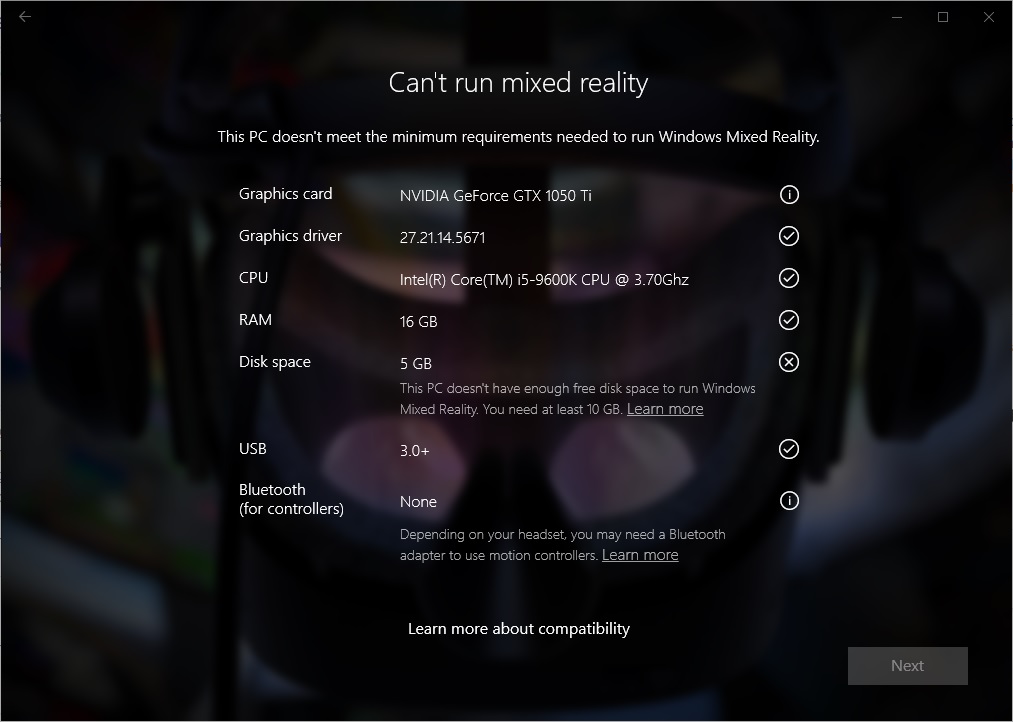
| Значок Icon | Что это означает What it means |
|---|---|
 | Ваш компьютер передает требуемый элемент. Your PC passes the required item. |
 | Возможны проблемы с вашим компьютером для данного требования. There may be issues with your PC for the given requirement. При возникновении проблем может потребоваться устранение неполадок или обновление компьютера. If you run into any issues, you may need to troubleshoot or upgrade your PC. |
 | Ваш компьютер не соответствует требованиям для указанного элемента. Your PC doesn’t meet the requirements for the specified item. |
Получение справки по результатам проверки компьютеров Windows Mixed Reality Get help with Windows Mixed Reality PC Check results
При настройке Windows Mixed Reality или запуске приложения для проверки компьютеров Windows Mixed Reality на компьютере вы получите отчет о совместимости. You’ll get a compatibility report when you set up Windows Mixed Reality or run the Windows Mixed Reality PC Check app on your computer. Ниже приведены некоторые сведения о том, что можно увидеть. Here are some details on what you might see.
Хорошие новости — ваш компьютер может работать под управлением Windows Mixed Reality. Good news—your PC can run Windows Mixed Reality. Следует помнить, что между оборудованием и настройкой компьютера по-прежнему существуют различия. Keep in mind that there’s still variation among computer hardware and configuration. Возможности смешанной реальности могут отличаться на разных ПК. The mixed reality experience might not be the same on every PC.
Если появится сообщение «Эта конфигурация оборудования может работать с Windows Mixed Reality, но еще не тестировалась», при запуске Windows Mixed Reality для длительных сеансов может возникнуть ряд проблем с производительностью. If you see a message that says, «This hardware configuration might work with Windows Mixed Reality, but it hasn’t been tested yet,» you could run into some performance issues when running Windows Mixed Reality for long sessions.
Ваш компьютер должен иметь возможность работать под управлением Windows Mixed Reality, но может не обеспечивать наилучших возможностей. Your PC should be able to run Windows Mixed Reality, but might not provide the best possible experience. Графика может отставать, некоторые приложения и игры могут работать неправильно, и некоторые могут вообще не работать. Graphics may lag, some apps and games may not run well, and some might not run at all.
Ниже приведены сообщения, которые вы можете увидеть, и что делать с ними: Here are the messages you might see, and what to do about them:
На этом компьютере имеется Интегрированная графическая карта с одним каналом ОЗУ This PC has an integrated graphics card with single-channel RAM
Интегрированные графические карты предоставляют лучшие возможности Windows Mixed Reality на компьютерах с двухканальной ПАМЯТЬю. Integrated graphics cards will provide the best Windows Mixed Reality experience on PCs with dual-channel RAM. При возникновении проблем с производительностью выполните следующие действия. If you run into performance problems:
- Установите совместимую дискретную графическую карту. Install a compatible discrete graphics card.
- Установите дополнительный ОЗУ, чтобы создать двухканальный ОЗУ. Install an additional RAM stick to create dual-channel RAM.
- Переключитесь на совместимый компьютер. Switch to a compatible PC.
На этом компьютере имеется Конфигурация гибридной графики с несовместимой связью PCIe This PC has a hybrid graphics configuration with an incompatible PCIe link
PCIe означает, что устройство Interconnect для периферийных компонентов Express. PCIe stands for Peripheral Component Interconnect Express. Это подключение, используемое ПК для связи с графической картой. This is the connection that a PC uses to communicate with a graphics card. Конфигурация может работать, но при возникновении проблем необходимо переключиться на совместимый компьютер. Your configuration might work, but if you run into problems, you’ll need to switch to a compatible PC.
Графический драйвер этого компьютера может не работать с Windows Mixed Reality This PC’s graphics driver might not work well with Windows Mixed Reality
Если возникли проблемы, попробуйте скачать новый графический драйвер с помощью Центр обновления Windows (Параметры запуска > > обновить & безопасность > проверить наличие обновлений) — или обратитесь к изготовителю ПК или к веб-сайту производителя видеоплаты. If you run into problems, try downloading a new graphics driver using Windows Update (Start > Settings > Update & security > Check for updates)—or go to your PC manufacturer or graphics card manufacturer’s website.
Если это не сработает, необходимо добавить совместимую графическую карту или переключиться на совместимый компьютер. If that doesn’t work, you’ll need to add a compatible graphics card or switch to a compatible PC.
Процессор этого компьютера может не работать с Windows Mixed Reality This PC’s processor might not work well with Windows Mixed Reality
Процессор этого компьютера может не работать с Windows Mixed Reality, так как у него недостаточно ядер. This PC’s processor might not work well with Windows Mixed Reality, because it doesn’t have enough cores. Если Windows Mixed Reality работает неправильно, обновите ее до совместимого компьютера или переключитесь на совместимый компьютер. If Windows Mixed Reality doesn’t run well, update to a compatible one or switch to a compatible PC.
У этого компьютера может не быть совместимой конфигурации USB This PC might not have a compatible USB configuration
Если возникли проблемы с Windows Mixed Reality, выполните следующие действия. If you run into problems running Windows Mixed Reality:
- Подключите гарнитуру к другому USB-порту, если он доступен. Plug your headset into a different USB port, if available.
- Если это не поможет, удалите текущий USB-драйвер компьютера, а затем переустановите драйвер Microsoft: If that doesn’t work, uninstall your PC’s current USB driver, and then reinstall a Microsoft driver:
- Нажмите кнопку Пуск и в поле поиска введите «Диспетчер устройств» . Select Start, and then type «device manager» in the Search box.
- Выберите Device Manager из результатов. Select Device Manager from the results.
- Разверните категорию для контроллеров универсальной последовательной шины, просмотрите список устройств и удалите несовместимые драйверы. Expand the category for Universal Serial Bus controllers, look at the devices listed, and uninstall any incompatible drivers.
- Если список содержит элемент «расширяемый контроллер узла» без «Microsoft» в конце имени устройства, драйвер не совместим с Windows Mixed Reality. If the list includes an “eXtensible Host Controller” item without “Microsoft” at the end of the device name, the driver isn’t compatible with Windows Mixed Reality. Его необходимо удалить. You’ll need to uninstall it. Чтобы удалить драйвер, щелкните правой кнопкой мыши устройство в списке и выберите удалить устройство. To uninstall a driver, right-click the device in the list and select Uninstall device. Установите флажок удалить программное обеспечение драйвера для этого устройства , а затем выберите Удалить. Select the Delete the driver software for this device check box, then select Uninstall.
- Если список содержит элемент «расширяемый контроллер узла», включающий в себя «Етрон», этот USB-контроллер не совместим с Windows Mixed Reality. If the list includes an «eXtensible Host Controller» item that includes «Etron» in the name, that USB controller isn’t compatible with Windows Mixed Reality. Вам потребуется использовать другой USB-порт на компьютере или приобрести другой USB-контроллер узла 3,0. You’ll need to use a different USB port on the PC or purchase a different USB 3.0 host controller.
- Перезагрузите компьютер. Restart your PC.
- Вернитесь к Device Manager и еще раз нахождение расширяемого элемента контроллера узла. Return to Device Manager and locate the eXtensible Host Controller item again. Если теперь в конце имени устройства отображается «Microsoft», то все готово. If you now see “Microsoft” at the end of the device name, you’re good to go. В противном случае повторите действия по удалению, чтобы удалить все дополнительные версии драйвера, не относящиеся к корпорации Майкрософт. If not, repeat the uninstall steps to remove any additional non-Microsoft versions of the driver.
- Если это не поможет, добавьте USB-карту PCIe на компьютер. If that still doesn’t work, add a PCIe USB card to your PC.