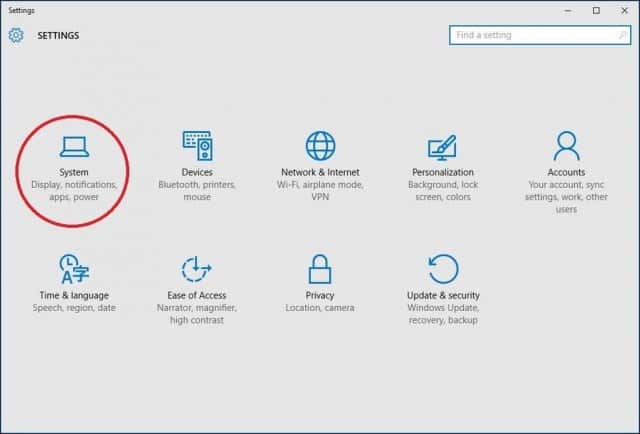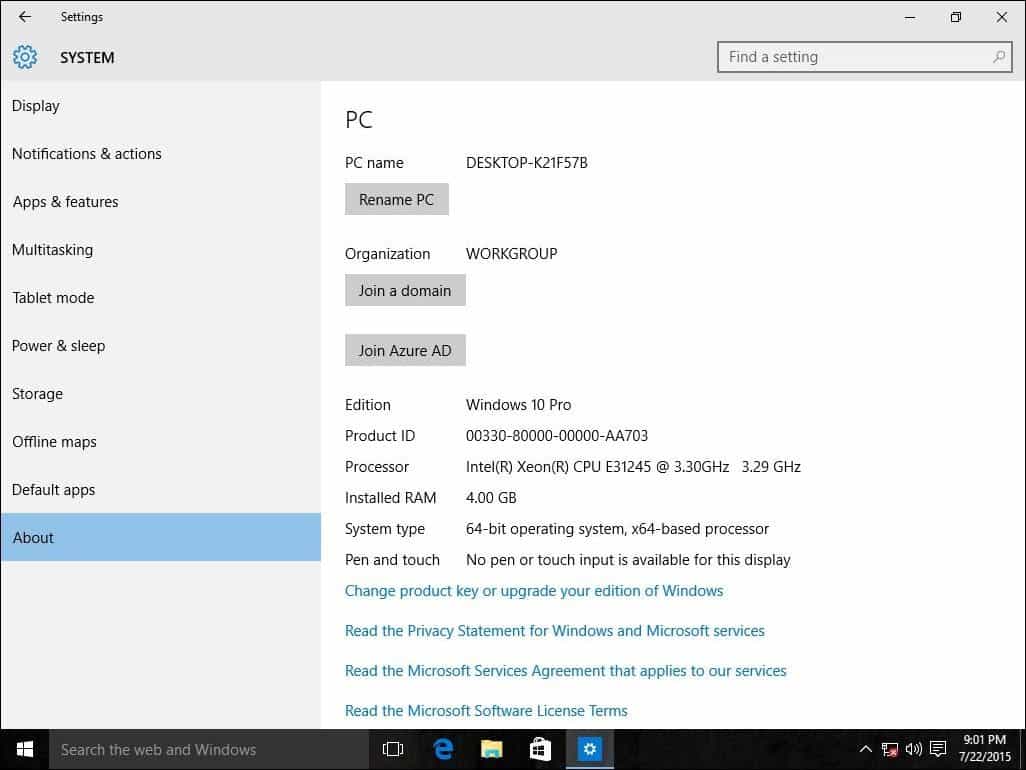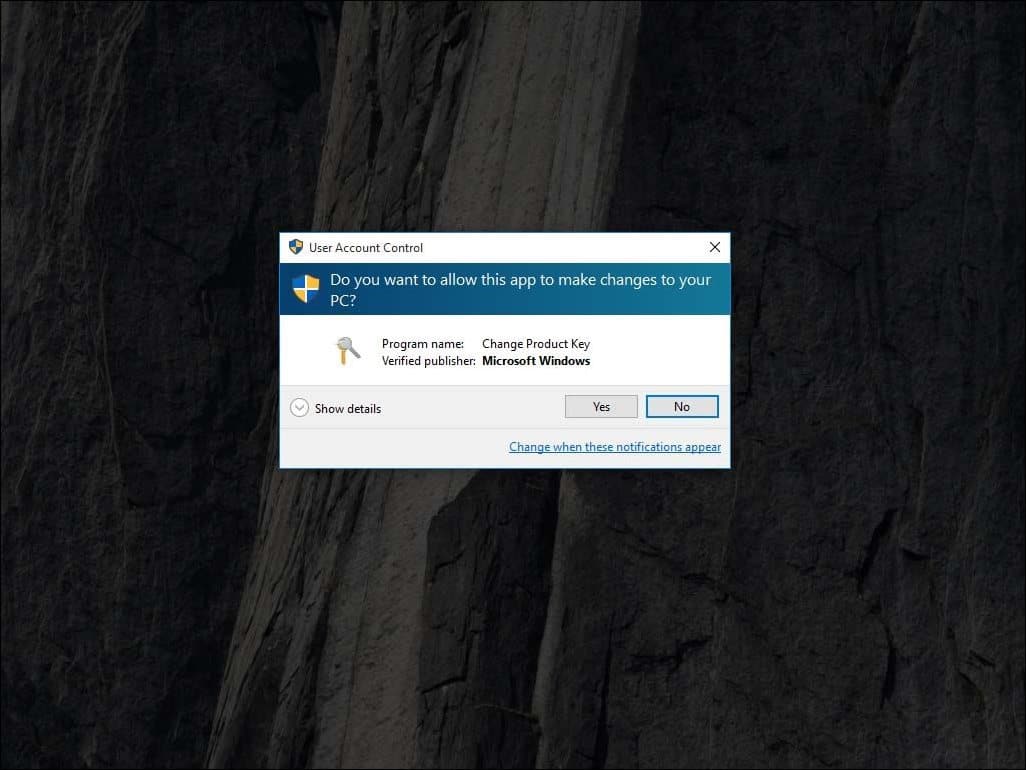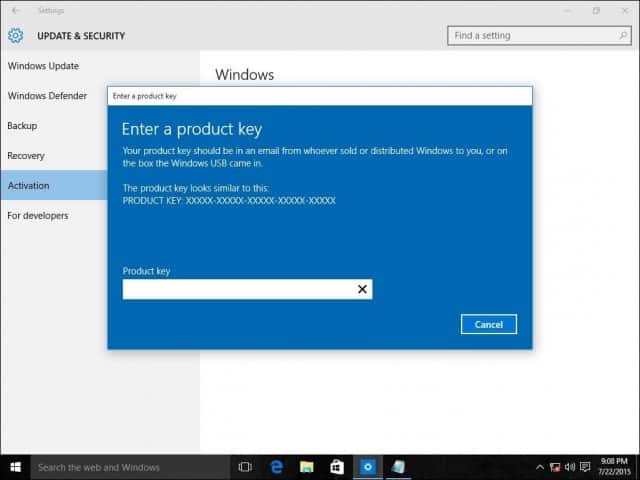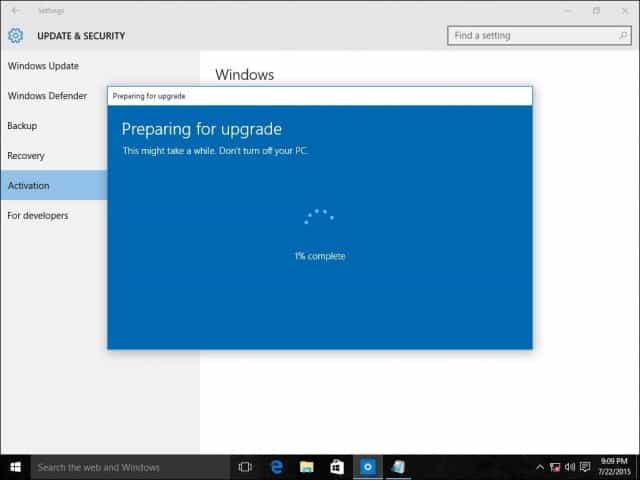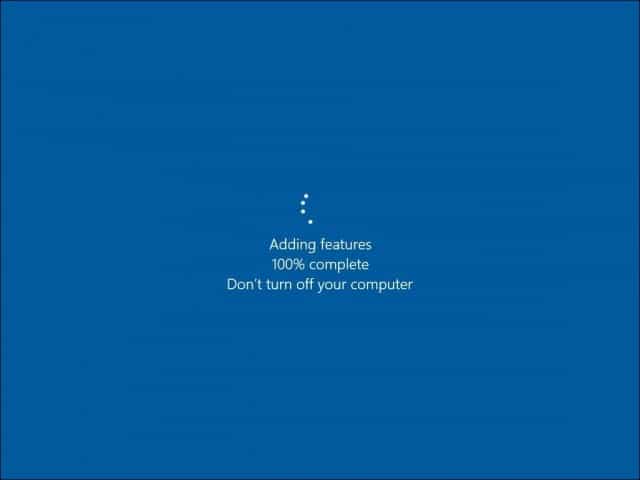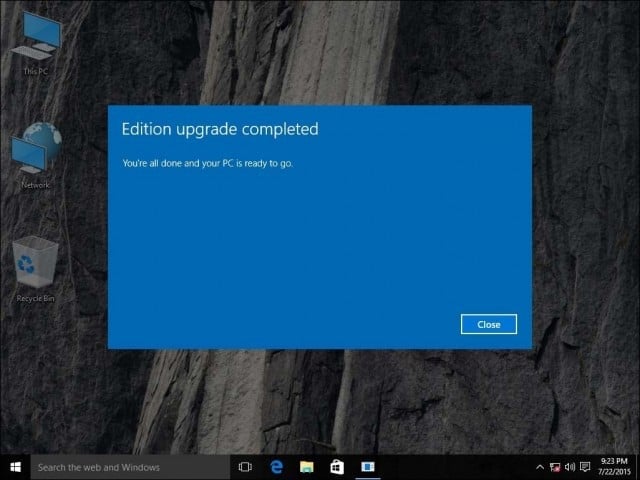Upgrade Windows 10 Home to Windows 10 Pro
Before upgrading to Windows 10 Pro, make sure your device is up to date and running the most recent version of Windows 10 Home. For more info about how to keep your PC updated, see Windows Update: FAQ.
To upgrade from Windows 10 Home to Windows 10 Pro and activate your device, you’ll need a valid product key or a digital license for Windows 10 Pro.
Note: If you don’t have a product key or a digital license, you can buy Windows 10 Pro from Microsoft Store. Select the Start button, select Settings > Update & Security > Activation , and then select Go to Microsoft Store. From here, you can also see how much this upgrade will cost.
Open Activation settings
Use the following chart to determine which activation method you’ll use:
If you got Windows 10 by.
Upgrading to Windows 10 for free from an eligible device running a genuine copy of Windows 7 or Windows 8.1.
Buying a Windows 10 Pro upgrade from the Microsoft Store app and successfully activated Windows 10.
Being a Windows Insider and upgrading to the newest Windows 10 Insider Preview build on an eligible device that was running an activated earlier version of Windows and Windows 10 Preview.
Buying genuine Windows 10 from the Microsoft Store app.
Buying a copy of Windows 10 from an authorized retailer.
Find it on a label inside the Windows 10 box. A digital license will be given to your device for Windows 10 based on the valid product key you entered.
If you bought your PC from a manufacturer, the manufacturer, not Microsoft, must provide a product key.
Buying a digital copy of Windows 10 from an authorized retailer.
Find it in the confirmation email you received after buying Windows 10 or in a digital locker accessible through the retailer’s website.
A digital license will be given to your device for Windows 10 based on the valid product key you entered.
Having a Volume Licensing agreement for Windows 10 or MSDN subscription.
It is available through the web portal for your program.
Buying a new or refurbished device running Windows 10.
It is preinstalled on your device, included with the device packaging, or included as a card or on the Certificate of Authenticity (COA) attached to the device.
If you bought a refurbished PC, the refurbisher, not Microsoft, must provide you a product key.
Find it in the confirmation email that contains the order history.
If you’re ready to upgrade, select one of the following headings to get started:
To upgrade, select the Start button, then select Settings > Update & Security > Activation .
Open Activation settings
If you have a digital license for Windows 10 Pro, and Windows 10 Home is currently activated on your device, you’ll see one of two messages when you select Go to Microsoft Store:
If you see Install, select the button to install Windows 10 Pro.
If you see Buy, you may need to purchase a Windows 10 Pro license. Or, try to sign in to Microsoft Store with the Microsoft account that was used to purchase the Pro license. Then, follow the instructions to install Windows 10.
If you have a digital license for Windows 10 Pro, but Windows 10 Home isn’t activated on your device, select Troubleshoot and then follow the instructions to upgrade to Windows 10 Pro.
Select the Start button, then select Settings > Update & Security > Activation .
Select Change product key, and then enter the 25-character Windows 10 Pro product key.
Select Next to start the upgrade to Windows 10 Pro.
Having issues with activation after your upgrade?
See the following for more help activating your valid product key or digital license for Windows 10 Pro:
Как изменить редакцию Windows 10 без переустановки?
Довольно часто у пользователей и администраторов возникает вопрос – возможно ли обновить младшую редакцию Windows 10 (например, Home или Pro) до более функциональной старшей (например, до Pro или Enterprise соответственно). В этой статье мы рассмотрим, как повысить редакцию Windows 10 без переустановки ОС, с сохранением всех установленных программ, настроек и документов.
Вы можете узнать текущую редакцию Windows 10 с помощью следующей команды DISM:
DISM /online /Get-CurrentEdition
В нашем примере используется Windows 10 Pro.
Теперь выведем список редакций, до которых можно обновить вашу версию Windows 10:
DISM /online /Get-TargetEditions
Обновление версии Windows 10 с Pro до Enterprise
Для апгрейда редакции Windows 10 с Professional до Enterprise нужно указать ключ продукта. Нужно указать публичный KMS ключ для Windows 10 Enterprise (NPPR9-FWDCX-D2C8J-H872K-2YT43).
Попробуем обновить редакцию с помощью команды DISM /Set-Edition , которая используется для обновления редакции Windows Server.
DISM.exe /online /Set-Edition:Enterprise /AcceptEula /ProductKey:NPPR9-FWDCX-D2C8J-H872K-2YT43
Данная команда возвращает ошибку:
Т.е. онлайн апгрейд редакции не поддерживается: нужно загружаться в среде WinPE/WinRE и выполнять апгрейд офлайн образа Windows 10. Это не очень удобно.
В официальной документации Microsoft предлагает 4 способы смены редакции Windows 10:
- Вручную с помощью смены ключа продукта в панели управления (Settings –> Update & Security –> Activation –> Change product key);

Попробуем обновить редакцию Win 10 с Pro до Enterprise командой:
Changepk.exe /ProductKey NPPR9-FWDCX-D2C8J-H872K-2YT43
Через одну-две минуты редакция вашей Windows 10 изменится на Enterprise (подтверждение и перезагрузка не трубуется). Осталось только активировать вашу Windows онлайн или на KMS сервере.
Апгрейд домашней редакции Windows 10 Home до Pro
Аналогичным образом вы можете обновить Windows 10 Home до Pro без потери данных и переустановки программ.
Проверьте текущую редакцию:
Dism.exe /Online /Get-CurrentEdition
Теперь выведите список редакций, до которых можно обновить Windows 10 Home:
DISM /online /Get-TargetEditions
В списке есть редакция Professional.
Для Windows 10 Home не поддерживаются рассмотренные выше способы обновления для Pro (https://docs.microsoft.com/en-us/windows/deployment/upgrade/windows-10-edition-upgrades). Вам доступны только два варианта:
- Указать новый ключ продукта вручную;
- Приобрести лицензию на Windows 10 Pro в Microsoft Store ( компьютер с этой лицензией будет привязан к вашемму аккаунту Microsoft — MSA).
Чтобы указать ключ новый Windows 10 Pro вручную, выполните команду:
Укажите свой ключ Windows 10 Pro.
Подтвердите апгрейд редакции, нажав кнопку Start.
Апгрейд займет некоторое время и потребуется перезагрузка устройства.
Нормальная крякалка тоже делает это.
Лучше расскажите как без переустановки сделать даунгрейд редакции
Microsoft пишет, что официально поддерживается даунгрейд Education до Pro и Enterprise до Pro/Edu. Остальные сценарии не поддерживаются.
https://docs.microsoft.com/ru-ru/windows/deployment/upgrade/windows-10-edition-upgrades
Но в сети видел неофициальные инструкции по даунгрейду через реестр:
1) Меняете значение параметра реестра ProductName в HKEY_LOCAL_MACHINE\SOFTWARE\Microsoft\Windows NT\CurrentVersion (например, с Windows 10 Pro на Windows 10 Home)
2) Здесь же EditionID меняете на Core
3) Аналогично изменить параметры ProductName и EditionID в HKEY_LOCAL_MACHINE\SOFTWARE\WOW6432Node\Microsoft\Windows NT\CurrentVersion
4) Затем запускаете обновление с ISO образа Win 10 ( генерируется помощью media creation tool)
5) В процессе обновления нужно обязательно выбрать пункт «Сохранить персональные файлы и программы»
В общем схема, похожая с даунгрейдом Windows Server Datacenter до Standard
https://winitpro.ru/index.php/2019/11/11/downgrade-redakcii-windows-server-datacenter-do-standard/
Возможно ли таким образом обновить LTSB/C до SAC?
Не разу не видел инфу, чтобы можно было переключиться с LTSC в semi-annual channel. В теории возможно есть какие то опции для переключения между релизами базовыми релизами: LTSC 1809 и LTSB 1607. Я думаю, будет работать способ изменения редакции через реестр и запуск установщика, описанный в моем ответе выше
Вопрос автору публикации: данную операцию производить при включенном интернете?
Шалом, форумчане. По данной теме вопрос. У меня версия 10.0.14393.0
Я хочу перейти на 1903, не переустанавливая систему. Данный гайд не помог.
Как? Стоит ли вообще заморачиваться? Какие плюсы и минусы в сравнении у этих версий (не знаю где можно сравнивать версии, без метода науч.тыка лично)
Что делать если у меня windows 10 корпоративная LTSC, а я хочу windows 10 Pro
Windows 10 Upgrade license OEM vs Full
When I upgrade a preinstalled (OEM) or retail version of Windows 7 or Windows 8/8.1 license to Windows 10, does that license remain OEM or become a retail license?
If you upgrade from a OEM or retail version of Windows 7 or Windows 8/8.1 to the free Windows 10 upgrade this summer, the license is consumed into it. Because the free upgrade is derived from the base qualifying license, Windows 10 will carry that licensing too.
If you upgrade from a retail version, it carries the rights of a retail version.
If you upgrade from a OEM version, it carries the rights of a OEM version.
Full version (Retail):
— Includes transfer rights to another computer.
— Doesn’t require a previous qualifying version of Windows.
Upgrade version (Retail):
— Includes transfer rights to another computer.
— require a previous qualifying version of Windows.
— Expensive, but cheaper than full version
OEM :
OEM versions of Windows are identical to Full License Retail versions except for the following:
— OEM versions do not offer any free Microsoft direct support from Microsoft support personnel
— OEM licenses are tied to the very first computer you install and activate it on
— OEM versions allow all hardware upgrades except for an upgrade to a different model motherboard
— OEM versions cannot be used to directly upgrade from an older Windows operating system
What happens if I change my motherboard?
As it pertains to the OEM licenses this will invalidate the Windows 10 upgrade license because it will no longer have a previous base qualifying license which is required for the free upgrade. You will then have to purchase a full retail Windows 10 license. If the base qualifying license (Windows 7 or Windows 8.1) was a full retail version, then yes, you can transfer it.
From the end user license agreement:
15. UPGRADES. To use upgrade software, you must first be licensed for the software that is eligible for the upgrade. Upon upgrade, this agreement takes the place of the agreement for the software you upgraded from. After you upgrade, you may no longer use the software you upgraded from.
17. TRANSFER TO ANOTHER COMPUTER. a. Software Other than Windows Anytime Upgrade. You may transfer the software and install it on another computer for your use. That computer becomes the licensed computer. You may not do so to share this license between computers.
How To Upgrade Windows 10 Home to Pro using an OEM key
1. Press Windows key + R
4. Enter your Windows 10 Pro key. If its not accepted, try the following.
Upgrade to Windows 10 Pro using the following default product key:
VK7JG-NPHTM-C97JM-9MPGT-3V66T
5. Once you have your Windows 10 key ready select System.
6. Select About then Change product key or upgrade your edition of Windows.
7. Click Yes if User Account Control comes up.
8. Enter your product key for the edition you are upgrading to, whether it is Pro or Enterprise and wait while the product key verified.
9. Make sure all open applications are closed and your work is saved then start the upgrade. Wait while the upgrade process kicks off; your computer will be restarted several times throughout this process.
10. The amount of time the upgrade takes will vary between systems. But in my experience, it only took 5 to 10 minutes.
11. That’s it! Close out of the upgrade complete verification screen and start using your new edition of Windows.
12. After upgrading, proceed to enter the Windows 10 Pro OEM product key.
Click Start > Settings > Update & security > Activation > Change the product key then enter the new product key then click Next to Activate.