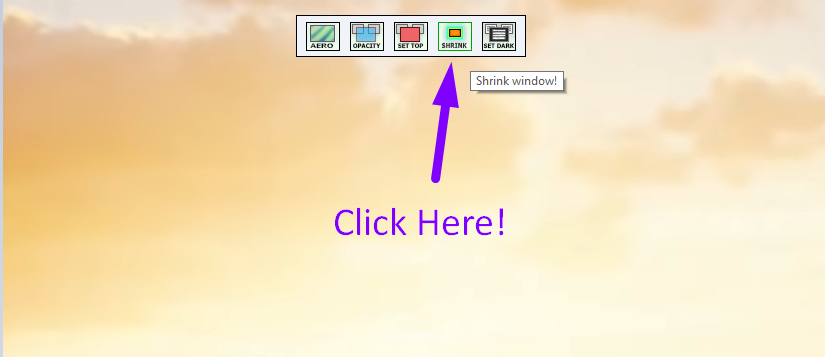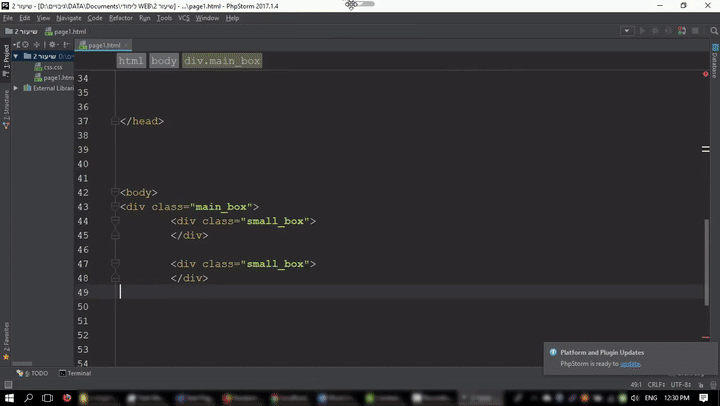- Обзор решений для крепления окон Windows поверх других
- 1. Always On Top Maker
- 2. TurboTop
- 3. DeskPins
- 4. Chrome-расширение для YouTube-видео
- 5. UWP-приложение для Windows Always on Top
- Window On Top Portable
- Review
- Free Download
- specifications
- Lightweight and clear-cut tool which enables you to force any window to stay on top of all the other opened ones, with great ease
- The upper hand of a portable app
- Simple-to-handle environment
- Bottom line
- Window On Top Portable
- Editors’ Review
- WindowTop
- Set window on top, make it dark, transparent and more
- WindowTop
- Set Window On Top
- Click Through
- Set Transparency
- Shrink Windows
- Dark/Reading Mode
- Nice Looking
- Good for coding
- Скачать Windows через торрент
Обзор решений для крепления окон Windows поверх других
Обзор программ для крепления окон приложений Windows поверх других – Always On Top Maker, TurboTop, DeskPins. Также рассматриваются нестандартные решения – Chrome-расширение для выноса в мини-плеер видео на YouTube и UWP-приложение (для Windows 10) Always on Top.
Актуальные версии Windows предусматривают ряд возможностей для удобного расположения активных приложений на экране. Это команды размещения окон рядом, стопкой или каскадом, реализованные в контекстном меню панели задач, а также функция Snap – «приклеивание» окон к граням экрана. Однако до сих пор почему-то в среде системы нет куда более полезной фичи – крепления окон нужных приложений поверх всех других активных окон, опции, известной как «Always on top». Эта фича реализована в некоторых сторонних программах, но их меньшинство. Как же реализовать такую возможность для любых окон Windows? Рассмотрим ниже несколько решений.
1. Always On Top Maker
Простейшее решение для реализации в среде Windows возможности крепить одни окна поверх других – портативная бесплатная утилита Always On Top Maker. У неё нет никаких дополнительных функций, нет настроек, более того – нет даже интерфейса. О работе утилиты можем узнать только из диспетчера задач.
Управляется она горячими клавишами. Чтобы закрепить окно активного приложения поверх других, необходимо нажать Ctrl+Alt+T. Эти же клавиши нужно жать и для открепления окна. Для закрытия утилиты предусмотрены клавиши Ctrl+Alt+Q. Как видим, всё очень просто, зато чётко и по делу. Потребляет утилита лишь 800 Кб памяти, самое то для слабых компьютеров.
2. TurboTop
Ещё одно простенькое решение – бесплатная утилита TurboTop. Правда, на этот раз у нас будет хоть какой-то визуальный доступ к управлению. Утилита работает из системного трея. При нажатии на её значок увидим перечень окон активных приложений. Установка галочки для нужного окна закрепит его поверх других, снятие галочки – соответственно, уберёт эту привилегию.
TurboTop потребляет немногим больше 1 Мб оперативной памяти и так же, как и предыдущая рассмотренная утилита, никак не скажется на работе слабых компьютерных устройств.
3. DeskPins
DeskPins тоже можно было бы назвать простенькой утилитой, но на фоне двух своих альтернатив, рассмотренных выше, она смотрится как полноценная программа. У неё есть не только интерфейс, но даже настройки. Поселяется DeskPins в системном трее. Её значок в трее – это кнопка крепления окон приложений поверх других. Кликаем на значок, активируем канцелярскую кнопку и буквально прикалываем этой кнопкой нужное нам окно.
Канцлерская кнопка будет постоянно отображаться на закреплённом окне. Убирается крепление поверх других окон нажатием на крестик, он появится при наведении мыши на канцелярскую кнопку.
В настройках утилиты можно сменить цвет канцелярской кнопки, настроить правила автоматического крепления для отдельных программ, выбрать свои горячие клавиши.
Выше мы рассмотрели стандартные решения для крепления окон Windows поверх других. Но обзор хотелось бы разнообразить ещё и нестандартными решениями – креплением поверх других окон мини-плеера видео на YouTube и заметок из страниц сайтов.
4. Chrome-расширение для YouTube-видео
Чтобы смотреть видеоролик на YouTube параллельно с другими выполняемыми на компьютере задачами, не нужно крепить поверх других приложений целый браузер и играться с размерами его окна. Можно просто установить в Google Chrome или иной браузер с поддержкой контента из его магазина расширение для перемещения в отдельное окошко YouTube-видео – Floating for YouTube Extension. Видео в отдельном небольшом окошке можно помещать в любую зону экрана и крепить спереди других окон. Для этого на выносном плеере имеется кнопка в виде канцелярской.
5. UWP-приложение для Windows Always on Top
Наконец, самое неоднозначное, но весьма интересное решение по рассматриваемой теме – UWP-приложение Always on Top, соответственно, вариант только для системы Windows 10. Оно являет собой минималистичную форму для ввода веб-адресов сайтов, она обозначена №1 на скриншоте ниже. Вводим адрес, жмём Enter, и как только в окне приложения отобразится сайт, нажимаем кнопку, обозначенную №2 на скриншоте.
Эта кнопка превратит веб-страницу с публикацией в компактную заметку, которая не будет перекрываться другими окнами Windows. И таких заметок можно открыть сколь-угодно.
Window On Top Portable
Review
Free Download
specifications
Lightweight and clear-cut tool which enables you to force any window to stay on top of all the other opened ones, with great ease
Window On Top Portable is a software program that provides users with a simple means of making any window stay on top of all the others, with a minimal amount of effort.
The upper hand of a portable app
Since this is the portable edition of Window On Top, the installation process is no longer a necessity. This means that it is not going to update the Windows registry and hard drive with new entries, and no remnants are going to be left behind after their removal from the disk.
It is important to keep in mind that by moving the program files to a USB flash drive you make it possible to take Window On Top Portable anywhere with you and run it on the fly on any PC you come in contact with.
Simple-to-handle environment
The interface you are brought to encloses a minimal and clean design, as it only consists of a few buttons and some instructions to help you perform actions with ease. As a result, both beginners and highly experienced people can find their way around it, without facing any kind of difficulties.
This application enables you to make any frame stay on top all the other launched windows, by simply dragging the provided hand tool to the target and releasing the mouse. In addition to that, you can use a keyboard shortcut to enable and disable the topmost option.
Bottom line
In conclusion, Window On Top Portable is a tiny, yet efficient piece of software, dedicated to all types of users. Jobs are completed in a fair amount of time without putting a strain on the computer’s performance and without popping up errors, hanging or freezing.
Window On Top Portable
Editors’ Review
Window on Top Portable ensures you never lose the window you’re working in beneath a pile of other windows by keeping it on top at all times. There are many reasons you might want to keep one window on top of others and visible while you’re working, and this app makes that possible. This is one more tool to help you configure your working space just the way you want it to help you maximize efficiency.
This app has a very minimalistic interface with clear instructions for its use. When you open it, you’ll see a small window with a hand icon in it and directions on the side, which tell you what to do. Just drag the hand icon onto the window you want to keep on top and release the mouse. After that, you’re good to go. The window that you chose will stay on top and fully visible no matter where or what else you click on. You can then minimize the app icon, and when you want to access it again, it’s available from the task bar on the lower-right side of your screen. There is an option available to set your own shortcut key for initiating the app, as well.
In our tests, this app did work most of the time, but there were occasions when the selected window dropped into the pile again so that the selection process had to be repeated. Since the app is free, though, it’s worth trying out to see if it’s something that’s useful to you.
WindowTop
Set window on top, make it dark, transparent and more
WindowTop
WindowTop SW (FREE for Windows 7 – 10) enables you to manage your windows practically and efficiently with several awesome features:
- You can pin any window on top of other windows [ALT+Z]
- Enable window transparency (so you can see through the window) and even click through transparent window. [ALT+A]
- Exclusive feature of “Shrink Window” – an innovative way to minimize windows (video time: 1:42) [ALT+Q]
- And lastly the Dark/Reading Mode (video time: 1:29)
Set Window On Top
Easly set any window on top from the toolbar menu
Click Through
Only see the window without interact with it
Set Transparency
Easly set window transparency from the slider in the toolbar menu and instantly see the result
Shrink Windows
Innovative way to minimize windows — it will not minimize to the taskbar to keep your taskbar clean as you like. it will make the window smaller so you have the space you need.
Dark/Reading Mode
Easly set the window to be dark. Useful for coding, and for reading at night. This should ease the eye strains!
01. Set window on top
Easly set any window on top from the toolbar menu
04. Shrink Window
Innovative way to minimize windows — it will not minimize to the taskbar to keep your taskbar clean as you like. it will make the window smaller so you have the space you need.
03. Dark Mode
Easly set the window to be dark. Useful for coding, and for reading at night. This should ease the eye strains!
02. Set Transparency
Easly set window transparency from the slider in the toolbar menu and instantly see the result
05. Enable Smart-Transparency
Easly set the window to be dark. Useful for coding, and for reading at night. This should ease the eye strains!
6.2. Delete window configuration
Use this option to delete the window configuration so that non of the features will be automatically enabled for the window
06. Other Options
Right click on the arrow
6.1. Save window configuration
Use this option to save the configurations such as Set-Top, Opacity, Dark-Mode If you saved the configuration, the window will automatically have one of these options enabled with the specified configuration
Watch videos/windows in small view-box while you do your work You can shrink window and enable for it live preview by right click on the shrink box and select “Enable live preview”.
Have bigger preview when the mouse is hovering above shrinked window, and use other windowtop fetchers on shrinked window
View your code while you see it’s results behind!
A better dark mode that will not invert colors of images and will automatically turn off when the window is already dark
No need to manually enable every time some feature to the selected window.
Nice Looking
Replace the unpleasant white background of the window with the desktop background to get a better user experience.
Good for coding
Transparent code editor is very useful and this is made possible thanks to the Glass feature in the software. This allows you to see the result of the code right behind the code. Instead of having 2 windows next to each other, this solution lets you have both windows on top of each other.
Скачать Windows через торрент
Площадка — Prog-Top.net создана для того, чтобы вы, уважаемые гости и пользователи сайта, смогли в полном объеме оценить все прелести и возможности операционной системы Windows. Здесь вы сможете скачать Windows 10 через торрент — ультрасовременную операционку будущего, покамест правда разработчики не довели полностью эту версию Windows до ума, но это дело времени, и я не удивлюсь если через пару лет все компьютеры в мире будут пользовать Windows 10.
Можно так же скачать Windows 8 через торрент — не самое удачное творение компании Microsoft, однако многим пользователям нравится именно эта ось и надо отдать должное, она неплохо справляется с поставленными задачами.
Ну а пока Microsoft и инсайдеры обкатывают Windows 10 вам стоит скачать Windows 7 через торрент — проверенную временем и миллионами пользователей операционную систему, на которой без проблем запускаются и отлично работают все программы и игры известные на данный момент.
Не забываем так же скачать Windows XP через торрент, я смотрю в последнее время в сети, появляется все меньше и меньше релизов и сборок Windows XP, а что еще так порадует ваше старенькое железо, как не красивейшая и непритязательная старая добрая Windows XP.
Скачать Windows через торрент и установить ее это еще пол дела, нужно еще обвесить ее всевозможными нужными и ненужными программами, которые вы так же можете скачать через торрент с нащего сайта. Различные плееры и кодеки, программы для очистки и оптимизации работы Windows, драйверы для компьютера — все это пригодится вам для работы, развлечения и общения с величайшим изобретением человечества — Компьютером.
Весь софт предоставлен только для ознакомления! Без приобретения лицензии его использование незаконно, помните об этом!