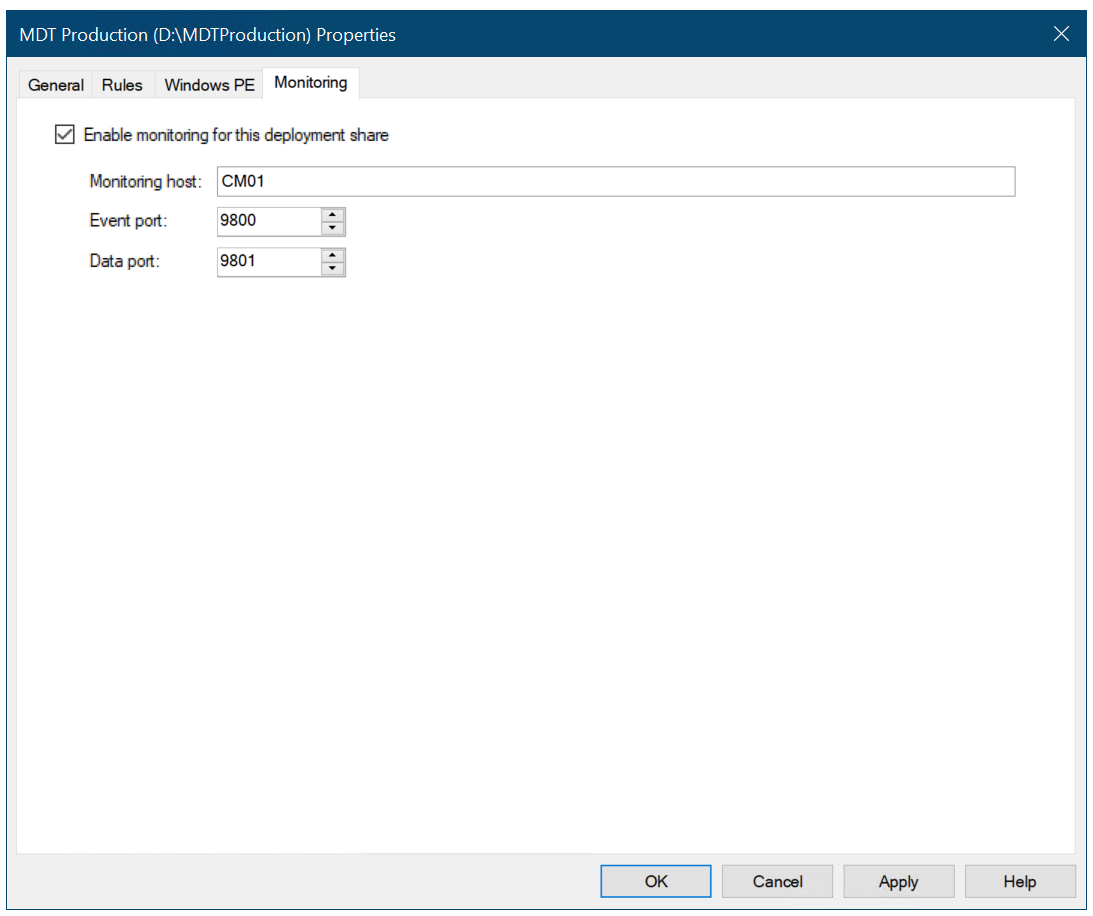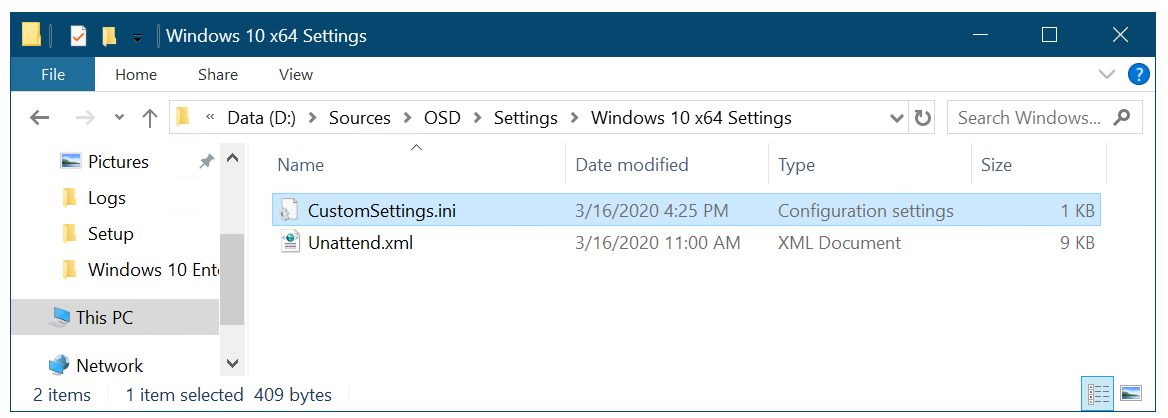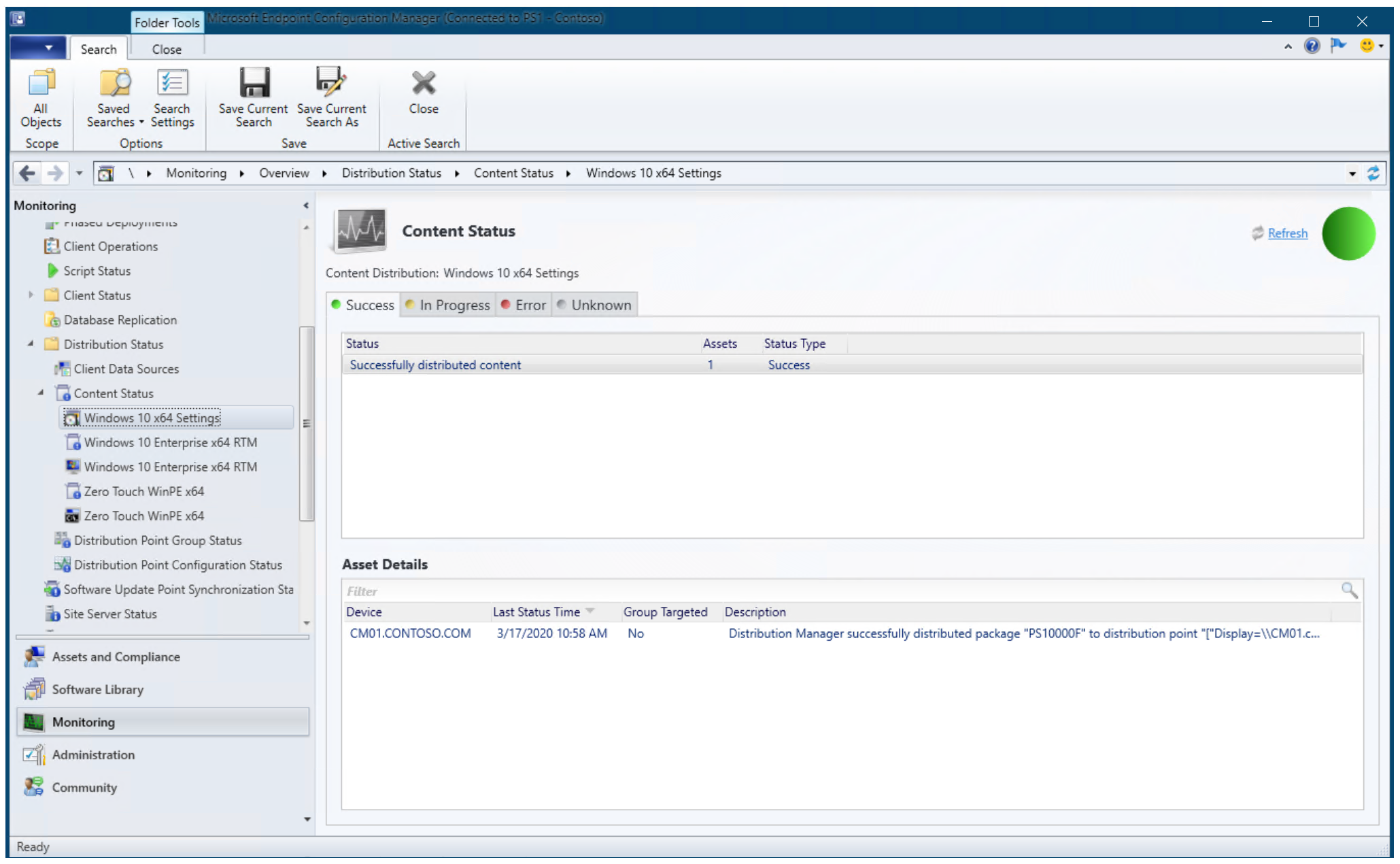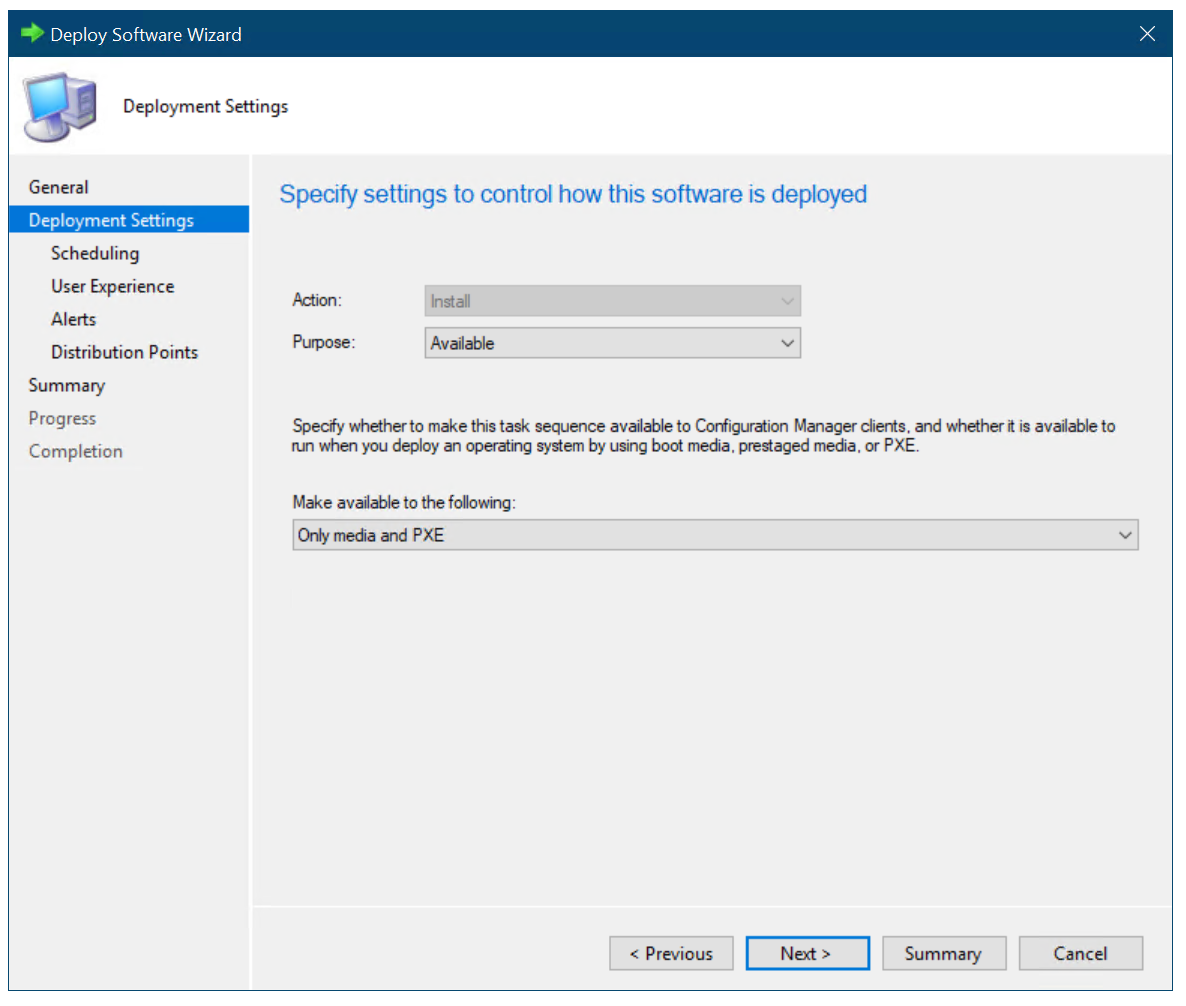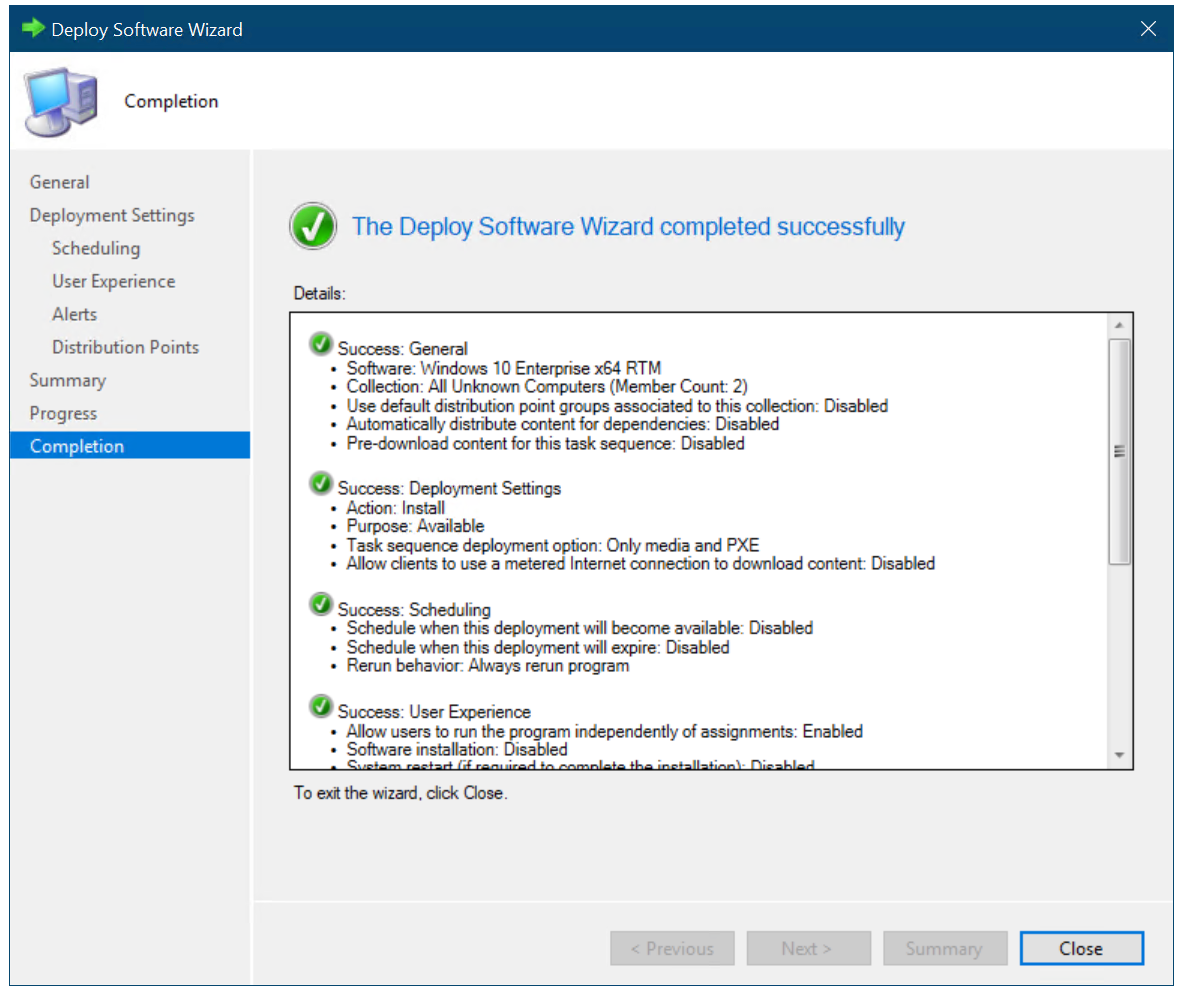- Завершение конфигурации операционной системы для развертывания Windows 10 с помощью Configuration Manager Finalize the operating system configuration for Windows 10 deployment with Configuration Manager
- Включение мониторинга MDT Enable MDT monitoring
- Настройка папки Журналы Configure the Logs folder
- Распределение содержимого на портал распространения CM01 Distribute content to the CM01 distribution portal
- Создание развертывания для последовательности задач Create a deployment for the task sequence
- Настройка Configuration Manager на запрос имени компьютера во время развертывания (необязательно) Configure Configuration Manager to prompt for the computer name during deployment (optional)
- Finalize the operating system configuration for Windows 10 deployment with Configuration Manager
- Enable MDT monitoring
- Configure the Logs folder
- Distribute content to the CM01 distribution portal
- Create a deployment for the task sequence
- Configure Configuration Manager to prompt for the computer name during deployment (optional)
Завершение конфигурации операционной системы для развертывания Windows 10 с помощью Configuration Manager Finalize the operating system configuration for Windows 10 deployment with Configuration Manager
Область применения Applies to
В этом разделе последовательность действий по завершению конфигурации операционного развертывания Windows 10, которая включает включение дополнительного мониторинга MDT для диспетчера конфигурации, параметров папок журналов, конфигурации правил, распространения контента и развертывания ранее созданной последовательности задач. This topic walks you through the steps to finalize the configuration of your Windows 10 operating deployment, which includes enabling optional MDT monitoring for Configuration Manager, logs folder settings, rules configuration, content distribution, and deployment of the previously created task sequence.
Для целей этого руководства мы будем использовать один серверный компьютер: CM01. For the purposes of this guide, we will use one server computer: CM01.
- CM01 — это рядовой сервер домена и точка распространения программного обеспечения Configuration Manager. CM01 is a domain member server and Configuration Manager software distribution point. В этом руководстве CM01 — это автономный первичный сервер сайта. In this guide CM01 is a standalone primary site server. В CM01 запущен Windows Server 2019. CM01 is running Windows Server 2019. Однако вы также можете использовать более раннюю поддерживаемую версию Windows Server. However, an earlier, supported version of Windows Server can also be used.
Существующая инфраструктура Configuration Manager, интегрированная с MDT, используется для следующих процедур. An existing Configuration Manager infrastructure that is integrated with MDT is used for the following procedures. Дополнительные сведения о настройке для этой статьи см. в статье Подготовка к установке нулевого касания Windows 10 с помощью диспетчера конфигурации. For more information about the setup for this article, see Prepare for Zero Touch Installation of Windows 10 with Configuration Manager.
Включение мониторинга MDT Enable MDT monitoring
В этом разделе вы сможете создать долю развертывания D:\MDTProduction с помощью workbench развертывания MDT, чтобы включить мониторинг для диспетчера конфигурации. This section will walk you through the process of creating the D:\MDTProduction deployment share using the MDT Deployment Workbench to enable monitoring for Configuration Manager.
На CM01: On CM01:
Откройте рабочий ключ развертывания, щелкните правой кнопкой мыши Развертывание и нажмите кнопку New Deployment Share. Open the Deployment Workbench, right-click Deployment Shares and click New Deployment Share. Используйте следующие параметры для мастера создания общей папки развертывания: Use the following settings for the New Deployment Share Wizard:
- Путь к совместному развертыванию: D:\MDTProduction Deployment share path: D:\MDTProduction
- Имя общего ресурса: MDTProduction$ Share name: MDTProduction$
- Описание общей папки развертывания: MDT Production Deployment share description: MDT Production
- Параметры: Options:
Щелкните правой кнопкой мыши общую папку развертывания MDT Production и выберите Свойства. Right-click the MDT Production deployment share, and click Properties. На вкладке «Мониторинг» выберите поле Мониторинга Включить для этого контрольного окна для обмена развертыванием и нажмите кнопку ОК. On the Monitoring tab, select the Enable monitoring for this deployment share check box, and click OK.
Включение мониторинга MDT для Configuration Manager. Enable MDT monitoring for Configuration Manager
Настройка папки Журналы Configure the Logs folder
Ранее была создана папка D:\Logs и добавлены разрешения SMB. The D:\Logs folder was created previously and SMB permissions were added. Далее мы добавим разрешения папок NTFS для учетной записи сетевого доступа диспетчера конфигурации (CM_NAA) и встроим ведение журнала на стороне сервера, изменяя файл CustomSettings.ini, используемый в последовательности задач Configuration Manager. Next, we will add NTFS folder permissions for the Configuration Manager Network Access Account (CM_NAA), and enable server-side logging by modifying the CustomSettings.ini file used by the Configuration Manager task sequence.
На CM01: On CM01:
Чтобы настроить разрешения NTFS с помощью icacls.exe, введите следующее на повышенный Windows PowerShell: To configure NTFS permissions using icacls.exe, type the following at an elevated Windows PowerShell prompt:
С помощью обозревателя файлов перейдите в папку D:\Sources\OSD\Settings\Windows 10 x64 Settings. Using File Explorer, navigate to the D:\Sources\OSD\Settings\Windows 10 x64 Settings folder.
Чтобы включить ведение журнала на стороне сервера, CustomSetting.ini файл с Notepad.exe и введите следующие параметры: To enable server-side logging, edit the CustomSetting.ini file with Notepad.exe and enter the following settings:
Пакет параметров, содержащий правила и шаблон Unattend.xml, используемые во время развертывания The Settings package, holding the rules and the Unattend.xml template used during deployment
В консоли Configuration Manager обновим точку распространения пакета параметров Windows 10 x64, щелкнув правой **** кнопкой мыши пакет Параметры Windows 10 x64 и выбрав пункты рассылки обновлений. In the Configuration Manager console, update the distribution point for the Windows 10 x64 Settings package by right-clicking the Windows 10 x64 Settings package and selecting Update Distribution Points. Щелкните ОК в диалоговом окне всплывающее окно. Click OK in the popup dialog box.
Хотя точка распространения еще не добавлена, необходимо выбрать пункт «Обновить точки распространения». Although you have not yet added a distribution point, you still need to select Update Distribution Points. Этот процесс также обновляет библиотеку контента Configuration Manager с изменениями. This process also updates the Configuration Manager content library with changes.
Распределение содержимого на портал распространения CM01 Distribute content to the CM01 distribution portal
В Configuration Manager можно распределить все пакеты, требуемые для последовательности задач в одной задаче. In Configuration Manager, you can distribute all packages needed by a task sequence in a single task. В этом разделе распространяются пакеты, которые еще не были распределены в точку распространения CM01. In this section, you distribute packages that have not yet been distributed to the CM01 distribution point.
На CM01: On CM01:
- С помощью консоли Configuration Manager в рабочей области **** библиотеки программного обеспечения расширяют операционные системы и выберите последовательности задач. Using the Configuration Manager console, in the Software Library workspace, expand Operating Systems and select Task Sequences. Щелкните правой кнопкой мыши последовательность задач Windows 10 Enterprise x64 RTM и выберите распределить контент. Right-click the Windows 10 Enterprise x64 RTM task sequence, and select Distribute Content.
- В мастере распространения контента дважды нажмите кнопку Далее на странице Укажите пункт назначения контента: **** CM01. CONTOSO.COM, а затем завершить мастер. In the Distribute Content Wizard, click Next twice then on the Specify the content destination page add the Distribution Point: CM01.CONTOSO.COM, and then complete the wizard.
- С помощью средства CMTrace проверьте рассылку в точку рассылки CM01, просмотрев файл distmgr.log или используйте параметр Status /Content Status в рабочей области Мониторинга. Using the CMTrace tool, verify the distribution to the CM01 distribution point by reviewing the distmgr.log file, or use the Distribution Status / Content Status option in the Monitoring workspace. Не продолжайте, пока не увидите, что новые пакеты успешно распространены. Do not continue until you see all the new packages being distributed successfully.
Состояние контента Content status
Создание развертывания для последовательности задач Create a deployment for the task sequence
В этих разделах приведены действия для создания развертывания последовательности задач. This sections provides steps to help you create a deployment for the task sequence.
На CM01: On CM01:
С помощью консоли Configuration Manager в рабочей области **** библиотеки программного обеспечения разойдитесь по операционным системам и выберите последовательности задач, щелкните правой кнопкой мыши Windows 10 Enterprise x64 RTM и нажмите кнопку Развертывание. Using the Configuration Manager console, in the Software Library workspace, expand Operating Systems and select Task Sequences, right-click Windows 10 Enterprise x64 RTM and then click Deploy.
В мастере развертывания программного обеспечения на общей странице выберите коллекцию Все неизвестные компьютеры и нажмите кнопку Далее. In the Deploy Software Wizard, on the General page, select the All Unknown Computers collection and click Next.
На странице Deployment Settings используйте следующие параметры, а затем нажмите Next: On the Deployment Settings page, use the following settings and then click Next:
- Цель: доступно Purpose: Available
- Сделать доступным для: только PXE и мультимедиа Make available to the following: Only media and PXE
Настройка параметров развертывания Configure the deployment settings
На странице Планирование примите параметры по умолчанию и нажмите Далее. On the Scheduling page, accept the default settings and click Next.
На странице User Experience примите параметры по умолчанию и нажмите Next. On the User Experience page, accept the default settings and click Next.
На странице Alerts примите параметры по умолчанию и нажмите Next. On the Alerts page, accept the default settings and click Next.
На странице Точки распространения примите параметры по умолчанию, дважды нажмите Далее, а затем щелкните Закрыть. On the Distribution Points page, accept the default settings, click Next twice, and then click Close.
Последовательность задач Windows 10 Корпоративная x64 RTM, развернутая для коллекций всех неизвестных компьютеров, доступна для мультимедиа и PXE The Windows 10 Enterprise x64 RTM task sequence deployed to the All Unknown Computers collections available for media and PXE
Настройка Configuration Manager на запрос имени компьютера во время развертывания (необязательно) Configure Configuration Manager to prompt for the computer name during deployment (optional)
Можно использовать запрос Configuration Manager для имени компьютера или правила создания имени компьютера. You can have Configuration Manager prompt you for a computer name or you can use rules to generate a computer name. Дополнительные сведения о том, как это сделать, см. в разделе Настройка параметров MDT. For more details on how to do this, see Configure MDT settings.
В данном разделе представлены пошаговые действия, которые помогут настроить коллекцию всех неизвестных компьютеров, чтобы получить запрос Configuration Manager на имена компьютеров. This section provides steps to help you configure the All Unknown Computers collection to have Configuration Manager prompt for computer names.
На CM01: On CM01:
С помощью консоли Configuration Manager в рабочей области Asset и Compliance выберите коллекции устройств, щелкните правой кнопкой мышиВсе неизвестные компьютеры и нажмите кнопку Свойства. Using the Configuration Manager console, in the Asset and Compliance workspace, select Device Collections, right-click All Unknown Computers, and click Properties.
На вкладке Переменные коллекции создайте новую переменную со следующими параметрами: On the Collection Variables tab, create a new variable with the following settings:
- Имя: OSDComputerName Name: OSDComputerName
- Снимите флажок в поле Do not display this value in the Configuration Manager console. Clear the Do not display this value in the Configuration Manager console check box.
Нажмите кнопку OK. Click OK.
Configuration Manager может запрашивать данные различными способами. Configuration Manager can prompt for information in many ways. Одним из них является использование переменной коллекции с пустым значением. Using a collection variable with an empty value is just one of them. Другой вариант — управляемый пользователем мастер установки (UDI). Another option is the User-Driven Installation (UDI) wizard.
Настройка переменной коллекции Configure a collection variable
Finalize the operating system configuration for Windows 10 deployment with Configuration Manager
Applies to
This topic walks you through the steps to finalize the configuration of your WindowsВ 10 operating deployment, which includes enabling optional MDT monitoring for Configuration Manager, logs folder settings, rules configuration, content distribution, and deployment of the previously created task sequence.
For the purposes of this guide, we will use one server computer: CM01.
- CM01 is a domain member server and Configuration Manager software distribution point. In this guide CM01 is a standalone primary site server. CM01 is running Windows Server 2019. However, an earlier, supported version of Windows Server can also be used.
An existing Configuration Manager infrastructure that is integrated with MDT is used for the following procedures. For more information about the setup for this article, see Prepare for Zero Touch Installation of Windows 10 with Configuration Manager.
Enable MDT monitoring
This section will walk you through the process of creating the D:\MDTProduction deployment share using the MDT Deployment Workbench to enable monitoring for Configuration Manager.
On CM01:
Open the Deployment Workbench, right-click Deployment Shares and click New Deployment Share. Use the following settings for the New Deployment Share Wizard:
- Deployment share path: D:\MDTProduction
- Share name: MDTProduction$
- Deployment share description: MDT Production
- Options:
Right-click the MDT Production deployment share, and click Properties. On the Monitoring tab, select the Enable monitoring for this deployment share check box, and click OK.
Enable MDT monitoring for Configuration Manager
Configure the Logs folder
The D:\Logs folder was created previously and SMB permissions were added. Next, we will add NTFS folder permissions for the Configuration Manager Network Access Account (CM_NAA), and enable server-side logging by modifying the CustomSettings.ini file used by the Configuration Manager task sequence.
On CM01:
To configure NTFS permissions using icacls.exe, type the following at an elevated Windows PowerShell prompt:
Using File Explorer, navigate to the D:\Sources\OSD\Settings\Windows 10 x64 Settings folder.
To enable server-side logging, edit the CustomSetting.ini file with Notepad.exe and enter the following settings:
The Settings package, holding the rules and the Unattend.xml template used during deployment
In the Configuration Manager console, update the distribution point for the Windows 10 x64 Settings package by right-clicking the Windows 10 x64 Settings package and selecting Update Distribution Points. Click OK in the popup dialog box.
Although you have not yet added a distribution point, you still need to select Update Distribution Points. This process also updates the Configuration Manager content library with changes.
Distribute content to the CM01 distribution portal
In Configuration Manager, you can distribute all packages needed by a task sequence in a single task. In this section, you distribute packages that have not yet been distributed to the CM01 distribution point.
On CM01:
- Using the Configuration Manager console, in the Software Library workspace, expand Operating Systems and select Task Sequences. Right-click the Windows 10 Enterprise x64 RTM task sequence, and select Distribute Content.
- In the Distribute Content Wizard, click Next twice then on the Specify the content destination page add the Distribution Point: CM01.CONTOSO.COM, and then complete the wizard.
- Using the CMTrace tool, verify the distribution to the CM01 distribution point by reviewing the distmgr.log file, or use the Distribution Status / Content Status option in the Monitoring workspace. Do not continue until you see all the new packages being distributed successfully.
Create a deployment for the task sequence
This sections provides steps to help you create a deployment for the task sequence.
On CM01:
Using the Configuration Manager console, in the Software Library workspace, expand Operating Systems and select Task Sequences, right-click Windows 10 Enterprise x64 RTM and then click Deploy.
In the Deploy Software Wizard, on the General page, select the All Unknown Computers collection and click Next.
On the Deployment Settings page, use the following settings and then click Next:
- Purpose: Available
- Make available to the following: Only media and PXE
Configure the deployment settings
On the Scheduling page, accept the default settings and click Next.
On the User Experience page, accept the default settings and click Next.
On the Alerts page, accept the default settings and click Next.
On the Distribution Points page, accept the default settings, click Next twice, and then click Close.
The Windows 10 Enterprise x64 RTM task sequence deployed to the All Unknown Computers collections available for media and PXE
Configure Configuration Manager to prompt for the computer name during deployment (optional)
You can have Configuration Manager prompt you for a computer name or you can use rules to generate a computer name. For more details on how to do this, see Configure MDT settings.
This section provides steps to help you configure the All Unknown Computers collection to have Configuration Manager prompt for computer names.
On CM01:
Using the Configuration Manager console, in the Asset and Compliance workspace, select Device Collections, right-click All Unknown Computers, and click Properties.
On the Collection Variables tab, create a new variable with the following settings:
- Name: OSDComputerName
- Clear the Do not display this value in the Configuration Manager console check box.
Click OK.
Configuration Manager can prompt for information in many ways. Using a collection variable with an empty value is just one of them. Another option is the User-Driven Installation (UDI) wizard.