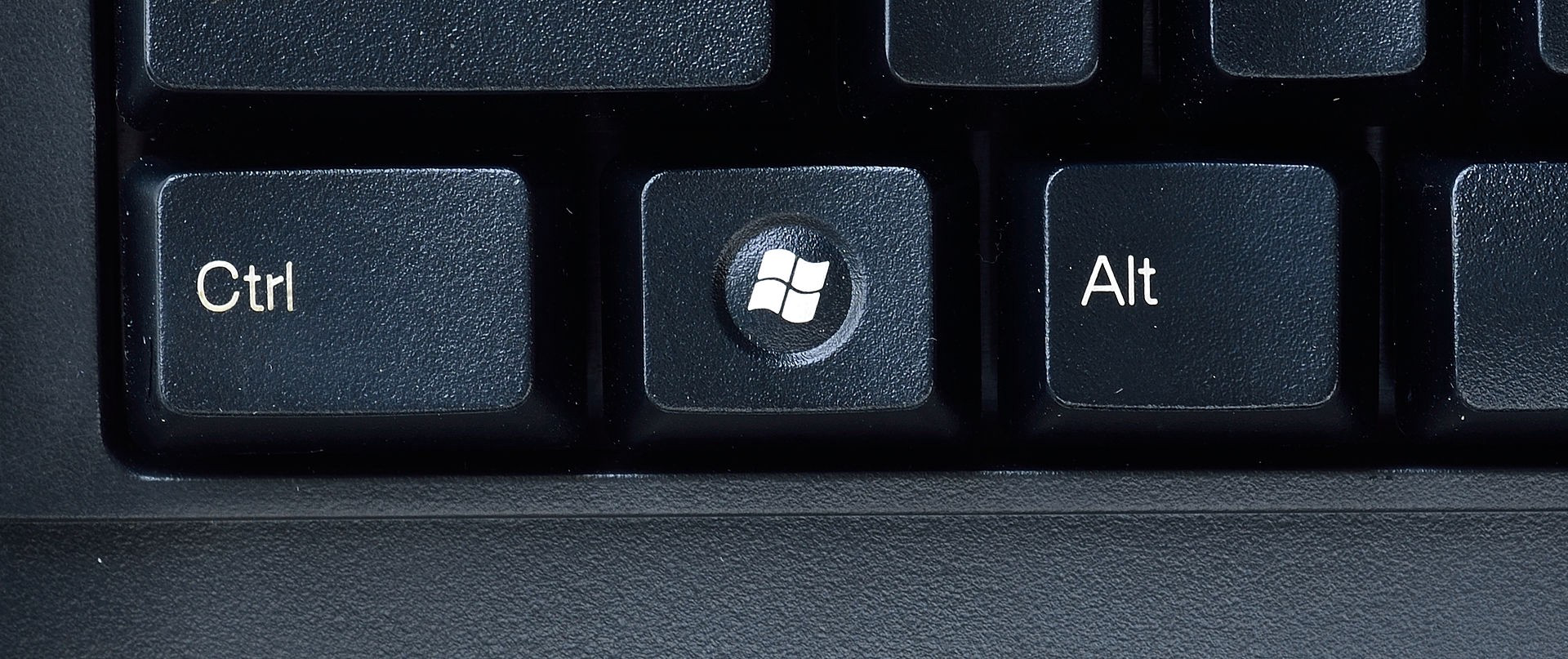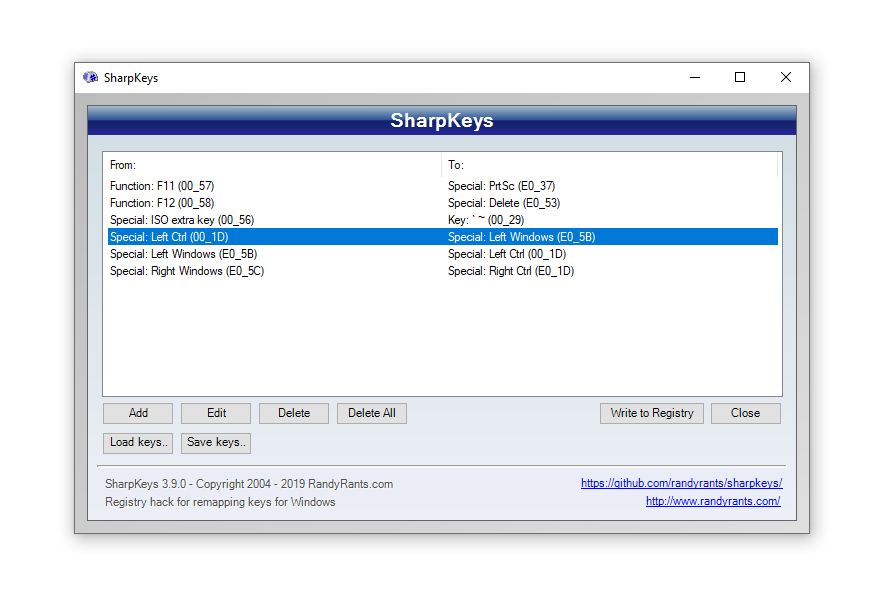Ctrl и Command: Как стереть разницу в клавишах между Mac и Windows
О простой идее, которая в хорошем смысле взорвала мой мозг. Будет актуальна для тех, кто параллельно использует обе платформы и спотыкается о Ctrl и Command. Например, разворачивает меню Пуск при попытке что-то скопировать.
Спойлер: Я решил проблему тем, что поменял назначение клавиш Ctrl и Win между собой. Это позволяет зажимать команду Ctrl + C большим и указательным пальцами, так же как на Маке. При этом используется физическая клавиша Win.
Вдруг нелюбимый Windows-компьютер становится послушным как любимый Мак: начинает работать моторная память. Десятки клавиш, которые я использую на Маке, оживают на Windows. Офигенное чувство.
Я использую классическую беспроводную клавиатуру Apple Keyboard A1314 на Windows-моноблоке Acer. В такой конфигурации клавиша Cmd работает на Windows как Win. Описанный в статье лайфхак можно проделать с любой другой клавиатурой.
История вопроса
В мире Windows функцию клавиши Cmd имеет Ctrl и мы не задумываемся, почему это так.
В мире Маков горячие клавиши как правило начинаются на Сommand: Cmd + C копирует, Cmd + V вставляет, Cmd + Z отменяет. Удачная схема, которая позволяет делать действия одной лишь левой рукой, не убирая правую с мыши. Так было с 1983 года, когда эта концепция впервые появились в предшественнике Macintosh, компьютере Apple Lisa.
В ранних версиях Windows в качестве стандарта клавиш использовался Common User Access, разработанный IBM в 1987. В нём были описаны такие клавиши как Ctrl, Alt, Delete, Insert, F1 и другие. В создании Lisa Apple сразу ориентировалась на графический интерфейс (GUI), в то время как перед IBM стояла задача посложнее: CUA должен был поддерживать старые консольные интерфейсы, а не только новые графические. Логично, что в стандарте IBM не было клавиши Cmd. На заре эры Windows компьютеры Macintosh были бешено популярны, а схема Cmd+С/V стала общепринятой и горячо любимой. Microsoft тогда поддержали закрепившийся паттерн, переложив функцию Cmd на максимально похожий на него Ctrl.
В 1994 году Microsoft выпустили первую клавиатуру, в которой появилась клавиша Start — Microsoft Natural Keyboard. Start потом переименовали в Win, поскольку на кнопке был лого Windows. И расположена эта клавиша как раз там, где должен быть Cmd.
В центре архитектуры Windows реет флаг меню Пуск — важнейшей начальной точки взаимодействия, главного меню системы, которое столь знакомо и понятно с первого клика. Решение отдать ему целую клавишу вполне оправдано. Но я считаю само расположение кнопки ужасной ошибкой, потому что моторные привычки миллионов людей, кто работал на Макинтошах были проигнорированы.
Важная модифицирующая кнопка Ctrl уехала в левый угол, удалившись от буквZ-C-V, а следовательно, нажать Ctrl + C большим и указательным, не выгибая руку, не получится. Клавиша Win — не модифицирующая, а исполняющая команду. Это значит, ей не обязательно быть рядом с буквенными клавишами. Ей подошло бы место в правом углу, ровно там где меню Пуск находится на экране. Но дизайнеры из консалтинга Ziba Design, которые разрабатывали концепцию этой клавиатуры для Майкрософта, были настолько увлечены игрой с эргономичной формой, что упустили из виду настоящую эргономику и унификацию.
Позже Apple позаботилась о том, что если подключить любую клавиатуру с клавишей Win в Мак, она будет восприниматься как Cmd. Если подключить маковскую клавиатуру в PC, клавиша Cmd будет работать как Win. Ловушка захлопнулась: Ctrl и Сmd безвозвратно стали разными клавишами.
Исправляем древнюю нестыковку
Я воспользовался бесплатным приложением SharpKeys, которое позволяет переназначить функции клавиш на клавиатуре. Оно прописывает нужную настройку в реестр Windows. Протестировано на Windows 10.
Можно пойти двумя путями: либо настроить функции клавиш вручную, либо загрузить мой файл с готовыми настройками и применить их.
Качаем, ставим и открываем SharpKeys. Красотой не блещет, но функцию выполнит.
Вариант 1: настраиваем вручную
1. Нажимаем Add и в открывшемся окне видим два столбца: Map this Key и To this Key.
2. Кликаем Type Key в правом столбце, нажимаем Win на клавиатуре.
- Кликаем Type Key в левом столбце, нажимаем Ctrl. Закрываем окно, так мы описали функцию клавиши Win.
- Теперь делаем то же самое для Ctrl.
- По дороге можно настроить, где должна быть клавиша PrintScreen (F11)и Delete (F12). На компактных маковских клавиатурах нет Delete, а в условиях Windows она необходима.
- В основном окне нажимаем кнопку Write to Registry.
Вариант 2. загружаем настройки клавиш из файла .skl
SharpKeys позволяет сохранить заранее настроенные клавиши в файл сmd-fix.skl, который я выложил в телеграм-канал.
После любого из вариантов перезагружаемся.
После этого навсегда забываем про то, что Ctrl было неудобно нажимать.
Я веду телеграм-канал /designer об интерактивном дизайне, инструментах и проектировании.
Windows os the command ctrl f means
Starts a new instance of the command interpreter, Cmd.exe. If used without parameters, cmd displays the version and copyright information of the operating system.
Syntax
Parameters
| Parameter | Description |
|---|---|
| /c | Carries out the command specified by string and then stops. |
| /k | Carries out the command specified by string and continues. |
| /s | Modifies the treatment of string after /c or /k. |
| /q | Turns the echo off. |
| /d | Disables execution of AutoRun commands. |
| /a | Formats internal command output to a pipe or a file as American National Standards Institute (ANSI). |
| /u | Formats internal command output to a pipe or a file as Unicode. |
| /t: < | > | Sets the background (b) and foreground (f) colors. |
| /e:on | Enables command extensions. |
| /e:off | Disables commands extensions. |
| /f:on | Enables file and directory name completion. |
| /f:off | Disables file and directory name completion. |
| /v:on | Enables delayed environment variable expansion. |
| /v:off | Disables delayed environment variable expansion. |
| Specifies the command you want to carry out. | |
| /? | Displays help at the command prompt. |
The following table lists valid hexadecimal digits that you can use as the values for and :
| Value | Color |
|---|---|
| 0 | Black |
| 1 | Blue |
| 2 | Green |
| 3 | Aqua |
| 4 | Red |
| 5 | Purple |
| 6 | Yellow |
| 7 | White |
| 8 | Gray |
| 9 | Light blue |
| a | Light green |
| b | Light aqua |
| c | Light red |
| d | Light purple |
| e | Light yellow |
| f | Bright white |
Remarks
To use multiple commands for , separate them by the command separator && and enclose them in quotation marks. For example:
If you specify /c or /k, cmd processes, the remainder of string, and the quotation marks are preserved only if all of the following conditions are met:
You don’t also use /s.
You use exactly one set of quotation marks.
You don’t use any special characters within the quotation marks (for example: & ( ) @ ^ | ).
You use one or more white-space characters within the quotation marks.
The string within quotation marks is the name of an executable file.
If the previous conditions aren’t met, string is processed by examining the first character to verify whether it is an opening quotation mark. If the first character is an opening quotation mark, it is stripped along with the closing quotation mark. Any text following the closing quotation marks is preserved.
If you don’t specify /d in string, Cmd.exe looks for the following registry subkeys:
HKEY_LOCAL_MACHINE\Software\Microsoft\Command Processor\AutoRun\REG_SZ
HKEY_CURRENT_USER\Software\Microsoft\Command Processor\AutoRun\REG_EXPAND_SZ
If one or both registry subkeys are present, they’re executed before all other variables.
Incorrectly editing the registry may severely damage your system. Before making changes to the registry, you should back up any valued data on the computer.
You can disable command extensions for a particular process by using /e:off. You can enable or disable extensions for all cmd command-line options on a computer or user session by setting the following REG_DWORD values:
HKEY_LOCAL_MACHINE\Software\Microsoft\Command Processor\EnableExtensions\REG_DWORD
HKEY_CURRENT_USER\Software\Microsoft\Command Processor\EnableExtensions\REG_DWORD
Set the REG_DWORD value to either 0Г—1 (enabled) or 0Г—0 (disabled) in the registry by using Regedit.exe. User-specified settings take precedence over computer settings, and command-line options take precedence over registry settings.
Incorrectly editing the registry may severely damage your system. Before making changes to the registry, you should back up any valued data on the computer.
When you enable command extensions, the following commands are affected:
assoc
call
chdir (cd)
color
del (erase)
endlocal
for
ftype
goto
if
mkdir (md)
popd
prompt
pushd
set
setlocal
shift
start (also includes changes to external command processes)
If you enable delayed environment variable expansion, you can use the exclamation point character to substitute the value of an environment variable at run time.
File and directory name completion is not enabled by default. You can enable or disable file name completion for a particular process of the cmd command with /f:<on | off>. You can enable or disable file and directory name completion for all processes of the cmd command on a computer or for a user logon session by setting the following REG_DWORD values:
HKEY_LOCAL_MACHINE\Software\Microsoft\Command Processor\CompletionChar\REG_DWORD
HKEY_LOCAL_MACHINE\Software\Microsoft\Command Processor\PathCompletionChar\REG_DWORD
HKEY_CURRENT_USER\Software\Microsoft\Command Processor\CompletionChar\REG_DWORD
HKEY_CURRENT_USER\Software\Microsoft\Command Processor\PathCompletionChar\REG_DWORD
To set the REG_DWORD value, run Regedit.exe and use the hexadecimal value of a control character for a particular function (for example, 0Г—9 is TAB and 0Г—08 is BACKSPACE). User-specified settings take precedence over computer settings, and command-line options take precedence over registry settings.
Incorrectly editing the registry may severely damage your system. Before making changes to the registry, you should back up any valued data on the computer.
If you enable file and directory name completion by using /f:on, use CTRL+D for directory name completion and CTRL+F for file name completion. To disable a particular completion character in the registry, use the value for white space [0Г—20] because it is not a valid control character.
Pressing CTRL+D or CTRL+F, processes the file and directory name completion. These key combination functions append a wildcard character to string (if one is not present), builds a list of paths that match, and then displays the first matching path.
If none of the paths match, the file and directory name completion function beeps and does not change the display. To move through the list of matching paths, press CTRL+D or CTRL+F repeatedly. To move through the list backwards, press the SHIFT key and CTRL+D or CTRL+F simultaneously. To discard the saved list of matching paths and generate a new list, edit string and press CTRL+D or CTRL+F. If you switch between CTRL+D and CTRL+F, the saved list of matching paths is discarded and a new list is generated. The only difference between the key combinations CTRL+D and CTRL+F is that CTRL+D only matches directory names and CTRL+F matches both file and directory names. If you use file and directory name completion on any of the built-in directory commands (that is, CD, MD, or RD), directory completion is assumed.
File and directory name completion correctly processes file names that contain white space or special characters if you place quotation marks around the matching path.
You must use quotation marks around the following special characters: & [ ] | < >^ = ; ! ‘ + , `
If the information that you supply contains spaces, you must use quotation marks around the text (for example, «Computer Name»).
If you process file and directory name completion from within string, any part of the path to the right of the cursor is discarded (at the point in string where the completion was processed).