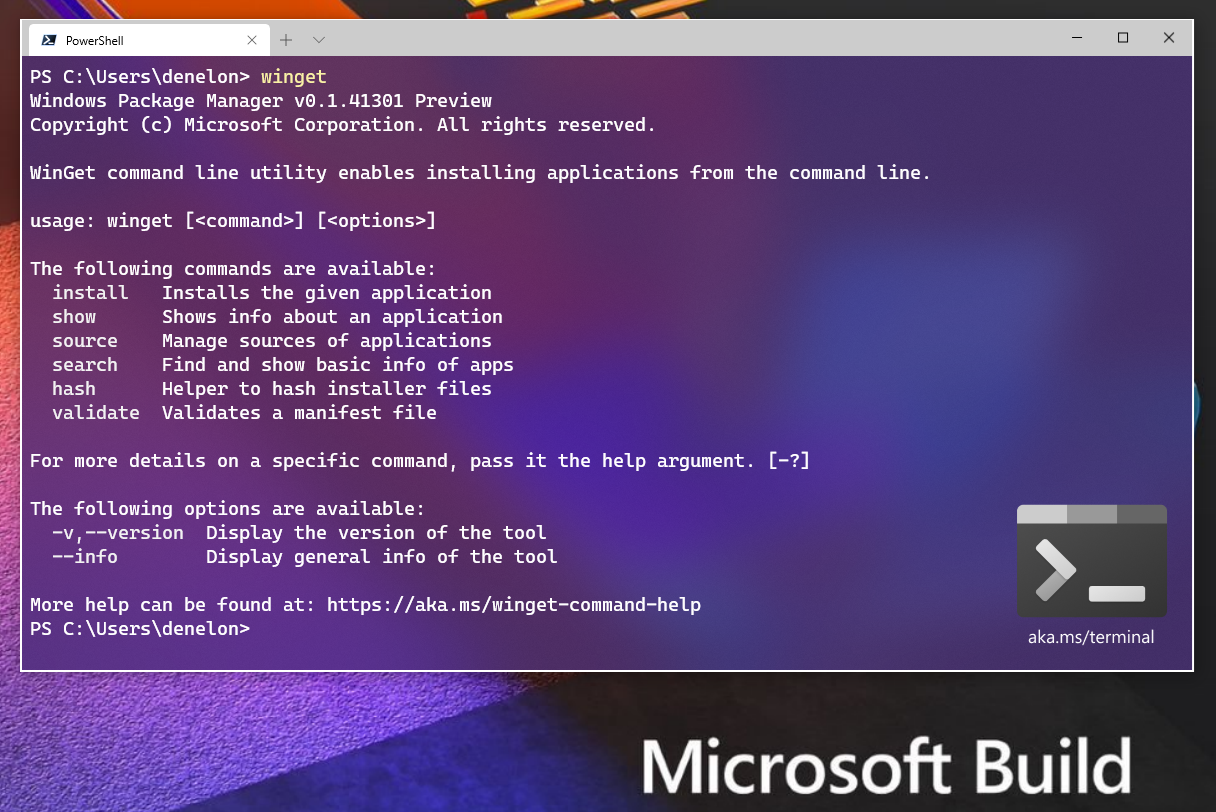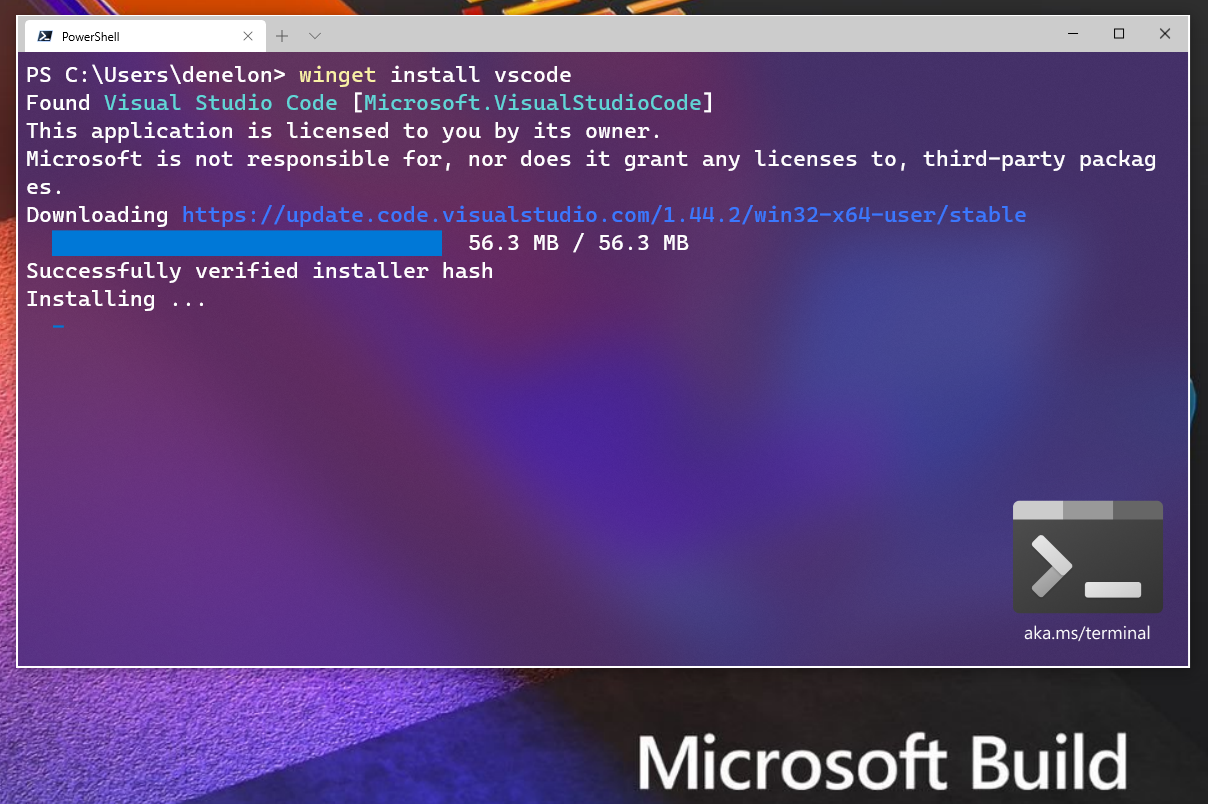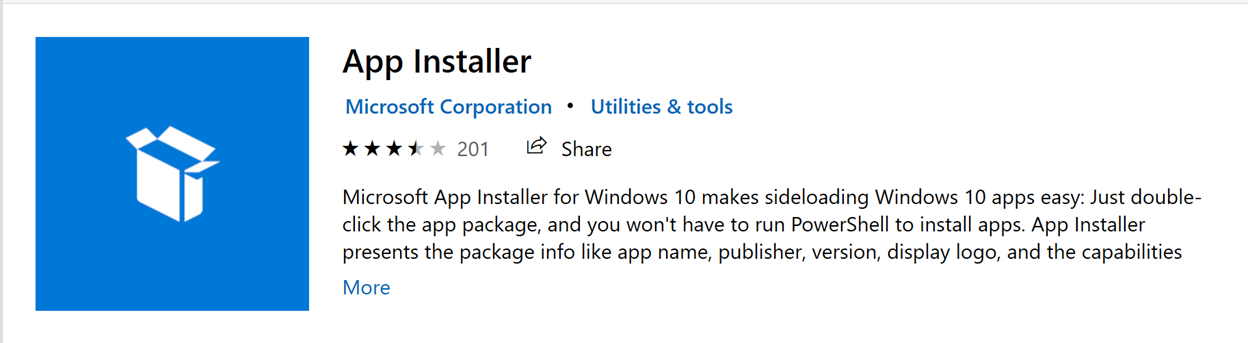- Windows Package Manager (preview)
- Windows Package Manager for developers
- Windows Package Manager for ISVs
- Understanding package managers
- Диспетчер пакетов Windows (предварительная версия) Windows Package Manager (preview)
- Диспетчер пакетов Windows для разработчиков Windows Package Manager for developers
- Диспетчер пакетов Windows для независимых поставщиков программного обеспечения Windows Package Manager for ISVs
- Основные сведения о диспетчерах пакетов Understanding package managers
- Windows Package Manager (winget) для Windows
- Windows Package Manager Preview
- When can I try it?
- What functionality is included?
- How do I get it?
- Why not contribute to another open source package manager?
- Which versions of Windows will be supported?
- But what about…
- What’s next?
Windows Package Manager (preview)
Windows Package Manager and the winget tool are in public preview and may be substantially modified before they are generally available. Microsoft makes no warranties, express or implied, with respect to the information provided here.
Windows Package Manager is a comprehensive package manager solution that consists of a command line tool and set of services for installing applications on Windows 10.
Windows Package Manager for developers
Developers use the winget command line tool to discover, install, upgrade, remove and configure a curated set of applications. After it is installed, developers can access winget via the Windows Terminal, PowerShell, or the Command Prompt.
Windows Package Manager for ISVs
Independent Software Vendors (ISVs) can use Windows Package Manager as a distribution channel for software packages containing their tools and applications. To submit software packages (containing .msix, .msi, or .exe installers) to Windows Package Manager, we provide the open source Microsoft Community Package Manifest Repository on GitHub where ISVs can upload package manifests to have their software packages considered for inclusion with Windows Package Manager. Manifests are automatically validated and may also be reviewed manually.
Understanding package managers
A package manager is a system or set of tools used to automate installing, upgrading, configuring and using software. Most package managers are designed for discovering and installing developer tools.
Ideally, developers use a package manager to specify the prerequisites for the tools they need to develop solutions for a given project. The package manager then follows the declarative instructions to install and configure the tools. The package manager reduces the time spent getting an environment ready, and it helps ensure the same versions of packages are installed on their machine.
Third party package managers can leverage the Microsoft Community Package Manifest Repository to increase the size of their software catalog.
Диспетчер пакетов Windows (предварительная версия) Windows Package Manager (preview)
Сейчас предоставляется общедоступная предварительная версия Диспетчера пакетов Windows и средства winget. Перед выпуском общедоступной версии в решения могут быть внесены значительные изменения. Windows Package Manager and the winget tool are in public preview and may be substantially modified before they are generally available. Майкрософт не дает никаких гарантий, явных или подразумеваемых, в отношении предоставленной здесь информации. Microsoft makes no warranties, express or implied, with respect to the information provided here.
Диспетчер пакетов Windows — это комплексное решение для управления пакетами, которое состоит из программы командной строки и набора служб для установки приложений в Windows 10. Windows Package Manager is a comprehensive package manager solution that consists of a command line tool and set of services for installing applications on Windows 10.
Диспетчер пакетов Windows для разработчиков Windows Package Manager for developers
Разработчики используют программу командной строки winget для обнаружения, установки, обновления, удаления и настройки проверенного набора приложений. Developers use the winget command line tool to discover, install, upgrade, remove and configure a curated set of applications. После установки разработчики могут получить доступ к winget с помощью терминала Windows, PowerShell или командной строки. After it is installed, developers can access winget via the Windows Terminal, PowerShell, or the Command Prompt.
Диспетчер пакетов Windows для независимых поставщиков программного обеспечения Windows Package Manager for ISVs
Независимые поставщики программного обеспечения могут использовать Диспетчер пакетов Windows в качестве канала распространения пакетов программного обеспечения, содержащих их средства и приложения. Independent Software Vendors (ISVs) can use Windows Package Manager as a distribution channel for software packages containing their tools and applications. Для отправки пакетов программного обеспечения (содержащих установщики MSIX, MSI или EXE) в Диспетчер пакетов Windows мы предоставляем на сайте GitHub репозиторий манифестов пакетов сообщества Майкрософт с открытым исходным кодом. Независимые поставщики программного обеспечения могут передавать в него манифесты пакетов, которые затем могут быть включены в Диспетчер пакетов Windows. To submit software packages (containing .msix, .msi, or .exe installers) to Windows Package Manager, we provide the open source Microsoft Community Package Manifest Repository on GitHub where ISVs can upload package manifests to have their software packages considered for inclusion with Windows Package Manager. Манифесты проверяются автоматически, однако они также могут просматриваться вручную. Manifests are automatically validated and may also be reviewed manually.
Основные сведения о диспетчерах пакетов Understanding package managers
Диспетчер пакетов — это система или набор средств, используемых для автоматизации установки, обновления, настройки и использования программного обеспечения. A package manager is a system or set of tools used to automate installing, upgrading, configuring and using software. Большинство диспетчеров пакетов предназначены для обнаружения и установки средств для разработчиков. Most package managers are designed for discovering and installing developer tools.
В идеале разработчики используют диспетчер пакетов, чтобы задать компоненты, необходимых им для разработки решений под конкретный проект. Ideally, developers use a package manager to specify the prerequisites for the tools they need to develop solutions for a given project. Затем диспетчер пакетов выполняет декларативные инструкции по установке и настройке средств. The package manager then follows the declarative instructions to install and configure the tools. Диспетчер пакетов сокращает время, затрачиваемое на подготовку среды, и помогает обеспечить установку на компьютеры одних и тех же версий пакетов. The package manager reduces the time spent getting an environment ready, and it helps ensure the same versions of packages are installed on their machine.
Диспетчеры пакетов сторонних разработчиков могут использовать репозиторий манифестов пакетов сообщества Майкрософт для пополнения своего каталога программного обеспечения. Third party package managers can leverage the Microsoft Community Package Manifest Repository to increase the size of their software catalog.
Windows Package Manager (winget) для Windows
| Оценка: |
3.67 /5 голосов — 3 |
| Лицензия: | Бесплатная |
| Версия: | 0.2.10191 Preview | Сообщить о новой версии |
| Обновлено: | 01.03.2021 |
| ОС: | Windows 10 |
| Интерфейс: | Английский |
| Разработчик: | Microsoft Corporation |
| Категория: | Настройка, оптимизация |
| Загрузок (сегодня/всего): | 1 / 345 | Статистика |
| Размер: | 11,48 Мб |
| СКАЧАТЬ | |
Windows Package Manager (winget) — менеджер пакетов для Windows 10, который позволяет с помощью командной строки устанавливать приложения из встроенного репозитория Microsoft.
После скачивания и установки пакета (файл .appxbundle) достаточно запустить командную строку Windows или PowerShell и ввести команду winget. Если установка прошла корректно, будут отображены основные команды и краткое описание winget.
Каждое доступное приложение проходит проверку фильтром SmartScreen и статическим анализатором. Также, проверяются манифесты, хэш и несколько других параметров, чтобы ограничить попадание в репозиторий вредоносного программного обеспечения.
Благодаря поддержке пакетным менеджером интерфейса командой строки (Windows PowerShell или Windows Terminal) разработчики смогут быстро устанавливать необходимое в работе ПО с помощью простых сценариев, без необходимости всякий раз запускать установщик каждого из необходимых приложений и взаимодействовать с многочисленными диалоговыми окнами.
На данный момент поддерживаются следующие команды:
- winget install — установка указанного приложения;
- winget show — отображение сведений о приложении;
- winget source — управление источниками приложений;
- winget search — вывод списка всех или определенных приложений;
- winget hash — хэширование файлов установщика;
- winget validate — проверка файла манифеста.
Windows Package Manager Preview
We are thrilled to announce the Windows Package Manager preview!
If you’re already familiar with what a package manager is, feel free to skip this paragraph. If you’re still reading, you’re going to love this! A package manager is designed to help you save time and frustration. Essentially, it is a set of software tools that help you automate the process of getting software on your machine. You specify which apps you want installed, and it does the work of finding the latest version (or the exact one you specified) and installing it on your machine.
Just about every developer has wanted a native package manager in Windows. That day is finally here. You are going to be able to winget install your way to bliss. One of the best parts is that it is open source. I had to pinch myself when I was able to winget install terminal , and then winget install powershell , and then winget install powertoys . You get the idea, and If you do not see an app you use, just create a new manifest, and submit a pull request.
When can I try it?
As of today, the Windows Package Manager preview has been made open source. You can clone, build, run and test the code from the GitHub repository (https://github.com/microsoft/winget-cli). There are other possibly easier ways to get your hands on it if that doesn’t sound appealing. Please continue reading.
What functionality is included?
You can install any app with a valid manifest (even local ones — manifest ). The command line client “winget.exe” is already pre-configured to point to the Microsoft community repository. That means you can install any package with a manifest that has been published.
Have you ever had to completely re-install all your apps and tools on your PC? How long did it take? How did you remember where to go to find, download, and install all your editors & IDEs, languages & runtimes, source control tools, etc.?
Did you enjoy it? Yeah, neither did we … which is why we created Windows Package Manager.
Now you can install all your favorite apps & tools simply by typing winget install into your command-line. Or better still, you can create a script file that installs ALL your tools while you sit back enjoy a well-earned coffee break!”
You can search for available packages and display information using the show command. There are also commands to help with manifest creation and validation ( hash and validate ). Once the first third-party repository is published, you will be able to add that repository as a source as well. We’re providing documentation at https://docs.microsoft.com/windows/package-manager and both of the GitHub repositories.
How do I get it?
We have provided three different ways for you to get your hands on the Windows Package Manager. If you are a Windows Insider, you may already have it. First, you can head over to the open source GitHub repository for the client. Second, you can join any of the Windows Insider rings. Third, you can join the Windows Package Manager Insider program by providing your Microsoft Account (MSA) to Windows Package Manager Insider Program and request to be included in the preview. Either of the Insider programs will ensure you automatically receive updates as we progress from preview to general availability. After you have joined either Insider program, head over to the Microsoft Store and get the App Installer. The Windows Package manager will be available after you get the update.
Why not contribute to another open source package manager?
We looked at several other package managers. There were several reasons leading us to create a new solution. One critical concern we had was how to build a repository of trusted applications. We are automatically checking each manifest. We leverage SmartScreen, static analysis, SHA256 hash validation and a few other processes to reduce the likelihood of malicious software making its way into the repository and onto your machine. Another key challenge was all the changes required to be able to deliver the client program as a native Windows application.
Which versions of Windows will be supported?
Windows Package Manager will support every Windows 10 version since the Fall Creators Update (1709)! The Windows Package Manager will be delivered with the Desktop App Installer when we ship version 1.0. If you are building software to run on Windows 10 you will have a simple way for your customers to install your software on billions of machines.
But what about…
We are expecting you have plenty of questions. What does this mean for the Windows store? It doesn’t mean anything for the Windows store. The Windows Package Manager is a command line interface, no marketing, no images, no commerce. Although we do plan on making those apps installable too.
What about insert any other package manager here? We think they are great. If they want to leverage our repository of validated packages, they can. If they want to see how we are doing it, it is open source. We’re open to feedback and suggestions.
We have already talked with a few of the well-known package manager teams. Chocolatey has a vibrant community with a massive collection of applications, and a rich history supporting both open source and enterprise customers. Scoop provides a convenient way to allow software to be installed without the UAC popups. Ninite keeps an eye on updates for all the apps it installed. There are many others like AppGet, Npackd and the PowerShell based OneGet package manager-manager.
If you are happy with your current package manager, keep using it. Our goal is to make installing software on Windows better for everyone.
What’s next?
We have a long list of features we think you will like. Take a look at the list of issues we have already created on GitHub. Be sure to +1 any issues you feel strongly about. If you do not see something, and you would like us to consider it, just create a new issue.