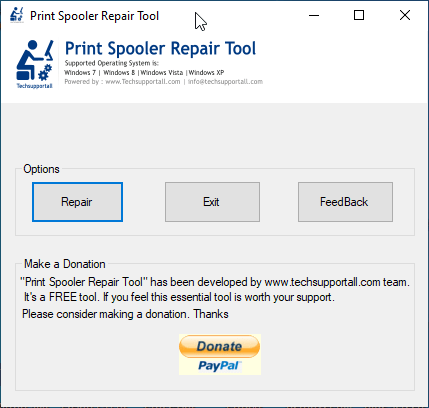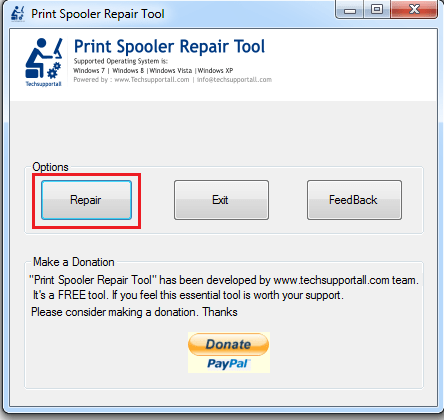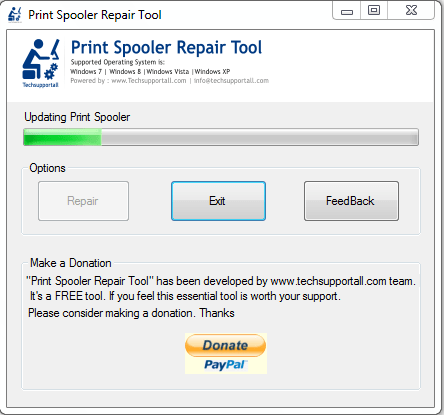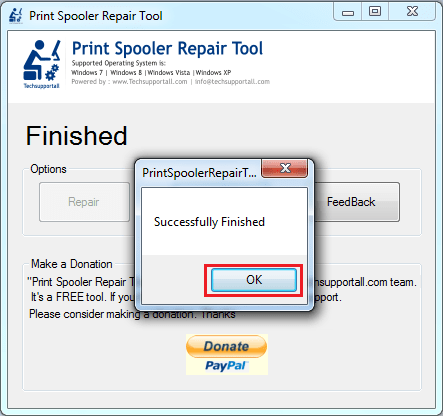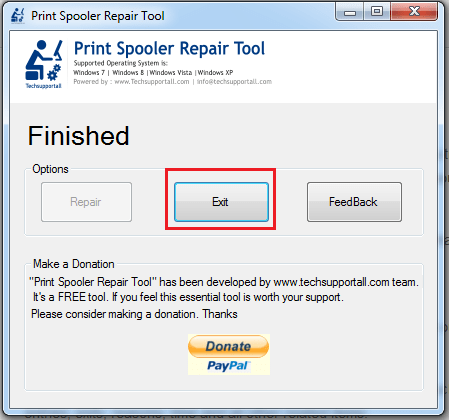- Windows Spool Files
- Introduction
- How to set «Keep Printed Documents»
- Printjob size restriction
- Reading job data
- Force JobID in Spoolfile names
- To Turn Off Spool File Pooling on a Per Printer Queue-Basis
- To Turn Off Spool File Pooling for All Printers
- When is RAW used?
- Чем открыть SPL?
- Программы для открытия SPL файлов
- Общее описание расширения
- Что еще может вызывать проблемы с файлом?
- Print Spooler
- Print Spooler Repair Tool Download | Freeware Utility
- Download Print Spooler Repair Tool
- How to Use Print Spooler Repair Tool
- Steps:
- Video:
- How does the print spooler service work?
- What type of errors can it be fixed?
- Why choose ‘ Print Spooler Repair Tool ‘ instead of manual repair?
- Feedback
Windows Spool Files
Warning While you might use the informations you find here to extract EMF and other data from the Windows spoolfiles, you should remember, that this informations is undocumented and might change without prior notice!
Introduction
For each print job there are two spool files generated by the Windows NT/2000 spooler. One file with the .SHD extension for job settings, and one with the .SPL extension for the drawing commands.
How to set «Keep Printed Documents»
You can set “Keep Printed Documents” via registry, instead of using the printer control panel. Information about this on the Windows Spooler Registry page.
Printjob size restriction
The maximum size of a printjob on 32-bit Windows is 4 gigabyte. Jobs that are bigger just drop the page data without any errors. It seems like the spooler just wraps around the internal spool data size counter, when reaching the maximum32bit value, as is common with 32-bit counters…
This size will be further limited if the disk does not have enough free space to store the spool file. When the spool file runs the disk out of space the printer often finishes the job by printing blank pages. No errors are recorded.
Reading job data
Access to the data of a SPL spool file, can be implemented quite easily from within a print processor.
To access the spool stream use the OpenPrinter function, where you specify “PrinterName,Job xxxx” for the pPrinterName parameter. The returned hPrinter handle can be used to read the job data via the ReadPrinter function.
If the printername is «Lexmark W820» and the JobId is 3, the string to be used would be «Lexmark W820,Job 3»
For more information on this see the SDK documentation for OpenPrinter and ReadPrinter.
Information about the SPL file format can be found here: SPL Files.
Comment by Microsoft:
Comment by Christoph:
Force JobID in Spoolfile names
On Windows NT/2000 find the files by name xxxxx.spl where xxxxx was the JobID returned by the EnumJobs API .
However, XP and 2003 create spool files named FPnnnnn.spl where nnnnn is no longer the JobID.
This is the side effect of file pooling. You can “turn off” Spool File Pooling by keeping printed jobs or specify a different spool directory. The workaround to this is as below:
To Turn Off Spool File Pooling on a Per Printer Queue-Basis
is the name of your printer: HKEY_LOCAL_MACHINE\SOFTWARE\Microsoft\Windows NT\CurrentVersion\Print\Printers\
All new jobs will be of the form XXXXX.SPL and XXXXX.SHD and will be numbered consistently with their JobIDs.
To Turn Off Spool File Pooling for All Printers
Note: This method only works on Windows 2003 Server. This method does not work for Windows XP.
All new jobs will be of the form XXXXX.SPL and XXXXX.SHD and will be numbered consistently with their JobIDs.
When is RAW used?
A Print Processor must support the RAW data type or it simply won’t work. Beyond that, the data types it supports have little effect.
The decision on whether to spool EMF or RAW is made by GDI based on various factors.
Here are some of the factors:
Firstly, if the app uses the print APIs directly, it can specify whatever datatype it wants. But if the app prints through GDI:
We’ll go RAW in the following cases:
Additionally, for networking printing:
So there is no real guarantee that you will get on particular datatype or the other.
Make sure the PRINTER_ATTRIBUTE_DIRECT and PRINTER_ATTRIBUTE_RAW_ONLY attributes are not set for the printer.
All text is available under the terms of the GNU Free Documentation License (see Copyrights for details). Disclaimers
Чем открыть SPL?
Если вы не смогли открыть файл двойным нажатием на него, то вам следует скачать и установить одну из программ представленных ниже, либо назначить программой по-умолчанию, уже установленную (изменить ассоциации файлов). Наиболее популярным программным обеспечением для даного формата является программа Microsoft Windows (для ОС Windows) — данная программа гарантированно открывает эти файлы. Ниже вы найдете полный каталог программ, открывающих формат SPL для операционной системы Windows.
Программы для открытия SPL файлов
Общее описание расширения
SPL файлы создаются операционной системой Windows при подаче команды на печать со стороны пользователя. На начальной стадии формирования такого формата, генерируется пара буферных файлов, один из них содержит SHD-расширение, а второй — рассматриваемое.
Что еще может вызывать проблемы с файлом?
Наиболее часто встречаемой проблемой, из-за которой пользователи не могут открыть этот файл, является неверно назначенная программа. Чтобы исправить это в ОС Windows вам необходимо нажать правой кнопкой на файле, в контекстном меню навести мышь на пункт «Открыть с помощью», а выпадающем меню выбрать пункт «Выбрать программу. «. В результате вы увидите список установленных программ на вашем компьютере, и сможете выбрать подходящую. Рекомендуем также поставить галочку напротив пункта «Использовать это приложение для всех файлов SPL».
Другая проблема, с которой наши пользователи также встречаются довольно часто — файл SPL поврежден. Такая ситуация может возникнуть в массе случаев. Например: файл был скачан не польностью в результате ошибки сервера, файл был поврежден изначально и пр. Для устранения данной проблемы воспользуйтесь одной из рекомендаций:
- Попробуйте найти нужный файл в другом источнике в сети интернет. Возможно вам повезет найти более подходящую версию. Пример поиска в Google: «Файл filetype:SPL». Просто замените слово «файл» на нужное вам название;
- Попросите прислать вам исходный файл еще раз, возможно он был поврежден при передаче;
Знаете другие программы, которые могут открыть SPL? Не смогли разобраться как открыть файл? Пишите в комментариях — мы дополним статью и ответим на ваши вопросы.
Print Spooler
The primary component of the printing interface is the print spooler. The print spooler is an executable file that manages the printing process. Management of printing involves retrieving the location of the correct printer driver, loading that driver, spooling high-level function calls into a print job, scheduling the print job for printing, and so on. The spooler is loaded at system startup and continues to run until the operating system is shut down.
Applications that print create a printer device context (DC). When an application creates a printer DC, the spooler performs necessary tasks such as determining the location of the required printer driver and then loading that driver. The print spooler also determines the data type used to record the print job.
The print spooler supports the following data types:
- Enhanced metafile (EMF).
- ASCII text.
- Raw data, which includes printer data types such as PostScript, PCL, and custom data types.
Custom data types can be added to the spooler by installing additional printer drivers and print processors. A print job is a document stored internally and encoded by using one of the supported data types, and a print job may contain one or more pages of output. The print job may consist of multiple forms; for example, a job may consist of one envelope and three pages of A4 paper. A print job is defined (or bracketed) by the StartDoc and EndDoc functions.
The default data type for a print job is the enhanced metafile. An EMF record is a compact structure used to store text output commands, raster graphics commands, and so on. When an application calls StartDoc, the spooler creates a spool file and a data file and begins storing EMF records in the spool file. Each time the application calls one of the GDI drawing functions, one or more new EMF records are created and stored in the spool file. The spool and data files are created in an operating system directory. The spooler uses the spool file to store EMF records and uses the data file to record the type of form, the data type for the print job, the target printer, and so on. The spooler deletes these files when the job has successfully printed.
Print Spooler Repair Tool Download | Freeware Utility
The Print Spooler repair tool was developed by www.techsupportall.com in 2013 (Formally known as Print Spooler Repair Tool by TSA). This tool is a completely freeware utility made to repair print spooler service. It resets all components of the print spooler service to roll back to its default state. Once it comes into its default state, it will be restored as like a new one. So this is a full proof tool to repair print spooler service in Windows.
Download Print Spooler Repair Tool
Click on the given download button to get the Print Spooler repair tool.
| Print Spooler Service Repair Tool by TSA Supported OS: Windows XP, Vista, Windows 7, Windows 8, Windows 10 File name: print-spooler-repair-tool.exe | 2.25 MB | Download (Freeware) |
Print Spooler Repair Tool is a powerful tool to reset print spooler service and its permissions to the default state.
It is a single executable file (Portable Utility), which doesn’t require any extraction or installation. Just run the executable file, click on the repair button, wait for a few seconds and all your Print Spooler problems will get solved.
How to Use Print Spooler Repair Tool
Follow the steps given below to properly use the Print Spooler Repair Tool:
Steps:
1. Download the Print Spooler Repair Tool 100% FREE from above given link.
2. Run its executable file and click on ‘Repair’ button to start the repairing process.
3. Now the tool will check, update, repair, install and finally restart the Print Spooler. All these processes will be completed in almost 1 minute. Wait a moment to complete the repair process.
4. Once the process is completed, you will see ‘Successfully Finished’. Click ‘OK’.
5. Click ‘Exit’ to close the tool.
That’s it your Print Spooler has been fully repaired and your printer should start printing normally now.
Video:
How does the print spooler service work?
First we’ll see all about print spooler service and its possible errors that may occur then we’ll see how we can fix them easily.
Print spooler is an essential service for Windows operating system to print smoothly. The print spooler service should be in a running state. If somehow it stops, then your printing functionality also gets stopped.
However, all printer users may have to deal with the Print Spooler problem in some way. Whether their print spooler service doesn’t start automatically or manually (Print spooler gives error message), their print queue gets jammed or there are some other problems, the end result is the same, which is a printer that can’t print.
Therefore, we are introducing a 100% FREE Print Spooler Repair Tool, which is a simple and easy to use tool that has the capability to fix all types of Print Spooler problems in a few seconds. You can successfully execute this repair tool in just one click without installing it on your computer.
This tool is fully compatible with all prevailing Windows operating systems like Windows 10, 8, 7, Vista, XP and with all the Microsoft servers 2000 to 2019. This is an important note to inform you that it requires .NET framework version 3.5. Your computer must have this .Net framework v3.5. If you don’t have it, then install it.
What type of errors can it be fixed?
Although it can resolve all the error messages related to the print spooler service in the Windows operating system, we are sharing with you the list of print spooler error messages that can be easily solved by this tool.
This utility may be able to fix the following kind of errors.
- Print spooler service is not working
- Print spooler error 1053
- Print spooler error 1068
- Print spooler error 1058
- Print spooler service can’t start
- Print spooler is not working in local computer
Why choose ‘ Print Spooler Repair Tool ‘ instead of manual repair?
Whether you know how to fix your Print Spooler or you don’t, it doesn’t matter our Print Spooler Repair tool is a must have for you. It can save you a lot of time and effort as it automatically performs a highly complex and time consuming process. The best part is that our tool doesn’t require any installation and is truly lightweight. As you can see above, even a novice computer user can successfully use this tool to fix their Print Spooler related issues.
So, if you have a printer which suddenly stops printing due to some Print Spooler issues, then use our easy to use Print Spooler Repair Tool to completely fix your Print Spooler service in a few seconds with almost no effort from your side.
Feedback
Kindly leave your valuable feedback here. If you have any questions, suggestions or face any problems while using this tool then you can write us here.
Q: What to do if the print spooler tool doesn’t work for me?
A: If our tool does not work for you then try to manually restart your print spooler service manually from the services page and check if it gives you any error message or starts normally. If the print spooler does start as usual and then stops after a few seconds, it means some other third party application or .dll files conflict with the print spooler service. You’ll have to fix this issue manually. To fix this, we have already created a dedicated page on how to fix print spooler service stops automatically. Especially following step 13 carefully.
Q: Does this tool require any specific .NET firmware version v3.5?
A: Yes, it requires .Net framework v3.5. Without it, it wouldn’t start. If you don’t have one, then download it from here.