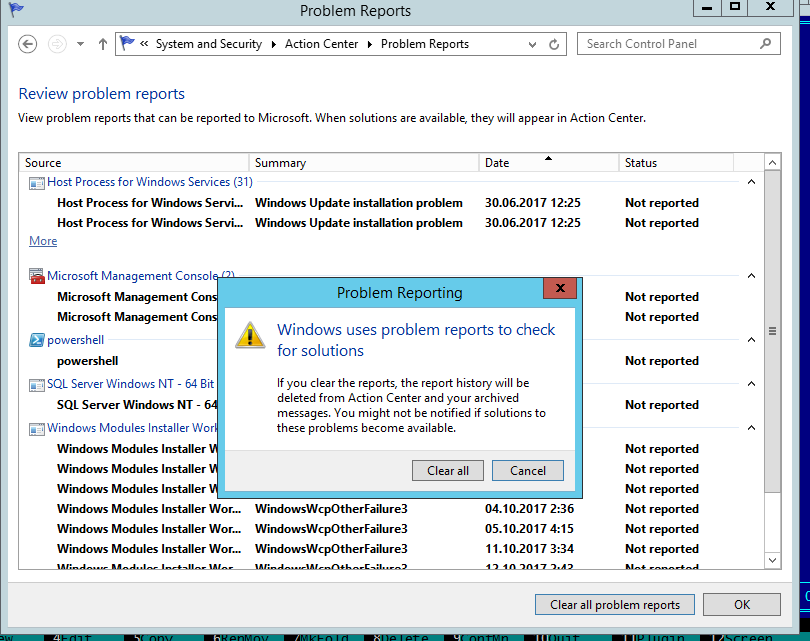- Служба Windows Error Reporting и очистка каталога WER\ReportQueue в Windows
- Служба Windows Error Reporting
- Очистка папки WER\ReportQueue в Windows
- Отключение Window Error Reporting в Windows Server 2012 R2 / 2008 R2
- Отключение функции сбора и отправки отчетов в Windows 10
- Отключение Windows Error Reporting через групповые политики
- Windows problem reporting
- Replies (3)
- «Problem Reports and Solutions» missing from Control Panel (wercon.exe system file missing)
- Replies (9)
Служба Windows Error Reporting и очистка каталога WER\ReportQueue в Windows
Служба WER (Windows Error Reporting) служит для сбора и отправки отладочной информации о падении системных и сторонних приложений в Windows на сервера Microsoft. По задумке Microsoft, эта информация должна анализироваться и при наличии решения, вариант исправления проблемы должен отправляется пользователю через Windows Error Reporting Response. Но по факту мало кто пользуется этим функционалом, хотя Microsoft настойчиво оставляет службу сбора ошибок WER включенной по умолчанию во всех последних версиях Windows. В большинстве случае о службе WER вспоминают, когда каталог C:\ProgramData\Microsoft\Windows\WER\ReportQueue\ начинает занимать на системном диске довольно много места (вплоть до нескольких десятков Гб), даже не смотря на то что на этом каталоге по умолчанию включена NTFS компрессия.
Служба Windows Error Reporting
Служба Windows Error Reporting представляет собой отдельный сервис Windows, который можно легко отключить командой:
net stop WerSvc
Внутри каталога WER\ReportQueue\ содержится множество каталогов, с именами в формате:
- Critical_6.3.9600.18384_
_00000000_cab_3222bf78 - Critical_powershell.exe_
_cab_271e13c0 - Critical_sqlservr.exe__
_cab_b3a19651 - NonCritical_7.9.9600.18235__
_0bfcb07a - AppCrash_cmd.exe_
_bda769bf_37d3b403
Как вы видите, имя каталога содержит степень критичности события и имя конкретного exe файла, который завершился аварийно. Во всех каталогах обязательно имеется файл Report.wer, который содержит описание ошибок и несколько файлов с дополнительной информацией.
Очистка папки WER\ReportQueue в Windows
Как правило, размер каждой папки незначителен, но в некоторых случаях для проблемного процесса генерируется дамп памяти, который занимает довольно много места. На скриншоте ниже видно, что размер файла дампа memory.hdmp составляет около 610 Мб. Парочка таким дампов – и на диске исчезло несколько свободных гигибайт.
Чтобы очистить все эти ошибки и журналы штатными средствами, откройте панель управления и перейдите в раздел ControlPanel -> System and Security -> Action Center -> Maintenance -> View reliability history -> View all problem reports и нажмите на кнопку Clear all problem reports.
Для быстрого освобождения места на диске от файлов отладки, сгенерированных службой WER, содержимое следующих каталогов можно безболезненно удалить и руками.
Отключение Window Error Reporting в Windows Server 2012 R2 / 2008 R2
Отключить запись информации об ошибках Windows Error Reporting в серверных редакция Windows можно следующим образом:
- Windows Server 2012 / R2 – Панель Управления -> System and Security -> Action Center -> раздел Maintenance -> Settings -> выберите опцию I don’t want to participate, and don’t ask me again
- Windows Server 2008 R2 – откройте консоль Server Manager и промотайте список, перейдя в раздел Resources and Support. Нажмите на Turn Off Windows Error Reporting и выберите пункт I don’t want to participate, and don’t ask me again.
Отключение функции сбора и отправки отчетов в Windows 10
В Windows 10 возможность отключить Error Reporting через GUI отсутствует. Проверить статус компонента можно в панели управления Система и безопасность ->Центр безопасности и обслуживания -> секция Обслуживание. Как вы видите, по умолчанию параметр Поиск решения для указанных в отчетах проблем включен (Control Panel -> System and Security -> Security and Maintenance -> Maintenance -> Check for solutions to problem reports).
Отключить Windows Error Reporting в Windows 10 можно через реестр. Для этого в ветке HKLM\SOFTWARE\Microsoft\Windows\Windows Error Reporting нужно создать новый параметр типа DWORD (32 бита) с именем Disabled и значением 1.
Теперь еще раз проверим статус параметра Поиск решения для указанных в отчетах проблем в панели управления. Его статус должен изменится на Отключено.
Отключение Windows Error Reporting через групповые политики
Ведение журналов службой Windows Error Reporting можно отключить и через групповую политику. Она находится в разделе Computer Configuration/Administrative Templates/Windows Components/Windows Error Reporting (Компоненты Windows -> Отчеты об ошибках Windows). Для отключения сбора и отправки данных включите политику Disable Windows Error Reporting (Отключить отчеты об ошибках Windows).
В результате сообщения об ошибках приложений в Windows перестанут формироваться и автоматически отправляться в Microsoft.
Windows problem reporting
I have to keep opening my task manager so I can end the task «Windows problem reporting». it’s becoming annoying as it takes most of my internet connecting . I have disabled windows error reporting and problem reports and solutions yet every time I open my task manager I see «Windows problem reporting » open and taking alot of my connection it causes lag when gaming and sometimes when it’s open even opening my browser loads long . and I can confirm that’s it’s the «Windows problem reporting » because when I end the task my internet is fine . at first I thought if I let it run it will go away but it will stay open no matter how long I let it run and all it does is take my bandwidth. can someone please tell me how to disable it completely . I’m running Windows 10 pro 64bit
Replies (3)
Recently other people have reported similar problems. Updates causing some Windows sub-programs and services to run wild increasing CPU use and temperature which in turn causes the FAN to run more frequently and faster (noisy!).
Go in to Task Manager, look in the Processes view. Click on the CPU column heading until the tasks using the most CPU cycle sort to the top.
Then you can research (google) and / or ask here questions about the specific tasks that are using the most CPU.
Sometimes all it takes is starting the services dialog (using Run as admin), stopping and restarting the problem service. That seems enough of a «kick in the pants» to make them run sensibly again.
If you feel comfortable editing the registry you could try the tip in this question and reply:
DISABLE ERROR REPORTING
https://superuser.com/questions/950997/disable-.
It appears that the only option available to Home users is to disable Error Reporting via modifying the Disabled key in the registry.
Open Regedit. Navigate to:
HKEY_LOCAL_MACHINE\SOFTWARE\Microsoft\Windows\Windows Error Reporting
Find the value named «Disabled» or add a new DWORD value with this name if it doesn’t exist. The default value of this key is 0. Double click it to edit, change the value to 1 and save.
This disables the automatic appearance of the dialogue where Windows is searching online to try to find a solution. You are instead shown a dialogue stating that the application has crashed, giving you the option to Debug. However, unlike previous versions of Windows, no error code is provided in this dialogue. The specifics of the error must be accessed through:
Control Panel\All Control Panel Items\Security and Maintenance
Under the tab «Maintenance», you can click «View reliability history», which will show a list of all app crashes. You can then click «View technical details» beside each crash to get more detailed information, such as a the error code(s) thrown from the application on crash.
Standard boilerplate legalistic bafflegab disclaimer for any links to non-Microsoft websites:
The link(s) to non MS-page(s) appears to be providing accurate, safe information. I suggest you stick with the “manual” instructions. Unless I explicitly suggest it, avoid downloading their “utilities”. Thoroughly research any product advertised on the site before you decide to download and install it. Sometimes they include 3rd party programs, «unwanted» programs that are automatically installed during a standard install. So, if offered, do a «custom» install and carefully read each step. One of the steps MAY give you an option to install, or NOT, «additional» programs. 99.9% of the time you don’t want to let them be installed. For example, when you install Adobe Player you are given the option of installing 2 additional «free trial» programs: Potentially Unwanted Programs: MacAfee Security Scan and MacAfee Safe Connect. The option to install is turned on, you have to manually turn it off. Those are PUP’s. If you click «OK»/»Next» without paying attention you get the 2 «extra» programs.
As well, watch out for ads on the site. They may advertise products that include PUPs. Thoroughly research any product advertised on the site before you decide to download and install it.
****
Join the crowd
.
Be unique
«Problem Reports and Solutions» missing from Control Panel (wercon.exe system file missing)
I am using Windows 7 Starter with Internet Explorer 8 on a Toshiba netbook.
Someone in this forum suggested an Answer to a very similar problem and noted that the system file WERCON.EXE must be present on your computer for this Control Panel option to show up. Searched my machine and cannot find the system file WERCON.EXE!
Replies (9)
Were there any changes (hardware or software) made to the computer prior to the issue?
Check the link mentioned below and see if the issue is resolved.
Also check the link mentioned below for event viewer logs.
Hope this information helps.
Was this reply helpful?
Sorry this didn’t help.
Great! Thanks for your feedback.
How satisfied are you with this reply?
Thanks for your feedback, it helps us improve the site.
How satisfied are you with this reply?
Thanks for your feedback.
I am an administrator on my system.
I noticed Group Policy is Running but I DO NOT have access to modify it at all. Noticed it relies on something called Mup. What is Mup?
Nothing shows up in Event Viewer.
Still no idea what to do. Any additional ideas?
Was this reply helpful?
Sorry this didn’t help.
Great! Thanks for your feedback.
How satisfied are you with this reply?
Thanks for your feedback, it helps us improve the site.
How satisfied are you with this reply?
Thanks for your feedback.
1. Did you use the action center?
2. What happens when you try to follow the steps to open action center?
Reply with answers in order to assist you in a better way.
Was this reply helpful?
Sorry this didn’t help.
Great! Thanks for your feedback.
How satisfied are you with this reply?
Thanks for your feedback, it helps us improve the site.
How satisfied are you with this reply?
Thanks for your feedback.
Yes, under Action Center I clicked ‘Change Action Center Options’, scrolled down and clicked «Problem Reporting Settings» and it was set to the default option of ‘Automatically Check for Soltuions (Recommended).
But I did NOT have access to change these settings as previously indicated, even though my user account IS setup with Administrator rights.
So I unhid my system’s Administrator User to change that option to Automatically Check for Solutions and send Additional Report data if needed».
Unfortunately this has NOT solved the problem.
Was this reply helpful?
Sorry this didn’t help.
Great! Thanks for your feedback.
How satisfied are you with this reply?
Thanks for your feedback, it helps us improve the site.
How satisfied are you with this reply?
Thanks for your feedback.
What is the issue you are currently facing?
Check the link mentioned below and see if the issue occurs.
Hope this information helps.
Was this reply helpful?
Sorry this didn’t help.
Great! Thanks for your feedback.
How satisfied are you with this reply?
Thanks for your feedback, it helps us improve the site.
How satisfied are you with this reply?
Thanks for your feedback.
As I said in my original question..when IE 8 crashes I am not presented with the option to report it to Microsoft to check for solutions to the problem.
I’ve followed all the steps in the above mentioned links based upon previous answers and none of them have helped resolve the problem.
In the Action Center my system has been set correctly to ‘Automatically Check for Soltuions (Recommended)’ but suddenly my system does not do that. It just informs me there was a problem and it recovers the tab and IE continues to crash without giving me the ability to send the crash info to Microsoft.
I have tried this both as a user setup with Administrator rights and also as the user Adminstrator for my system.
Why are my crashes not allowing me to send the information to Micorosoft to check for solutions?
I can’t believe you’ve made me describe the problem from the beginning again. This is not very helpful. It’s frustrating at best!
Was this reply helpful?
Sorry this didn’t help.
Great! Thanks for your feedback.
How satisfied are you with this reply?
Thanks for your feedback, it helps us improve the site.
How satisfied are you with this reply?
Thanks for your feedback.
Was this reply helpful?
Sorry this didn’t help.
Great! Thanks for your feedback.
How satisfied are you with this reply?
Thanks for your feedback, it helps us improve the site.
How satisfied are you with this reply?
Thanks for your feedback.
I changed one of the four local services from Automatic to Manual but the prolbem persists.
I believe the page you referred me to contains outdated information at least for Windows 7.
The first two links provided on Steven S’s guide are simply links to scan and analyze your system. The second program actually runs a scan of your system (both of these are programs that need to be installed first), then asks for your e-mail before telling you that a payment is required to fix your errors. I was appauled to find out only after entering my e-mail address that payment was required.
One of these programs incorrectly identified the Model of my Toshiba computer AFTER telling me I had 18 outdated drivers that it was going to overrride with generic Microsoft drivers. NOT a good idea. I’ve been told to always check with your computer manufacturer for outdated drivers first.
The last link is invalid. From my previous research here and elsewhere I’ve been told the file WERCON.exe is obsolete and has been replaced by Problems and Reports and/or Action Center. I have everything set as it should be in Action Center to report any of these crashes specifically IE8 and explorer.exe. They’ve been set correctly all along. It used to report the error and return a solution when available. I am no longer sure any information is reported when the programs crash and I no longer get any resoltuions in my Action Center. It’s as if it’s NOT working AT ALL!
I can see in my error logs many, many, many iexplore and explore crashes but never receive a solution in Action Center and they continue to crash!
Still looking for a solution to this problem as IE continues to lock up and I am not getting any solution to the problem.
Could you please ask someone who is more familiar with this problem to respond to my inquiry?