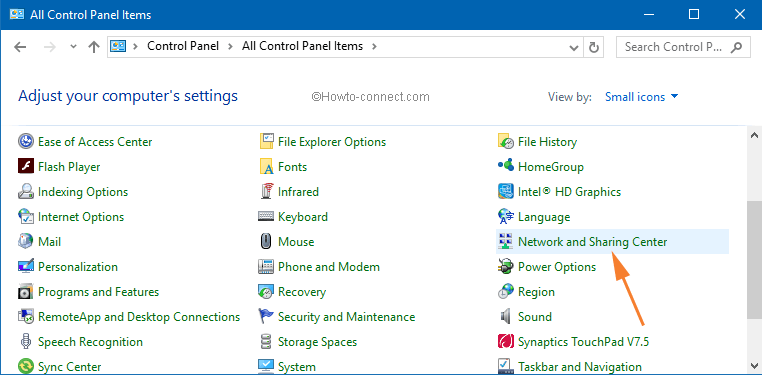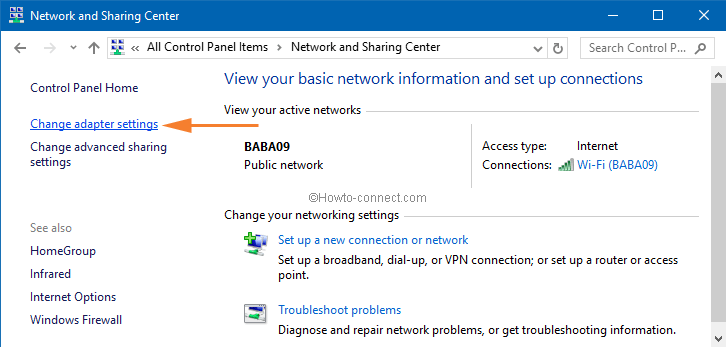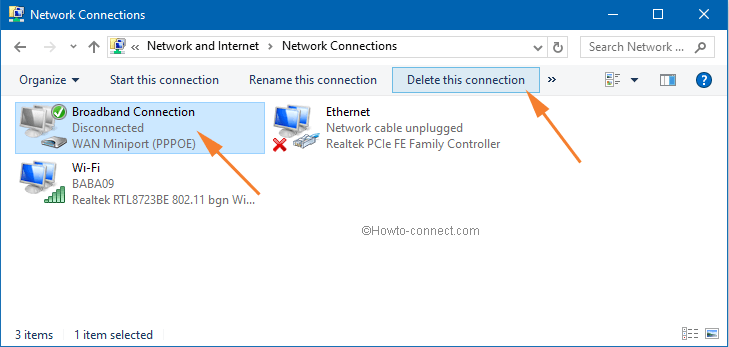- Remove-Vpn Connection
- Syntax
- Description
- Examples
- Example 1: Remove a single VPN connection
- Example 2: Remove multiple VPN connections
- Parameters
- Outputs
- Remove-Vpn Connection Route
- Syntax
- Description
- Examples
- Example 1: Remove a VPN connection route for an IPv4 address
- Example 2: Remove a VPN connection route for an IPv6 address
- Parameters
- Windows 10 – How to Remove PPPOE or VPN Connection
- How to Remove PPPOE or VPN Connection in Windows 10
- Remove-Vpn Connection Trigger Application
- Syntax
- Description
- Examples
- Example 1: Remove a VPN connection trigger application
- Parameters
Remove-Vpn Connection
Removes specified VPN connection profiles.
Syntax
Description
The Remove-VpnConnection cmdlet removes one or more specified VPN connection profiles. If errors occur when you remove the VPN profile, or if the specified VPN profile does not exist, the error information is returned.
Examples
Example 1: Remove a single VPN connection
This command removes the VPN connection named Test1. The Force parameter suppresses warnings and non-terminating errors.
By specifying the PassThru parameter, you can see the configuration of the VPN connection object.
Example 2: Remove multiple VPN connections
This command removes the VPN connections named Test3, Test4 and Test5. By specifying the AllUserConnection parameter, the connections are removed from the global phone book. The Force parameter suppresses warnings and non-terminating errors.
By specifying the PassThru parameter, you can see the configuration of all of the VPN connection objects.
Parameters
Indicates that the VPN connection is removed from the global phone book.
| Type: | SwitchParameter |
| Position: | Named |
| Default value: | None |
| Accept pipeline input: | True |
| Accept wildcard characters: | False |
Runs the cmdlet as a background job. Use this parameter to run commands that take a long time to complete.
| Type: | SwitchParameter |
| Position: | Named |
| Default value: | None |
| Accept pipeline input: | False |
| Accept wildcard characters: | False |
Runs the cmdlet in a remote session or on a remote computer. Enter a computer name or a session object, such as the output of a New-CimSession or Get-CimSession cmdlet. The default is the current session on the local computer.
| Type: | CimSession [ ] |
| Aliases: | Session |
| Position: | Named |
| Default value: | None |
| Accept pipeline input: | False |
| Accept wildcard characters: | False |
Prompts you for confirmation before running the cmdlet.
| Type: | SwitchParameter |
| Aliases: | cf |
| Position: | Named |
| Default value: | False |
| Accept pipeline input: | False |
| Accept wildcard characters: | False |
Forces the removal of the VPN profile from the phone book.
| Type: | SwitchParameter |
| Position: | Named |
| Default value: | None |
| Accept pipeline input: | False |
| Accept wildcard characters: | False |
Specifies the name of the VPN connection profile.
| Type: | String [ ] |
| Aliases: | ConnectionName |
| Position: | 1 |
| Default value: | None |
| Accept pipeline input: | True |
| Accept wildcard characters: | False |
Returns an object representing the item with which you are working. By default, this cmdlet does not generate any output.
| Type: | SwitchParameter |
| Position: | Named |
| Default value: | None |
| Accept pipeline input: | False |
| Accept wildcard characters: | False |
Specifies the maximum number of concurrent operations that can be established to run the cmdlet. If this parameter is omitted or a value of 0 is entered, then Windows PowerShellВ® calculates an optimum throttle limit for the cmdlet based on the number of CIM cmdlets that are running on the computer. The throttle limit applies only to the current cmdlet, not to the session or to the computer.
| Type: | Int32 |
| Position: | Named |
| Default value: | None |
| Accept pipeline input: | False |
| Accept wildcard characters: | False |
Shows what would happen if the cmdlet runs. The cmdlet is not run.
| Type: | SwitchParameter |
| Aliases: | wi |
| Position: | Named |
| Default value: | False |
| Accept pipeline input: | False |
| Accept wildcard characters: | False |
Outputs
The Microsoft.Management.Infrastructure.CimInstance object is a wrapper class that displays Windows Management Instrumentation (WMI) objects. The path after the pound sign ( # ) provides the namespace and class name for the underlying WMI object.
This cmdlet returns a VpnConnection object that contains the VPN Connection configuration settings.
Remove-Vpn Connection Route
Removes a route from a VPN connection.
Syntax
Description
The Remove-VpnConnectionRoute cmdlet removes an IPv4 or IPv6 route from a VPN connection.
Examples
Example 1: Remove a VPN connection route for an IPv4 address
This command uses the Remove-VpnConnectionRoute cmdlet to remove a route associated with an IPv4 address prefix. The command specifies the PassThru parameter to return an object.
Example 2: Remove a VPN connection route for an IPv6 address
This command uses the Remove-VpnConnectionRoute cmdlet to remove a route associated with an IPv6 address prefix. The command also specifies the PassThru parameter to return an object.
Parameters
Indicates that the VPN connection being modified is in the global phone book.
| Type: | SwitchParameter |
| Position: | 3 |
| Default value: | None |
| Accept pipeline input: | True |
| Accept wildcard characters: | False |
Runs the cmdlet as a background job. Use this parameter to run commands that take a long time to complete.
| Type: | SwitchParameter |
| Position: | Named |
| Default value: | None |
| Accept pipeline input: | False |
| Accept wildcard characters: | False |
Runs the cmdlet in a remote session or on a remote computer. Enter a computer name or a session object, such as the output of a New-CimSession or Get-CimSession cmdlet. The default is the current session on the local computer.
| Type: | CimSession [ ] |
| Aliases: | Session |
| Position: | Named |
| Default value: | None |
| Accept pipeline input: | False |
| Accept wildcard characters: | False |
Prompts you for confirmation before running the cmdlet.
| Type: | SwitchParameter |
| Aliases: | cf |
| Position: | Named |
| Default value: | False |
| Accept pipeline input: | False |
| Accept wildcard characters: | False |
Specifies the name of a VPN connection profile to modify. To view existing VPN connection profiles, use the Get-VpnConnection cmdlet.
| Type: | String |
| Aliases: | Name |
| Position: | 1 |
| Default value: | None |
| Accept pipeline input: | True |
| Accept wildcard characters: | False |
Specifies the destination prefix of the route to remove.
| Type: | String |
| Position: | 2 |
| Default value: | None |
| Accept pipeline input: | True |
| Accept wildcard characters: | False |
Returns an object representing the item with which you are working. By default, this cmdlet does not generate any output. If you specify this parameter, the cmdlet returns the MSFT_NetRoute object.
| Type: | SwitchParameter |
| Position: | Named |
| Default value: | None |
| Accept pipeline input: | False |
| Accept wildcard characters: | False |
Specifies the maximum number of concurrent operations that can be established to run the cmdlet. If this parameter is omitted or a value of 0 is entered, then Windows PowerShellВ® calculates an optimum throttle limit for the cmdlet based on the number of CIM cmdlets that are running on the computer. The throttle limit applies only to the current cmdlet, not to the session or to the computer.
| Type: | Int32 |
| Position: | Named |
| Default value: | None |
| Accept pipeline input: | False |
| Accept wildcard characters: | False |
Shows what would happen if the cmdlet runs. The cmdlet is not run.
Windows 10 – How to Remove PPPOE or VPN Connection
Previously I was using a PPPOE connection. With the advancement in technology, my students suggested using Wi-Fi connection but were not sure of Remove PPPOE or VPN Connection. Accepting their intelligent idea, I configured a router and created a Wi-Fi connection for better usage. Later on, I realized that installing a router and creating a Wi-Fi connection is all my students’ master plan so that they can also take out sometime after studies and enjoy the surfing.
But there is a PPPOE connection already set up in my system. I am sure there must be many users who have Virtual Private Network or VPN or PPPOE connections on their system which is of no use to them any longer. Either they have removed the connection or changed the configuration which makes no sense of its existence on the system. So like me, they might also wish to remove the unused VPN or PPPOE connections from their Windows 10 operating system. Common let’s get into the steps and witness the entire procedure.
How to Remove PPPOE or VPN Connection in Windows 10
- Click the Search icon from taskbar.
- Type control and hit Enter.
- On the left pane of the window, click on Change Adapter Settings link.
- This action will bring Network Connections window on your screen.
- Now look at the VPN or PPPOE connections that you wish to remove from your system. Then select that connection and click on Delete this connection option. See the below screenshot for a clear understanding.
- A Confirm Connection Delete dialog will appear. Click Yes to confirm the delete of the selected VPN or PPPOE connection.
- One more way is there to delete the connection. Right click on that particular VPN or PPPOE connection and click on the Delete option from context menu.
Thus, your unneeded connection is removed from your system.
CONCLUSION
The methods mentioned above are very easy to remove unwanted VPN or PPPOE connections. In any case, if you face any problem or have any query then please let us know. We would glad to help you all in any way we could. After all, helping is Healing!
Remove-Vpn Connection Trigger Application
Removes a trigger application from a VPN connection object.
Syntax
Description
The Remove-VpnConnectionTriggerApplication cmdlet removes a trigger application from a VPN connection object. After you remove an application from the VPN connection, when the client accesses that application, it no longer triggers the VPN connection.
Examples
Example 1: Remove a VPN connection trigger application
This command uses the Remove-VpnConnectionTriggerApplication cmdlet to remove the trigger applications by using the ApplicationID parameter. The command also specifies the PassThru and Force parameters.
Parameters
Specifies an array of unique identifiers for an application. For legacy desktop applications, the application identifier is the application path. For modern applications, it is the Package Family Name of the application.
| Type: | String [ ] |
| Position: | 2 |
| Default value: | None |
| Accept pipeline input: | True |
| Accept wildcard characters: | False |
Runs the cmdlet as a background job. Use this parameter to run commands that take a long time to complete.
| Type: | SwitchParameter |
| Position: | Named |
| Default value: | None |
| Accept pipeline input: | False |
| Accept wildcard characters: | False |
Runs the cmdlet in a remote session or on a remote computer. Enter a computer name or a session object, such as the output of a New-CimSession or Get-CimSession cmdlet. The default is the current session on the local computer.
| Type: | CimSession [ ] |
| Aliases: | Session |
| Position: | Named |
| Default value: | None |
| Accept pipeline input: | False |
| Accept wildcard characters: | False |
Prompts you for confirmation before running the cmdlet.
| Type: | SwitchParameter |
| Aliases: | cf |
| Position: | Named |
| Default value: | False |
| Accept pipeline input: | False |
| Accept wildcard characters: | False |
Specifies the name of a VPN connection profile. To view existing VPN connection profiles, use the Get-VpnConnection cmdlet.
A VPN connection profile includes connection types, group policy settings, and names of authentication, authorization, and accounting servers.
| Type: | String |
| Aliases: | Name |
| Position: | 1 |
| Default value: | None |
| Accept pipeline input: | True |
| Accept wildcard characters: | False |
Forces the command to run without asking for user confirmation.
| Type: | SwitchParameter |
| Position: | Named |
| Default value: | None |
| Accept pipeline input: | False |
| Accept wildcard characters: | False |
Returns an object representing the item with which you are working. By default, this cmdlet does not generate any output. If you specify this parameter, the cmdlet returns the VpnConnectionTriggerApplication object that contains the applications configured for VPN trigger.
| Type: | SwitchParameter |
| Position: | Named |
| Default value: | None |
| Accept pipeline input: | False |
| Accept wildcard characters: | False |
Specifies the maximum number of concurrent operations that can be established to run the cmdlet. If this parameter is omitted or a value of 0 is entered, then Windows PowerShellВ® calculates an optimum throttle limit for the cmdlet based on the number of CIM cmdlets that are running on the computer. The throttle limit applies only to the current cmdlet, not to the session or to the computer.
| Type: | Int32 |
| Position: | Named |
| Default value: | None |
| Accept pipeline input: | False |
| Accept wildcard characters: | False |
Shows what would happen if the cmdlet runs. The cmdlet is not run.