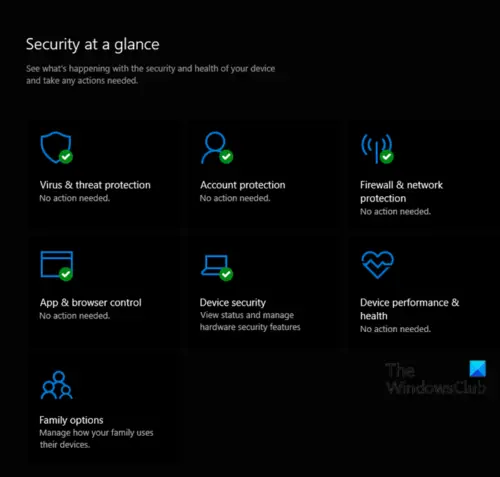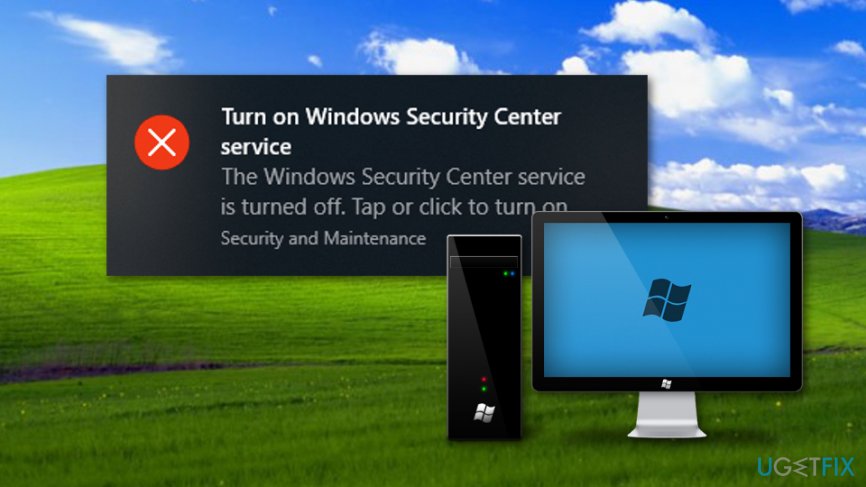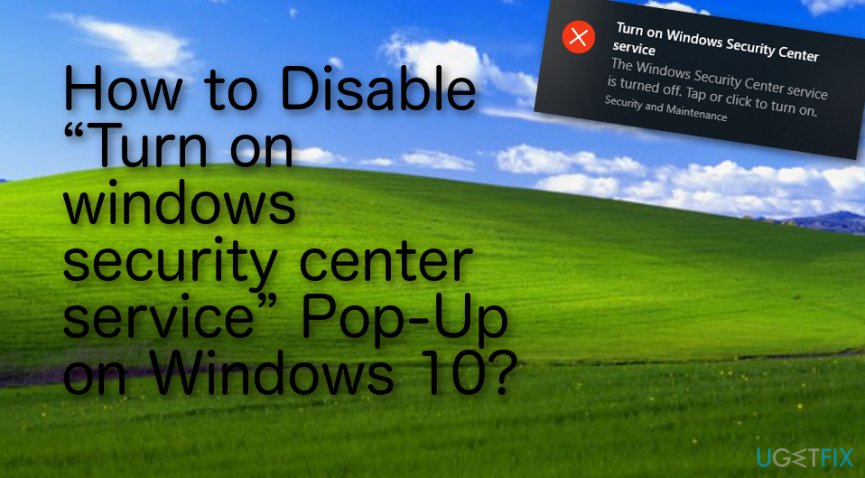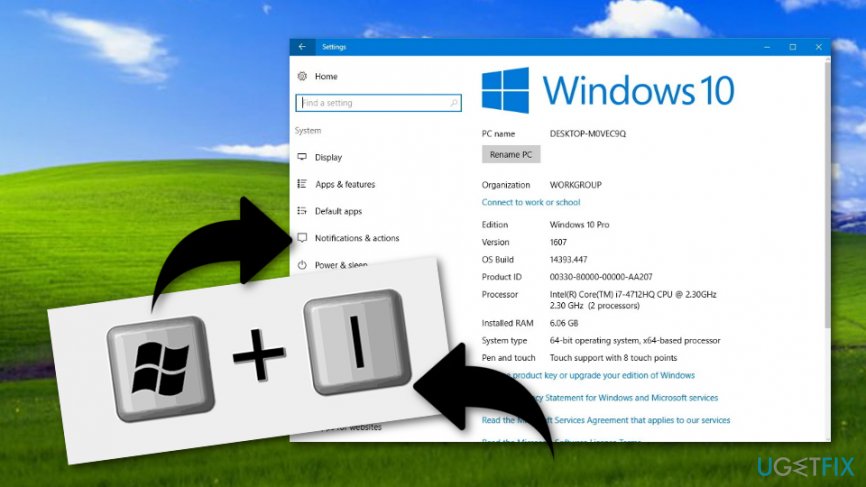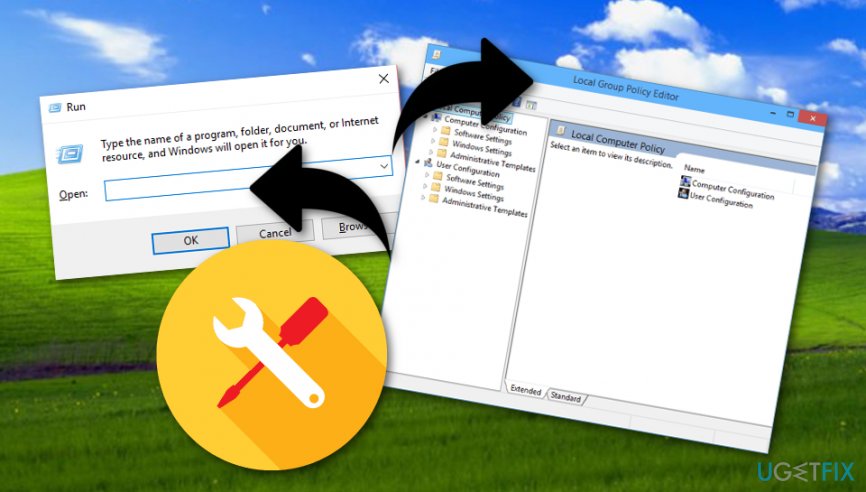- How to enable or disable Windows Security Center in Windows 10
- Disable Windows Security Center
- Related Posts
- How to Turn On or Off settings when Mixed Reality Portal is running in Windows 10
- How to stop Apps from taking screenshots in Windows 10
- Page not available, Your IT administrator has limited access to some areas of this app
- [email protected]
- Windows Security Center Service gets disabled automatically
- Security center has been disabled by a virus, how can I enable it back?
- How to Disable “Turn on windows security center service” Pop-Up on Windows 10?
- How to Disable “Turn on windows security center service” Pop-Up on Windows 10?
- Method 1. Turn off Security and Maintenance Notifications
- Method 2. Turn Off All Notifications from Apps and Senders
- Method 3. Disable Action Center and Notifications
How to enable or disable Windows Security Center in Windows 10
The Windows Security Center makes it easier for you to view and control the security protections you choose and better understand the security features already protecting your Windows 10 device. In this post, we will show you how to manually enable or disable Windows Security Center via the registry in Windows 10.
Disabling the Windows Security Center service will not disable Windows Defender AV or disable Windows Defender Firewall.
However, Windows Defender AV will be disabled automatically when a third-party antivirus product is installed and kept up to date.
Warning: It is highly recommended to not disable the Windows Security Center – doing so, will significantly lower the protection of your device and could lead to malware infection.
Disable Windows Security Center
Since this is a registry operation, it is recommended that you back up the registry or create a system restore point as necessary precautionary measures.
The intended registry operation will modify the DWORD value in the registry keys below for Windows Defender Security Center Service and Security Center service respectively.
To disable Windows Security Center for all users on Windows 10, do the following:
- Press Windows key + R to invoke the Run dialog.
- In the Run dialog box, type notepad and hit Enter to open Notepad.
- Copy and paste the syntax below into the text editor.
- Now, click the File option from the menu and select Save As button.
- Choose a location (preferably desktop) where you want to save the file.
- Enter a name with .reg extension (eg; Disable_WSC.reg).
- Choose All Files from the Save as type drop-down list.
- Double-click the saved .reg file to merge it.
- If prompted, click on Run >Yes (UAC) >Yes >OK to approve the merge.
- You can now delete the .reg file if you like.
To enable Windows Security Center for all users on Windows 10, do the following:
- Open Notepad.
- Copy and paste the syntax below into the text editor.
- Now, click the File option from the menu and select Save As button.
- Choose a location (preferably desktop) where you want to save the file.
- Enter a name with .reg extension (eg; Enable_WSC.reg).
- Choose All Files from the Save as type drop-down list.
- Double-click the saved .reg file to merge it.
- If prompted, click on Run >Yes (UAC) >Yes >OK to approve the merge.
- You can now delete the .reg file if you like.
That’s it on how to enable or disable the Windows Security Center in Windows 10.
Date: October 20, 2020 Tags: Settings
Related Posts
How to Turn On or Off settings when Mixed Reality Portal is running in Windows 10
How to stop Apps from taking screenshots in Windows 10
Page not available, Your IT administrator has limited access to some areas of this app
[email protected]
Obinna Onwusobalu, has studied Information & Communication Technology and is a keen follower of the Windows ecosystem. He runs a computer software clinic. He says it’s best practice to create a System Restore Point before making any changes to your PC. You can contact him on Twitter @ChidumOsobalu.
Windows Security Center Service gets disabled automatically
I was trying to open a zip file , avira tried to upload the file but i thought it would mistake the zip as a malware , just as it did with YTD Downloader.
A message popped up from the action center » showing windows security center service has been turned off» . when I tried to turn on it — it showed «security center service couldn’t be started «.
I checked local services and found that security center service was disabled . I tried both automatic and automatic delayed start but each time during startup or after a few minutes it got disabled .
I turned on it and checked the message it moved me to select a security service — Avira and windows Defender I chose avira and closed. I spotted that Avira and windows firewall were off every time this problem came. I noted that in Action Center Security — Windows SmartScreen and Network Access Management Agent were off , I somehow turned on them and went back.
I booted my PC into safe mode and ran multiple Virus scans using Malwarebytes and Windows Malicious Software Remover.
Malwarebytes discovered and deleted 13 infected files .
There name started like PUA.
I ran scans again and again and finally booted into normal mode and ran using Avira.
Even this time security center was off.
What to do ?
Please help.
I am not an expert , so I won’t touch the registry.
Please tell me where local, AppData and Roaming are located , I frequently get virus alerts from them , where are those files.
I have ran SFC scans before and found that I have corrupt files .
I was not able to fix them because I didn’t get any help.
I saw DISM Scans but don’t know what to enter in Command Prompt (Admin).
Please tell me how to fix it.
I have never faced a problem like this before , it was just that zip file!
Not only that , my default browser google chrome doesnt work properly now , it just says privacy error when i open it. Please help me .
I can’t reset my PC because there are so many important Apps which in got by luck, i don’t even remember how i got them working perfectly and where i got them.
So please tell me any other way.
A computer technician from a nearby computer center installed Windows 8.1 for me , so i don’t have the cd with me.
There were detection at first scans but later no detections.
I cant believe how windows security is.
I cleaned disk and restarted my pc and what it did ?
Deleted my crirtical and importanat system restore point .
It was a restore point of 19/5/216 just 2 days before this happened.
Now its showing me restore point of last month.
Oh god , again i got trapped.
I cant restore my system to that point , i am going to lose almost all updates and driver updates.
The point which got deleted was the only way to way to get my pc to work properly
Why is It like this?
I am mentally depressed because i havd lost the only way to restore my pc.
I cant believe that.
Last time i was trapped in windows 10 unable to get back windows 8.1 . now i have reinstalled 8.1.
And a new problem came up , i had a restore point but now its gone again trapped.
Security center has been disabled by a virus, how can I enable it back?
My computer had been infected by a virus that disabled Security Center Service. I have cleaned my computer from that virus and all other viruses (using Microsoft Security Essentials) and everything appears to be clean. Now when I’m trying to enable Security Center back, I went to computer Services (services.msc) but didn’t find Security Center service listed there. I tried using the command line (cmd) using this command:
net start wscsvc
but the response says that the service name (wscsvc) is invalid.
Can anyone here tell me another option (like a registry edit) that help to turn security center on again?
Using Win XP SP3
You may have noticed that the reply from Nithyananda J was unmarked as answer and your Jan. 14 response then marked as answer. I was preparing a reply with a possible solution and then noted your response and that what had been marked as answer did not resolve the issue so I made a request for the change in a thread at Feedback Forum where the Forum Mod who had originally marked the answer (Robert P.) was invloved.
The issue with Security Center can be due to a mising registry entry.
HKEY_LOCAL_MACHINE\SYSTEM\CurrentControlSet\Services\wscsvc
If the wscsvc is missing the solution is to import/merge from another XP machine. I did upload it to my Skydrive.
Alternatively you could have made your own reg fix by copying and pasting the following to notepad and naming it wscsvc.reg.
Windows Registry Editor Version 5.00
[HKEY_LOCAL_MACHINE\SYSTEM\CurrentControlSet\Services\wscsvc]
«Type»=dword:00000020
«Start»=dword:00000003
«ErrorControl»=dword:00000001
«ImagePath»=hex(2):25,00,53,00,79,00,73,00,74,00,65,00,6d,00,52,00,6f,00,6f,00,\
74,00,25,00,5c,00,53,00,79,00,73,00,74,00,65,00,6d,00,33,00,32,00,5c,00,73,\
00,76,00,63,00,68,00,6f,00,73,00,74,00,2e,00,65,00,78,00,65,00,20,00,2d,00,\
6b,00,20,00,6e,00,65,00,74,00,73,00,76,00,63,00,73,00,00,00
«DisplayName»=»Security Center»
«DependOnService»=hex(7):52,00,70,00,63,00,53,00,73,00,00,00,77,00,69,00,6e,00,\
6d,00,67,00,6d,00,74,00,00,00,00,00
«ObjectName»=»LocalSystem»
«Description»=»Monitors system security settings and configurations.»
[HKEY_LOCAL_MACHINE\SYSTEM\CurrentControlSet\Services\wscsvc\Parameters]
«ServiceDll»=hex(2):25,00,53,00,59,00,53,00,54,00,45,00,4d,00,52,00,4f,00,4f,\
00,54,00,25,00,5c,00,73,00,79,00,73,00,74,00,65,00,6d,00,33,00,32,00,5c,00,\
77,00,73,00,63,00,73,00,76,00,63,00,2e,00,64,00,6c,00,6c,00,00,00
[HKEY_LOCAL_MACHINE\SYSTEM\CurrentControlSet\Services\wscsvc\Enum]
«0»=»Root\\LEGACY_WSCSVC\\0000″
«Count»=dword:00000001
«NextInstance»=dword:00000001
Realize this is not presently apllicable to your situation but thought I might post in the event someone else may reference this thread.
Certainly glad to learn you did resolve your problems, perhaps the repair install also resolved other unseen issues.
Consider usuig ERUNTgui for registry backup and WinPatrol to help protect the registry from malware attack.
How to Disable “Turn on windows security center service” Pop-Up on Windows 10?
Issue: How to Disable “Turn on windows security center service” Pop-Up on Windows 10?
Hi guys! Is it possible to disable “Turn on windows security center service” warning?
“Security Center” feature comes by default in all Windows OS versions. It plays a crucial role in the system’s maintenance because it informs a PC owner about pending updates, missing software, security breaches, registry errors, [1] and similar problems. All “Security Center” notifications are displayed at the bottom-right corner of the screen in a form of a pop-up box.
Unfortunately, but most Windows [2] users find these pop-ups annoying and opt for disabling them. While in older Windows versions this feature could be disabled without problems, Windows 10 has an additional “Notification Center” feature, which starts throwing “Turn on windows security center service” pop-up once the “Security Center” notifications are disabled. This message shows up every time when the system is rebooted and, if it’s not rebooted for a long time, ay start showing on a particular schedule.
Turn on Windows Security Center service
The Windows Security Center service is turned off. Tap or click to turn it on.
No need to say that “Turn on windows security center service” pop-ups are more than annoying having in mind that people turn off “Security Center” alerts purposely. Luckily, “Notification Center” warnings urging people to turn off security center service can be disabled as well, so in this short post, we are going to explain that.
How to Disable “Turn on windows security center service” Pop-Up on Windows 10?
Method 1. Turn off Security and Maintenance Notifications
- Click Win key + I and navigate to System ->Notifications & actions.
- Scroll down to find Get notifications from these senders option.
- Slide a toggle from On to Off.
Method 2. Turn Off All Notifications from Apps and Senders
Those who are using the latest Anniversary Update may not be allowed to turn off security and maintenance notifications via Settings. In this case, you should disable All Notifications from Apps and Senders, what can be done by performing the following steps:
- Click Win key + I and navigate to System ->Notifications & actions.
- Scroll down to find Show app notifications option.
- Slide a toggle from On to Off.
Method 3. Disable Action Center and Notifications
- Click Win key + R, type gpedit.msc, and press Enter to open Group Policy Editor.
- After that, navigate to User Configuration ->Administrative Templates ->Start Menu and Taskbar.
- Double-click on the Remove Notifications and Action Center option on the right pane and click Enabled.
- Apply the changes and reboot the system.
- After that, click Ctrl + Alt + Delete and select Task Manager.
- Click More Details and open Processes.
- Find Windows Explorer, click on it, and select Restart (at the bottom-right corner).
That’s it! You should have disabled “Turn on windows security center service” notifications successfully. In order to ensure a proper system’s maintenance, we would highly recommend installing Reimage Mac Washing Machine X9 anti-malware. [3] It will scan the system for errors, pending updates, inappropriate software, and similar issues that may be negatively influencing your PC’s performance.