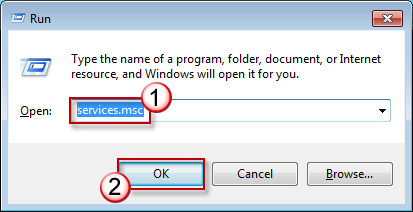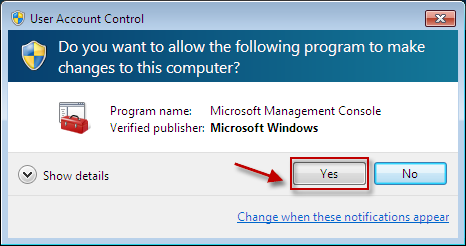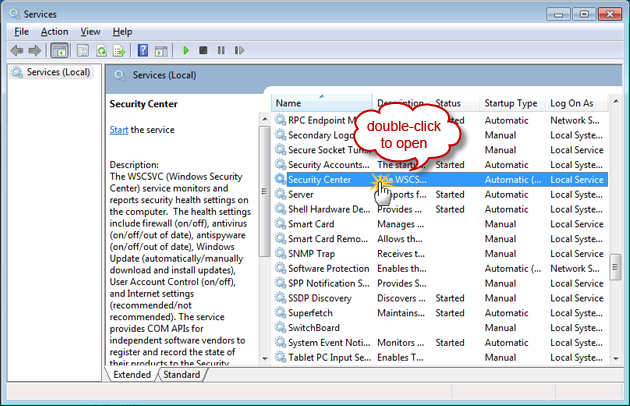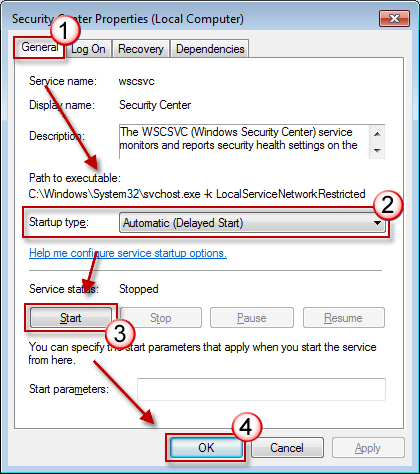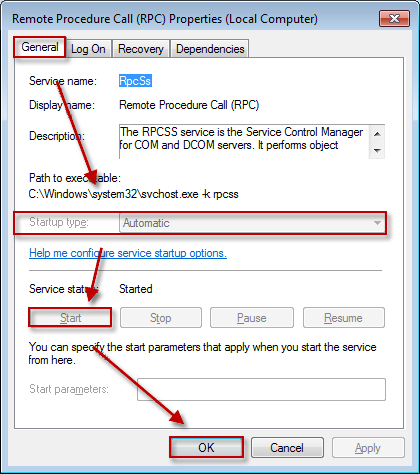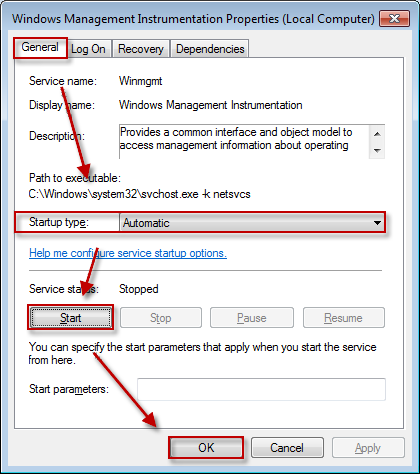- Приложение «Безопасность Windows» The Windows Security app
- Откройте приложение Безопасности Windows Open the Windows Security app
- Как приложение Безопасности Windows работает с функциями безопасности Windows How the Windows Security app works with Windows security features
- «The Security Center service can’t be started» error message in Windows 7 or in Windows Vista
- Symptoms
- Cause
- Resolution
- Method 1: Make sure that Security Center is configured correctly
- Method 2: Start computer in safe mode
- Send us feedback
Приложение «Безопасность Windows» The Windows Security app
Область применения Applies to
- Windows 10, версия 1703 и более поздние Windows 10, version 1703 and later
В этой библиотеке описывается приложение Windows Security, а также представлены сведения о настройке определенных функций, в том числе: This library describes the Windows Security app, and provides information on configuring certain features, including:
В Windows 10 версии 1709 и более поздней версии приложение также отображает сведения из сторонних антивирусных и брандмауэрных приложений. In Windows 10, version 1709 and later, the app also shows information from third-party antivirus and firewall apps.
В Windows 10 версии 1803 приложение имеет две новые области: защита учетной записи и безопасность устройств. In Windows 10, version 1803, the app has two new areas, Account protection and Device security.
Приложение Windows Security — это клиентский интерфейс в Windows 10 версии 1703 и более поздней версии. The Windows Security app is a client interface on Windows 10, version 1703 and later. Это не консоль веб-портала Центра безопасности Microsoft Defender, которая используется для проверки и управления Microsoft Defender для конечной точки. It is not the Microsoft Defender Security Center web portal console that is used to review and manage Microsoft Defender for Endpoint.
Вы не можете удалить приложение Безопасности Windows, но вы можете сделать одно из следующих: You can’t uninstall the Windows Security app, but you can do one of the following:
- Отключить интерфейс на Windows Server 2016. Disable the interface on Windows Server 2016. См. антивирус Microsoft Defender на Windows Server. See Microsoft Defender Antivirus on Windows Server.
- Скрыть все разделы на клиентских компьютерах (см. ниже). Hide all of the sections on client computers (see below).
- При необходимости отключать антивирус Microsoft Defender. Disable Microsoft Defender Antivirus, if needed. См. в этой записи Включить и настроить защиту имониторинг всегда на microsoft Defender AV. See Enable and configure Microsoft Defender AV always-on protection and monitoring.
Дополнительные сведения о каждом разделе, включая варианты настройки этих разделов (в частности, скрытие разделов), приведены в следующих статьях: You can find more information about each section, including options for configuring the sections — such as hiding each of the sections — at the following topics:
- Защита &,которая обладает информацией и доступом к настройкам и уведомлениям защиты антивирусных программ-вымогателей, включая управляемый доступ к папкам и вход в Microsoft OneDrive. Virus & threat protection, which has information and access to antivirus ransomware protection settings and notifications, including Controlled folder access, and sign-in to Microsoft OneDrive.
- Защита учетнойзаписи, которая имеет сведения и доступ к настройкам входных и учетных записей. Account protection, which has information and access to sign-in and account protection settings.
- Брандмауэр &,который имеет информацию и доступ к настройкам брандмауэра, включая Защитник Windows брандмауэра. Firewall & network protection, which has information and access to firewall settings, including Windows Defender Firewall.
- Управление & браузера,охватывающее Защитник Windows SmartScreen и смягчение последствий защиты от эксплойтов. App & browser control, covering Windows Defender SmartScreen settings and Exploit protection mitigations.
- Безопасность устройств,которая предоставляет доступ к встроенным настройкам безопасности устройств. Device security, which provides access to built-in device security settings.
- Производительность &,которая имеет сведения о драйверах, пространстве хранения и общих проблемах с обновлением Windows. Device performance & health, which has information about drivers, storage space, and general Windows Update issues.
- Семейные параметры,которые включают доступ к родительскому контролю, а также советы и сведения для сохраняющих безопасность детей в Интернете. Family options, which includes access to parental controls along with tips and information for keeping kids safe online.
Если скрыть все разделы, в приложении будет отображаться ограниченный интерфейс, как на снимке экрана ниже: If you hide all sections then the app will show a restricted interface, as in the following screenshot:
Откройте приложение Безопасности Windows Open the Windows Security app
Щелкните значок в области уведомлений на панели задач. Click the icon in the notification area on the taskbar.
Поиск меню Пуск для Windows Security. Search the Start menu for Windows Security.
Откройте область из параметровWindows. Open an area from Windows Settings.
Параметры, настроенные с помощью средств управления, таких как group Policy, Microsoft Intune или Microsoft Endpoint Configuration Manager, как правило, будут иметь приоритет над настройками в службе безопасности Windows. Settings configured with management tools, such as Group Policy, Microsoft Intune, or Microsoft Endpoint Configuration Manager, will generally take precedence over the settings in the Windows Security. В статьях о каждом из разделов приведены ссылки на инструкции по настройке соответствующих функций и продуктов. See the topics for each of the sections for links to configuring the associated features or products.
Как приложение Безопасности Windows работает с функциями безопасности Windows How the Windows Security app works with Windows security features
Microsoft Defender AV и приложение Windows Security используют аналогичные службы с аналогичными именами для определенных целей. Microsoft Defender AV and the Windows Security app use similarly named services for specific purposes.
Приложение Безопасности Windows использует службу безопасности Windows (SecurityHealthService или Windows Security Health Servce), которая, в свою очередь, использует службу Центра безопасности(wscsvc),чтобы обеспечить, чтобы приложение предоставило самые последние сведения о состоянии защиты на конечной точке, включая защиту, обеспечиваемую сторонними антивирусными продуктами, брандмауэром Защитник Windows брандмауэром, сторонними брандмауэрами и другой защитой безопасности. The Windows Security app uses the Windows Security Service (SecurityHealthService or Windows Security Health Servce), which in turn utilizes the Security Center service (wscsvc) to ensure the app provides the most up-to-date information about the protection status on the endpoint, including protection offered by third-party antivirus products, Windows Defender Firewall, third-party firewalls, and other security protection.
Эти службы не влияют на состояние А. В. Защитника Майкрософт. These services do not affect the state of Microsoft Defender AV. Отключение или изменение этих служб не отключит microsoft Defender AV и приведет к снижению состояния защиты на конечной точке, даже если вы используете сторонний антивирусный продукт. Disabling or modifying these services will not disable Microsoft Defender AV, and will lead to a lowered protection state on the endpoint, even if you are using a third-party antivirus product.
Av-защитник Майкрософт будет [отключен автоматически, когда сторонний антивирусный продукт установлен и хранится в курсе]/microsoft-365/security/defender-endpoint/microsoft-defender-antivirus-compatibility). Microsoft Defender AV will be [disabled automatically when a third-party antivirus product is installed and kept up to date]/microsoft-365/security/defender-endpoint/microsoft-defender-antivirus-compatibility).
Отключение службы Центра безопасности Windows не отключит av Microsoft Defender или Защитник Windows брандмауэра. Disabling the Windows Security Center service will not disable Microsoft Defender AV or Windows Defender Firewall.
Если отключить службу Центра безопасности или настроить связанные с ней параметры групповой политики, чтобы предотвратить ее запуск или запуск, приложение Windows Security может отображать устаревшие или неточные сведения о любых антивирусных или брандмауэрных продуктах, установленных на устройстве. If you disable the Security Center service, or configure its associated Group Policy settings to prevent it from starting or running, the Windows Security app may display stale or inaccurate information about any antivirus or firewall products you have installed on the device.
Это также может помешать microsoft Defender AV включить себя, если у вас есть старый или устаревший сторонний антивирус, или если вы отключаете любые сторонние антивирусные продукты, которые вы, возможно, уже установили. It may also prevent Microsoft Defender AV from enabling itself if you have an old or outdated third-party antivirus, or if you uninstall any third-party antivirus products you may have previously installed.
Это существенно снизит степень защиты вашего устройства и может привести к заражению вредоносными программами. This will significantly lower the protection of your device and could lead to malware infection.
Приложение Безопасности Windows работает как отдельное приложение или процесс от каждой из отдельных функций и будет отображать уведомления через Центр действий. The Windows Security app operates as a separate app or process from each of the individual features, and will display notifications through the Action Center.
Он выполняет роль сборщика или единого места, где можно просмотреть состояние и настроить каждую из функций. It acts as a collector or single place to see the status and perform some configuration for each of the features.
Отключение любых отдельных функций (с помощью групповой политики или других средств управления, таких как Microsoft Endpoint Configuration Manager) не позволит этой функции сообщать о своем состоянии в приложении Безопасности Windows. Disabling any of the individual features (through Group Policy or other management tools, such as Microsoft Endpoint Configuration Manager) will prevent that feature from reporting its status in the Windows Security app. Само приложение Безопасности Windows по-прежнему будет работать и показывать состояние для других функций безопасности. The Windows Security app itself will still run and show status for the other security features.
Индивидуальное отключение любой из служб не отключит другие службы или приложение Безопасности Windows. Individually disabling any of the services will not disable the other services or the Windows Security app.
Например, использование сторонного антивируса отключит антивирус Microsoft Defender. For example, using a third-party antivirus will disable Microsoft Defender Antivirus. Однако приложение Windows Security будет по-прежнему работать, отображать значок в панели задач и отображать сведения о других функций, таких как Защитник Windows SmartScreen и Защитник Windows брандмауэра. However, the Windows Security app will still run, show its icon in the taskbar, and display information about the other features, such as Windows Defender SmartScreen and Windows Defender Firewall.
«The Security Center service can’t be started» error message in Windows 7 or in Windows Vista
Symptoms
You receive the following error message in Windows 7 or in Windows Vista.
The Security Center service can’t be started.
Cause
This issue can occur for the following reasons:
Security Center is not configured to start correctly.
The «log on user» for Security Center is configured incorrectly.
A malware infection is preventing the service from starting or is disabling the service after it has started.
Resolution
To resolve this problem, use one of the following methods in the order listed:
Method 1: Make sure that Security Center is configured correctly
Press Win + R keyboard shortcut, type services.msc, and then press ENTER.
If you are prompted for confirmation, click Yes.
Double-click Security Center.
Click the General tab, select Automatic (delayed start) from the Startup type list, click Start, and then click OK.
Now check whether Security Center can be started. If not, start the Remote Procedure Call(RPC) and Windows Management Instrumentation services by using the steps provided above.
Method 2: Start computer in safe mode
Restart your computer, press F8 before the Windows logo appears.
For more information about how to start a computer in safe mode, visit the following Mirosoft website:
Use the steps in Method 1 to start the Security Center service. If the service can be started, perform a clean startup to troubleshoot the conflicting program services. For more information about how to do this, see the following Microsoft Knowledge Base article:
929135 How to troubleshoot a problem by performing a clean boot in Windows Vista or in Windows 7
Send us feedback
We value your feedback! Do not hesitate to tell us what you think of this article using the comment field located at the bottom of the document. This will allow us to improve the content. Thank you in advance !