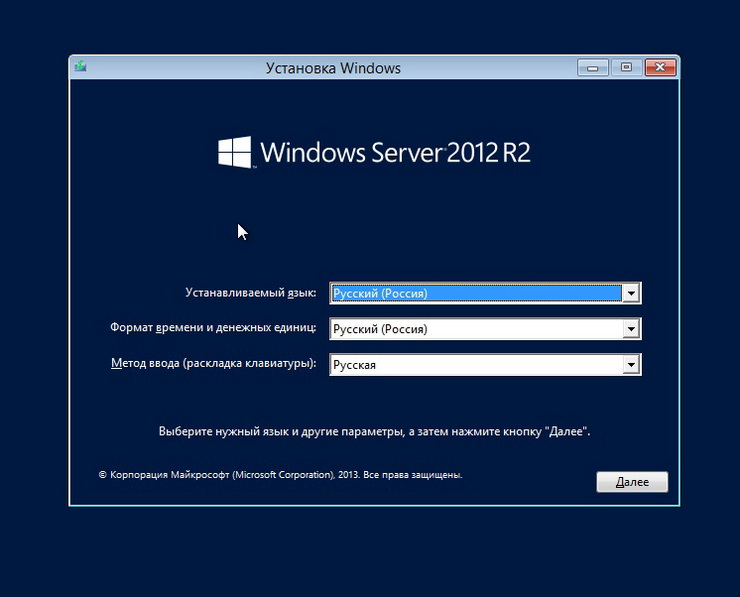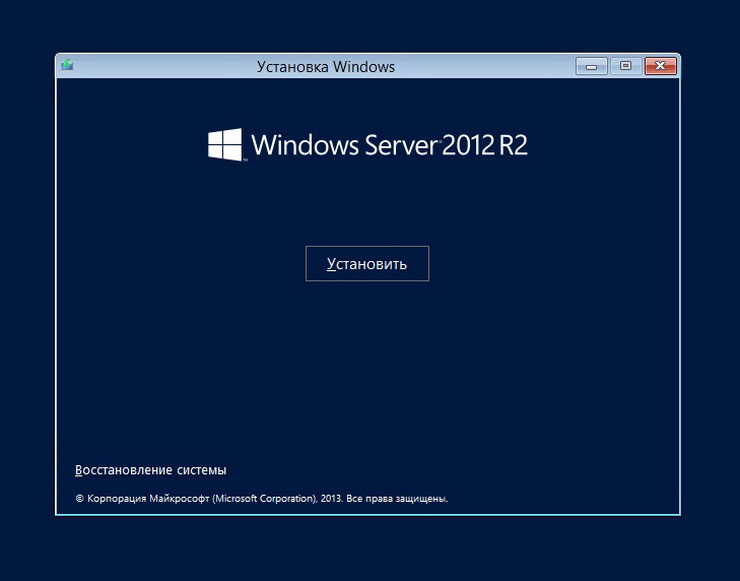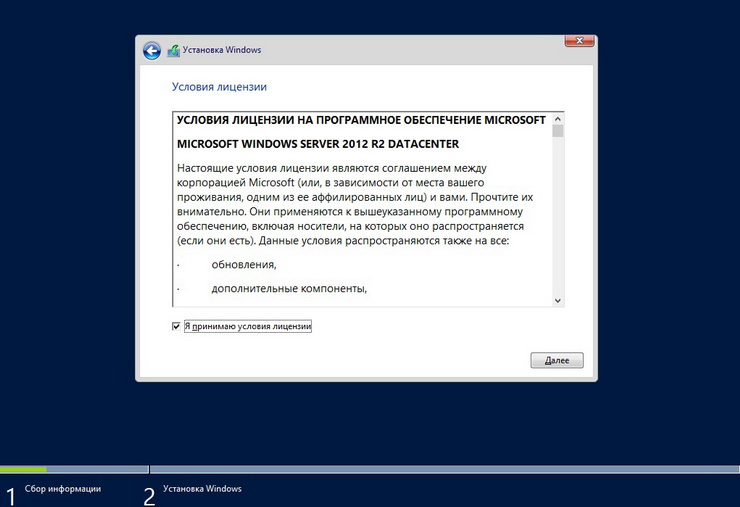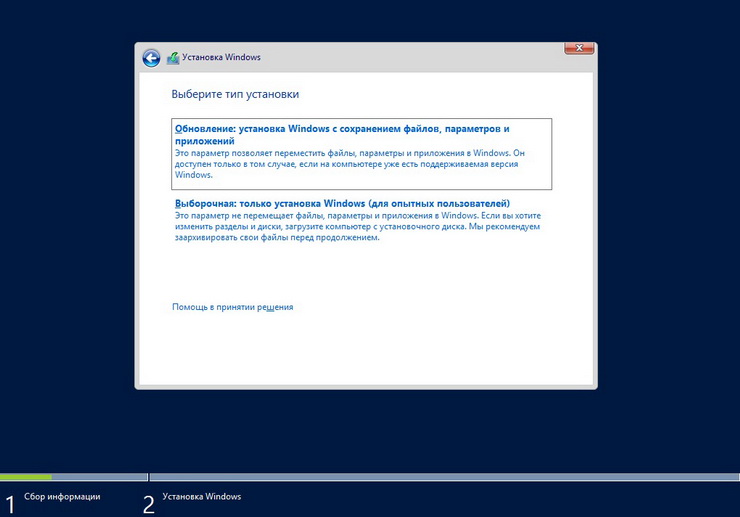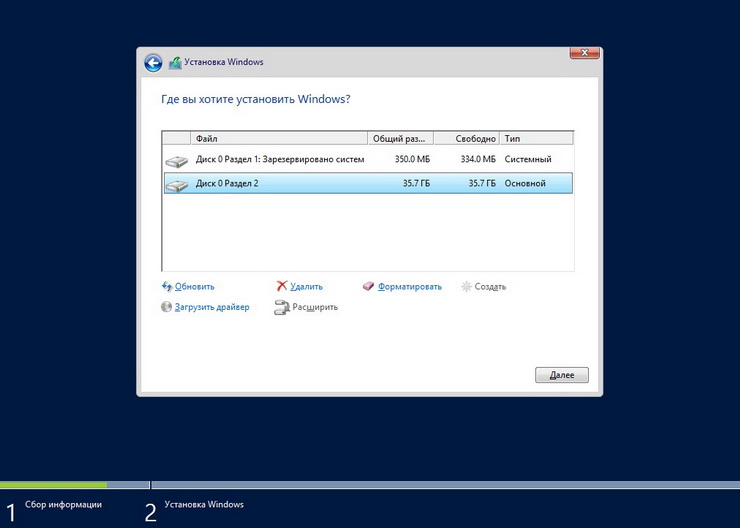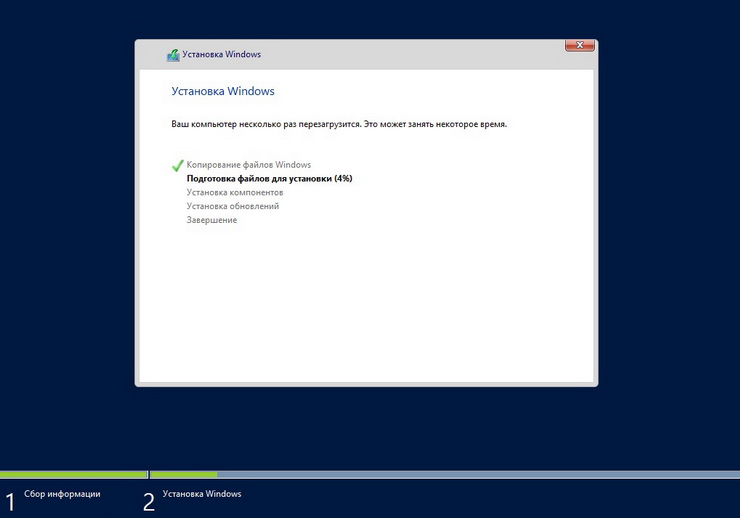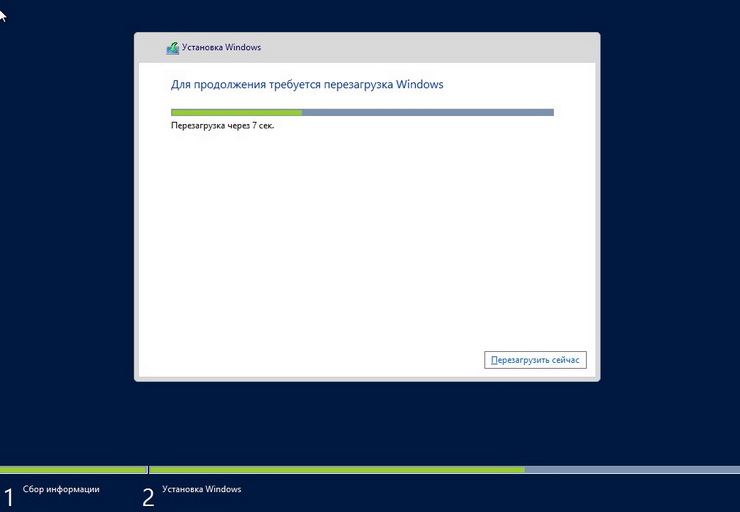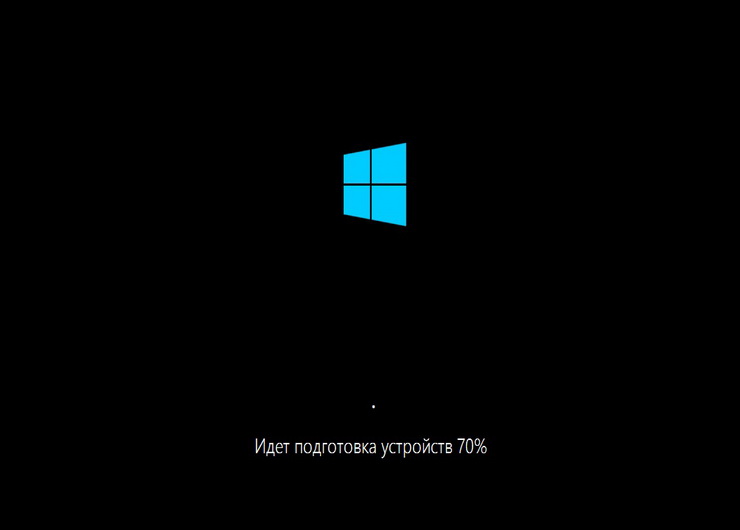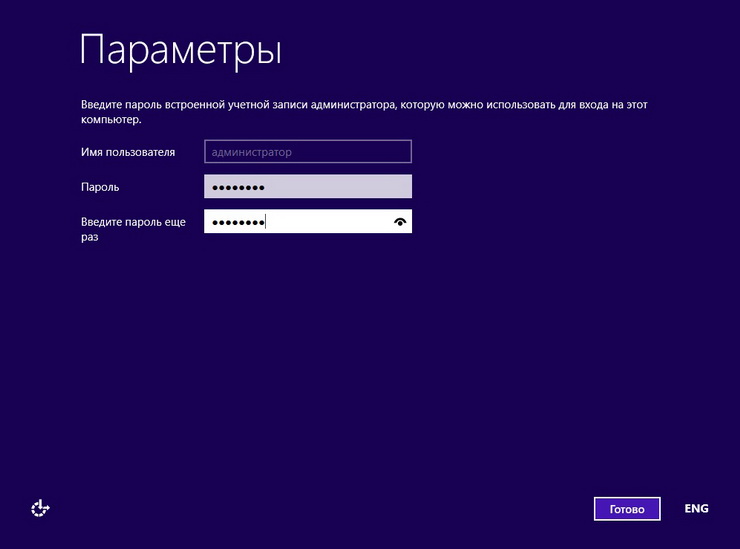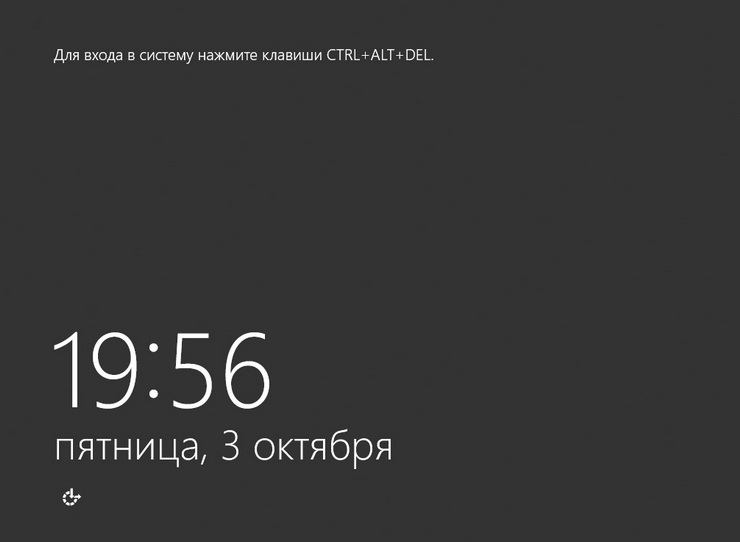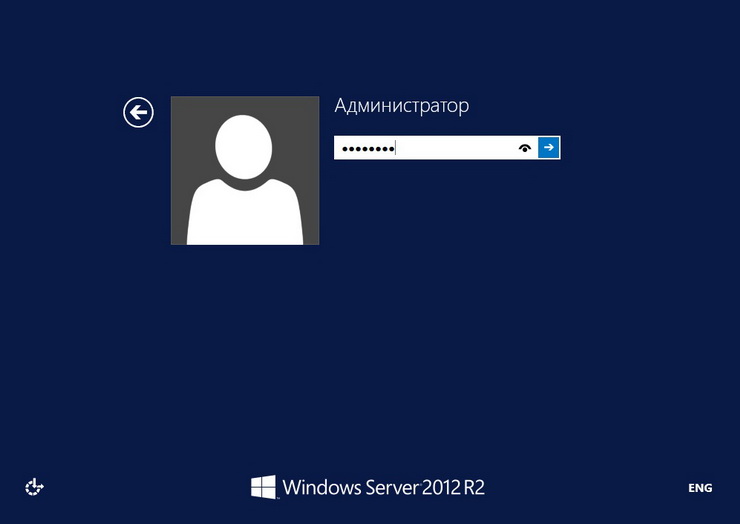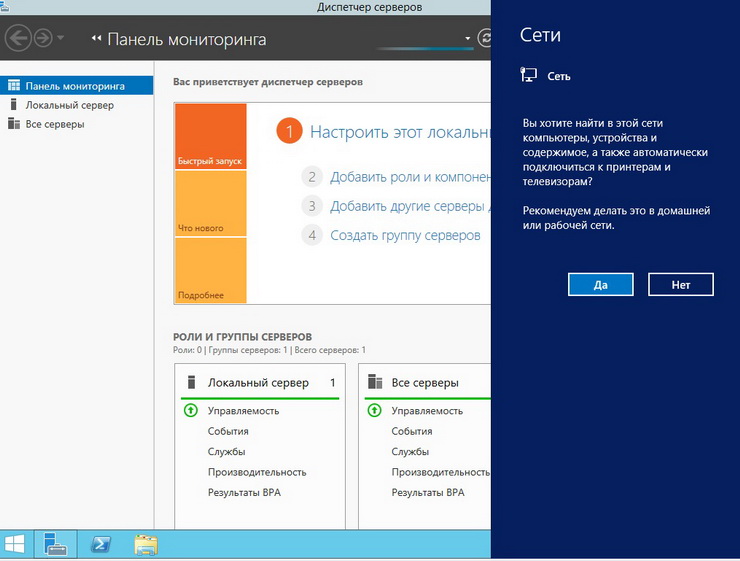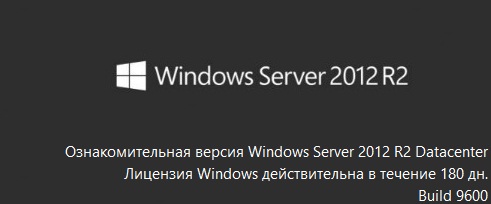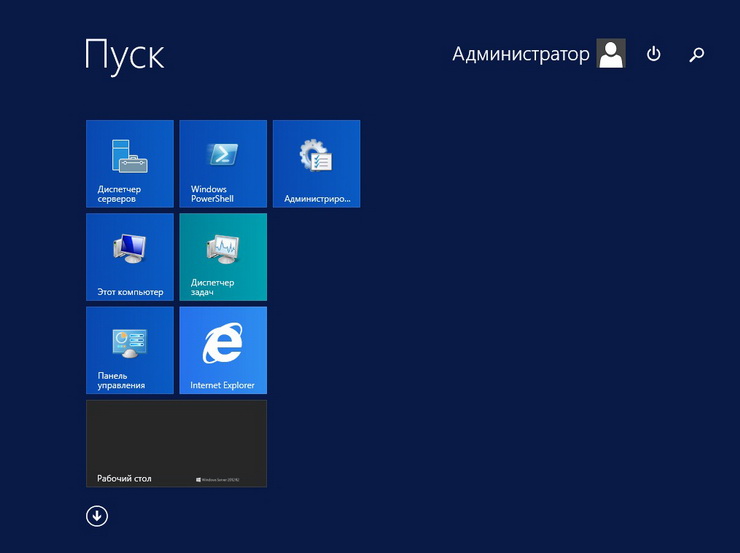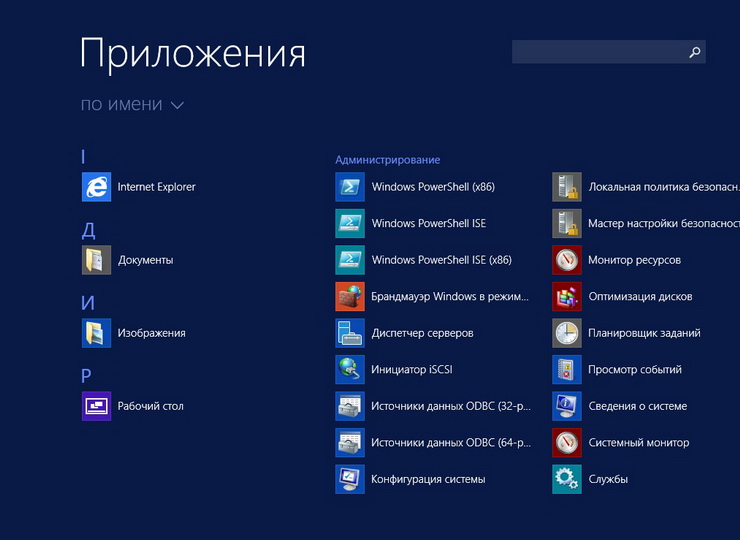- Установка Windows Server 2012 R2 Datacenter
- Ограничения ознакомительной версии Windows Server 2012 R2
- Требования для установки Windows Server 2012 R2 Datacenter
- Установка Windows Server 2012 R2
- Шаг 1
- Шаг 2
- Шаг 3
- Шаг 4
- Шаг 5
- Шаг 6
- Шаг 7
- Шаг 8
- Шаг 9
- Шаг 10
- Installing Windows Server 2012
- Preinstallation information
- System requirements
- Processor
- Disk space requirements
- Other requirements
- Important information for x64-based operating systems
- Before you start Setup
- Supported upgrade paths
- Copyright
Установка Windows Server 2012 R2 Datacenter
В данном материале мы познакомимся с операционной системой Windows Server 2012 R2, подробно разберем процесс установки ознакомительной версии Windows Server 2012 R2 в редакции Datacenter. Рассмотрим особенности данной ОС, также поговорим об ограничениях ознакомительной версии.
На данный момент Windows Server 2012 R2 это последняя версия серверной операционной системы, которую выпустила компания Microsoft. И, конечно же, чтобы IT-специалисты и пользователи могли опробовать данный продукт, протестировать его у себя в организациях, разработчики выпускают ознакомительные версии, которыми в течение некоторого периода (у данной ОС это 180 дней) можно пользоваться абсолютно бесплатно. Естественно, что это сделано, для того чтобы потенциальные клиенты окончательно сделали свой выбор в пользу этой операционной системы и приобрели лицензию на данное программное обеспечение.
Примечание! В случае приобретения лицензии, знайте, что ознакомительную версию Windows Server 2012 R2 активировать нельзя, необходима чистая установка полноценной версии с установкой соответствующего ключа. Поэтому не советую устанавливать эту версию операционной системы в качестве основной для серверов в своей организации, ее можно использовать только в качестве тестирования основных возможностей. Чтобы при отключении сервера, который работает на ознакомительной версии, не возникли проблемы в работе всей организации.
Ограничения ознакомительной версии Windows Server 2012 R2
Ознакомительная версия Windows Server 2012 R2 отличается от полноценной версии, лишь тем, что она может нормально существовать только 180 дней, все остальное, т.е. весь функционал который доступен в той или иной редакции, будет действовать на протяжении этого периода. Когда закончится ознакомительный период операционная система всячески будет напоминать Вам о том, что срок действия лицензии истек, а именно:
- В правом нижнем углу будет висеть сообщение о том, что период истек, как выглядит данное сообщение, мы увидим чуть ниже;
- При входе в систему она будет просить активировать ее или повторить запрос позже;
- Операционная система будет завершать свою работу каждый час;
- Возникнут ограничения связанные с обновлением ОС;
- Появление записей в журнале приложений о том, что ознакомительный период истек.
Также хотелось бы отметить, что для ознакомления поставляются только 64-разрядные версии Windows Server 2012 R2. Также всего в двух редакциях это в Windows Server 2012 R2 Standard и Windows Server 2012 R2 Datacenter, они уже идут с предустановленным ключом активации.
Для того чтобы начать пользователя ознакомительной версией Windows Server 2012 R2 необходимо соответственно ее скачать, это можно сделать с центра пробного ПО Microsoft, вот ссылка — http://technet.microsoft.com/ru-RU/evalcenter/dn205286
Хочу заметить, что для скачивания необходимо пройти простенькую регистрацию, если конечно Вы еще не зарегистрированы на Microsoft. При скачивании можно выбрать версию файла, например ISO образ, файл VHD для виртуальной машины, или можно также использовать Microsoft Azure. Я выбрал ISO образ и на сегодняшний день у меня загрузился вот такой файл — 9600.17050.WINBLUE_REFRESH.140317-1640_X64FRE_SERVER_EVAL_RU-RU-IR3_SSS_X64FREE_RU-RU_DV9.ISO
Требования для установки Windows Server 2012 R2 Datacenter
К основным требованиям можно отнести то, что системе необходимо как минимум 512 мегабайт оперативной памяти (лучше конечно больше!) и 32 гигабайта свободного места на жестком диске! Да размер не маленький, но это обязательное условие, так как если устанавливать на раздел, размер которого меньше хотя бы на 1-2 гигабайт, то система полностью не установится или установится, но не загрузится.
Установка Windows Server 2012 R2
Как видно из названия заголовка устанавливать мы будем Windows Server 2012 R2 в редакции Datacenter, ну, в общем, хватит теории, давайте установим эту операционную систему.
Шаг 1
На первом шаге мы выбираем язык, и формат времени, в нашем случае все выбрано по умолчанию мы просто жмем «Далее»
Шаг 2
Шаг 3
Необходимо выбрать версию установки, мы выбираем «Ознакомительная версия Windows Server 2012 R2 Datacenter с графическим интерфейсом пользователя» и жмем «Далее»
Шаг 4
Соглашаемся с условиями лицензионного соглашения
Шаг 5
Выбираем тип установки, я выбираю «Выборочная: только установка Windows» другими словами «чистая установка»
Шаг 6
На данном шаге выбираем раздел, на который мы будем устанавливать ОС
Шаг 7
Затем начнется установка ОС, она длится не долго, минут 15-20, что меня, кстати, радует во всех последних версиях операционных систем от Microsoft.
В процессе установки компьютер перезагрузится
После перезагрузки программа установки будет подготавливать систему к запуску, займет еще 2-3 минуты
Шаг 8
Затем компьютер еще раз перезагрузится и появится окно, в котором необходимо будет указать пароль администратора сервера, помните, что сложность пароль обязательна, он должен быть не менее 8 символов, с большими и маленькими буквами, а также символами и числами.
Шаг 9
Далее система будет загружаться и попросит ввести только что созданный пароль, для этого жмем, сочетание клавиш CTRL+ALT+DEL в прочем это видно на самом окне, и вводим пароль администратора
Шаг 10
Все, система проведет первоначальную настройку, и загрузится, при первом запуске Вы увидите вопрос, связанный с сетью, подробности можете прочитать в самом вопросе, я отвечаю «Да» и любуемся новым «Диспетчером серверов»
Потом можете открыть рабочий стол и увидеть что в правом нижнем углу, будет высвечиваться сообщение с указанием того, что наша версия операционной системы Windows Server 2012 R2 является ознакомительной, также будет отображено количество дней до окончания ознакомительного срока, число соответственно с каждым днем будет уменьшаться.
В данной системе, как и в Windows 8 и в Windows Server 2012 есть новое меню «Пуск»
Вот в принципе и все о чем я сегодня хотел рассказать, в следующих материалах будем и дальше осваивать эту операционную систему, в частности установку и настройку ролей сервера Windows Server 2012 R2. Удачи!
Installing Windows Server 2012
Applies To: Windows Server 2012, Windows Server 2012 R2
This document provides information about installing the Windows Server 2012 operating system, including any known issues that you may need to work around before starting an installation. It also provides information that you can use to troubleshoot problems that may occur during the installation. For information about serious known issues that you may need to work around after installation is complete, see the release notes, available at the same location as this document.
Setup works in several stages. You will be prompted for some basic information, and then Setup will copy files and restart the computer. Setup concludes by presenting a menu for Initial Configuration Tasks, which you can use to configure your server for your specific needs.
Preinstallation information
System requirements
The following are estimated system requirements for the Windows Server 2012. If your computer has less than the «minimum» requirements, you will not be able to install this product correctly. Actual requirements will vary based on your system configuration and the applications and features you install.
Processor
Processor performance depends not only on the clock frequency of the processor, but also on the number of processor cores and the size of the processor cache. The following are the processor requirements for this product:
- Minimum: 1.4В GHz 64-bit processor
The following are the estimated RAM requirements for this product:
- Minimum: 512 MB
Disk space requirements
The following are the estimated minimum disk space requirements for the system partition.
Minimum: 32 GB
Be aware that 32 GB should be considered an absolute minimum value for successful installation. The system partition will need extra space for any of the following circumstances: If you install the system over a network. Computers with more than 16 GB of RAM will require more disk space for paging, hibernation, and dump files.
Other requirements
You also need to have the following:
Super VGA (800 x 600) or higher-resolution monitor
Keyboard and MicrosoftВ® mouse (or other compatible pointing device)
Internet access (fees may apply)
Important information for x64-based operating systems
Ensure that you have updated and digitally signed kernel-mode drivers for Windows ServerВ 2012
If you install a Plug and Play device, you may receive a warning if the driver is not digitally signed. If you install an application that contains a driver that is not digitally signed, you will not receive an error during Setup. In both cases, Windows Server 2012 will not load the unsigned driver.
If you are not sure whether the driver is digitally signed, or if you are unable to boot into your computer after the installation, use the following procedure to disable the driver signature requirement. This procedure enables your computer to start correctly, and the unsigned driver will load successfully.
To disable the signature requirement for the current boot process:
Restart the computer and during startup, press F8.
Select Advanced Boot Options.
Select Disable Driver Signature Enforcement.
Boot into WindowsВ® and uninstall the unsigned driver.
Before you start Setup
Before you install Windows Server 2012, follow the steps in this section to prepare for the installation.
Disconnect UPS devices. If you have an uninterruptible power supply (UPS) connected to your destination computer, disconnect the serial cable before running Setup. Setup automatically attempts to detect devices that are connected to serial ports, and UPS equipment can cause issues with the detection process.
Back up your servers. Your backup should include all data and configuration information that is necessary for the computer to function. It is important to perform a backup of configuration information for servers, especially those that provide network infrastructure, such as Dynamic Host Configuration Protocol (DHCP) servers. When you perform the backup, be sure to include the boot and system partitions and the system state data. Another way to back up configuration information is to create a backup set for Automated System Recovery.
Disable your virus protection software. Virus protection software can interfere with installation. For example, it can make installation much slower by scanning every file that is copied locally to your computer.
Provide mass storage drivers. If your manufacturer has supplied a separate driver file, save the file to a floppy disk, CD, DVD, or Universal Serial Bus (USB) flash drive in either the root directory of the media or the amd64 folder. To provide the driver during Setup, on the disk selection page, click Load Driver (or press F6). You can browse to locate the driver or have Setup search the media.
Be aware that Windows Firewall is on by default. Server applications that must receive unsolicited inbound connections will fail until you create inbound firewall rules to allow them. Check with your application vendor to determine which ports and protocols are necessary for the application to run correctly.
Supported upgrade paths
The table below briefly summarizes supported upgrade paths to Windows Server 2012. For more details on upgrade paths, important caveats to upgrade, and additional information about evaluation versions, see https://go.microsoft.com/fwlink/?LinkId=260917.
If you do not see your current version in the left column, upgrading to this release of Windows Server 2012 is not supported.
If you see more than one edition in the right column, upgrade to either edition from the same starting version is supported.
If you are running:
You can upgrade to these editions:
Windows Server 2008 Standard with SP2 or Windows Server 2008 Enterprise with SP2
Windows Server 2012 Standard, Windows Server 2012 Datacenter
Windows Server 2008 Datacenter with SP2
Windows Server 2012 Datacenter
Windows Web Server 2008
Windows Server 2012 Standard
Windows ServerВ 2008В R2 Standard with SP1 or Windows ServerВ 2008В R2 Enterprise with SP1
Windows Server 2012 Standard, Windows Server 2012 Datacenter
Windows ServerВ 2008В R2 Datacenter with SP1
Windows Server 2012 Datacenter
Windows Web ServerВ 2008В R2
Windows Server 2012 Standard
Copyright
This document is provided “as-is”. Information and views expressed in this document, including URL and other Internet Web site references, may change without notice.
This document does not provide you with any legal rights to any intellectual property in any Microsoft product. You may copy and use this document for your internal, reference purposes.
В©2012 Microsoft Corporation. All rights reserved.
Microsoft, Active Directory, Hyper-V, MS-DOS, Windows, WindowsВ NT, Windows Server, and Windows Vista are either registered trademarks or trademarks of Microsoft Corporation in the United States and/or other countries.
This product contains graphics filter software; this software is based in part on the work of the Independent JPEG Group.
All other trademarks are property of their respective owners.