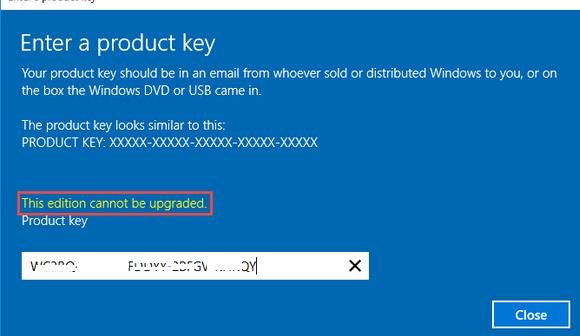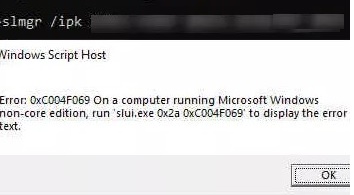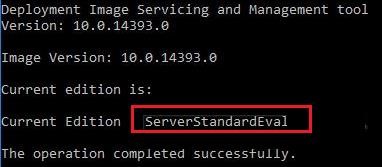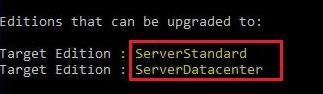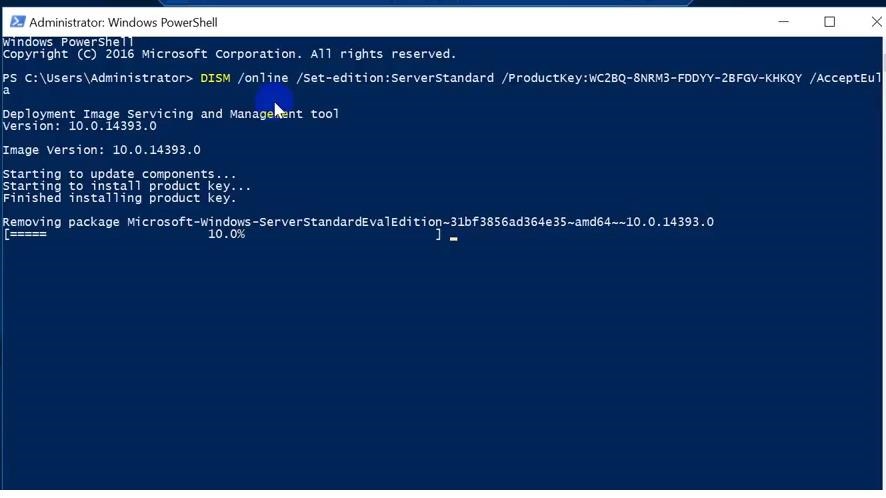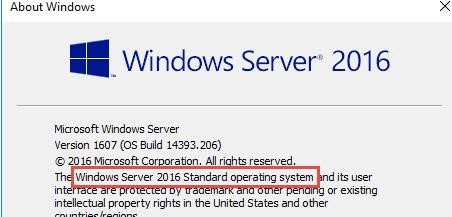- How to Upgrade Windows Server 2019/2016 Evaluation to Full Version?
- Upgrade Restrictions for Windows Server Evaluation
- Windows Server 2016: Converting Evaluation to Licensed Version
- Windows Server 2019: Upgrading Evaluation to Full Version
- Конвертирование триальной (evaluation) версии Windows Server 2019 / 2016 в полную
- Windows server 2019 standard evaluation to full
- Upgrade Windows Server 2019 Evaluation to Full Version
- How to Upgrade Windows Server 2019/2016 Evaluation to Full Version?
- Upgrade Restrictions for Windows Server Evaluation
- Windows Server 2016: Converting Evaluation to Licensed Version
- Windows Server 2019: Upgrading Evaluation to Full Version
How to Upgrade Windows Server 2019/2016 Evaluation to Full Version?
If you have installed Windows Server 2019 / Windows Server 2016 StandardEvaluation or DatacenterEvaluation edition to try the new features of the Microsoft server platform (you can download Windows Server 2019 Free Trial or Windows Server 2016 Evaluation here after registering), you have 180 days to test it. During this period, all features of Windows Server 2019/2016 are available to you.
At any time, you can display the grace period expiration date for your Windows Server Evaluation edition:
Slmgr /dli 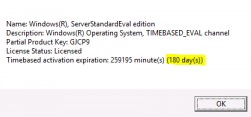
You can see the product name, description (TIMEBASED_EVAL channel) and activation expiration time.
You can extend your Windows Server trial period for up to 5 times. Thus, the maximum lifespan of Windows Server Free Trial can be extended to 3 years = 180 days * 6 (however, under the terms of using Evaluation versions of Microsoft, you shouldn’t use the trial version for commercial purposes).
After the expiration of the trial period, the system starts asking for activation and shutting down every hour with the following events in the Event Viewer:
Also, you see the notification Windows License is expired on your desktop.
This article should help you if you performing productive tasks in the evaluation version of Windows Server and want to upgrade it to full Windows Server edition, while keeping your data and without need to completely reinstall the operating system.
If you try to specify the KMS or the Retail/MAK product key for the Windows Server Evaluation edition, the following warning appears: “This edition cannot be upgraded”.
When you try to install the retail key using the slmgr tool ( slmgr /ipk xxxxx-xxxxx-xxxxx-xxxxx-xxxxx ) you will receive the error:
Error: 0xC004F069. On a computer running Microsoft Windows non-core edition, run ‘slui.exe 0xC004F069’ to display the error text.
But not everything is so sad :).
You can use DIM to verify if you are using Windows Server Evaluation edition. Run an elevated command prompt and execute the command:
DISM /online /Get-CurrentEdition
As you can see, the Current Edition line indicates that the current Windows version is — ServerStandartEval.
Get the list of Windows Server editions to which you can upgrade your current Eval edition:
DISM /online /Get-TargetEditions
As you can see, the current ServerStandardEval edition has been upgraded to the following Windows Server 2016 / Windows Server 2019 editions: ServerDatacenter or ServerStandard.
Upgrade Restrictions for Windows Server Evaluation
Here are some upgrade restrictions that you need to know before converting Windows Server Evaluation to the full edition:
- You can convert only the full GUI version of Windows Server. Server Core or Nano Server can’t be converted this way;
- You cannot upgrade a server with a domain controller role (Active Directory Domain Services role). You must demote the DC and uninstall this role first;
- It is unable to upgrade from the Windows Server Eval Datacenter to Windows Server Standard Full.
Windows Server 2016: Converting Evaluation to Licensed Version
To upgrade Windows Server Evaluation to a full version, you need to use a public KMS (GVLK) key for Windows Server 2016. The conversion is performed via the command prompt using DISM. For example, to upgrade your Eval edition to the Retail version of Windows Server 2016 Standard, use the command:
dism /online /set-edition:ServerStandard /productkey:WC2BQ-8NRM3-FDDYY-2BFGV-KHKQY /accepteula
If you specify your retail or MAK key instead of a public GVLK key in the DISM command, an error will appear:
Error 1168
The specified product key could not be validated.
Check that the specified product key is valid and that it matches the target edition.
DISM /online /Set-Edition:ServerDatacenter /ProductKey:CB7KF-BWN84-R7R2Y-793K2-8XDDG /AcceptEula
After you run this command, wait for the message Command completed successfully (in some cases it may take several hours. ). After that restart your server and make sure you have a full Standard edition installed.
If a KMS server is deployed in your local network, you can use it to activate your Windows Server OS with the following commands:
slmgr /ipk WC2BQ-8NRM3-FDDYY-2BFGV-KHKQY (it is a GVLK key for Windows Server 2016 Standart, another product key is used for Datacenter, it is listed above)
slmgr /ato
If there is no KMS server, you can specify your MAK or Retail product key for Windows Server and activate the OS as usual: via the Internet or by phone.
Windows Server 2019: Upgrading Evaluation to Full Version
To convert Windows Server 2019 EVAL to a full edition, you need to use the GVLK (KMS) keys for Windows Server 2019. You can upgrade Windows Server 2019 edition the same way.
Convert Windows Server 2019 Evaluation to Windows Server 2019 Standard:
dism /online /set-edition:ServerStandard /productkey:N69G4-B89J2-4G8F4-WWYCC-J464C /accepteula
Convert Windows Server 2019 Evaluation to Windows Server 2019 Datacenter edition:
dism /online /set-edition:ServerDatacenter /productkey:WMDGN-G9PQG-XVVXX-R3X43-63DFG /accepteula
Конвертирование триальной (evaluation) версии Windows Server 2019 / 2016 в полную
В том случае, если вы для знакомства с возможностями новой версии серверной платформы MSFT установили ознакомительную Windows Server 2019 / 2016 StandardEvaluation или DatacenterEvaluation (можно скачать здесь после регистрации ), у вас есть 180 дней на тестирование ее возможностей. В течении этого времени вам доступен полный функционал Windows Server 2019 / 2016. По истечении срока пробного периода система начинает требовать активацию и каждый час выключаться. На рабочем столе при этом отображается уведомление Windows Licenses is expired. Если вы умудрились запустить на ознакомительной версии Windows Server 2019 / 2016 продуктивные задачи, и хотите сконвертировать ее в полноценную розничную редакцию Windows Server с сохранением данных без необходимости полной переустановки системы, эта статья для вас.
В том случае если в Eval редакции попытаться указать KMS ключ или ключ Retail/MAK ключ активации для RTM версии, будет выдаваться предупреждение “This edition cannot be upgraded”, т.к. апгрейд данной редакции не возможен. Но не все так печально.
Удостоверимся, что у вас используется ознакомительная версия. Запустите команду строку с правами администратора и выполните команду:
Windows server 2019 standard evaluation to full
Для знакомства с возможностями Windows Server, будь то 2016 или 2019 есть специальная версия Evaluation, она может быть Windows Server 2016/2019 StandardEvaluation или DatacenterEvaluation. После установки у Вас есть 180 дней для теста всех ее возможностей, в течении всего триального времени Вам доступен полный функционал системы. После 180 дней система будет требовать активации и начнет каждый час отключаться, а так же на рабочем столе будет уведомление «Windows Licenses is expired«. Но если Вы уже запустили все продуктивные задачи для дальнейшей работы и хотите ее активировать в полноценную Windows Server с сохранением данных без переустановки, то просто активировать лицензионным ключом просто так не получится — Вам потребуется конвертация, в этой статье рассмотрим как это сделать.
Если в Evaluation версии попытаться указать KMS ключ или ключ Retail/MAK ключ активации для RTM версии, будет выдаваться предупреждение “This edition cannot be upgraded, т.к. апгрейд данной редакции не возможен.
1) Запускаем коммандную строку от имени администратора и вбиваем команду: DISM /online /Get-TargetEditions
Мы получим сообщение в какую версию возможно конвертировать Вашу ОС, выйти должно примерно следующее:
С помощью общедоступных KMS ключей для Windows Server 2016/2019 вы можете выполнить конвертацию (Внимание: эти ключи только для апгрейда/конвертации и установки Windows Server, для корректной активации самой системы Вам потребуется Retail ключ, приобрести Вы их можете в нашем интернет-магазине на следующей странице.)
KMS ключи:
Windows Server 2016 Standard: WC2BQ-8NRM3-FDDYY-2BFGV-KHKQY
Windows Server 2016 Datacenter: CB7KF-BWN84-R7R2Y-793K2-8XDDG
Windows Server 2019 Standard: N69G4-B89J2-4G8F4-WWYCC-J464C
Windows Server 2019 Datacenter: WMDGN-G9PQG-XVVXX-R3X43-63DFG
2) В PowerShell запускаем комманду:
dism /online /set-edition:ServerStandard /productkey:WC2BQ-8NRM3-FDDYY-2BFGV-KHKQY /accepteula (После «productkey» вставьте нужный ключ под Вашу операционную систему)
3) После перезагружаетесь и смотрите, установлена ли у Вас теперь полноценная версия Windows Server без приписки «Evaluation».
Upgrade Windows Server 2019 Evaluation to Full Version
I recently ran into an issue where I wanted to test a deployment using Windows Server 2019 Storage Migration Service feature. It turns out an Evaluation installation does not support storage migration service and it will not appears to be missing in the Windows Admin Center.
I needed to upgrade Windows Server 2019 Evaluation to Standard edition. which is fortunately very easy!
First open up a Powershell window and run as Administrator.
Enter the following command:
DISM /Online /Set-Edition:ServerStandard /ProductKey:N69G4-B89J2-4G8F4-WWYCC-J464C /AcceptEula
DISM will proceed to make the required changes and will request a reboot. Press Y to reboot the server.
Once the server has rebooted, log back in and open up Powershell again and type:
DISM /Online /Get-CurrentEdition
Congratulations you now have standard edition installed!
Please leave a comment if you found this useful 🙂
How to Upgrade Windows Server 2019/2016 Evaluation to Full Version?
If you have installed Windows Server 2019 / Windows Server 2016 StandardEvaluation or DatacenterEvaluation edition to try the new features of the Microsoft server platform (you can download Windows Server 2019 Free Trial or Windows Server 2016 Evaluation here after registering), you have 180 days to test it. During this period, all features of Windows Server 2019/2016 are available to you.
At any time, you can display the grace period expiration date for your Windows Server Evaluation edition:
Slmgr /dli 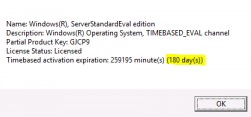
You can see the product name, description (TIMEBASED_EVAL channel) and activation expiration time.
You can extend your Windows Server trial period for up to 5 times. Thus, the maximum lifespan of Windows Server Free Trial can be extended to 3 years = 180 days * 6 (however, under the terms of using Evaluation versions of Microsoft, you shouldn’t use the trial version for commercial purposes).
After the expiration of the trial period, the system starts asking for activation and shutting down every hour with the following events in the Event Viewer:
Also, you see the notification Windows License is expired on your desktop.
This article should help you if you performing productive tasks in the evaluation version of Windows Server and want to upgrade it to full Windows Server edition, while keeping your data and without need to completely reinstall the operating system.
If you try to specify the KMS or the Retail/MAK product key for the Windows Server Evaluation edition, the following warning appears: “This edition cannot be upgraded”.
When you try to install the retail key using the slmgr tool ( slmgr /ipk xxxxx-xxxxx-xxxxx-xxxxx-xxxxx ) you will receive the error:
Error: 0xC004F069. On a computer running Microsoft Windows non-core edition, run ‘slui.exe 0xC004F069’ to display the error text.
But not everything is so sad :).
You can use DIM to verify if you are using Windows Server Evaluation edition. Run an elevated command prompt and execute the command:
DISM /online /Get-CurrentEdition
As you can see, the Current Edition line indicates that the current Windows version is — ServerStandartEval.
Get the list of Windows Server editions to which you can upgrade your current Eval edition:
DISM /online /Get-TargetEditions
As you can see, the current ServerStandardEval edition has been upgraded to the following Windows Server 2016 / Windows Server 2019 editions: ServerDatacenter or ServerStandard.
Upgrade Restrictions for Windows Server Evaluation
Here are some upgrade restrictions that you need to know before converting Windows Server Evaluation to the full edition:
- You can convert only the full GUI version of Windows Server. Server Core or Nano Server can’t be converted this way;
- You cannot upgrade a server with a domain controller role (Active Directory Domain Services role). You must demote the DC and uninstall this role first;
- It is unable to upgrade from the Windows Server Eval Datacenter to Windows Server Standard Full.
Windows Server 2016: Converting Evaluation to Licensed Version
To upgrade Windows Server Evaluation to a full version, you need to use a public KMS (GVLK) key for Windows Server 2016. The conversion is performed via the command prompt using DISM. For example, to upgrade your Eval edition to the Retail version of Windows Server 2016 Standard, use the command:
dism /online /set-edition:ServerStandard /productkey:WC2BQ-8NRM3-FDDYY-2BFGV-KHKQY /accepteula
If you specify your retail or MAK key instead of a public GVLK key in the DISM command, an error will appear:
Error 1168
The specified product key could not be validated.
Check that the specified product key is valid and that it matches the target edition.
DISM /online /Set-Edition:ServerDatacenter /ProductKey:CB7KF-BWN84-R7R2Y-793K2-8XDDG /AcceptEula
After you run this command, wait for the message Command completed successfully (in some cases it may take several hours. ). After that restart your server and make sure you have a full Standard edition installed.
If a KMS server is deployed in your local network, you can use it to activate your Windows Server OS with the following commands:
slmgr /ipk WC2BQ-8NRM3-FDDYY-2BFGV-KHKQY (it is a GVLK key for Windows Server 2016 Standart, another product key is used for Datacenter, it is listed above)
slmgr /ato
If there is no KMS server, you can specify your MAK or Retail product key for Windows Server and activate the OS as usual: via the Internet or by phone.
Windows Server 2019: Upgrading Evaluation to Full Version
To convert Windows Server 2019 EVAL to a full edition, you need to use the GVLK (KMS) keys for Windows Server 2019. You can upgrade Windows Server 2019 edition the same way.
Convert Windows Server 2019 Evaluation to Windows Server 2019 Standard:
dism /online /set-edition:ServerStandard /productkey:N69G4-B89J2-4G8F4-WWYCC-J464C /accepteula
Convert Windows Server 2019 Evaluation to Windows Server 2019 Datacenter edition:
dism /online /set-edition:ServerDatacenter /productkey:WMDGN-G9PQG-XVVXX-R3X43-63DFG /accepteula