- ИТ База знаний
- Полезно
- Навигация
- Серверные решения
- Телефония
- Корпоративные сети
- Курс по сетям
- URL и URI — в чем различие?
- Погружение в Iptables – теория и настройка
- Создание доменного пользователя и ввод компьютера в домен
- Кратко о технологии Блокчейн
- Почему защита электронной почты так важна?
- No transaction is active: решение проблемы с SQL
- PHPUnit тестирование – проще простого
- Что такое Active Directory и LDAP?
- Что такое Active Directory?
- Что такое LDAP?
- Как Active Directory и LDAP работают вместе?
- Что такое аутентификация LDAP?
- Что такое запрос LDAP?
- How to enable LDAP signing in Windows Server
- Summary
- How to discover clients that do not use the Require signing option
- How to configure the directory to require LDAP server signing for AD DS
- Using Group Policy
- How to set the server LDAP signing requirement
- How to set the client LDAP signing requirement by using local computer policy
- How to set the client LDAP signing requirement by using a domain Group Policy Object
- How to set the client LDAP signing requirement by using registry keys
- How to verify configuration changes
ИТ База знаний
Курс по Asterisk
Полезно
— Узнать IP — адрес компьютера в интернете
— Онлайн генератор устойчивых паролей
— Онлайн калькулятор подсетей
— Калькулятор инсталляции IP — АТС Asterisk
— Руководство администратора FreePBX на русском языке
— Руководство администратора Cisco UCM/CME на русском языке
— Руководство администратора по Linux/Unix
Навигация
Серверные решения
Телефония
FreePBX и Asterisk
Настройка программных телефонов
Корпоративные сети
Протоколы и стандарты
Популярное и похожее
Курс по сетям
URL и URI — в чем различие?
Погружение в Iptables – теория и настройка
Создание доменного пользователя и ввод компьютера в домен
Кратко о технологии Блокчейн
Почему защита электронной почты так важна?
No transaction is active: решение проблемы с SQL
PHPUnit тестирование – проще простого
Еженедельный дайджест
Что такое Active Directory и LDAP?
Работаем с каталогами
4 минуты чтения
Active Directory, который является службой каталогов играет такую важную роль в структуре ИТ-инфраструктуры большинства организаций.
Обучайся в Merion Academy
Пройди курс по сетевым технологиям
Начать
Служба каталогов — это система программного обеспечения, которая хранит, организует и предоставляет доступ к информации в каталоге операционной системы компьютера. В разработке программного обеспечения каталог представляет собой карту между именами и значениями. Это позволяет искать именованные значения, аналогично словарю. Чаще всего используется для представления персонала, материальных или сетевых ресурсов.
Коротко говоря: AD — это база данных служб каталогов, а LDAP — один из протоколов, которые вы можете использовать для общения с ней. LDAP — это протокол, а Active Directory — это сервер.
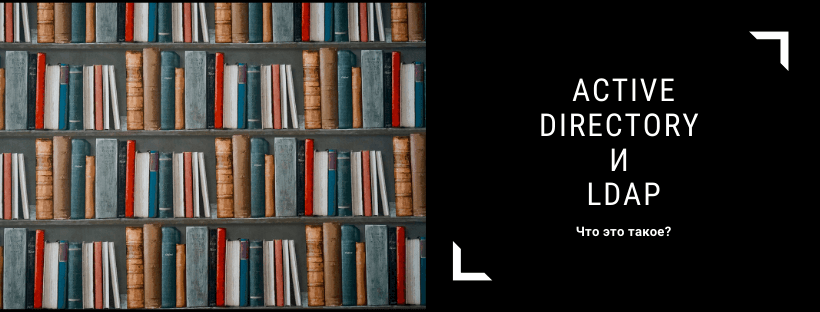
Что такое Active Directory?
Active Directory — это реализация служб каталогов, которая предоставляет все виды функций, таких как аутентификация, управление группами и пользователями, администрирование политик и многое другое. Active Directory служит единым хранилищем данных для быстрого доступа к данным для всех пользователей и контролирует доступ для пользователей на основе политики безопасности каталога.
Active Directory (AD) поддерживает как Kerberos, так и LDAP — Microsoft AD на сегодняшний день является наиболее распространенной системой служб каталогов, используемой сегодня. AD обеспечивает Single-SignOn (SSO) и хорошо работает в офисе и через VPN. AD и Kerberos не являются кроссплатформенными, что является одной из причин, по которой компании внедряют программное обеспечение для управления доступом для управления входами с разных устройств и платформ в одном месте. AD поддерживает LDAP, что означает, что он все еще может быть частью вашей общей схемы управления доступом.
Active Directory — это только один пример службы каталогов, которая поддерживает LDAP. Также есть и другие варианты: служба каталогов Red Hat, OpenLDAP, сервер каталогов Apache и другие.
А еще Active Directory можено интегрировать с Asterisk
Что такое LDAP?
LDAP (Lightweight Directory Access Protocol) — это открытый и кроссплатформенный протокол, используемый для аутентификации служб каталогов.
LDAP позволяет приложениям взаимодействовать с другими серверами служб каталогов. Это важно, потому что службы каталогов хранят и передают важную конфиденциальную информацию, связанную с пользователями, паролями и учетными записями компьютеров.
Как Active Directory и LDAP работают вместе?
Active Directory поддерживает LDAP, что означает, что вы можете объединить их, чтобы улучшить управление доступом. Фактически, многие различные службы каталогов и решения для управления доступом могут понимать LDAP, что делает его широко используемым в средах без Active Directory.
Что такое аутентификация LDAP?
В LDAP v3 есть два варианта аутентификации LDAP — простой и SASL (Simple Authentication and Security Layer).
Простая аутентификация допускает три возможных механизма аутентификации:
- Анонимная аутентификация: предоставляет клиенту анонимный статус для LDAP.
- Аутентификация без аутентификации: только для целей регистрации, не должна предоставлять доступ клиенту.
- Аутентификация по имени или паролю: Предоставляет доступ к серверу на основе предоставленных учетных данных — простая аутентификация пользователя или пароля не является безопасной и не подходит для аутентификации без защиты конфиденциальности.
Аутентификация SASL связывает сервер LDAP с другим механизмом аутентификации, таким как Kerberos. Сервер LDAP использует протокол LDAP для отправки сообщения LDAP другой службе авторизации. Это инициирует серию ответных сообщений запроса, которые приводят либо к успешной аутентификации, либо к неудачной аутентификации.
Важно отметить, что по умолчанию LDAP передает все эти сообщения в виде открытого текста, поэтому любой человек, имеющий сетевой анализатор, может читать пакеты. Вам нужно добавить шифрование TLS или подобное, чтобы сохранить ваши имена пользователей и пароли в безопасности.
Что такое запрос LDAP?
Запрос LDAP — это команда, которая запрашивает у службы каталогов некоторую информацию. Например, если вы хотите увидеть, в какие группы входит конкретный пользователь, отправьте запрос, который выглядит следующим образом:
Синтаксис не очень простой, но в официальном вики можно найти много примеров.
How to enable LDAP signing in Windows Server
This article describes how to enable LDAP signing in Windows Server 2019, Windows Server 2016, Windows Server 2012 R2, and Windows 10.
Original product version: В Windows Server 2019, Windows Server 2016, Windows Server 2012 R2, Windows 10 — all editions
Original KB number: В 935834
Summary
You can significantly improve the security of a directory server by configuring the server to reject Simple Authentication and Security Layer (SASL) LDAP binds that do not request signing (integrity verification), or to reject LDAP simple binds that are performed on a clear text (non-SSL/TLS-encrypted) connection. SASL binds may include protocols such as Negotiate, Kerberos, NTLM, and Digest.
Unsigned network traffic is susceptible to replay attacks. In such attacks, an intruder intercepts the authentication attempt and the issuance of a ticket. The intruder can reuse the ticket to impersonate the legitimate user. Additionally, unsigned network traffic is susceptible to man-in-the-middle (MIM) attacks in which an intruder captures packets between the client and the server, changes the packets, and then forwards them to the server. If this occurs on an LDAP server, an attacker can cause a server to make decisions that are based on forged requests from the LDAP client.
How to discover clients that do not use the Require signing option
After you make this configuration change, clients that rely on unsigned SASL (Negotiate, Kerberos, NTLM, or Digest) LDAP binds or on LDAP simple binds over a non-SSL/TLS connection stop working. To help identify these clients, the directory server of Active Directory Domain Services (AD DS) or Lightweight Directory Server (LDS) logs a summary Event ID 2887 one time every 24 hours to indicate how many such binds occurred. We recommend that you configure these clients not to use such binds. After no such events are observed for an extended period, we recommend that you configure the server to reject such binds.
If you must have more information to identify such clients, you can configure the directory server to provide more detailed logs. This additional logging will log an Event ID 2889 when a client tries to make an unsigned LDAP bind. The log entry displays the IP address of the client and the identity that the client tried to use to authenticate. You can enable this additional logging by setting the 16 LDAP Interface Events diagnostic setting to 2 (Basic). For more information about how to change the diagnostic settings, see How to configure Active Directory and LDS diagnostic event logging.
If the directory server is configured to reject unsigned SASL LDAP binds or LDAP simple binds over a non-SSL/TLS connection, the directory server logs a summary Event ID 2888 one time every 24 hours when such bind attempts occur.
How to configure the directory to require LDAP server signing for AD DS
Logging anomaly of Event ID 2889
Applications that use third-party LDAP clients may cause Windows to generate incorrect Event ID 2889 entries. This occurs when you log of LDAP interface events and if LDAPServerIntegrity is equal to 2. The use of sealing (encryption) satisfies the protection against the MIM attack, but Windows logs Event ID 2889 anyway.
This happens when LDAP clients use only sealing together with SASL. We have seen this in the field in association with third-party LDAP clients.
When a connection does not use both signing and sealing, the connection security requirements check uses the flags correctly and disconnect. The check generates Error 8232 (ERROR_DS_STRONG_AUTH_REQUIRED).
Using Group Policy
How to set the server LDAP signing requirement
- Select Start >Run, type mmc.exe, and then select OK.
- Select File >Add/Remove Snap-in, select Group Policy Management Editor, and then select Add.
- Select Group Policy Object >Browse.
- In the Browse for a Group Policy Object dialog box, select Default Domain Controller Policy under the Domains, OUs, and linked Group Policy Objects area, and then select OK.
- Select Finish.
- Select OK.
- Select Default Domain Controller Policy >Computer Configuration >Policies >Windows Settings >Security Settings >Local Policies, and then select Security Options.
- Right-click Domain controller: LDAP server signing requirements, and then select Properties.
- In the Domain controller: LDAP server signing requirements Properties dialog box, enable Define this policy setting, select Require signing in the Define this policy setting list, and then select OK.
- In the Confirm Setting Change dialog box, select Yes.
How to set the client LDAP signing requirement by using local computer policy
- Select Start >Run, type mmc.exe, and then select OK.
- Select File >Add/Remove Snap-in.
- In the Add or Remove Snap-ins dialog box, select Group Policy Object Editor, and then select Add.
- Select Finish.
- Select OK.
- Select Local Computer Policy >Computer Configuration >Policies >Windows Settings >Security Settings >Local Policies, and then select Security Options.
- Right-click Network security: LDAP client signing requirements, and then select Properties.
- In the Network security: LDAP client signing requirements Properties dialog box, select Require signing in the list, and then select OK.
- In the Confirm Setting Change dialog box, select Yes.
How to set the client LDAP signing requirement by using a domain Group Policy Object
- Select Start >Run, type mmc.exe, and then select OK.
- Select File >Add/Remove Snap-in.
- In the Add or Remove Snap-ins dialog box, select Group Policy Object Editor, and then select Add.
- Select Browse, and then select Default Domain Policy (or the Group Policy Object for which you want to enable client LDAP signing).
- Select OK.
- Select Finish.
- Select Close.
- Select OK.
- Select Default Domain Policy >Computer Configuration >Windows Settings >Security Settings >Local Policies, and then select Security Options.
- In the Network security: LDAP client signing requirements Properties dialog box, select Require signing in the list, and then select OK.
- In the Confirm Setting Change dialog box, select Yes.
How to set the client LDAP signing requirement by using registry keys
Follow the steps in this section carefully. Serious problems might occur if you modify the registry incorrectly. Before you modify it, back up the registry for restoration in case problems occur.
By default, for Active Directory Lightweight Directory Services (AD LDS), the registry key is not available. Therefore, you must create a LDAPServerIntegrity registry entry of the REG_DWORD type under the following registry subkey:
The placeholder represents the name of the AD LDS instance that you want to change.
How to verify configuration changes
Sign in to a computer that has the AD DS Admin Tools installed.
Select Start > Run, type ldp.exe, and then select OK.
Select Connection > Connect.
In Server and in Port, type the server name and the non-SSL/TLS port of your directory server, and then select OK.
For an Active Directory Domain Controller, the applicable port is 389.
After a connection is established, select Connection > Bind.
Under Bind type, select Simple bind.
Type the user name and password, and then select OK.
If you receive the following error message, you have successfully configured your directory server:
Ldap_simple_bind_s() failed: Strong Authentication Required




