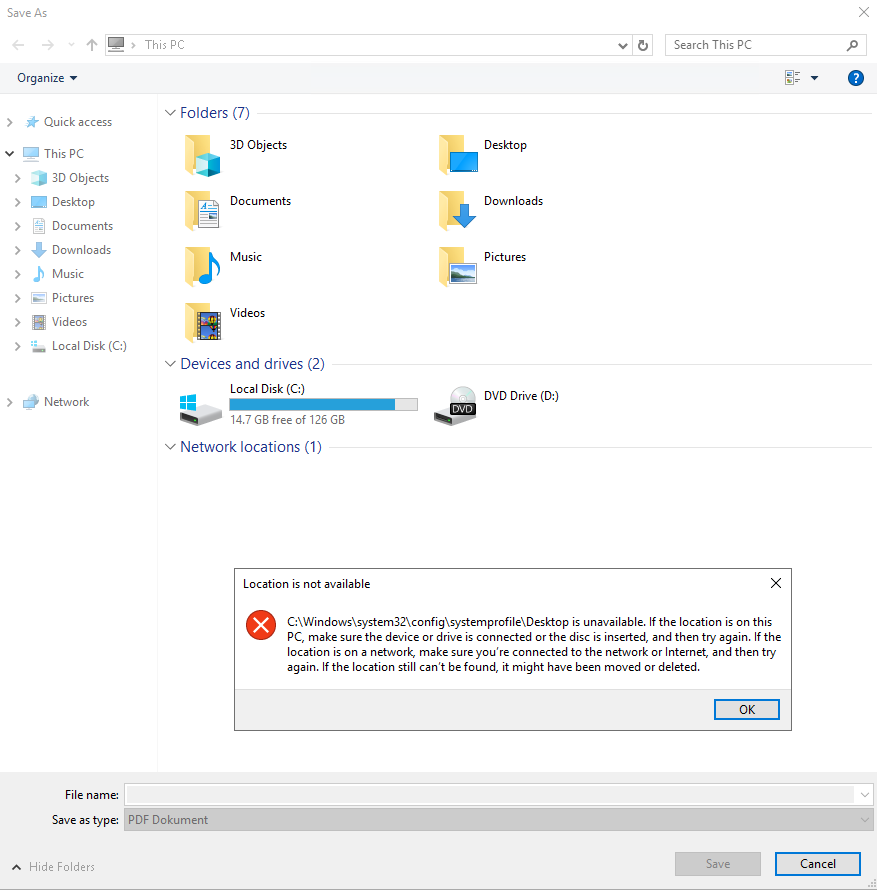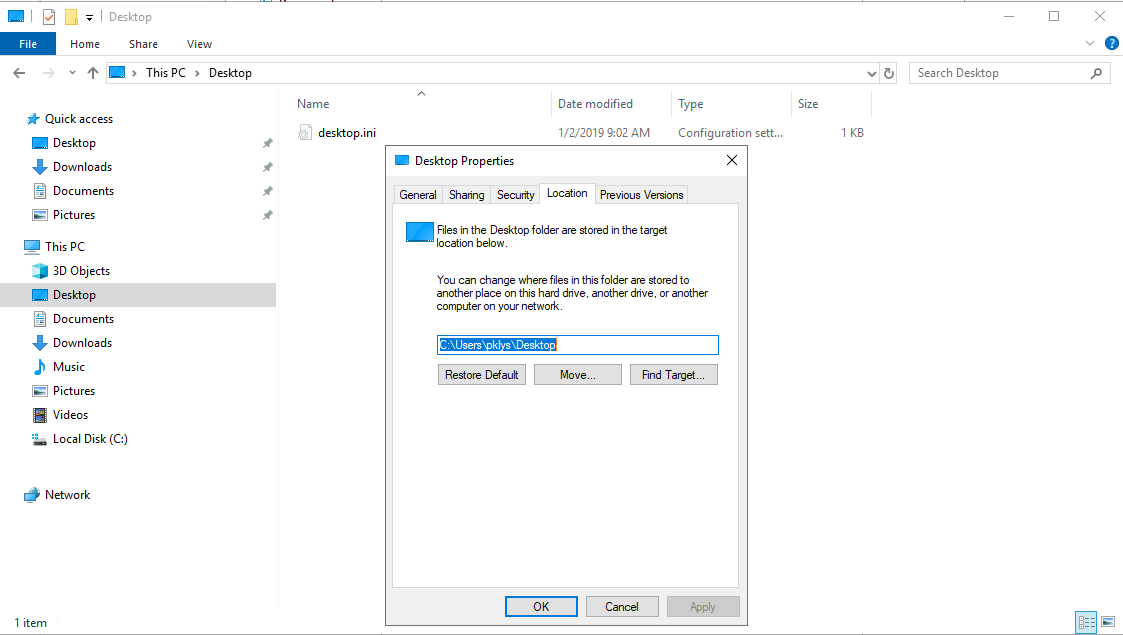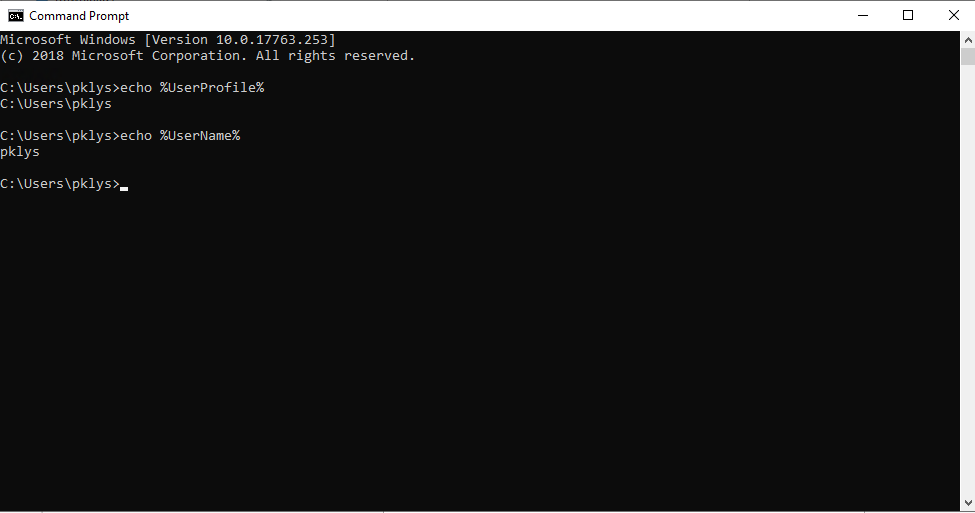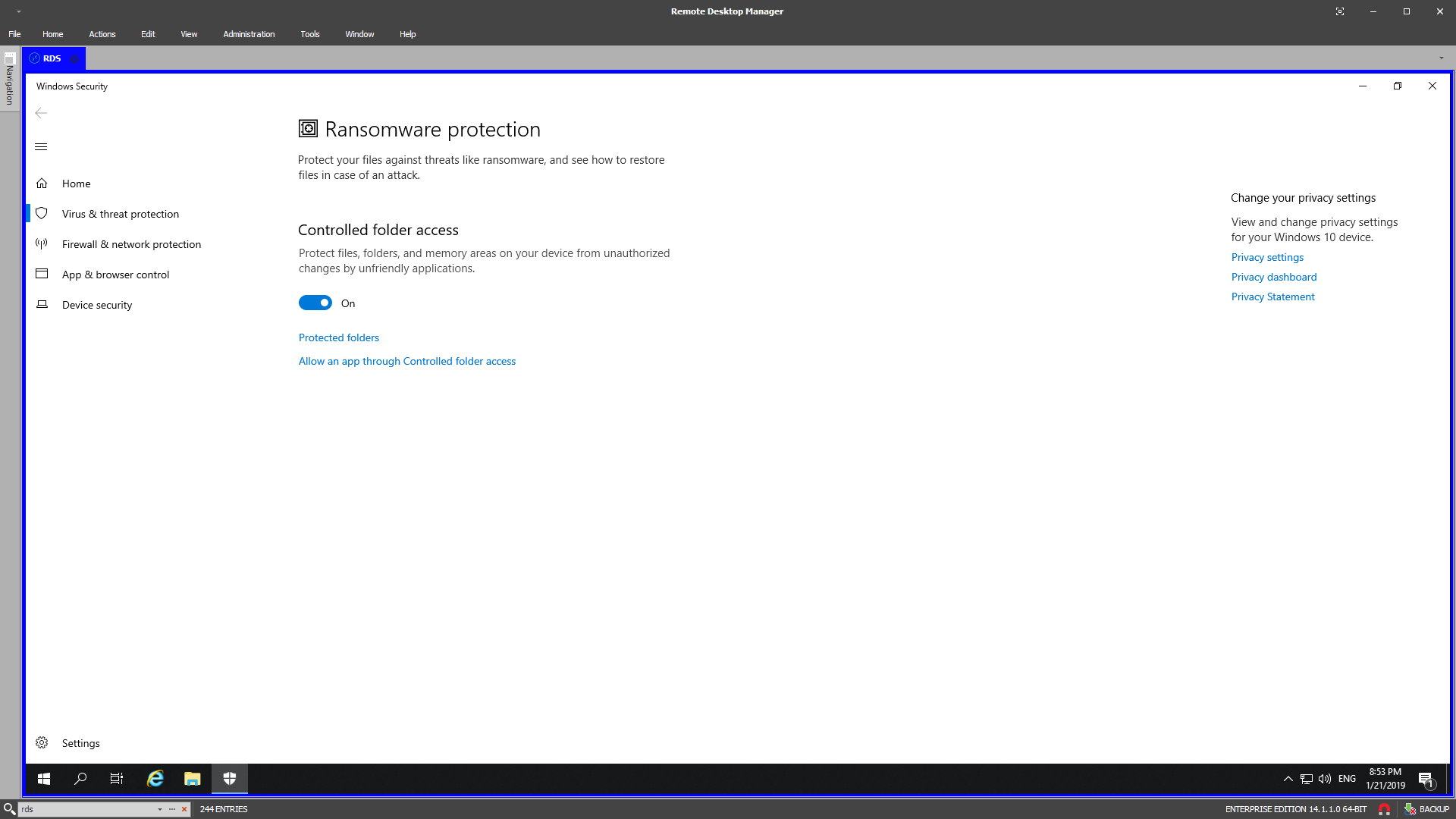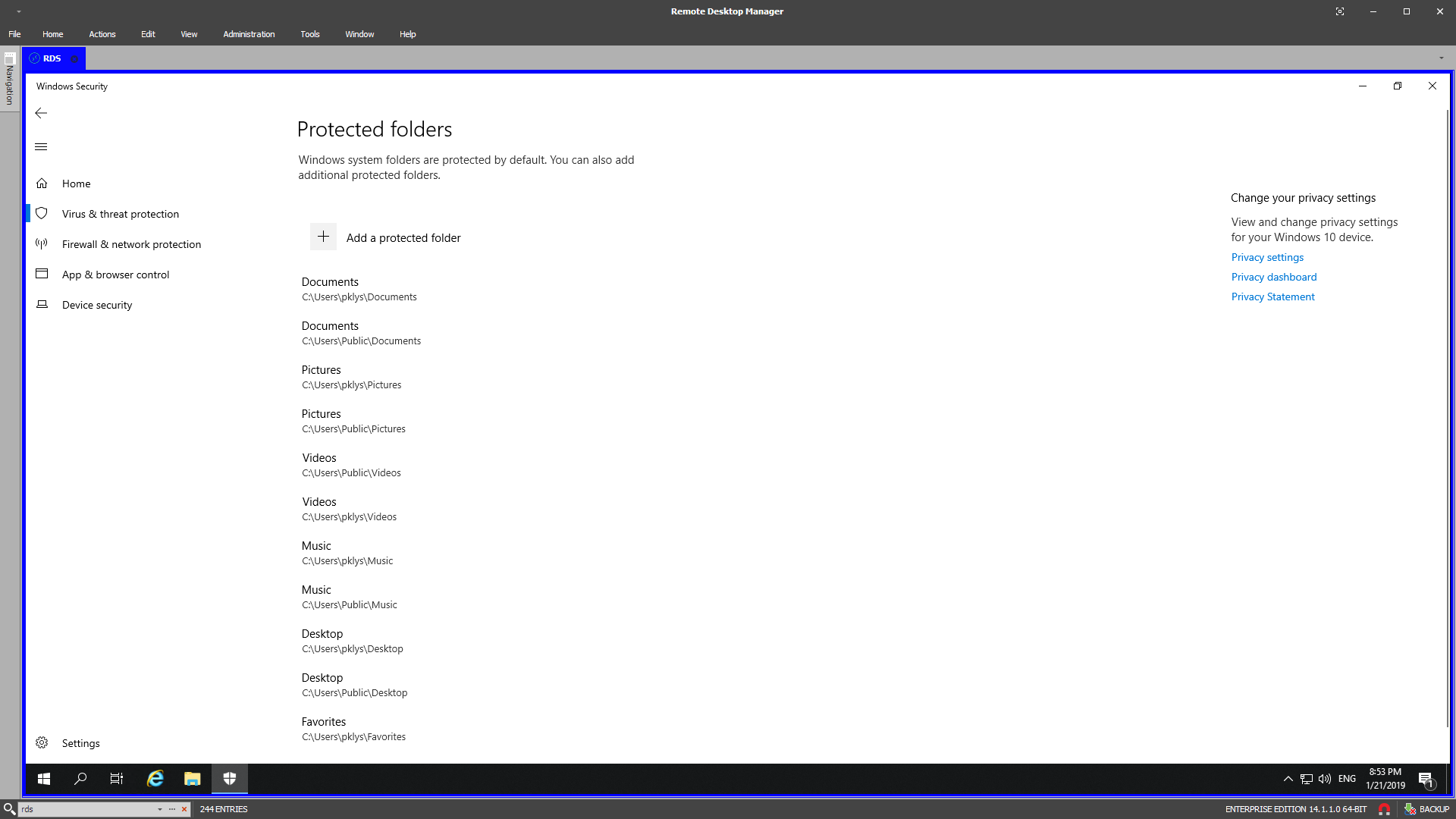Windows server all users desktop
I’ve got a strange request a few days ago regarding users getting a prompt about their Desktop location pointing to C:\Windows\system32\config\systemprofile\Desktop on freshly installed Windows Server 2019. It only happened when the user was using Save As functionality.
A bigger issue was that this didn’t just happen for one user. It was happening for all users, and this was an RDS server. It meant that I couldn’t just recreate user profile and forget about it. This was an issue every single user had. I started going thru usual suspects in such scenario:
Quick check for Desktop profile path in File Explorer – Correct
Registry entries verification in HKCU\Software\Microsoft\Windows\CurrentVersion\Explorer\User Shell Folders – Correct
Variables verification – Correct
And yet all users including myself had this problem. I’ve scanned thru google but haven’t had any luck. Most of the issues were related to old Windows 10 1803 faulty patch or generally desktop-based systems, and every lead was a dead end.
I was a bit out of ideas and was thinking that rebuilding the whole server is my only option. After all, at some point, you start wasting more hours than it takes to build a new server from scratch. Fortunately, I won’t have to do it. It seems that Ransomeware protection is responsible for my misery. It’s a new feature in Windows 2019 and in Windows 10 1809 but it’s also a feature that needs to be configured properly.
By default this feature is disabled, and someone has turned it on with default settings thinking it solves all the problems.
Turning it off makes the error of non-existing redirection to C:\Windows\system32\config\systemprofile\Desktop go away. I wish Microsoft would give better notification to a user when such a thing happens. It took me a while to understand what is happening and it wasn’t that obvious. It was a bit harder because it wasn’t me who configured this feature, so I didn’t know it’s even on. But from now on it’s something on my checklist to verify any issues I get with Windows Server 2019. New server version brings built-in antivirus and ransomware protection. It’s a significant improvement to the system since you don’t have to worry about AV anymore. While antivirus works out of the box, ransomware protection requires some configuration. As Microsoft puts it “Most of your apps will be allowed by Controlled folder access without adding them here. Apps determined by Microsoft as friendly are always allowed.”. So while some apps on the server worked correctly, others didn’t, and there was no clear way to tell why the error happens from the message presented to the user.
Windows server all users desktop
Вопрос
Как получить доступ к desktop All Users на сервере Windows 2008 R2. Надо часто рваскидывать ярлыки для всех пользователей сразу на рабочий стол. Помогите плиз
Ответы
(не нужно «ломиться» туда, где закрыто :-)) не то что туда «нельзя», туда просто «не нужно!»)
Познакомьтесь с организацией личных папок в Win7 или WS2008R2. Там многие объекты представляют собой не папки, а junctions. (Поэтому в них пытаться «зайти» просто бессмысленно. )
Думаю, Вам нужна папка C:\Users\Default\Desktop — все новые пользователи будут «подхватывать» ярлыки оттуда.
Если нужно создавать ярлыки для уже существующих пользователей, то Ваш подход вообще неверный — нужно пользоваться Group Policy Preferences (очень удобно!)
(еще можно работать с папкой C:\Users\Public\Desktop. но это «чревато» — все добавления-удаления ярлыков будут сразу сказываться на всех локальных пользователях компьютера! легко удалить что-то нужное. )
How to make a desktop shortcut available for all users in Windows 10
I windows 7 you create the shortcut in C:\Users\All Users\desktop
Well, that folder is not accessible.
So where should I put it in windows 10?
6 Answers 6
In Windows 10 Login as Administrator (Local Admin).
Go to Control Panel > File Explorer Options > click on the View tab > under Advanced settings: look for hidden files and folders > choose «Show hidden files, folders, and drives» and click «OK».
Go to C drive (C:) > Users > Public > Public Desktop
The «public desktop» folder is normally a hidden folder.
Now you can put your shortcuts in: C:\Users\Public\Desktop
Put it in this folder (exactly like below, with the % characters):
e.g. using this command:
This should be more reliable in case Users location is changed.
Bonus: other ways to open the public desktop in Explorer:
- you can paste %public%\Desktop in Explorer location bar
- or hit Win + R and enter %public%\Desktop
I don’t know if things have changed since the previous post, but.
I just checked my Windows 10 x64 Home (which I just did a clean install a couple of hours ago) and from an elevated («run as admin») command prompt, was able to copy a shortcut link from
and it did appear on my desktop! But, oddly enough, I cannot view a directory listing, or do any other type of function (like delete) in the «C:\Users\All users» directory.
Just thought I’d share that, in case there is some other reason/purpose behind it.
Windows server all users desktop
Вопрос
В Windows 2008 Server есть папка C:\Users\All Users, вернее даже не папка, а набор ссылок на папки. Интересует вопрос, а куда имеено ссылаются эти самые ярлыки, в частности меня интересует ярлык папки Desktop.
И еще вопрос, из каких соображений на эти ярлыки запретили просмотр содержимого для группы Все, что мне будет если я удалю это разрешение? Ведь наверное были какие то веские причины выставить такие параметры безопасности для столь необходимых для меня папок?
Ответы
(просто «дежурный» вопрос :-)) )
Воспользуйтесь командой dir /a — она много расскажет 😉
например,
All Users [C:\ProgramData]
C:\ProgramData>dir /a
Содержимое папки C:\ProgramData
03.09.2009 09:57 .
03.09.2009 09:57 ..
14.07.2009 08:53 Application Data [C:\ProgramData]
14.07.2009 08:53 Desktop [C:\Users\Public\Desktop]
Все ответы
(просто «дежурный» вопрос :-)) )
Воспользуйтесь командой dir /a — она много расскажет 😉
например,
All Users [C:\ProgramData]
C:\ProgramData>dir /a
Содержимое папки C:\ProgramData
03.09.2009 09:57 .
03.09.2009 09:57 ..
14.07.2009 08:53 Application Data [C:\ProgramData]
14.07.2009 08:53 Desktop [C:\Users\Public\Desktop]
Эта папка что то наподобе \Documents and Settings\All Users из Windows 2003
All users ссылается на скрытую папку Program Data
Program Data заменяет \Documents and Settings\All Users и \Documents and Settings\All Users\Application Data
Касательно папки Desktop, то она выполняет те же фyнкции что и C:\Documents and Settings\All Users\Desktop из Windows 2003
На счет разрешений что то непонятное, там не должно быть никаких запретов. Я перепроверил на одном из своих серверов, у меня дано право Read группе Все.
ALLUSERS property
The ALLUSERS property configures the installation context of the package. The Windows Installer performs a per-user installation or per-machine installation depending on the access privileges of the user, whether elevated privileges are required to install the application, the value of the ALLUSERS property, the value of the MSIINSTALLPERUSER property and the version of the operating system.
The value of the ALLUSERS property, at installation time, determines the installation context.
An ALLUSERS property value of 1 specifies the per-machine installation context.
An ALLUSERS property value of an empty string («») specifies the per-user installation context.
If the value of the ALLUSERS property is set to 2, the Windows Installer always resets the value of the ALLUSERS property to 1 and performs a per-machine installation or it resets the value of the ALLUSERS property to an empty string («») and performs a per-user installation. The value ALLUSERS=2 enables the system to reset the value of ALLUSERS, and the installation context, dependent upon the user’s privileges and the version of Windows.
Windows 7: Set the ALLUSERS property to 2 to use the MSIINSTALLPERUSER property to specify the installation context. Set the MSIINSTALLPERUSER property to an empty string («») for a per-machine installation. Set the MSIINSTALLPERUSER property to 1 for a per-user installation. If the package has been written following the development guidelines described in Single Package Authoring, users having user access can install into the per-user context without having to provide UAC credentials. If the user has user access privileges, the installer performs a per-machine installation only if Admin credentials are provided to the UAC dialog box.
Windows Vista: Set the ALLUSERS property to 2 and Windows Installer complies with User Account Control (UAC). If the user has user access privileges, and ALLUSERS=2, the installer performs a per-machine installation only if Admin credentials are provided to the UAC dialog box. If UAC is enabled and the correct Admin credentials are not provided, the installation fails with an error stating that administrator privileges are required. If UAC is disabled by the registry key, group policy, or the control panel, the UAC dialog box is not displayed and the installation fails with an error stating that administrator privileges are required.
Windows XP: Set the ALLUSERS property to 2 and Windows Installer performs a per-user installation if the user has user access privileges.
If the value of the ALLUSERS property does not equal 2, the Windows Installer ignores the value of the MSIINSTALLPERUSER property.
Example
Default Value
The recommended default installation context is per-user. If ALLUSERS is not set, the installer does a per-user installation. You can ensure the ALLUSERS property has not been set by setting its value to an empty string («»), ALLUSERS=»».